Video Tutorial
User Manual
"Bulk Actions" can be used for the following actions:
- Upgrade Computers(s)/ISL AlwaysOn
- Share Computer(s)
- Change Password
- Change Owner
- Restart / Shutdown
- Execute
- History (all computers)
- System Information
- Move to Group
- Delete Computers(s)
This manual demonstrates how to upgrade ISL AlwaysOn remote agent on multiple computers.
Step 1
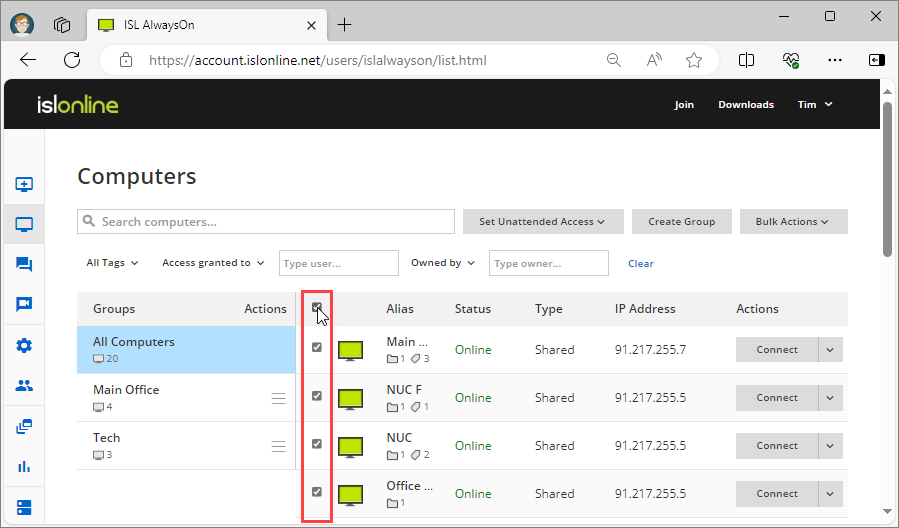
Click the "Select All" checkbox.
Note: The selection is based on how many computers are loaded and shown on the page. To view more computers, you can scroll down to load additional ones.
Step 2
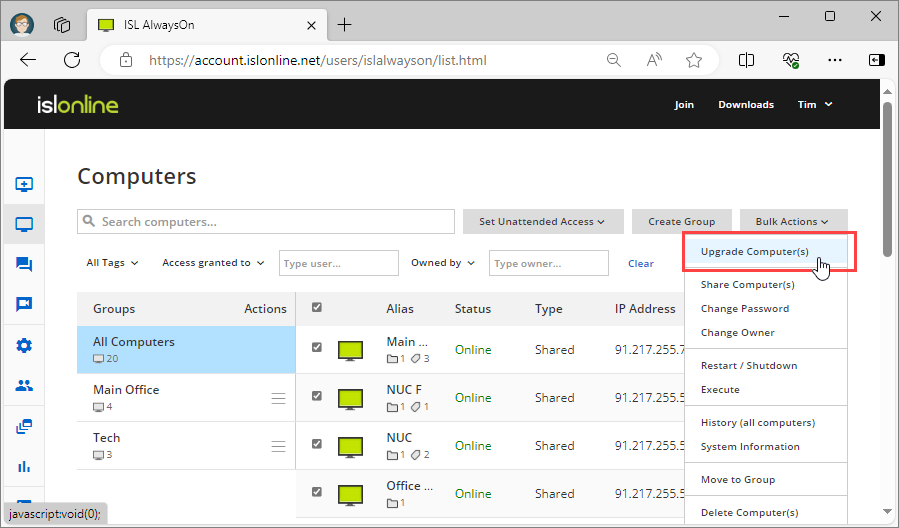
Click "Upgrade Computer(s)" from the "Bulk Actions" dropdown menu.
Step 3
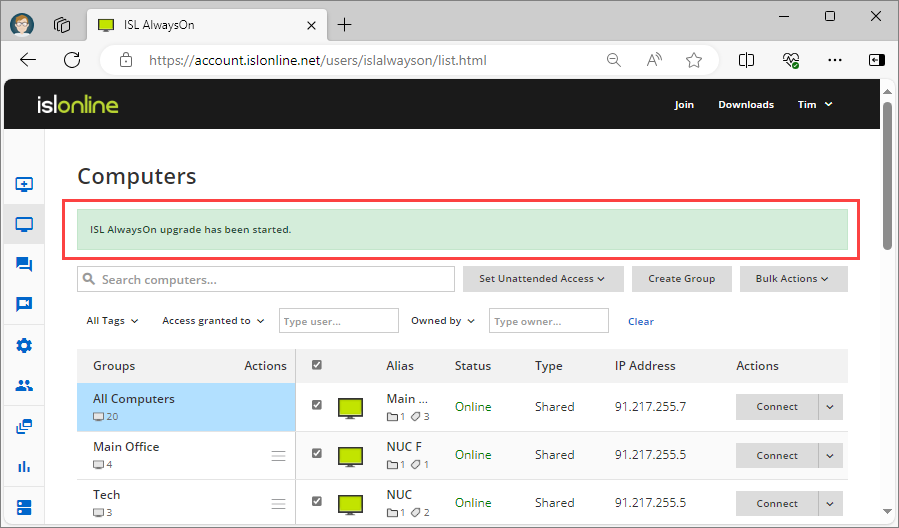
The upgrade to ISL AlwaysOn has been initiated on all selected computers.
Note: The ISL AlwaysOn remote agent can only be upgraded remotely on computers that have the 'Online' status