This option triggers the ISL AlwaysOn application on selected computer to search for available updates and installs them. Progress notifications will be shown above the list of computers in Remote Access tab of your account.
Step 1
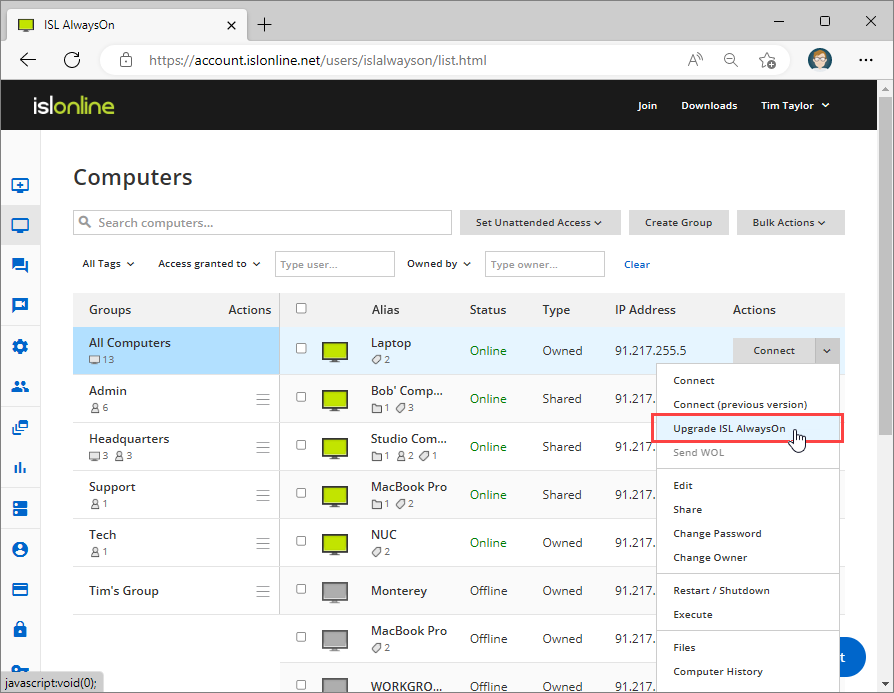
Click "Upgrade ISL AlwaysOn" from computer dropdown menu.
Step 2
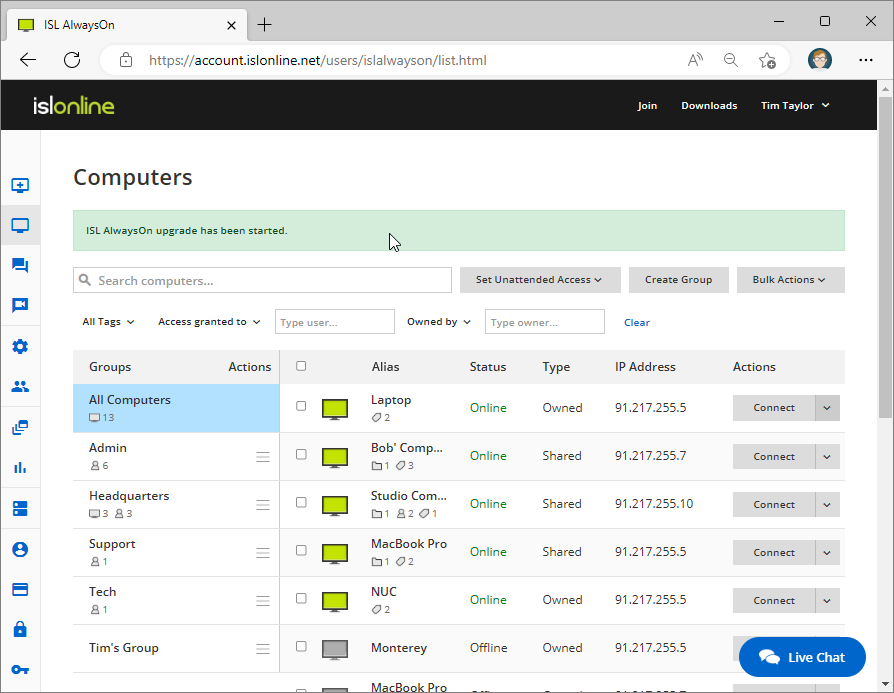
ISL AlwaysOn Upgrade has been initiated.