Step 1
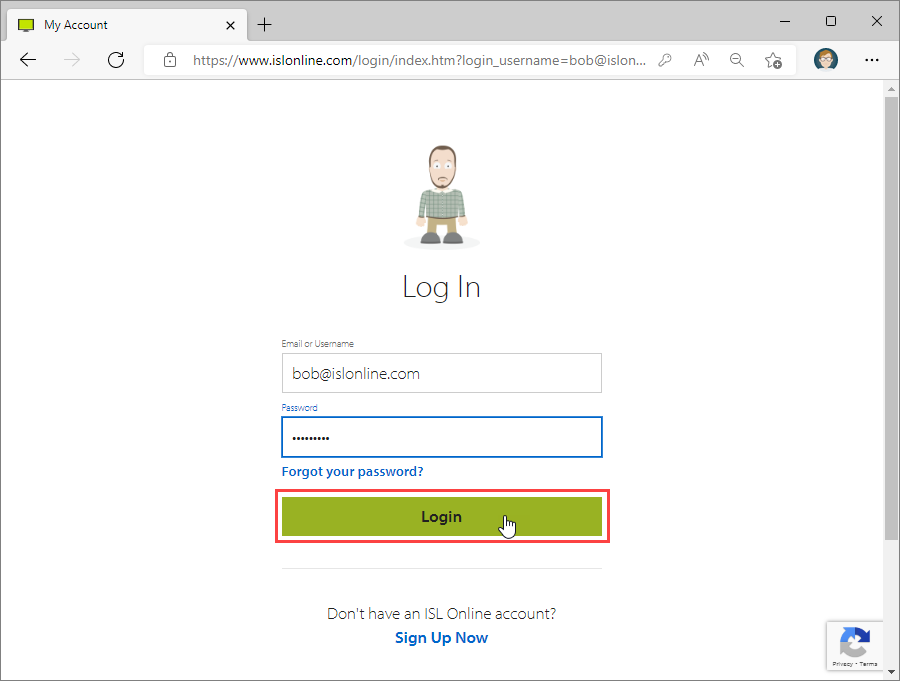
Log in with your ISL Online account at https://www.islonline.com/login.
Step 2
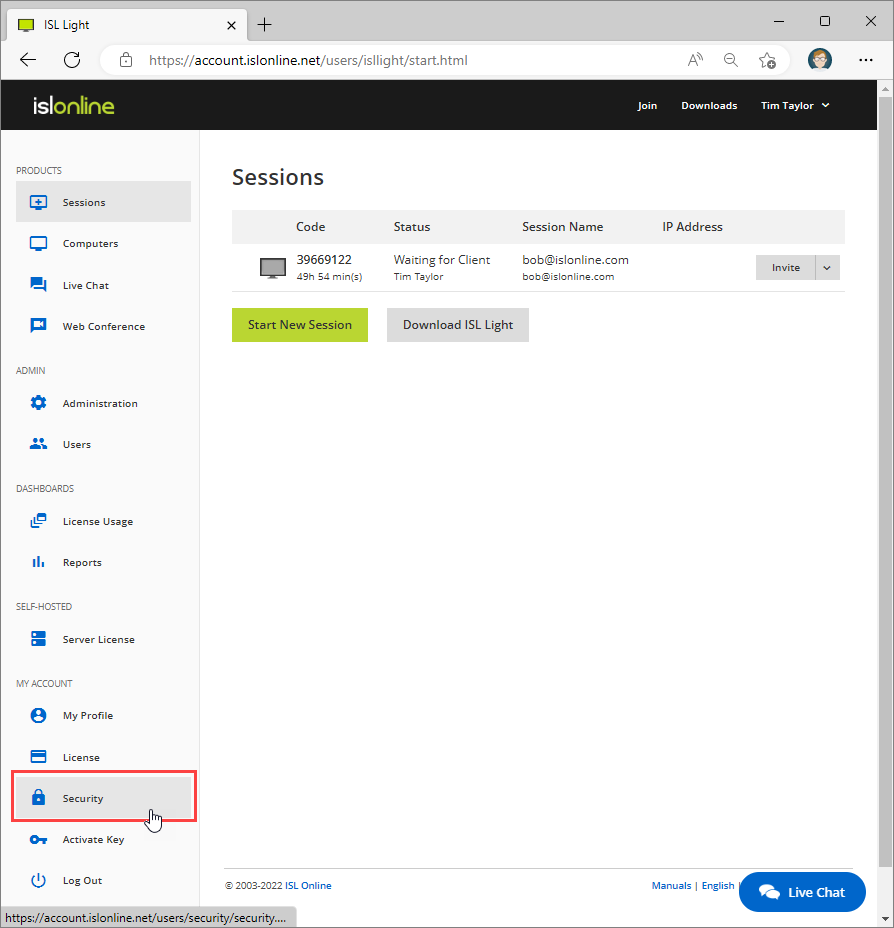 Click on "Security" from the drop-down.
Click on "Security" from the drop-down.
Step 3
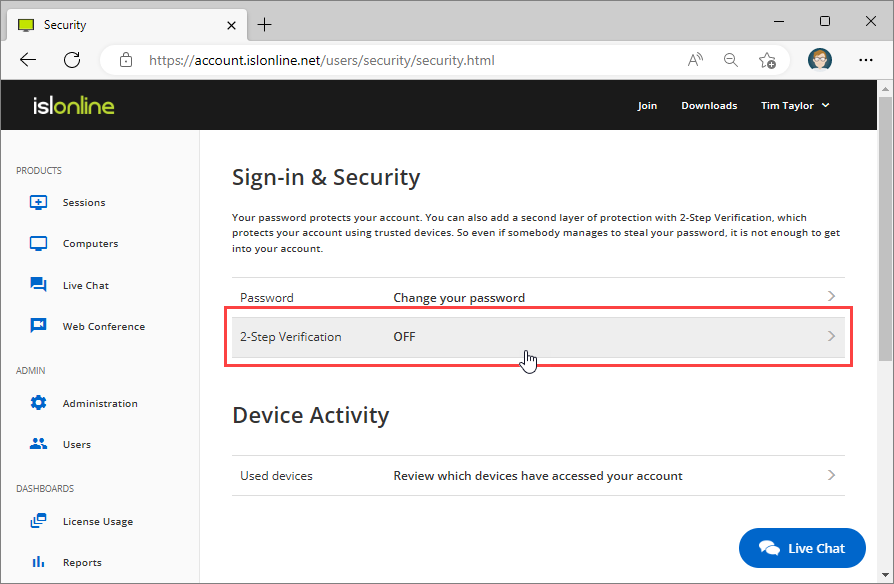 Click on "2-Step Verification" to turn it on.
Click on "2-Step Verification" to turn it on.
Step 4
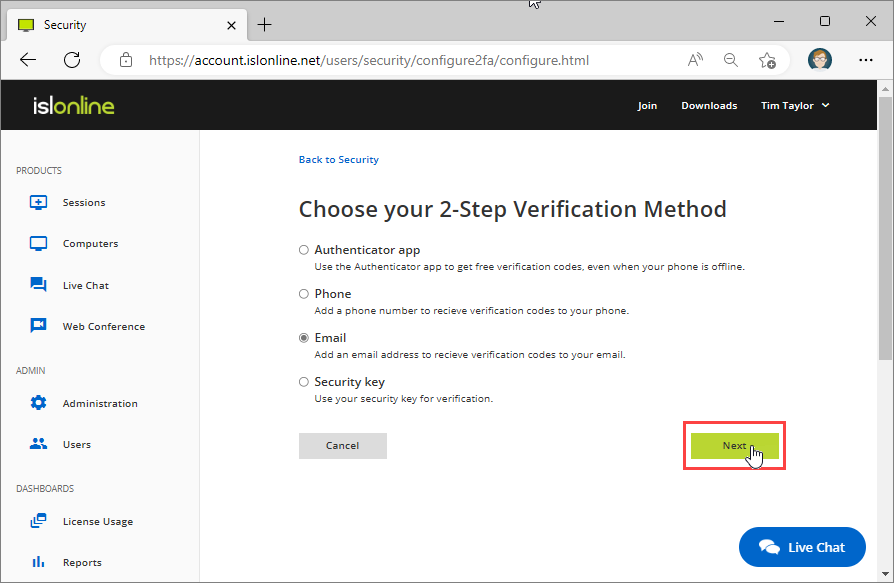 Select a second step you want to enable. In our case we select "Email" as a 2-step method.
Select a second step you want to enable. In our case we select "Email" as a 2-step method.
Click "Next".
Step 5
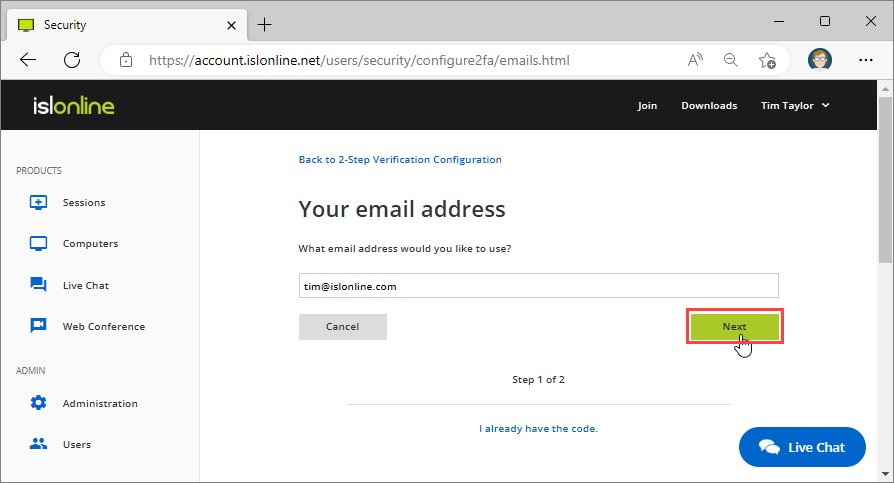 Enter the verification email you will use for receiving the authentication code.
Enter the verification email you will use for receiving the authentication code.
Note: This step varies for different 2-Step methods. Please refer to the corresponding article for the method of your choice:
Step 6
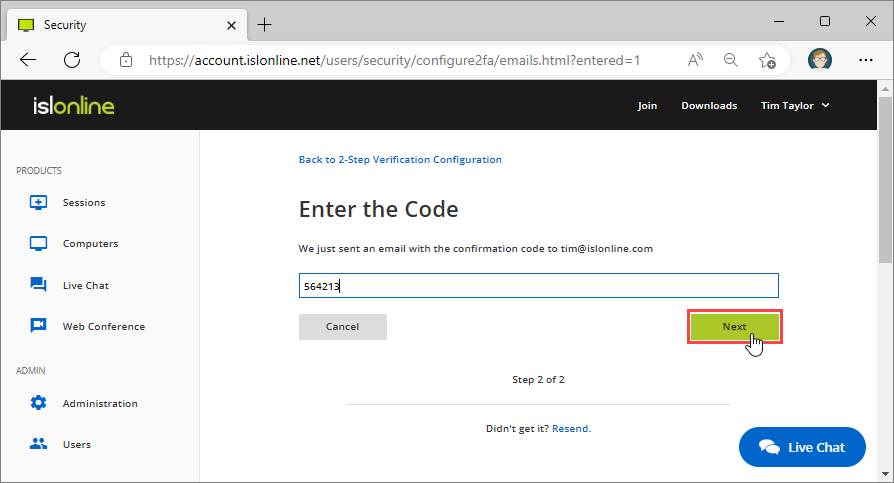 Provide the code sent to you and click "Next" to enable 2-Step Verification method.
Provide the code sent to you and click "Next" to enable 2-Step Verification method.
Step 7
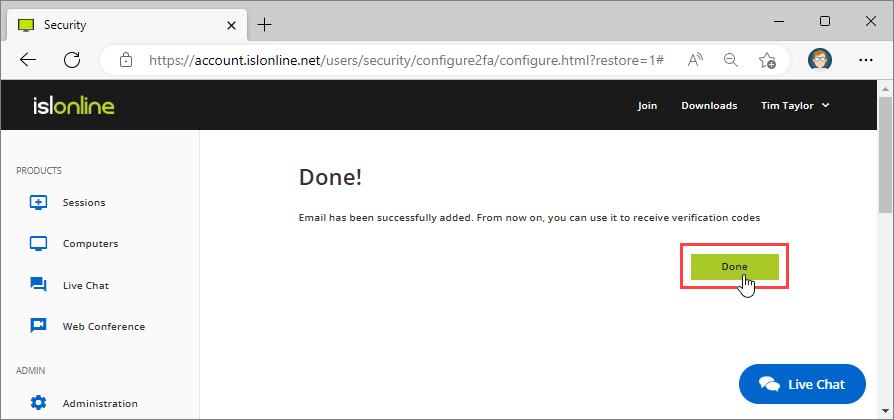 Click "Done" to finish the process.
Click "Done" to finish the process.
Step 8
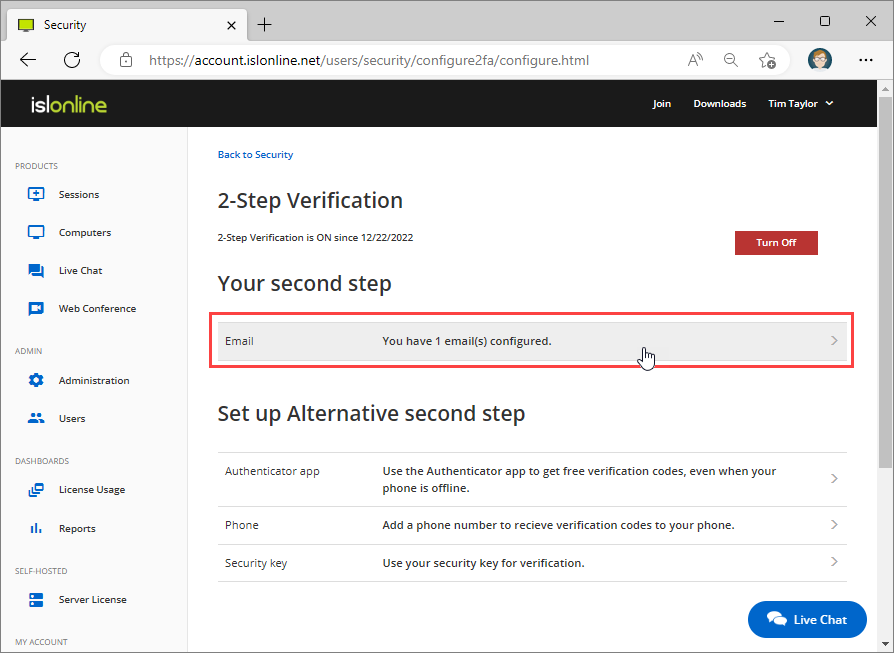
2-Step Verification is now enabled and you will be prompted to enter a verification code when logging into any ISL Online product.
IMPORTANT: We strongly recommend enabling at least two alternative methods in case of a primary device loss or theft. ISL Online supports multiple emails, multiple phones and multiple authentication apps, which can be used as backup methods in case user gets locked out by the default method.
Steps for enabling a particular second verification steps are described in the following chapters: