Note: Usage of security key is not supported in Microsoft Edge. Google Chrome is used in this example. Security key can also be used with Mozilla Firefox, but requires an additional plugin.
Step 1
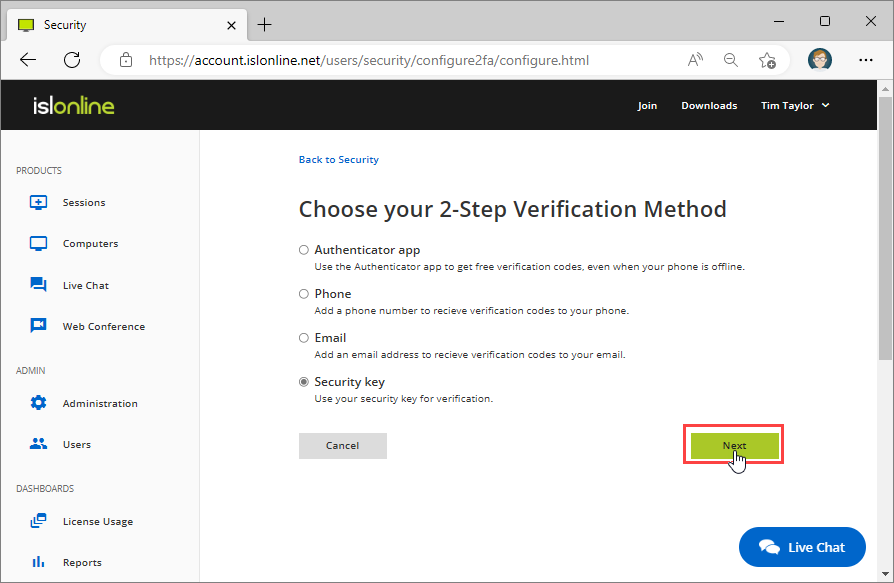 Select "Security key" as an alternative second step option.
Select "Security key" as an alternative second step option.
Note: Since we already have an Authenticator app, Phone and Email enabled as a second step options we see a different screen here as in the Authenticator App chapter.
Step 2
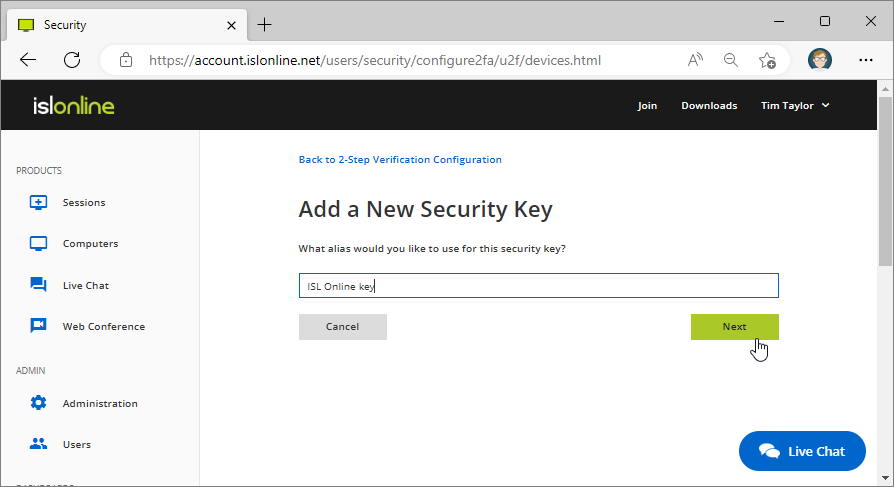 Enter the name by which you will recognize the security key.
Enter the name by which you will recognize the security key.
Step 3
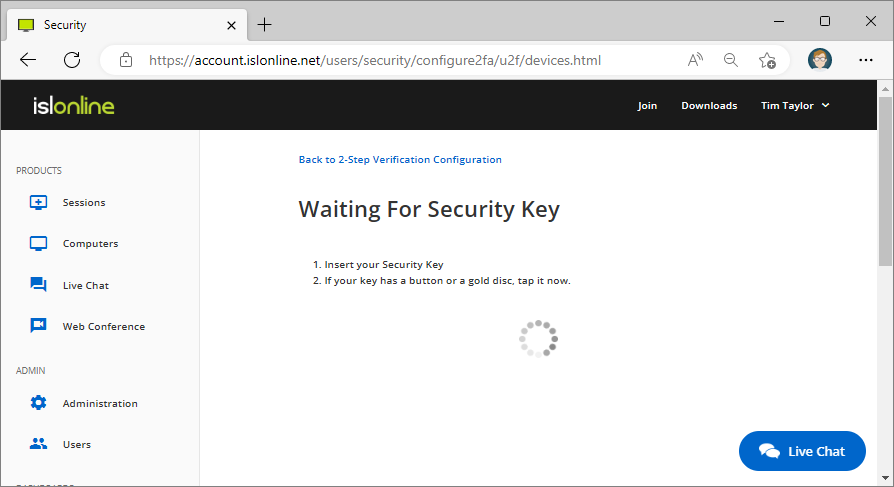 Insert the Security key or tap the button on it and wait until its configured.
Insert the Security key or tap the button on it and wait until its configured.
Step 4
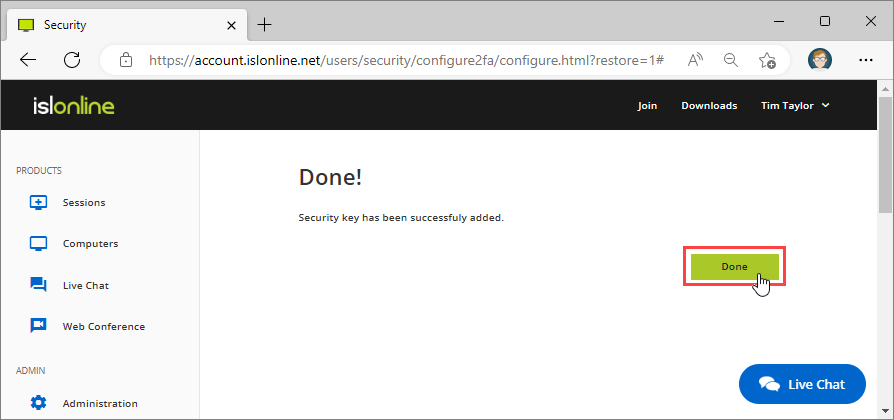 Click "Done" to finish the configuration process.
Click "Done" to finish the configuration process.
Note: here you can set the Security key to be the default option for 2 Step verification if you wish.