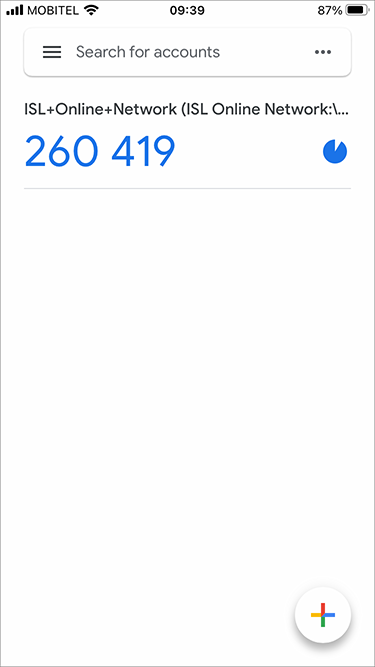Step 1
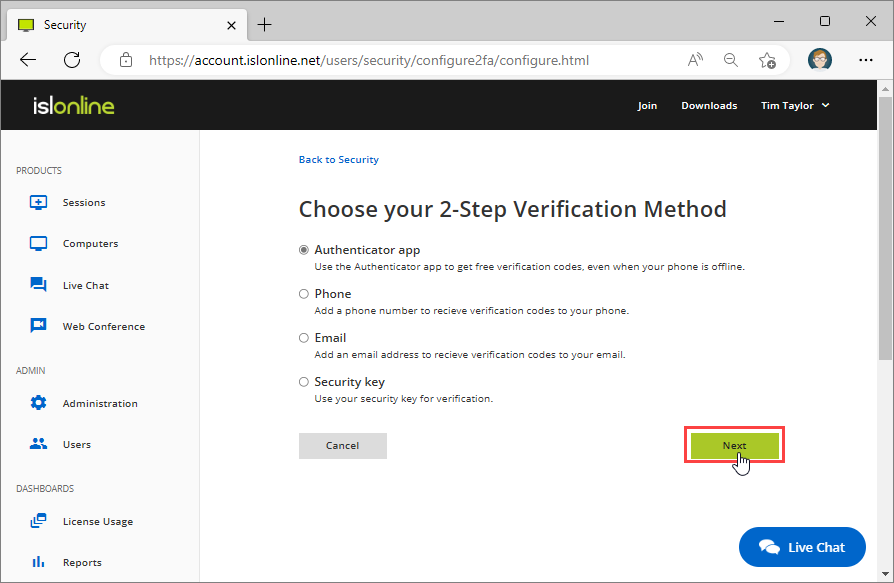
Select "Authenticator app" option from the 2-Step Verification Method screen.
Note: In this example we are configuring the first verification method for our account. 2-Step Verification Method screen looks different if you already have another verification method enabled.
Step 2
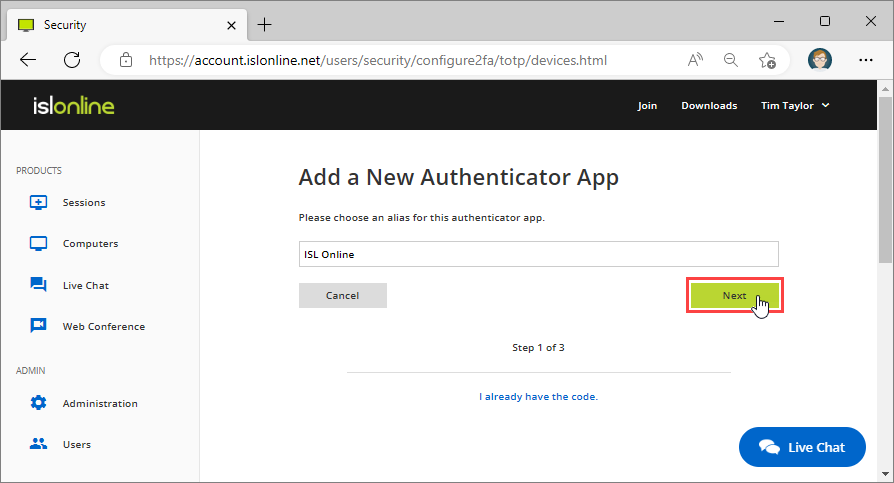
Enter the name by which you will recognize the device which has the authenticator app installed.
Step 3
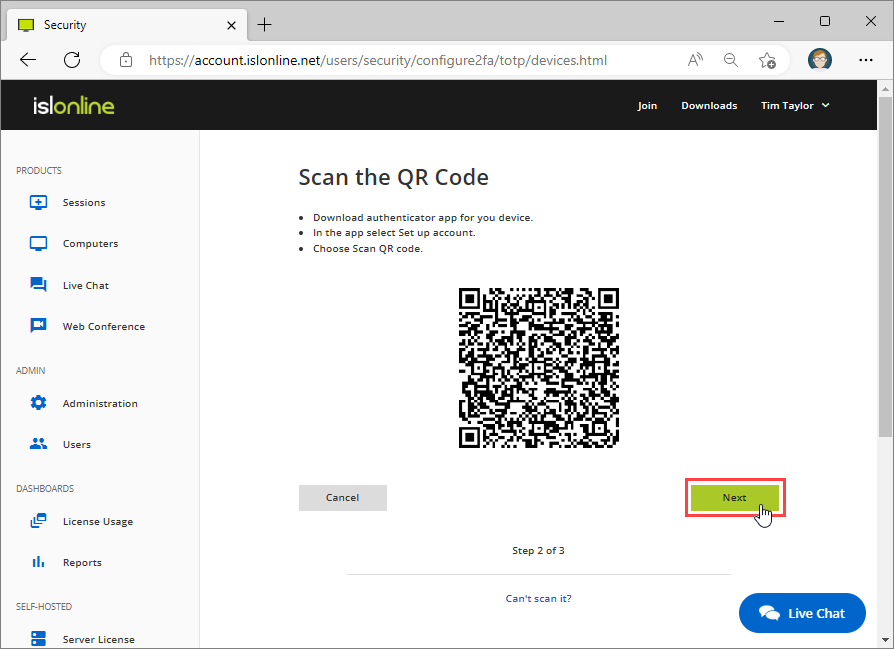 "Open" Authenticator app on your phone.
"Open" Authenticator app on your phone.
Note: In this example we are using the Google Authenticator app, but there are other alternatives. See the following article for suggestions: Google Authenticator Alternatives
Use the Authenticator app to scan the QR code on the screen, then click "Next".
Step 4
Authenticator app should generate a changing verification code for your account.
Step 5
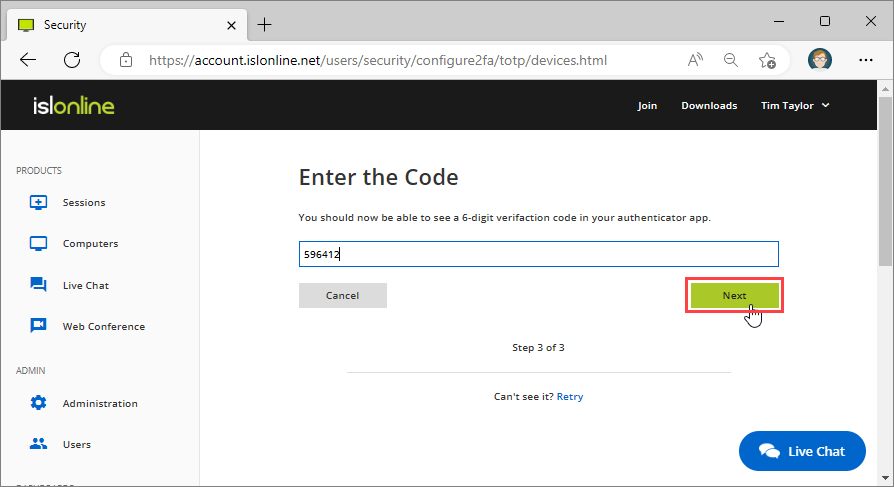 Enter the code provided by Authenticator app and click "Next".
Enter the code provided by Authenticator app and click "Next".
Step 6
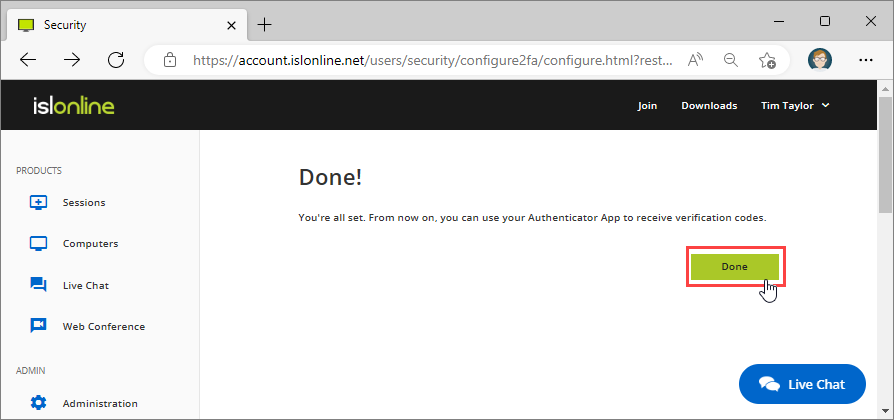 Click "Done" to finish the configuration process.
Click "Done" to finish the configuration process.