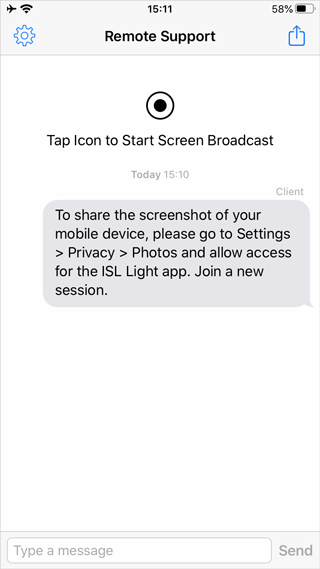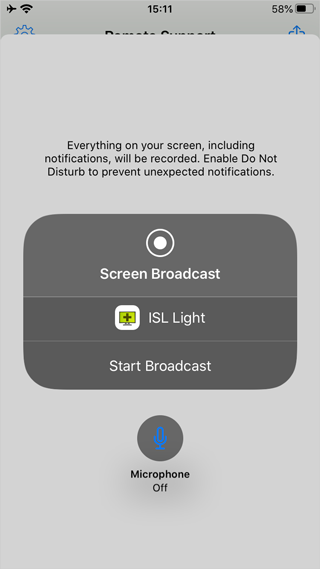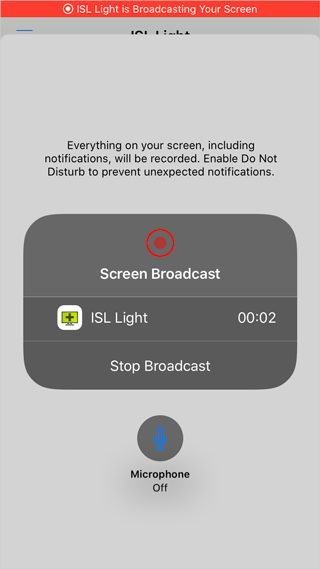This topic covers the process of joining ISL Light session via Mobile Application. Please select the appropriate mobile operating system:
Android
NOTE: In order to join a Remote Support session, you must first install the ISL Light App from the Google Play Store.
NOTE: The steps for starting a session may vary slightly depending on your device manufacturer. The example below demonstrates the process on a Samsung device.
NOTE: If prompted, install the Universal Add-on to enable remote control on your Android device.
Step 1

Enter the Session Code provided by Operator, then tap "Join".
Step 2

Tap "Start".
Step 3

Tap "Confirm".
Step 4

Tap "Activate" to grant device administrator permissions.
Step 5

Tap "Continue" on Samsung Knox Notice.
Step 6

Your session is now active! The operator can see and control your device to assist you.
iOS
NOTE: In order to join a Remote Support session, you must first install the ISL Light app from the App Store.
Step 1

Enter the session code provided by the operator and tap "Join Session".
Step 2
Tap the "Tap Icon to Start Screen Broadcast".
Step 3
Tap the "Screen Broadcast" button.
Step 4
You are now sharing your screen with the operator.
Related Articles: