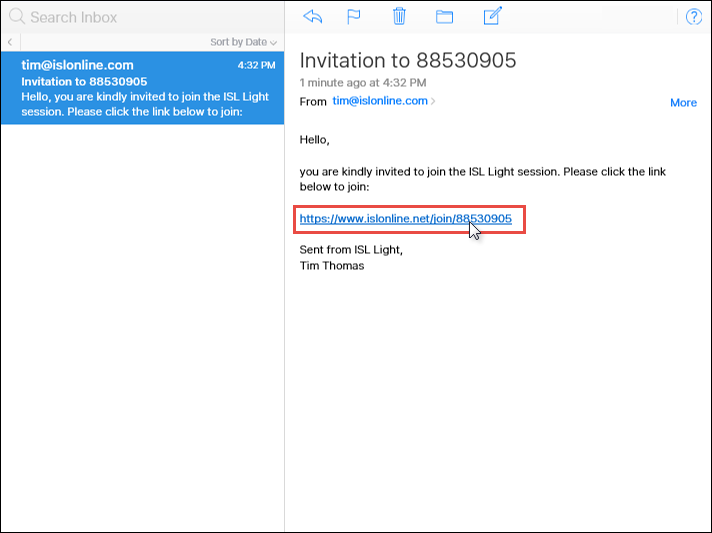This topic covers the process of joining a session trough email invitation for all three major operating systems. Please choose the appropriate one for you:
Windows
Step 1
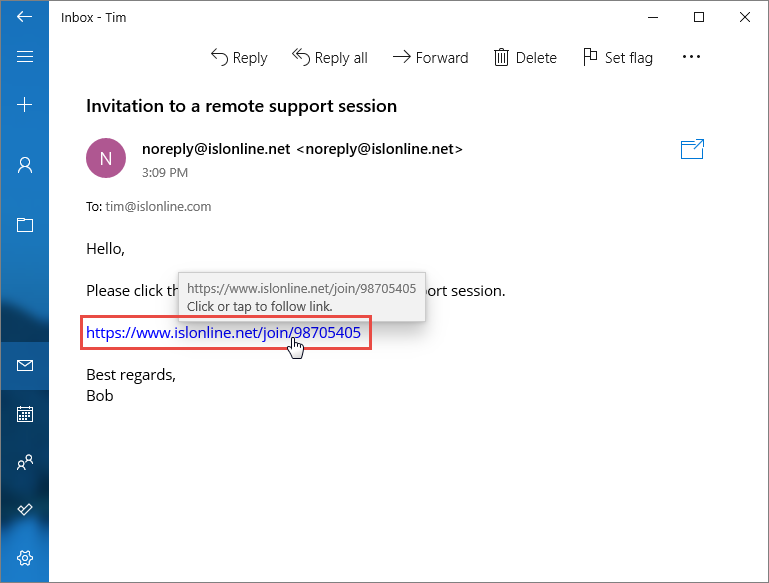
Click the link in the invitation email to automatically download ISL Light Client.
Step 2

Click "Open file" button to launch ISL Light Client which was downloaded.
Step 3
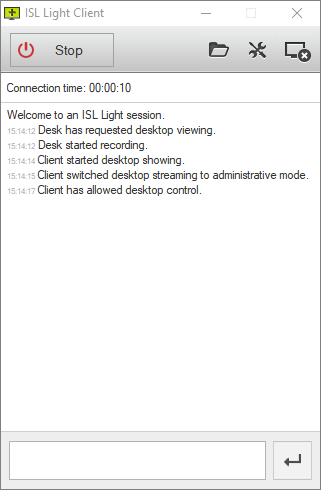
ISL Light Client is running and you are connected with operator.
macOS
Step 1
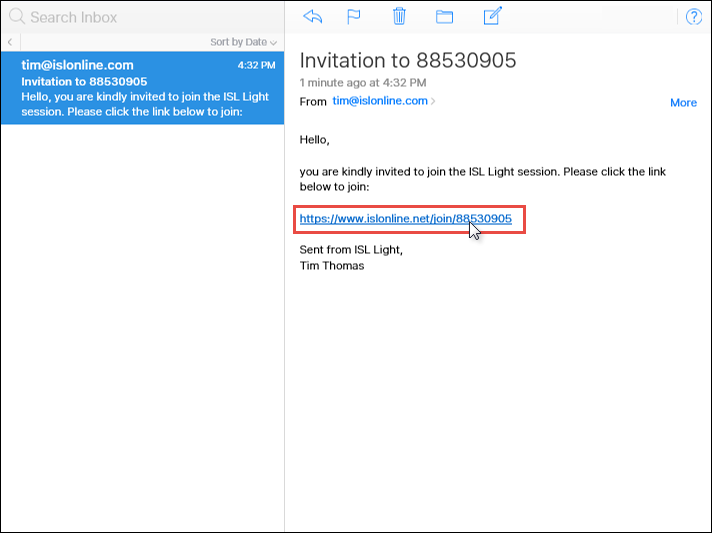
Click the link in the invitation email to automatically download ISL Light Client.
Step 2

ISL Light Client .dmg file is downloaded automatically. Open the Downloads folder and double click it.
Step 3
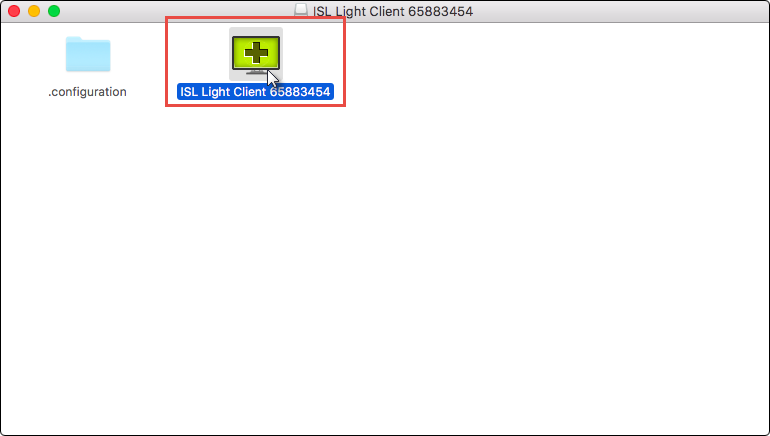
Click the ISL Light Client icon in the window that opens to launch the program.
Step 4
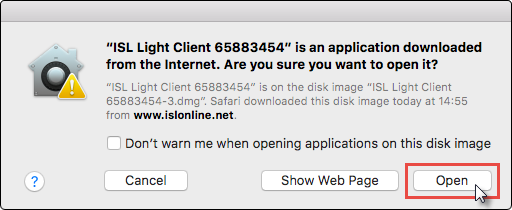
Click "Open" if the security window appears.
Step 5
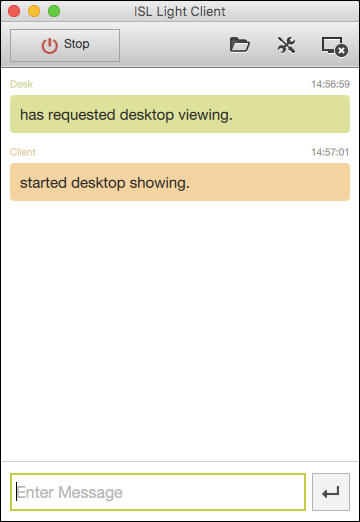
ISL Light Client is running and you are connected with operator.
Linux
Step 1
Click the link in the invitation email to automatically download ISL Light Client.
Step 2
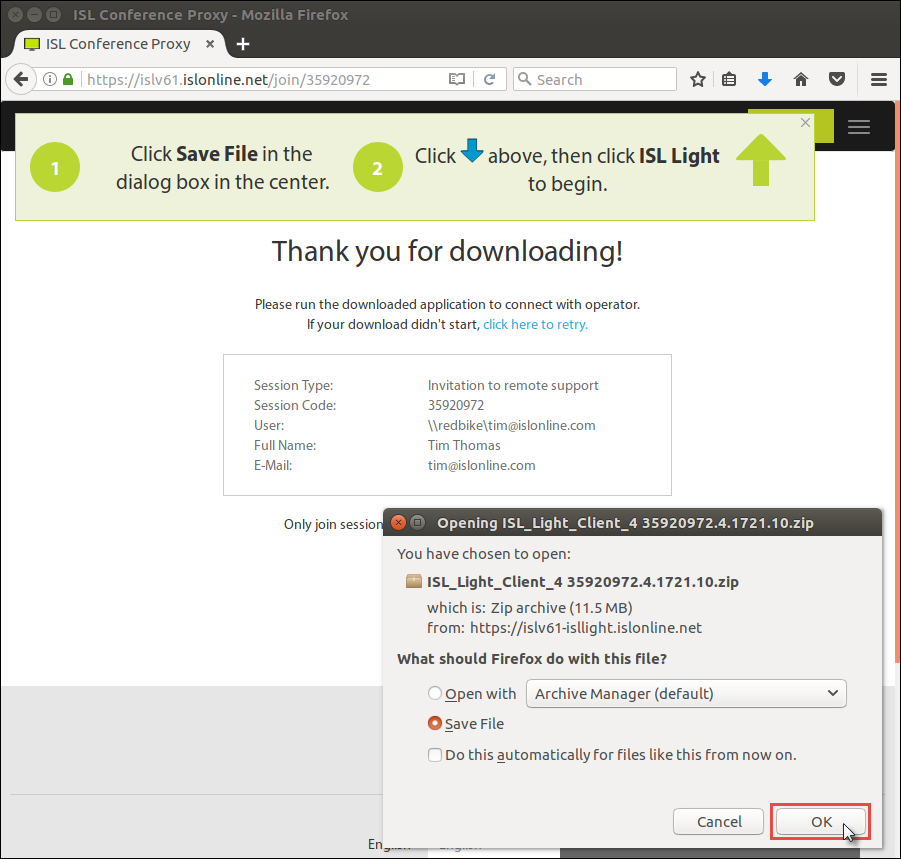
Save the .zip file which is downloaded automatically. It contains ISL Light client.
Step 3

Locate and extract the .zip file which you downloaded in previous step.
Step 4

Double click the extracted executable to start ISL Light Client.
Step 5

ISL Light Client is running and you are connected with operator.
Related Articles:
Join via Desktop App - ISL Light Client