This topic covers the process of joining a session via website for all three major operating systems. Please choose the appropriate one for you:
Windows
Step 1
.png)
Head to www.islonline.com/join or www.islonline.net. Enter the session code and click "Join".
Step 2
.png)
Click "Run" to open ISL Light Client.
Step 3
.png)
Click "Join" to join the session.
Step 4
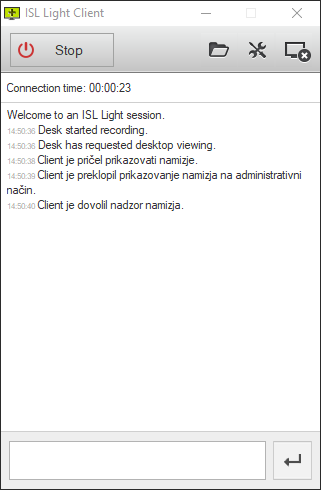
ISL Light is now running and you are connected with operator.
macOS
Step 1

Head to www.islonline.com/join or www.islonline.net. Enter the session code and click "Join".
Step 2

Run ISL Light Client.dmg file.
Step 3

Double click "ISL Light Client" icon in the window that opens.
Step 4

Click "OK" in the security prompt to allow the ISL Light Client to start.
Step 5

Click "Join" to join the session.
Step 6

ISL Light Client is now running and you are connected with operator.
Linux
Step 1
.png)
Head to www.islonline.com/join or www.islonline.net. Enter the session code and click "Join".
Step 2

Save the .zip file to your computer.
Step 3

Right-click the .zip file and extract it.
Step 4

Double click the ISL Light Client to run it.
Step 5

Click "Join" to join the session.
Step 6

ISL Light is now running and you are connected with operator.
Related Articles:
Join via Desktop App - ISL Light Client