Important: Data tracking for modules is disabled by default so the report will be empty. Please refer to the following topic to see how to enable data tracking: History Settings
History data lifecycle report is split into two major parts:
-
Report:
- Module: Shows for which ISL Conference Proxy modules the data is tracked
- Category: Shows what kind of data is being tracked for a specific module
- Action: Shows which actions will take place when data for this module is deleted
- Older Than: Shows which data will be affected. Every time you select the History Report option the History Settings are parsed and History Report is generated based on that and the current time
- Affects: Shows how many data entries will be deleted
- Apply Policy: Clicking this button will execute the data lifecycle policy. All data decribed in the Affects column will be deleted.
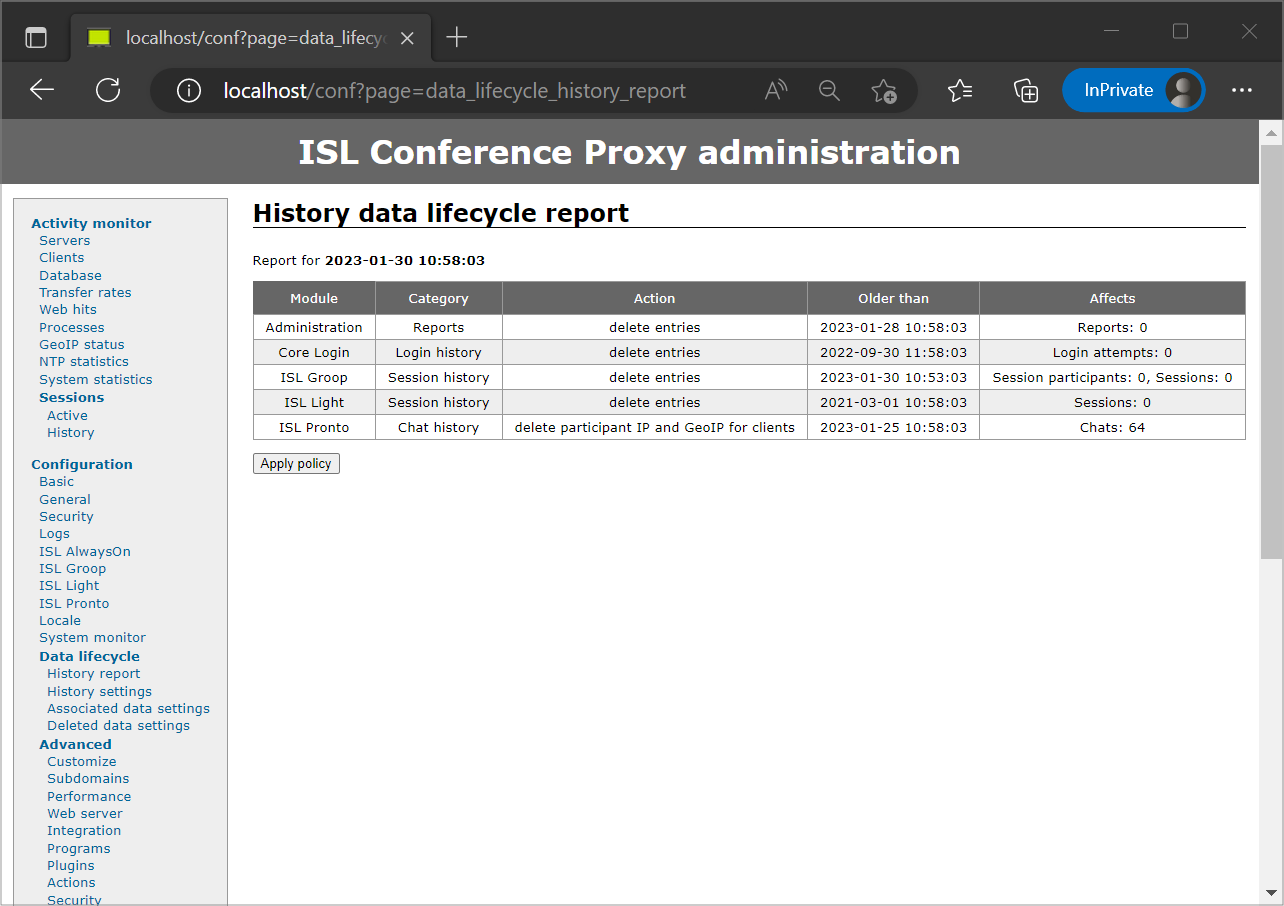
In the example above you can see that data is tracked for all ISL Conference Proxy modules (Core Login, ISL Light, ISL Pronto...), however History Settings (described in this topic: History Settings) are currently only applied for Core Login module. By clicking the "Apply Policy" button the Login history older than the time period specified in History Settings will be deleted.
Note: The History Settings in the example above are only applied for the Core Login module. Other data not listed in the Affects column will not be deleted.