File Menu
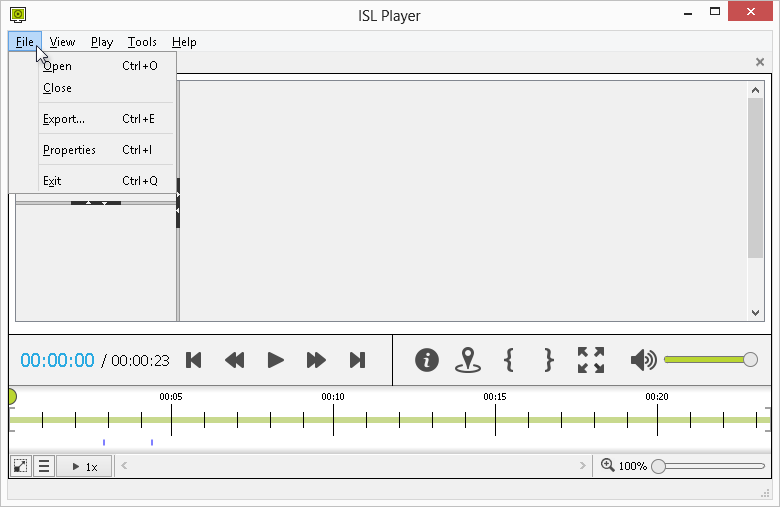
Options:
- Open: Select and open .isr recording file.
- Close: Close the current recording.
- Export: Export currently open recording. Exporting procedure and additional options are described in this topic: Export the recording.
- Properties: Change the properties of your currently open recording. You can find more information about properties here: Properties.
- Exit: Exit the ISL Player.
View Menu
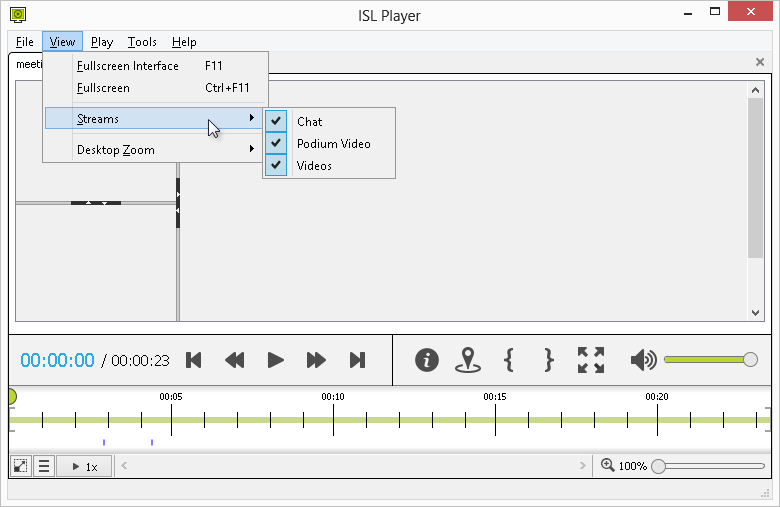
Options:
- Fullscreen Interface: Enlarge ISL Player to maximum on screen capacity.
- Fullscreen: Display desktop, video and chat stream in full screen mode. Press "Esc" key to exit full screen mode and return to normal view.
- Streams: Toggle which streams will be shown in ISL Player. Streams that have their renderers enabled will be listed (e.g. for the recording of a meeting, you can view Chat, Videos and Podium Video streams) . Renderer settings are described in this topic: Settings - Layout.
- Desktop Zoom: Change the size of the recorded desktop stream. You can select from the following options: Fit to Player (resize the stream to fit into player without scroll bars), Half (display desktop stream at half the original size), Original (display desktop stream at original size at which it was captured) and Double (display desktop stream at double the original size).
Play Menu
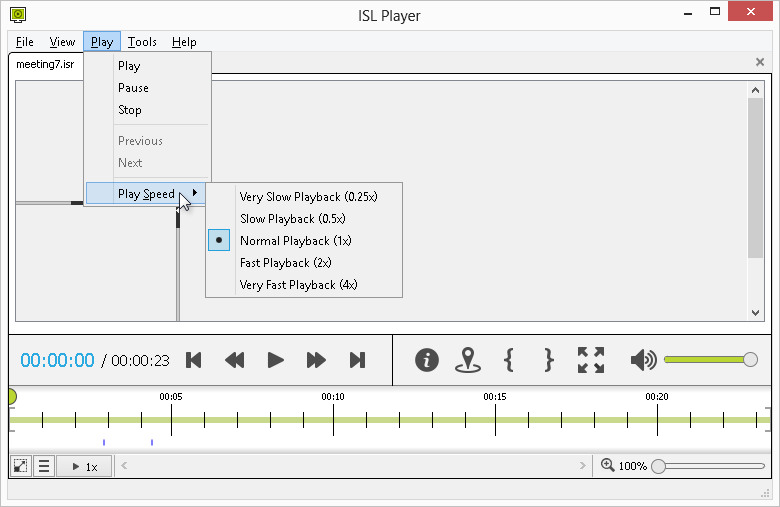
Options:
- Play: Play the recording.
- Pause: Pause the recording.
- Stop: Stop the recording.
- Play Speed: Change the speed of the playback. You can choose from different options as seen above.
Tools Menu
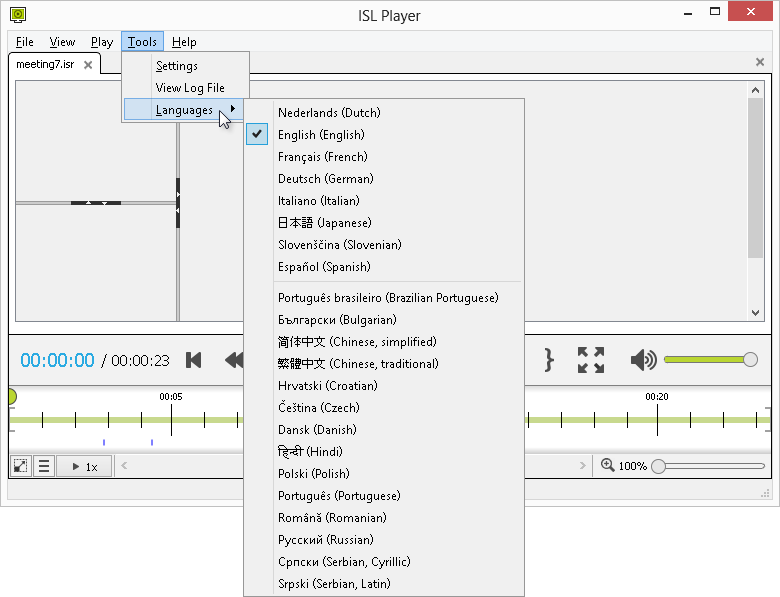
Options:
- Settings: Open settings, for more information please refer to the Settings topic.
- View Log File: Open and view ISL Player log file in text editor.
- Languages: Change the language of the ISL Player.
Help Menu
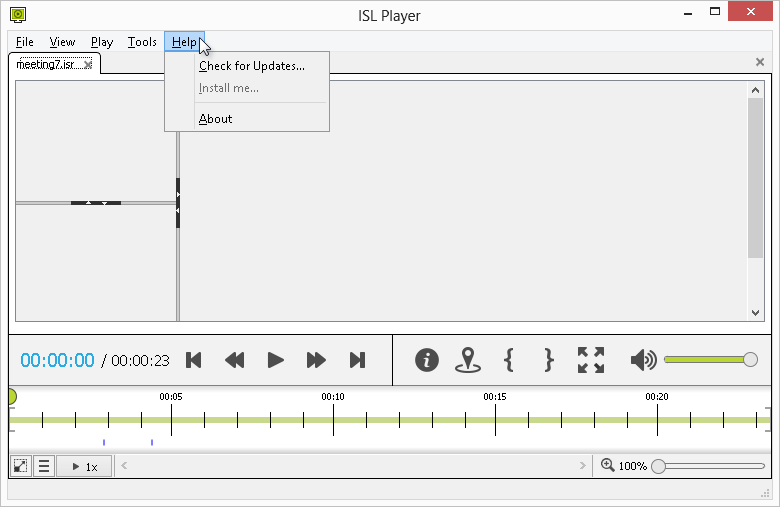
Options:
- Check for Updates...: Check for updates for the current version of ISL Player.
- Install me...: Install ISL Player on your computer. This allows for a faster start with sequential uses as the program won't have to be downloaded before you can use it. The button is grayed out if ISL Player is already installed.
- About: View the release/version information of ISL Player.