This chapter describes how to import .isr recording created during a session and export it as .avi file for viewing.
Step 1
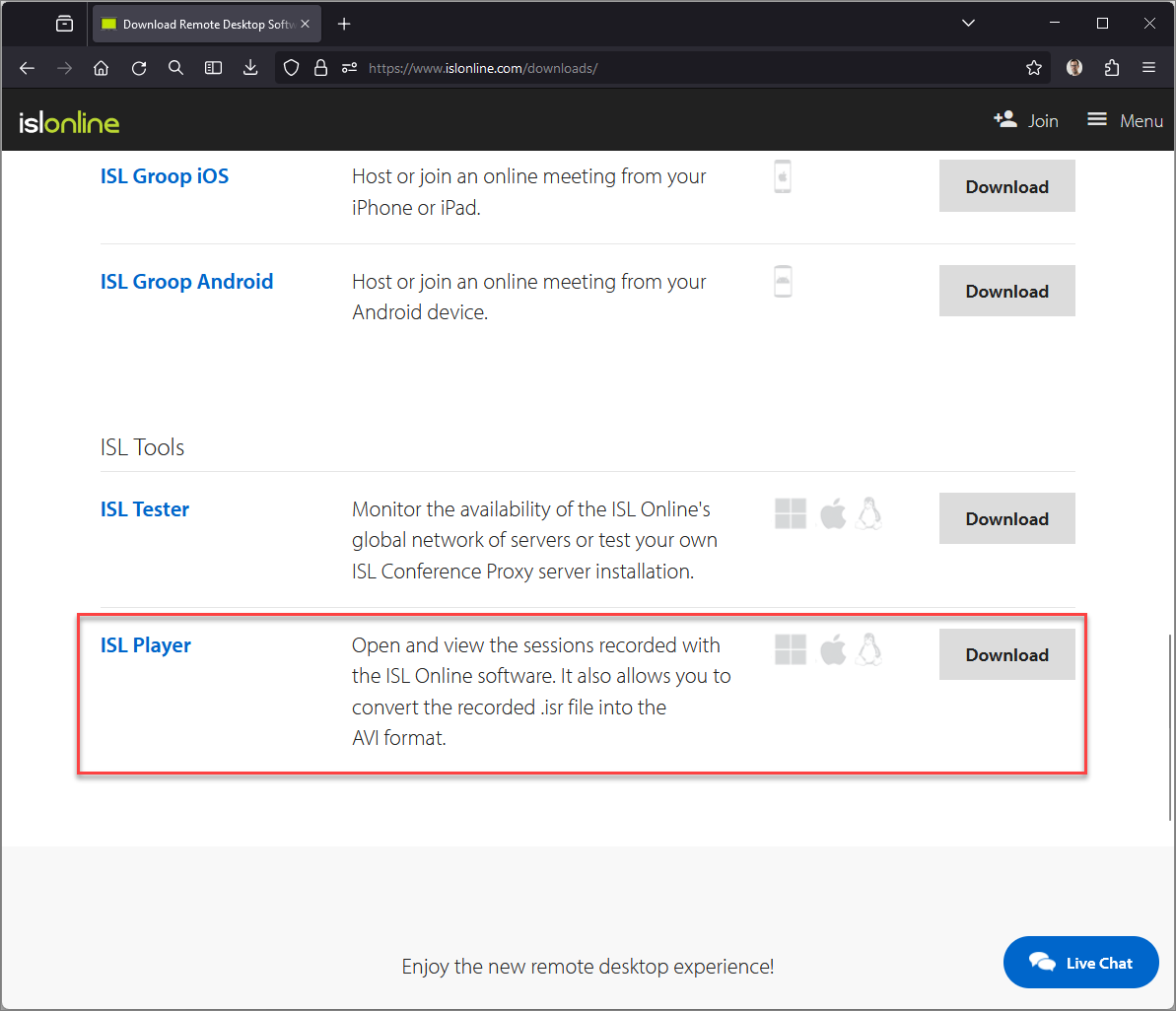
Download and start the ISL Player from http://www.islonline.com/downloads/ or start ISL Player from your computer if you have it installed already.
Step 2
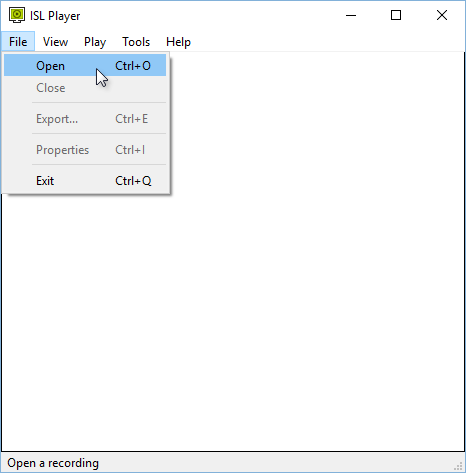
Click "Open" under the File drop down to begin.
Step 3
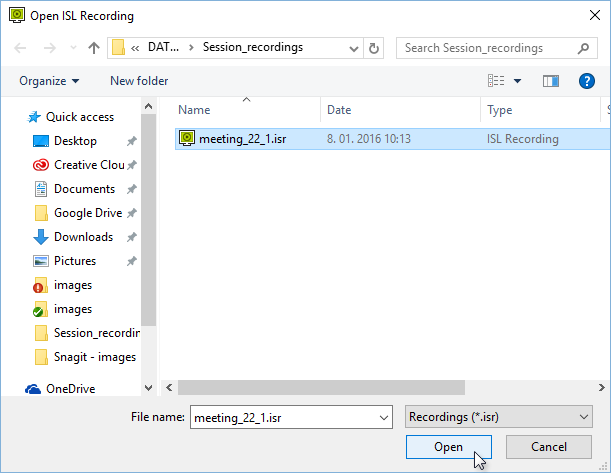
Locate the .isr recording on your computer and click "Open" to open it in ISL Player.
Note: Another way of opening the .isr file is by locating it on your computer and double clicking it. ISL Player will open it automatically if you have it installed. Installation of ISL Player is covered in this topic: How to Install
Step 4
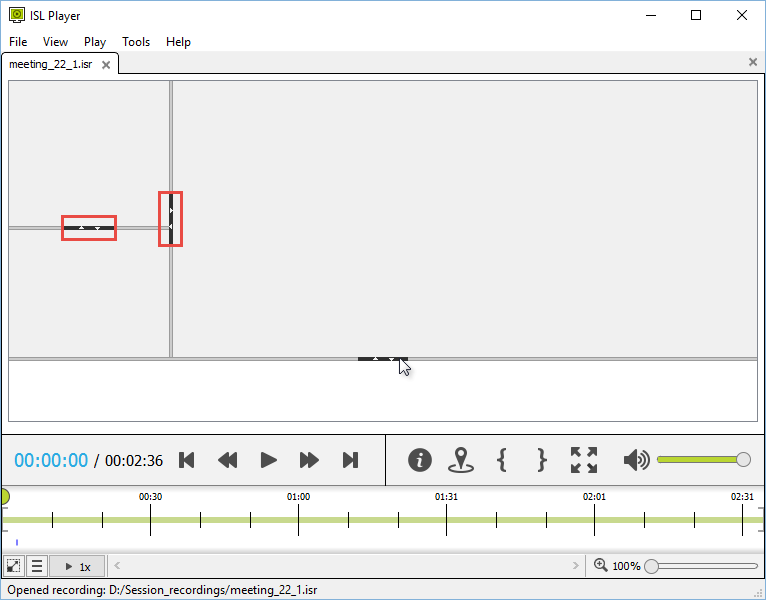
Drag the edges of stream containers to modify the layout of the recording. You can keep the created layout when exporting the video into .avi format.
Step 5

Drag the whole stream container to change its position and layout. When dragging a stream container the light blue rectangle will mark the position of the stream container if you drop it at that position.
Note: You can place the stream containers completely outside ISL Player window but they won't be displayed if you export the video, as only the streams inside the ISL Player window are exported. Step 6
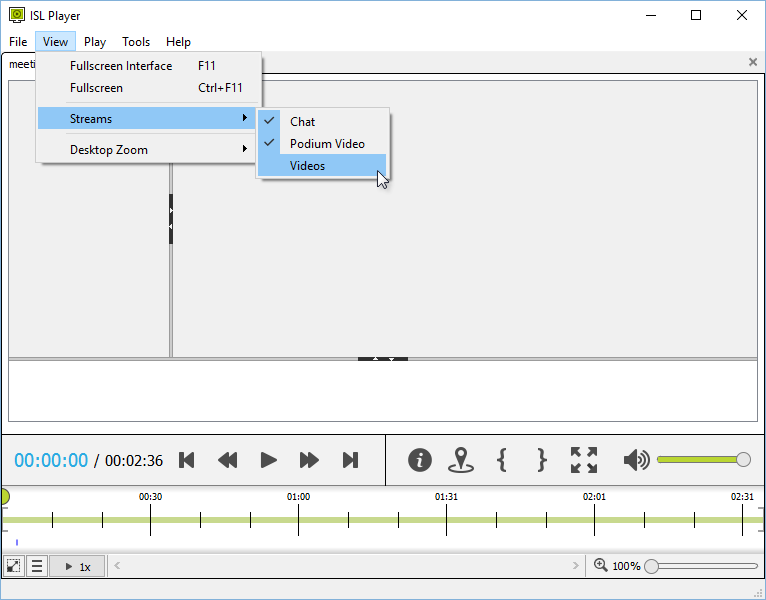
Remove unwanted streams in the recording under Streams in the View drop down. Disabled streams won't be shown when video is exported.
Step 7
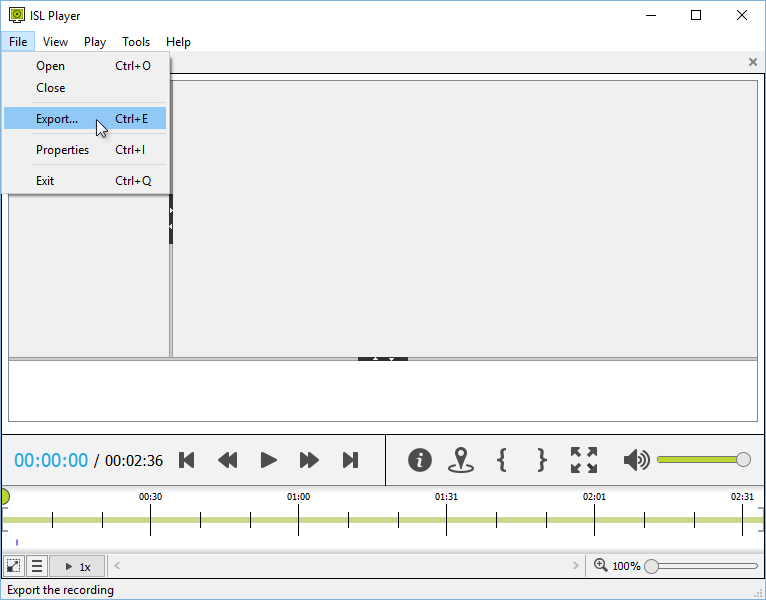
Click "Export..." to begin exporting the recording.
Step 8
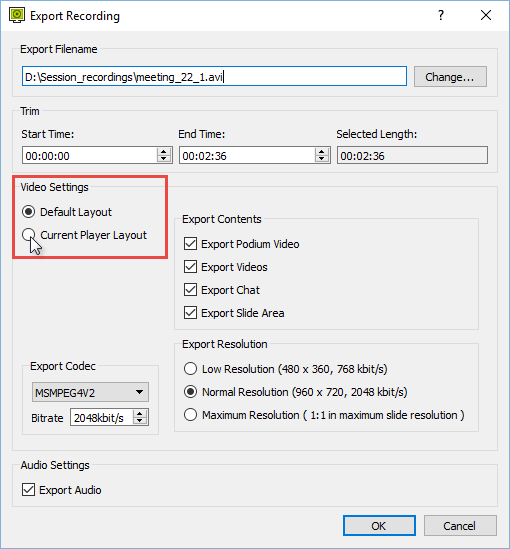
Select "Current Player Layout" to export the video using the layout you created. Click "OK" when you are satisfied and the export will begin.
Step 9
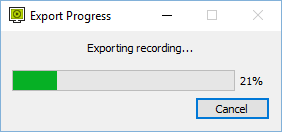
Wait for the export process to finish and .avi file will be created in the folder you chose.