ISL Online supports inviting an additional operator (user) into an existing active session. There is no limitation on how many additional operators can be added to each session. Invited operators can view or actively participate in the support session.
Note: This option is only available for sessions that you own.
Note: This feature does not work in the ISL AlwaysON session unless the option "Download Client" is used. It can be turned on in the AlwaysOn Settings under Desktop Sharing - Download Client or before connecting in the Connect Options.
If you get the following message while trying to invite an operator to the session that you own it means the option "Download Client" was not used:
Video Tutorial
User Manual
Step 1
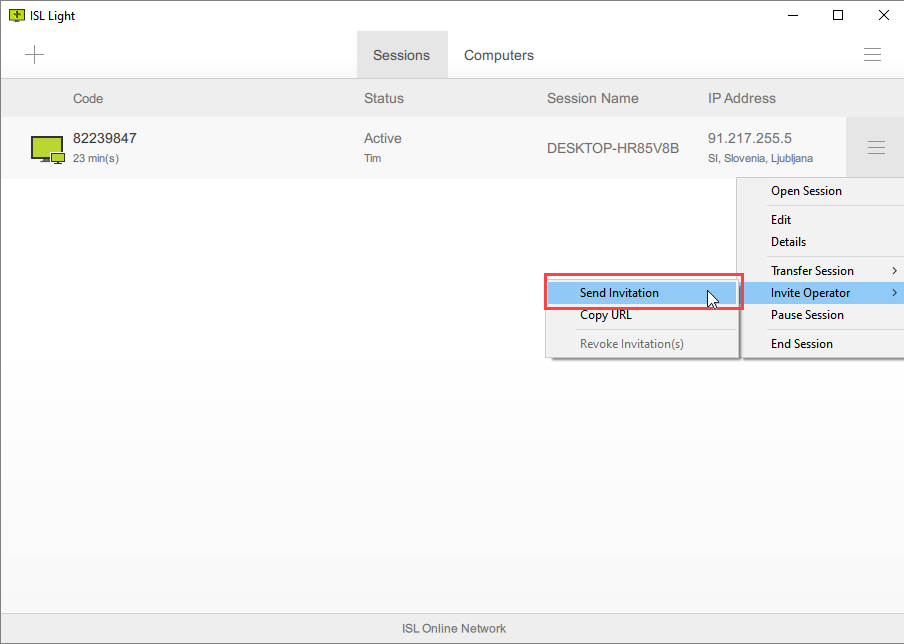
Click "Invite Operator > Send Invitation" from drop-down menu. A new session will be created in the dashboards.
Step 2
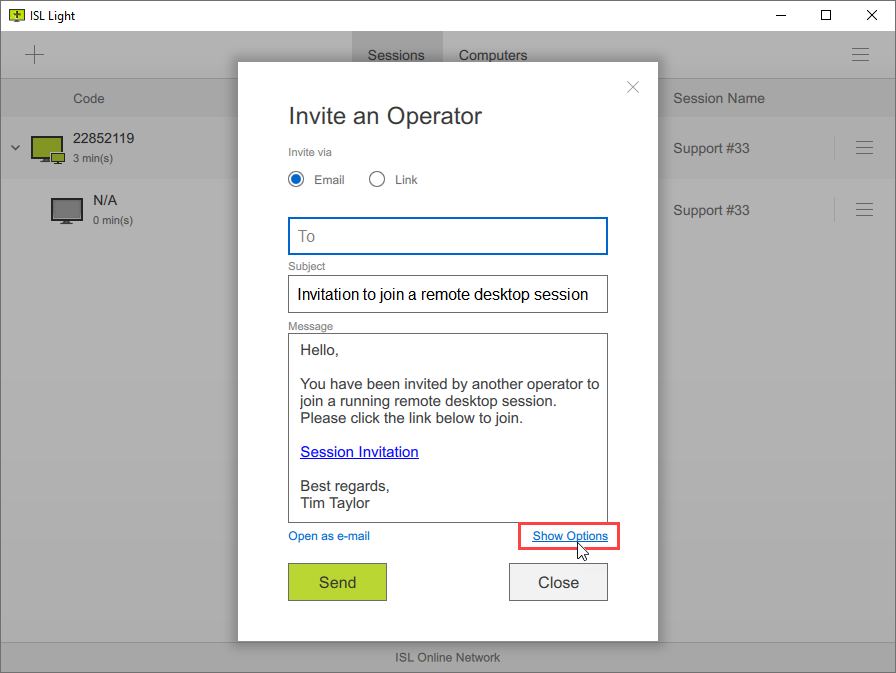
Click "Show Options" to see additional options.
Step 3
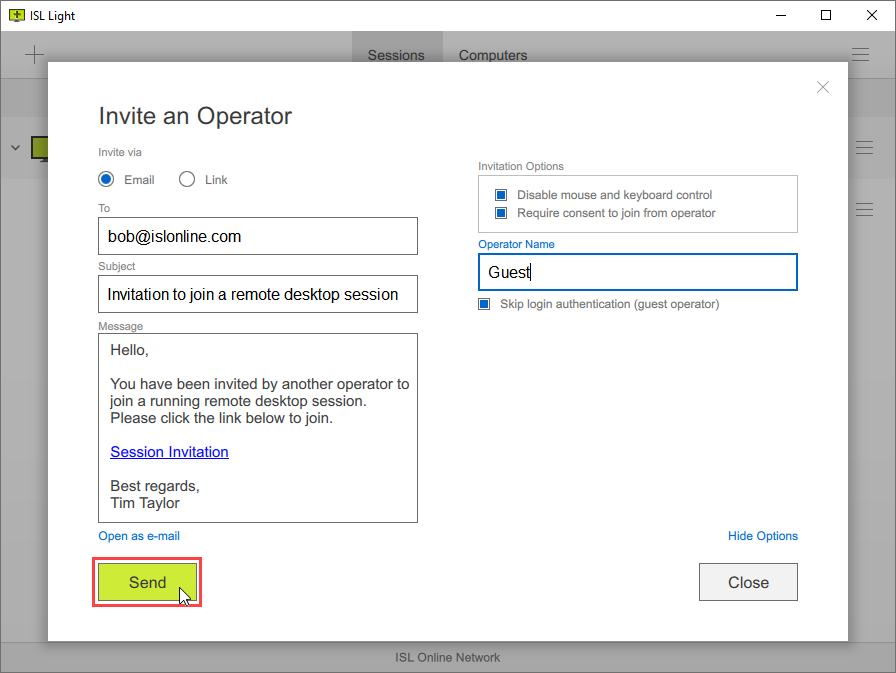
Invite an Operator dialog has the following options:
- "Disable mouse and keyboard control" allow the invited operator to only view the remote screen.
- "Require consent to join from the operator" prompt the invited operator for confirmation before they join the session.
- "Skip login authentication (guest operator)" enables the new Operator to join as guest (without user account) into the ISL Light session.
Enter the email and click "Send" or share "Link" with an operator.
Step 4
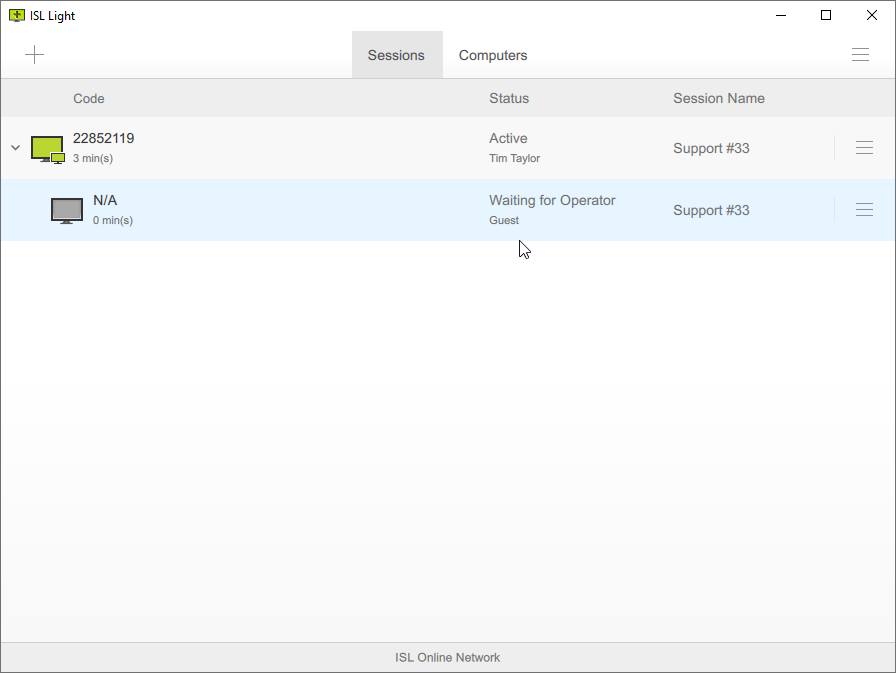
New status "Waiting for Operator" is now shown.
Each invited session is now shown in the remote support dashboard. Sessions are grouped together by the main operator and the time of creation.
Step 5
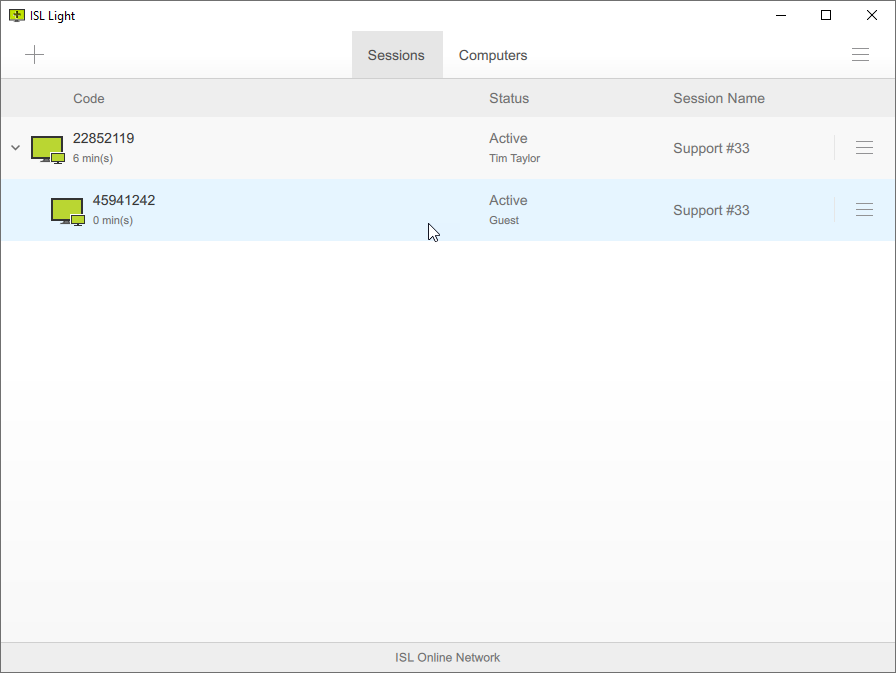
When invited operator joins the session, the status of the session will appear as "Active".
NOTE: This feature can be disabled using a command line argument. You can check our guide here regarding command line arguments and how to use them.
