With 2FA (Two Factor Authentication) enabled, users are required to enter codes delivered via their chosen 2FA method. (Yubikey method does not require the user to enter a code, instead it requires the user to physically plug in the Yubikey as a form of physical Two Factor Authentication)
In cases where access to these codes/methods is lost (e.g. Lost/replaced phone, lost access to email, loss of Yubikey, ...), users will no longer be able to login and use ISL Online products. In such situations, 2FA methods can be restored/removed to enable login and use.
NOTE: If you haven't lost access to your 2FA method and are looking for instructions on how to set up/adjust your 2FA security, please see this guide.
Please note that the procedure varies for Hosted Service (Cloud) and Server License (Self-hosted) users.
NOTE: If you are a Managed Private Cloud (MPC) user trying to reset your 2FA, please first contact the person/team who handles your MPC service on your side. They should then contact ISL Online support who will help with the reset of your 2FA.
NOTE: We strongly advise having more than one 2FA method set up for your ISL Online account, so that there is a backup method which can be used for access if the main method fails/is lost.
Hosted Service (Cloud) users
To restore 2FA method and access to your ISL Online account, our team will need to assist you. Due to this procedure requiring some time-sensitive steps, we would kindly ask you to perform the steps below, then visit our live chat so we can help you restore access to your account.
NOTE: Our team does not disable 2FA completely during this process. We add a secondary 2FA method (email) which allows the user to log in and then adjust the set 2FA methods as they need.
Before joining, please make sure these following requirements are met:
- Make sure you have access to the email address which was used to set up your ISL Online account
- Our team may need to ensure the security & safety of your request (e.g. by sending a special code to your company's main contact email and asking you to provide this code), therefore we would kindly ask you that you also make sure you have access to company resources at this time.
Once above requirements are met, please visit our live chat from our website https://www.islonline.com and let our operator know that you have lost access to your 2FA method and cannot access your ISL Online account. Our operators will then guide you through the process of restoring access.
NOTE: After our team has helped you restore your 2FA method, we strongly suggest setting up more than one 2FA method. Instructions for setting up (additional) 2FA methods can be found here.
Server License (Self-hosted) users
For self-hosted users, access can only be restored by the ISL Conference Proxy server administrator.
Before following below steps, please ensure you or your server administrator have access to the ISL Conference Proxy /conf (configuration) page.
NOTE: We strongly suggest only performing a reset of 2FA access if you know and trust the user. If the request comes from a suspicious address, we suggest performing additional checks to confirm the legitimacy of the request.
Step 1
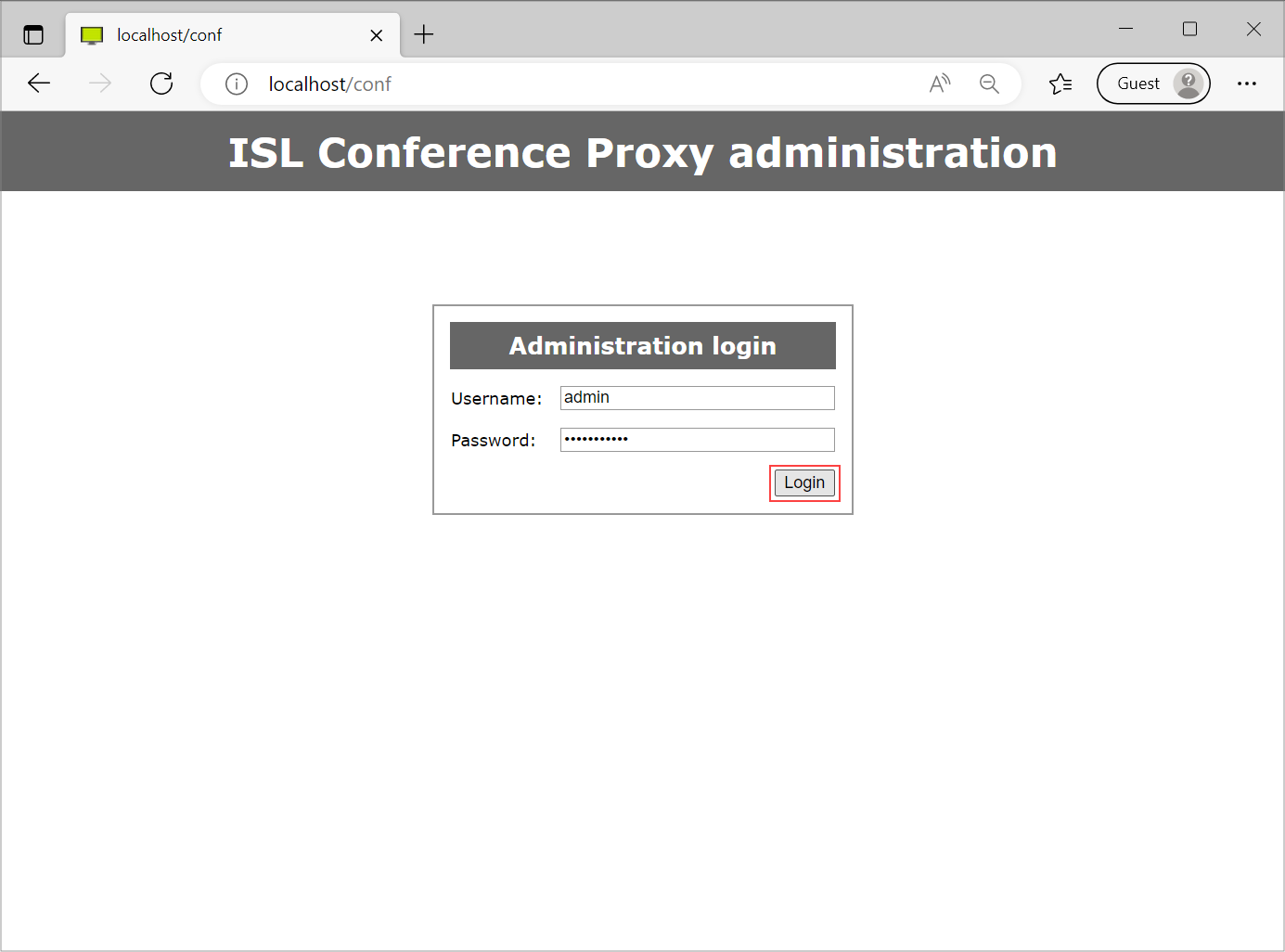
Login to the ISL Conference Proxy configuration page (/conf)
Step 2
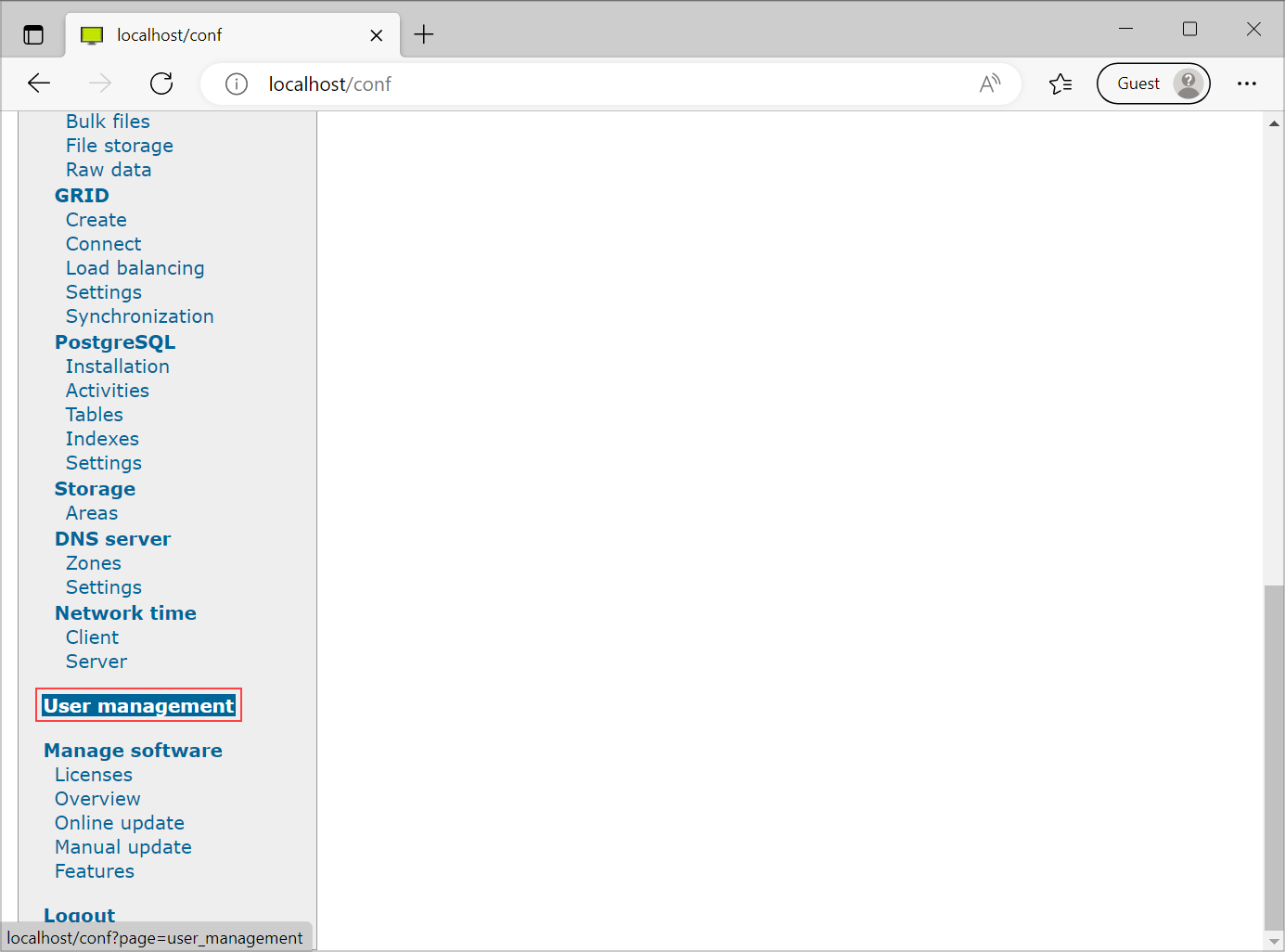
Navigate to "User management"
Step 3
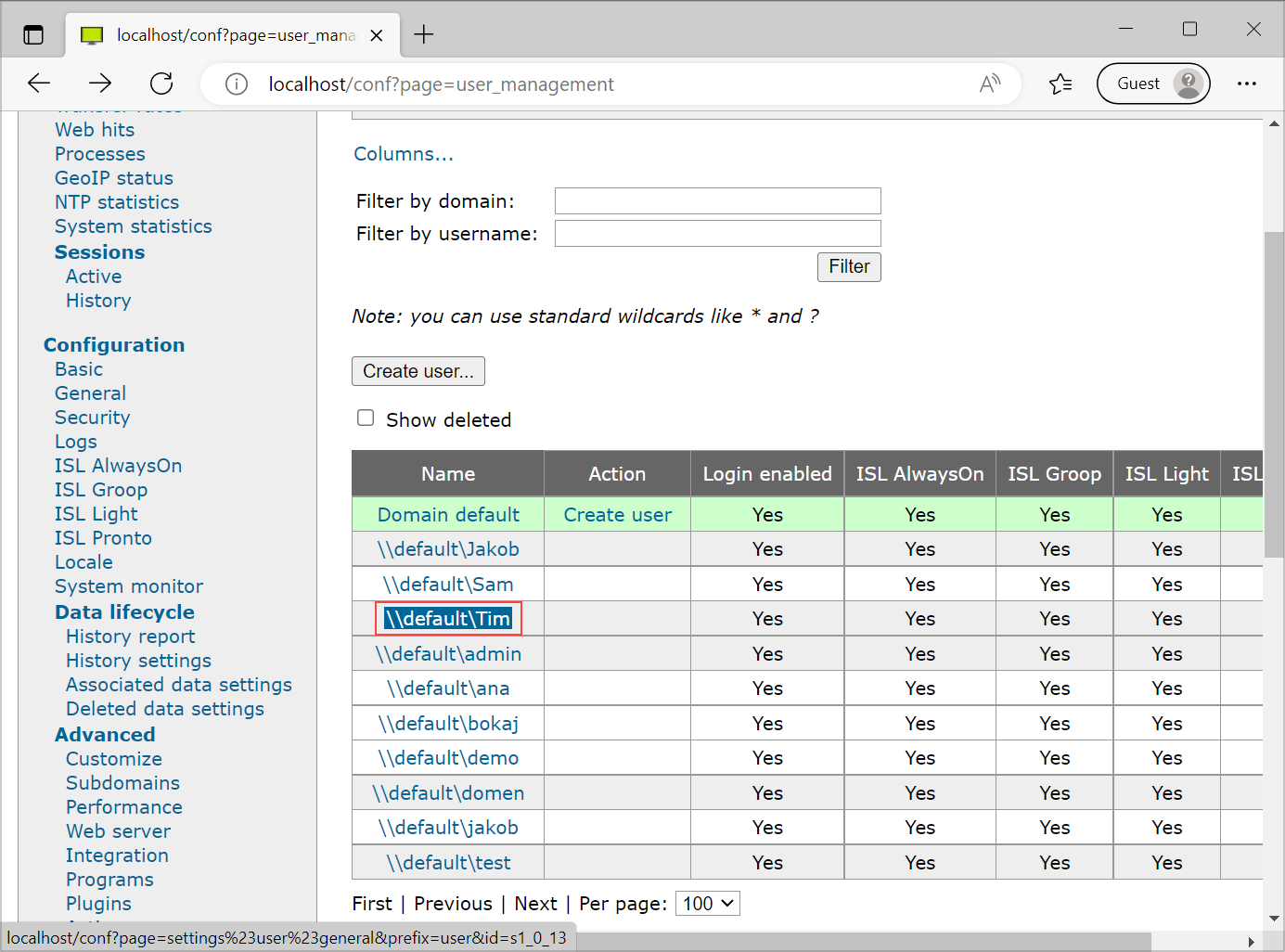
On the User management page, search for the user which has lost access to their 2FA method and click on the username.
Step 4
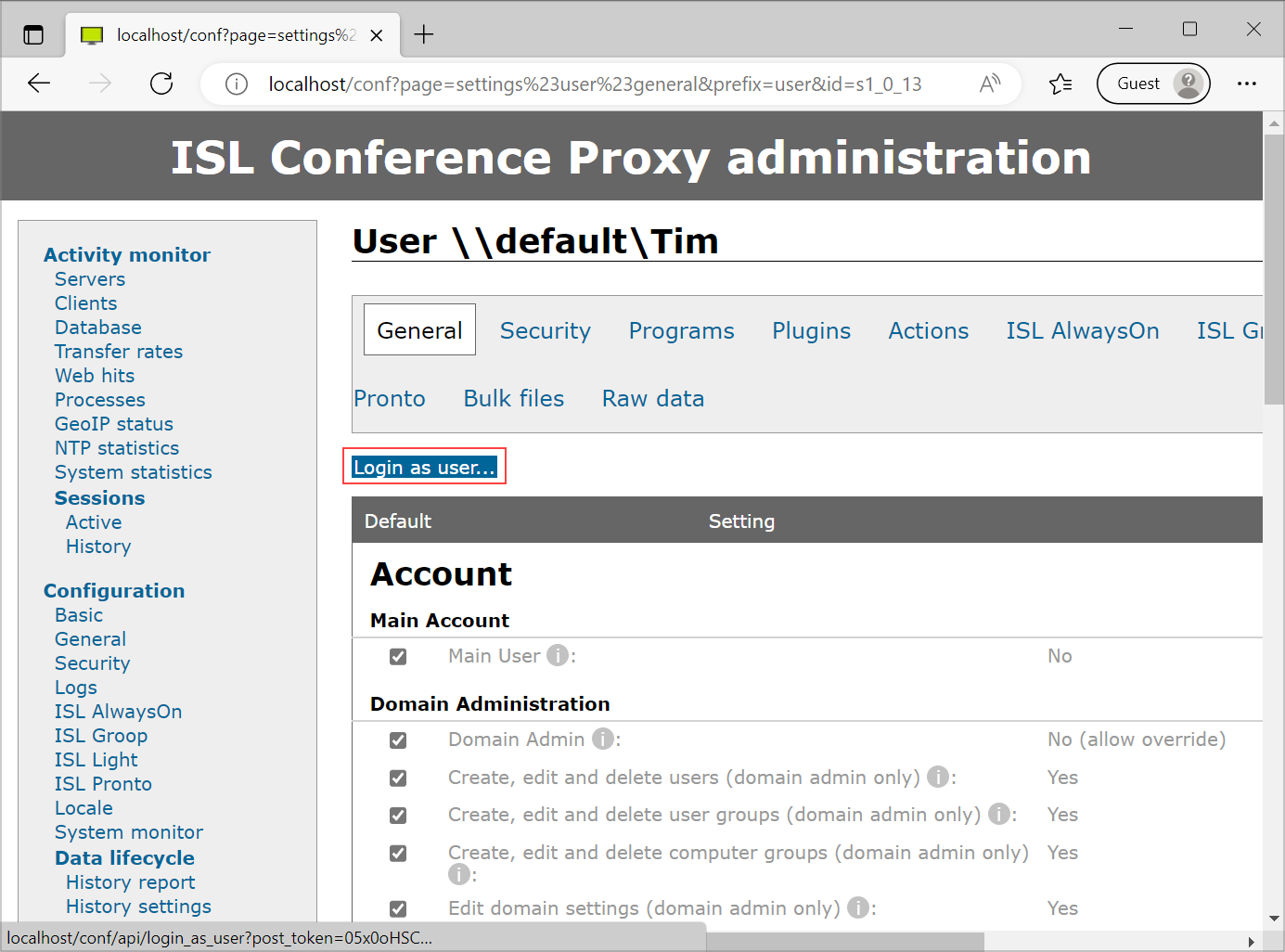
Click on "Login as user..."
Step 5
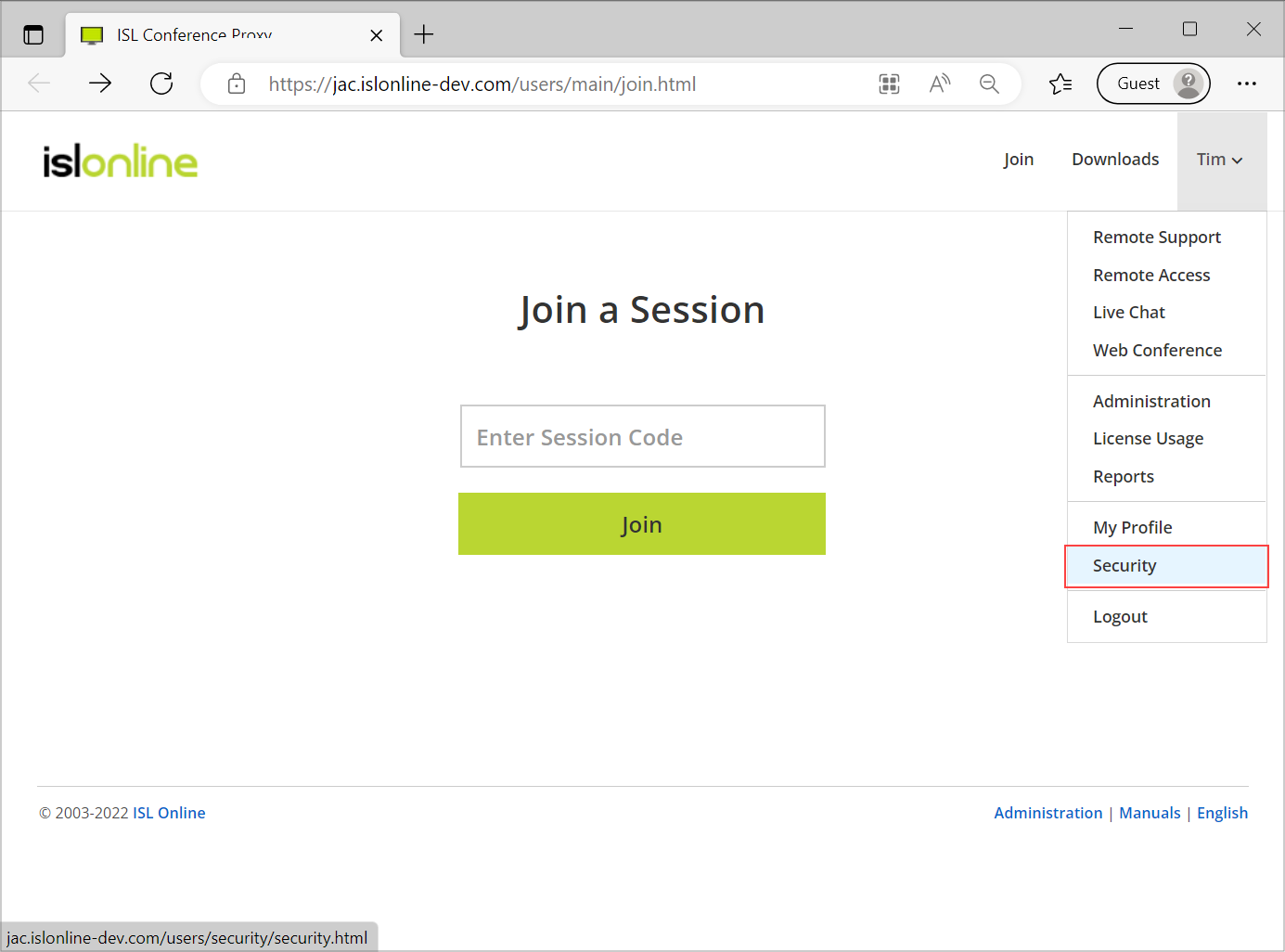
In the top right, click on the user's username and select "Security" from the dropdown
Step 6
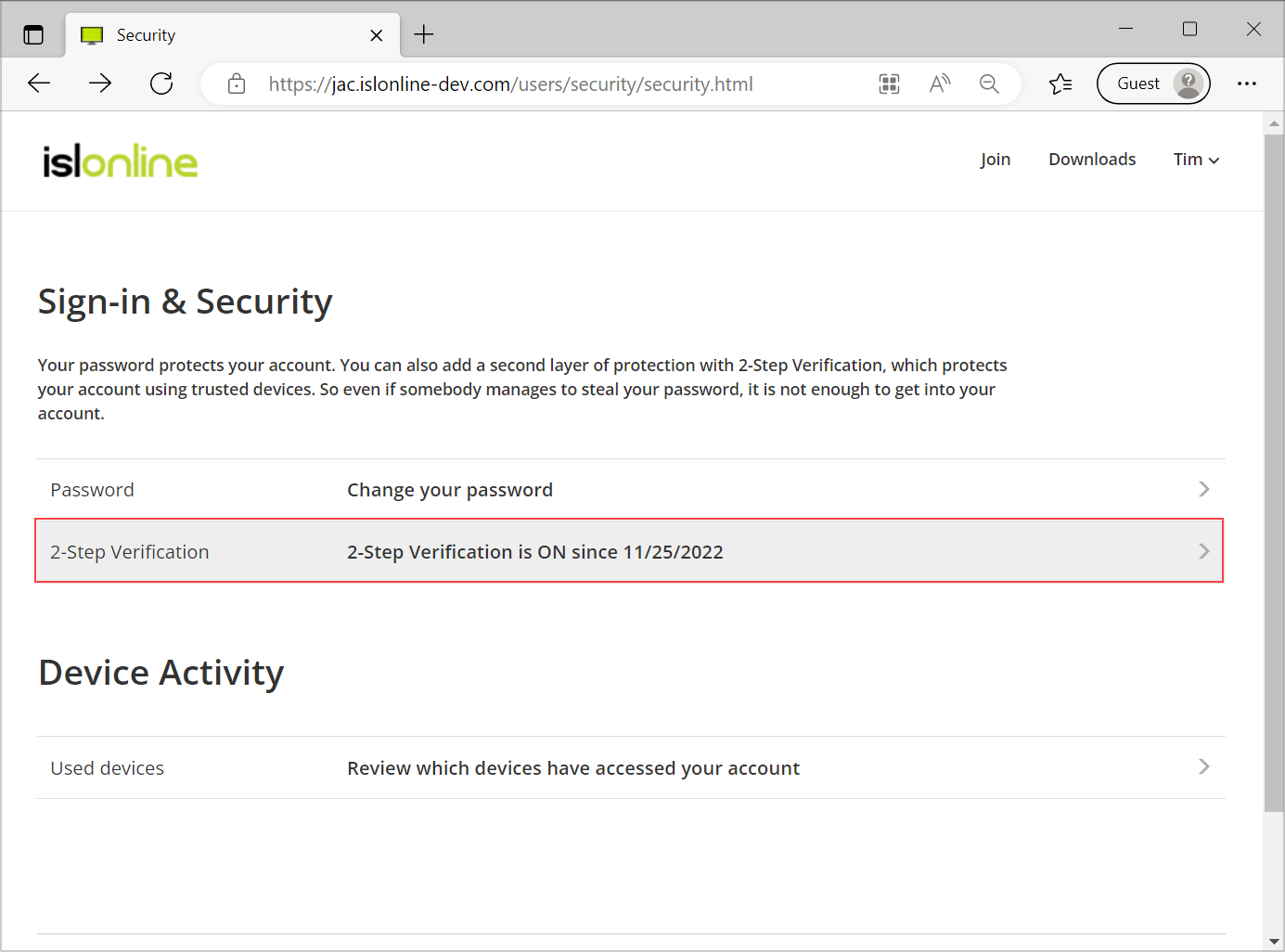
Click on "2-Step Verification"
Step 7
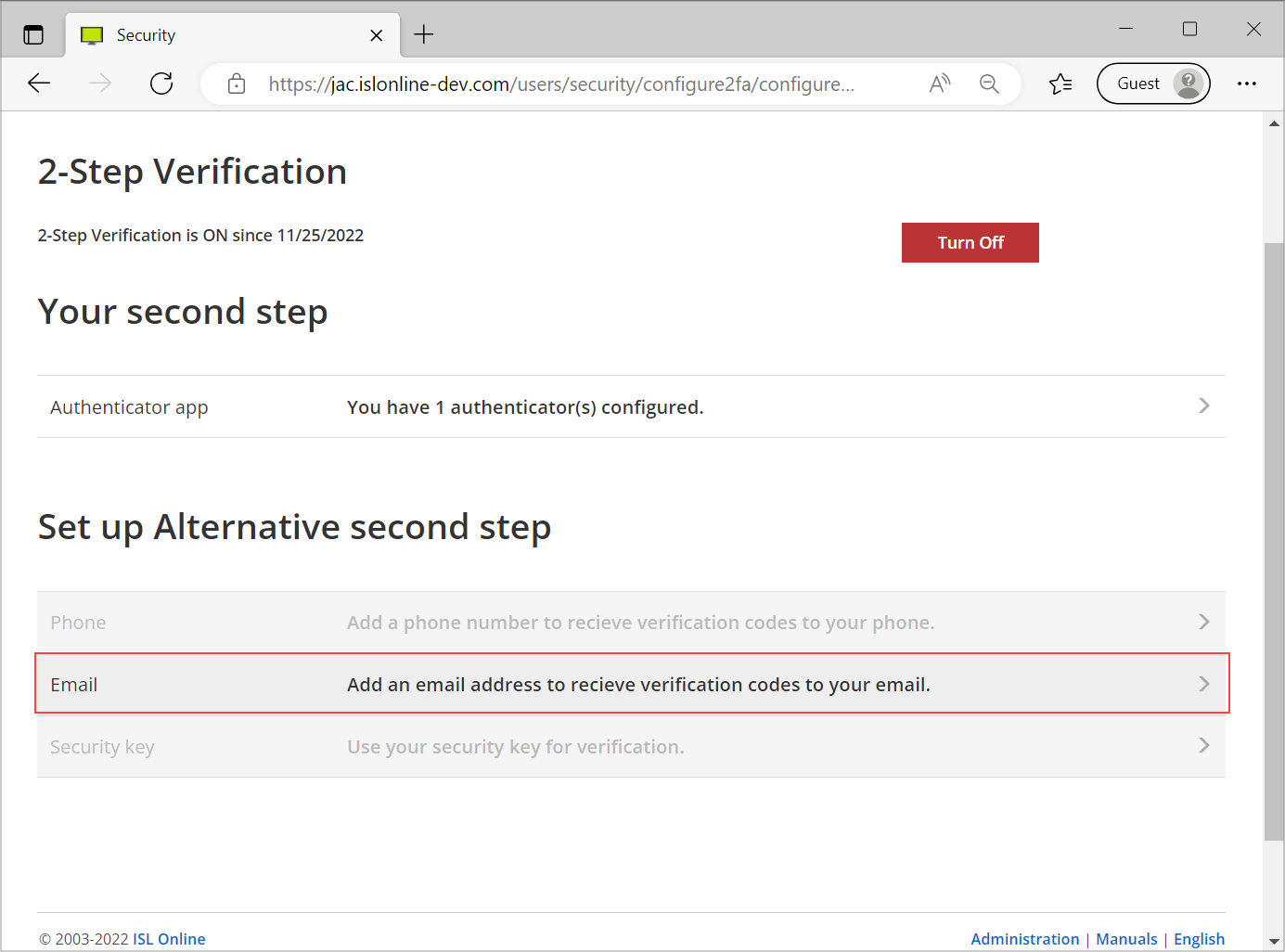
Under "Set up Alternative second step" choose "Email"
Step 8

Enter the user's email address and click "Next"
Step 9
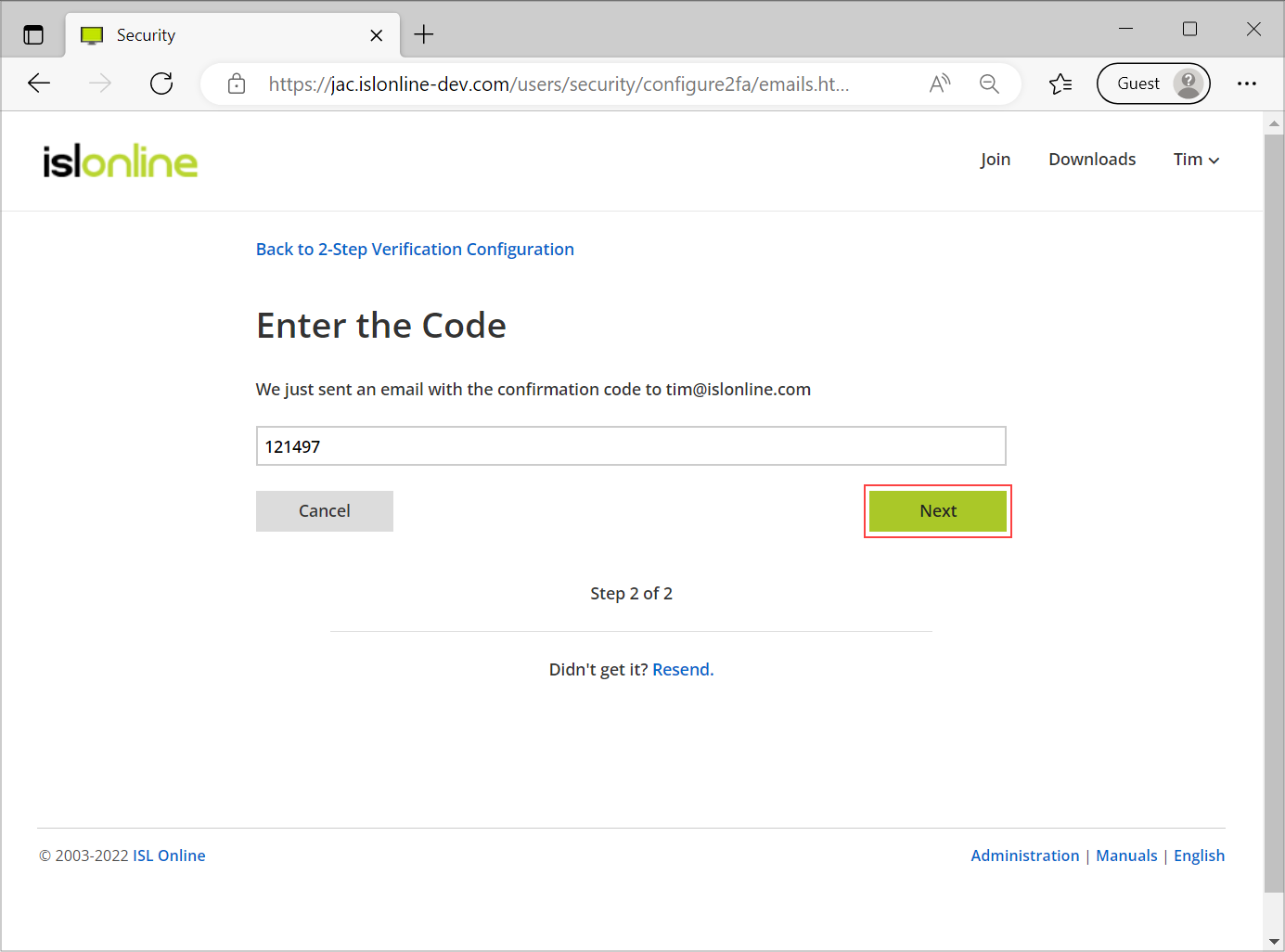
Enter the confirmation code which was sent to the user's email inbox and click "Next".
Step 10
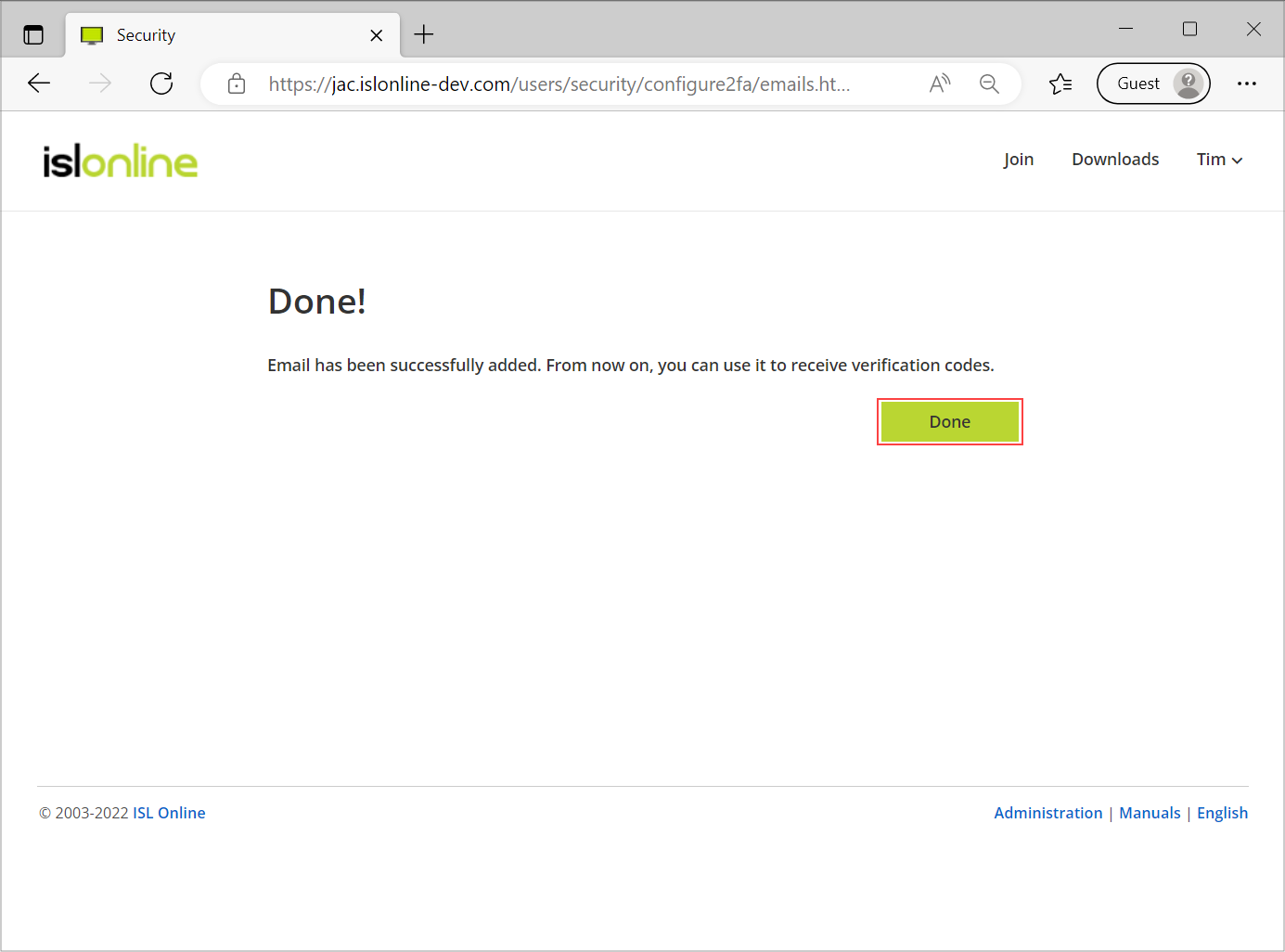
Confirm the addition of the new 2FA method by clicking "Done".
Your user should now have the new 2FA method set up which they can use to gain access to their ISL Online account. They can then adjust their own 2FA methods as needed.
NOTE: We strongly suggest setting up more than one 2FA method. Instructions for setting up (additional) 2FA methods can be found here.