This topic describes how to log into ISL Conference Proxy with your user account.
Important: Before you can log in as a standard user (not Administrator) you will need to create the user in the server configuration: Create UsersImportant: If you need to log in as an administrator to manage the settings of ISL Conference Proxy, please visit https://<your_server_address>:7615/conf.
To log in as a user, please follow the steps below:
Step 1
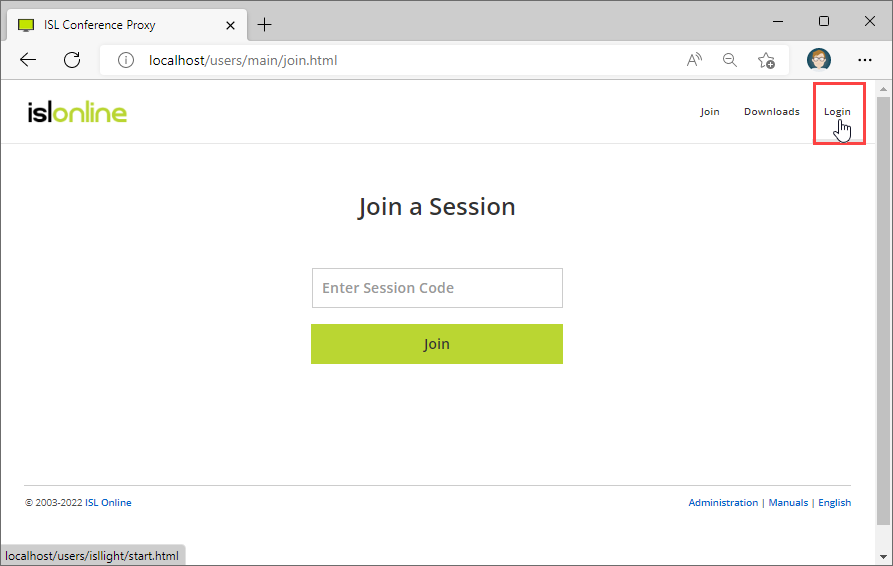
Visit https://<your_server_address>:7615 and click on the "Login" button.
Step 2
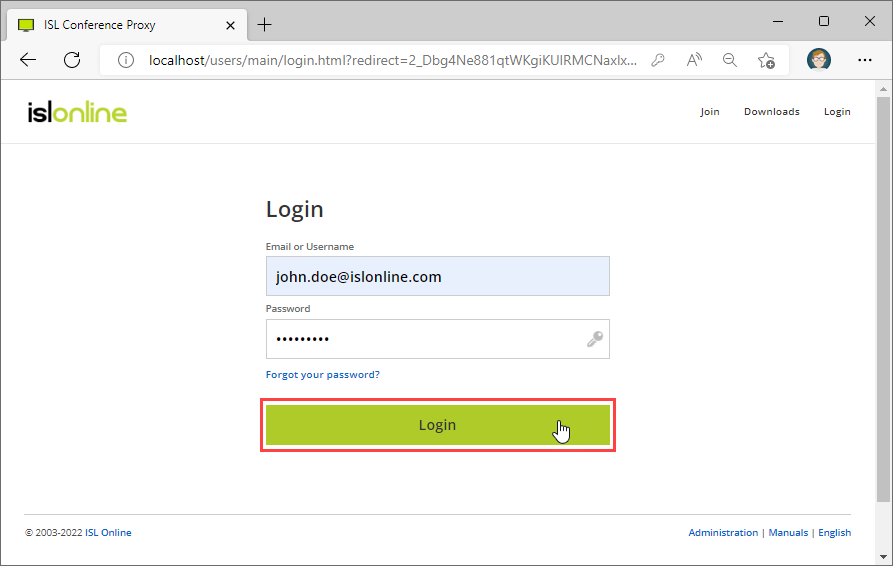
Enter your account login details. Once entered, click "Login" to proceed.
Important: You have the option to log in using either the email associated with your account or your username. However, it's important to keep in mind that usernames are typically accompanied by a domain, which means that the login format will look like this: \domain\username. As an alternative, using your email for login purposes offers a more user-friendly option.
Step 3 (Optional)
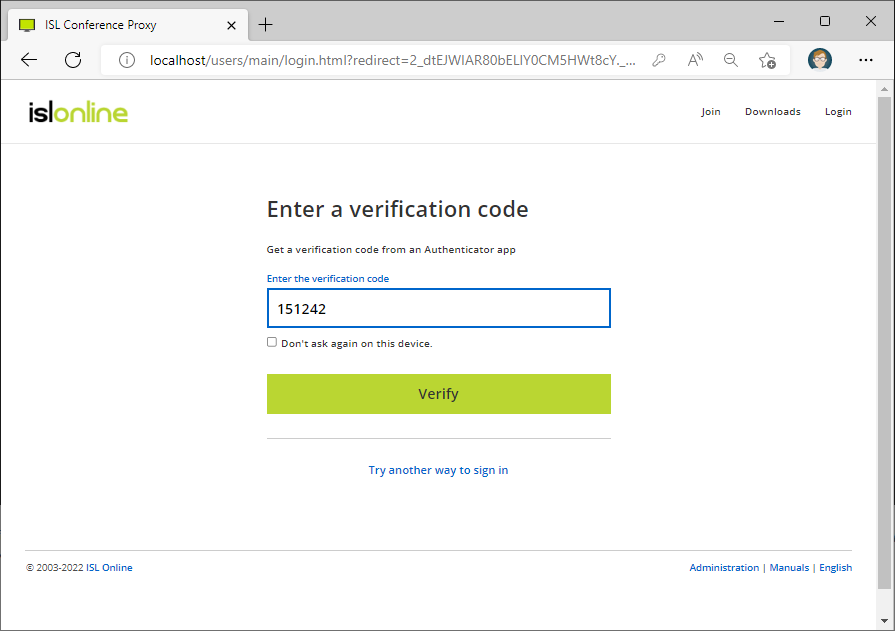
If the 2 Factor Authentication feature is enabled for your account, you will need to enter the verification code.
Step 4
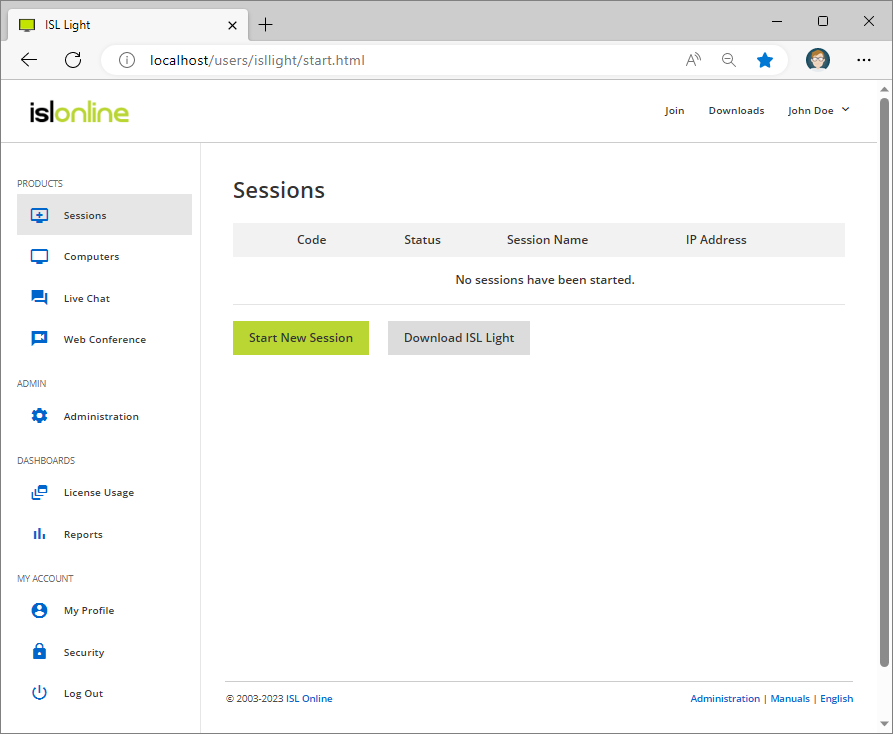
Once you have successfully logged in, you will have access to a variety of features and tools.These include:
- Products: You can access Sessions, Computers, Live Chat, and Web Conference.
- Admin: You can access the Administration section to manage computers, computer groups, users, user groups, access audit, and various settings and features on your ISL Conference Proxy.
- Dashboards: You can manage License Usage and view Reports where you can track usage of the products.
- My Account: This section enables you to manage your personal account details, such as My Profile to change the basic properties of your account, and Security settings, where you change your password, enable/disable the 2-Step Verification for your account and view device activity.