Once ISL AlwaysOn is installed on your computer an icon is placed on the the desktop tray.
Hover your mouse cursor over the icon to display a tool-tip with quick information about your installation of ISL AlwaysOn:
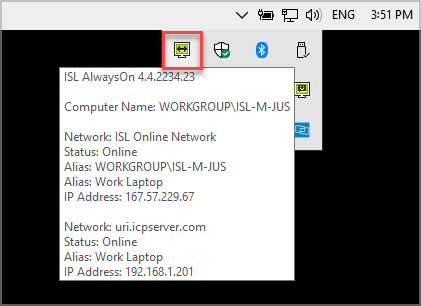
The following information is displayed (for each ISL network):
- ISL AlwaysOn version
- Computer name - Default computer name
- Network - Network to which ISL AlwaysOn is currently connected. Could be more than one. ISL Online Network is used for hosted service.
- Aliases - Different aliases that can be used to find this computer in the list of computers in ISL AlwaysOn.
-
IP Address
Left or Right click on the icon to bring up a sub menu which brings up more actions:
![]()
- Open ISL AlwaysOn... - Open the main ISL AlwaysOn window.
- Settings... - Configure the ISL AlwaysOn user settings. You will need administrative permissions for this option.
- About - View the version of ISL AlwaysOn you are using (here you can also manually update the app).
- Switch on/off - Keep ISL AlwaysOn running but toggle permissions for: Remote Access, Desktop Sharing and File Sharing. You will need administrative permissions for this option.
- Quit & Disconnect - Exit the ISL AlwaysOn process. You will need administrative permissions for this option.
Tray icon status description:
Online (active connection)

The status icon above shows that ISL Always On is connected to the network and available for remote connections (showing as online in the list of remote computers).
Offline (inactive connection)

The status icon above shows that ISL Always On is not connected to the network (showing as offline in the list of remote computers). When you see this icon the manual "Switch off" option was used (seen in screenshot above).

The status icon above shows that ISL Always On is using On demand connection to the ISL Conference Proxy server.
Connected (streaming)

The status icon above shows that ISL Always On is currently streaming to the remote device (the operator is connected to this PC).
Problem with connection (network/server issue)

The status icon above shows that ISL Always On is in the process of or having problems connecting to the ISL Conference Proxy server. If the icon persists it could indicate issues with the network connection or the server itself.
![]()
Note: In case when ISL Always On computer is registered with multiple networks, the icon will appear if at least one network is unreachable.