Video Tutorial
User Manual
Step 1
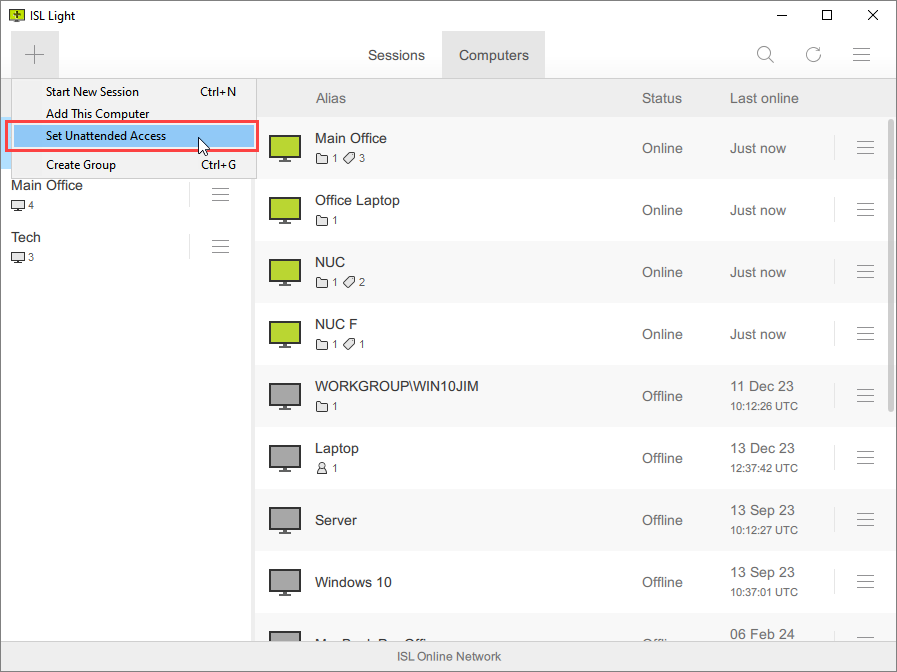
Click "Set Unattended Access" from "+" button dropdown.
Step 2
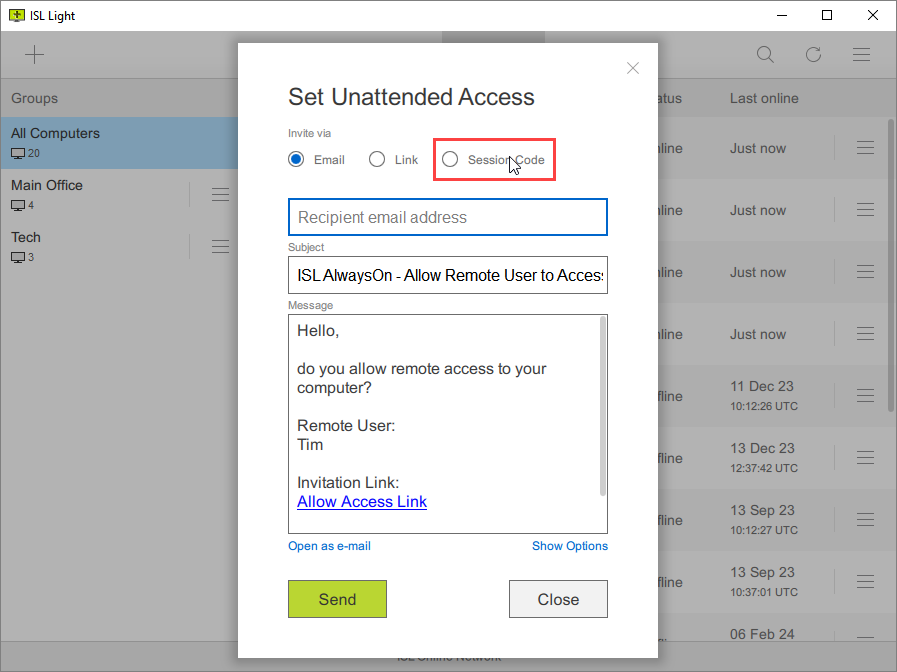
Click the "Session Code" radio button.
Step 3
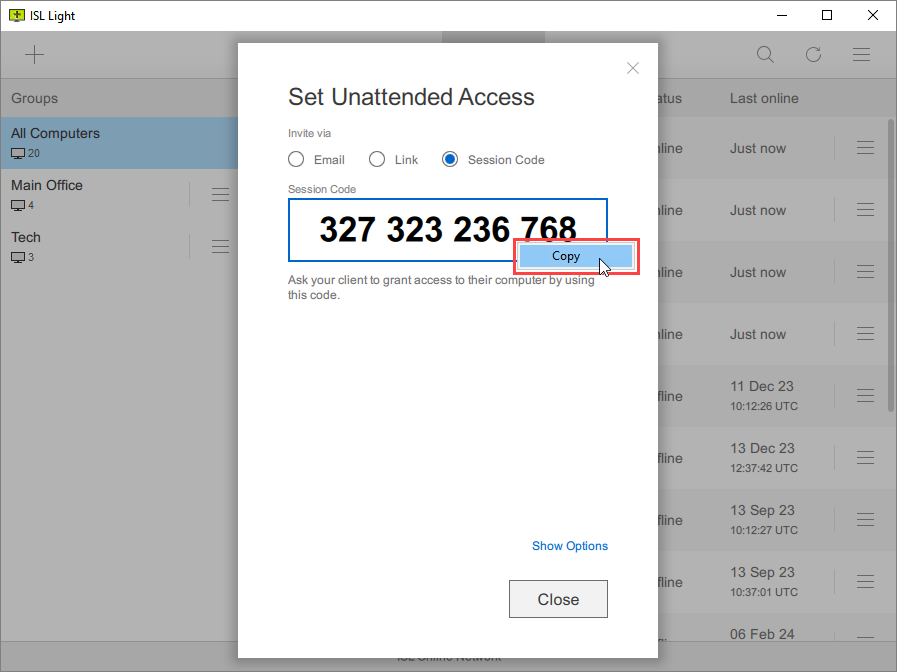
Copy the access code - permanent granted access code.
Step 4 (Remote Computer)

On the remote machine type the code at islonline.com/join or islonline.net and click "Join" button.
Step 5 (Remote Computer)

Click "Run" button to run ISL AlwaysOn which was downloaded automatically.
Step 6 (Remote Computer)

Click "Next" button.
Step 7 (Remote Computer)

Click "Finish" button.
Step 8 (Remote Computer)

Review the information and click "Grant Access" button.
Note: If this is the first time the ISL AlwaysOn is being installed on this computer then you will be asked to come up with the Access Password for the computer as well. Access password has to be entered whenever you want to establish a connection to the unattended computer.
Step 9
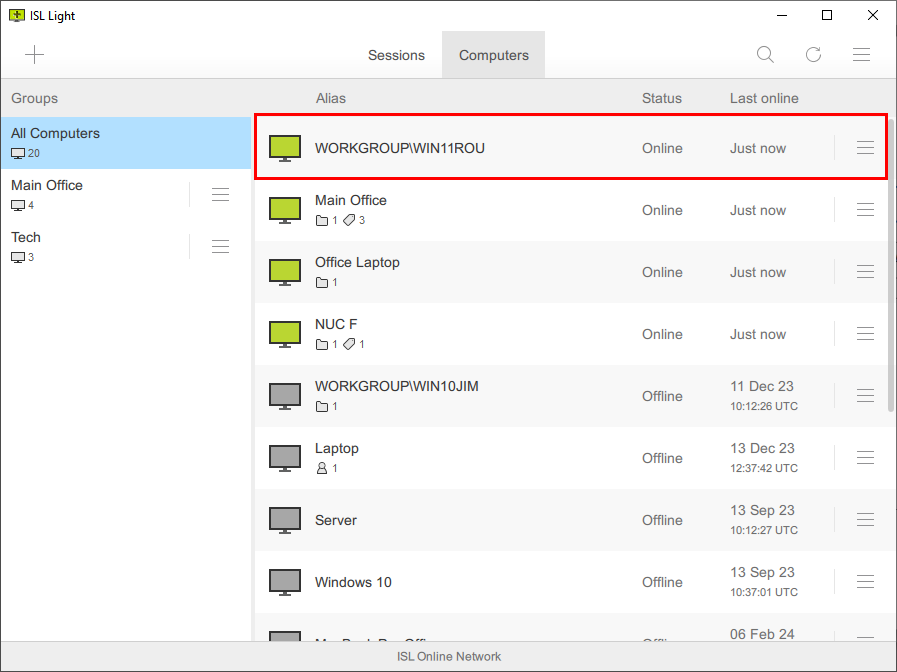
Computer is available for connection.
Note: Consider renaming the new computer so its easier to find it next time e.g. Jim's Computer.
Related Articles:
Set Unattended Access via Email
Set Unattended Access via Code