Step 1
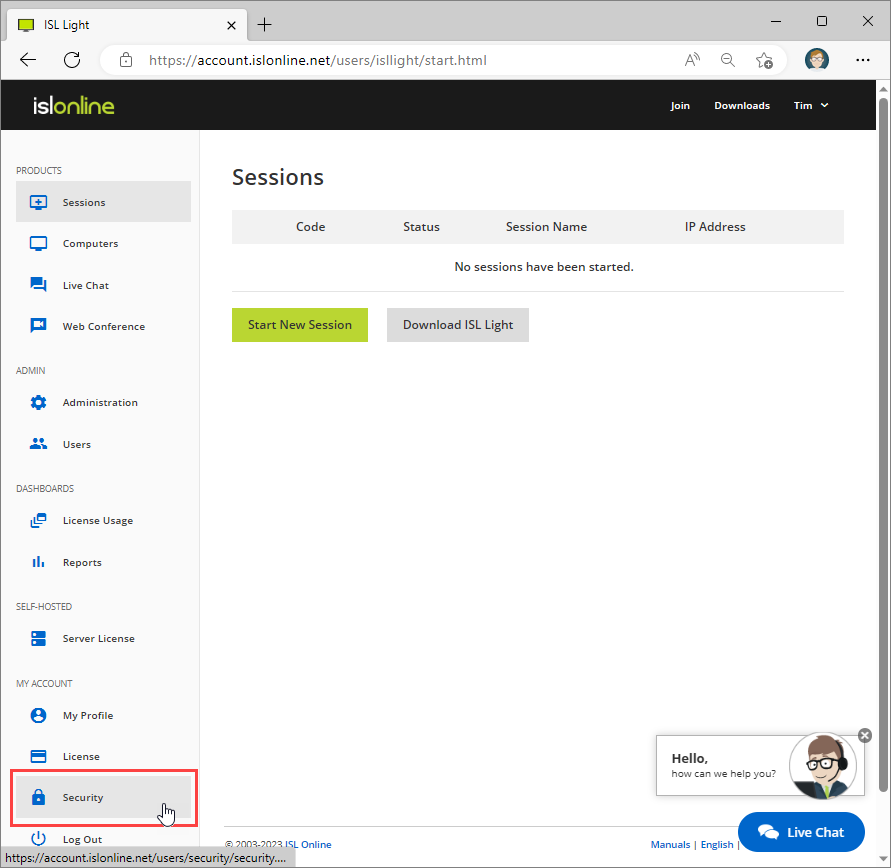
Select "Security" from the sidebar.
Step 2
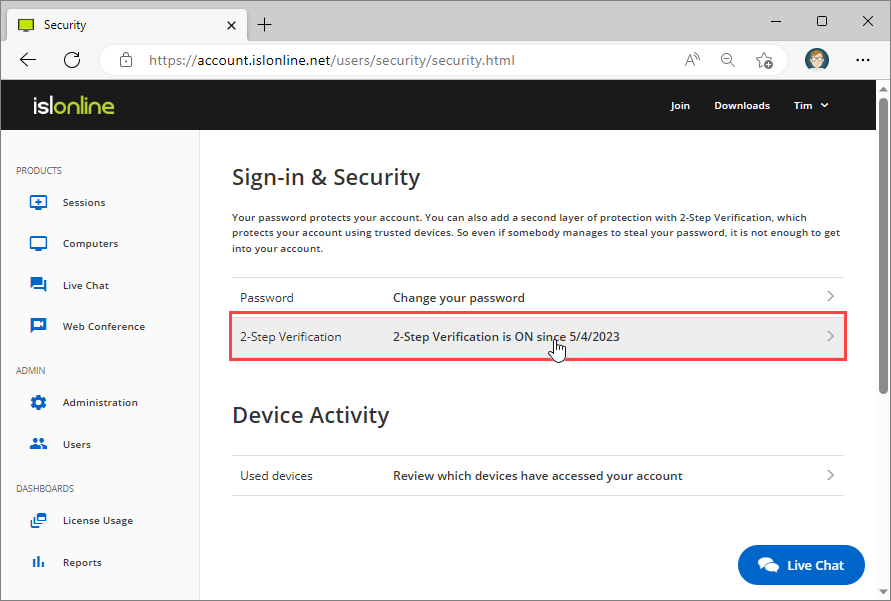
Click on "2-Step Verification".
Step 3
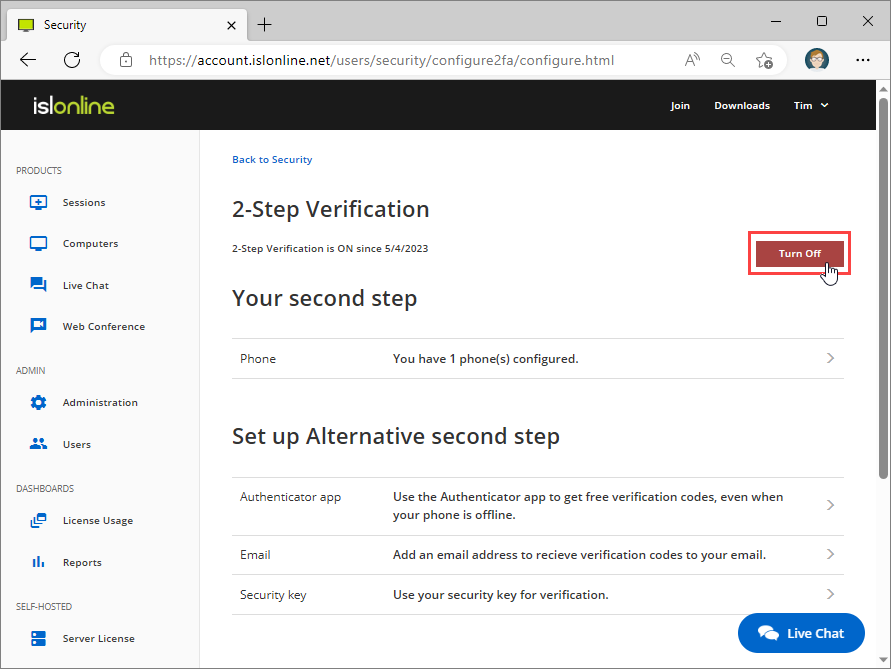
Click on "Turn Off".
Step 4
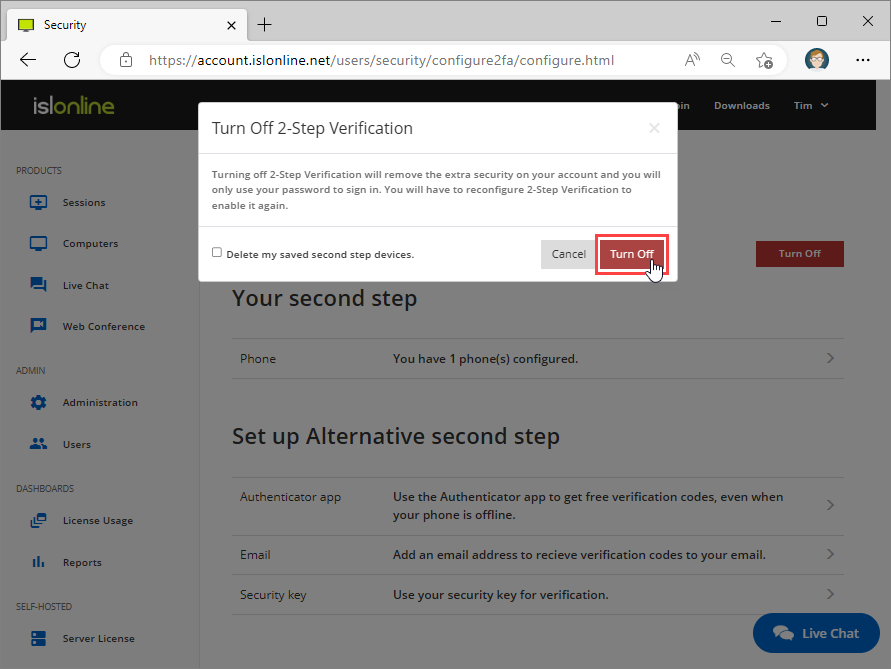
Click "Turn Off" to confirm that you wish to turn off the 2-Step Verification.
Important: If you select the "Delete my saved second step devices" then devices you currently have registered to generate a verification code will be deleted. You will have to add them again if you enable 2-Step Verification in the future. If you leave the checkbox unchecked then information about the devices is retained and you can re-add all of them with a simple click if you enable 2-Step verification again.