Below you can find an example of how Online update is performed on ISL Conference Proxy.
NOTE: If you're seeing the following message "There are updates available, which are not covered by your current license" please refer to this part of the guide.
Step 1
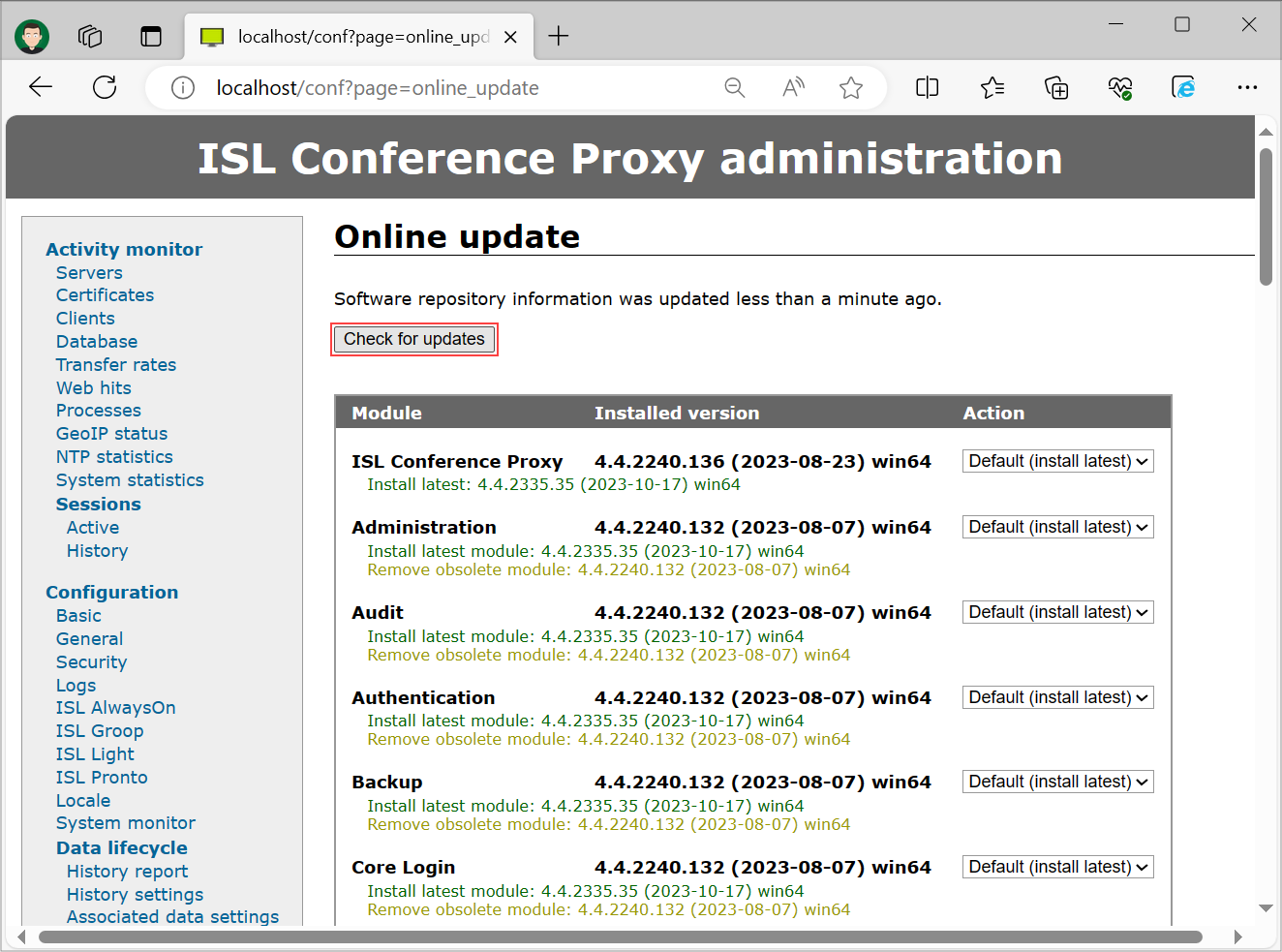
Login with your admin user to locahost:7615/conf. On the side menu go to Manage Software -> Online update and the following table will be displayed, showing you all the installed modules and available updates. Press the Check for updates button to check for latest available releases of ISL Conference proxy modules.
Step 2
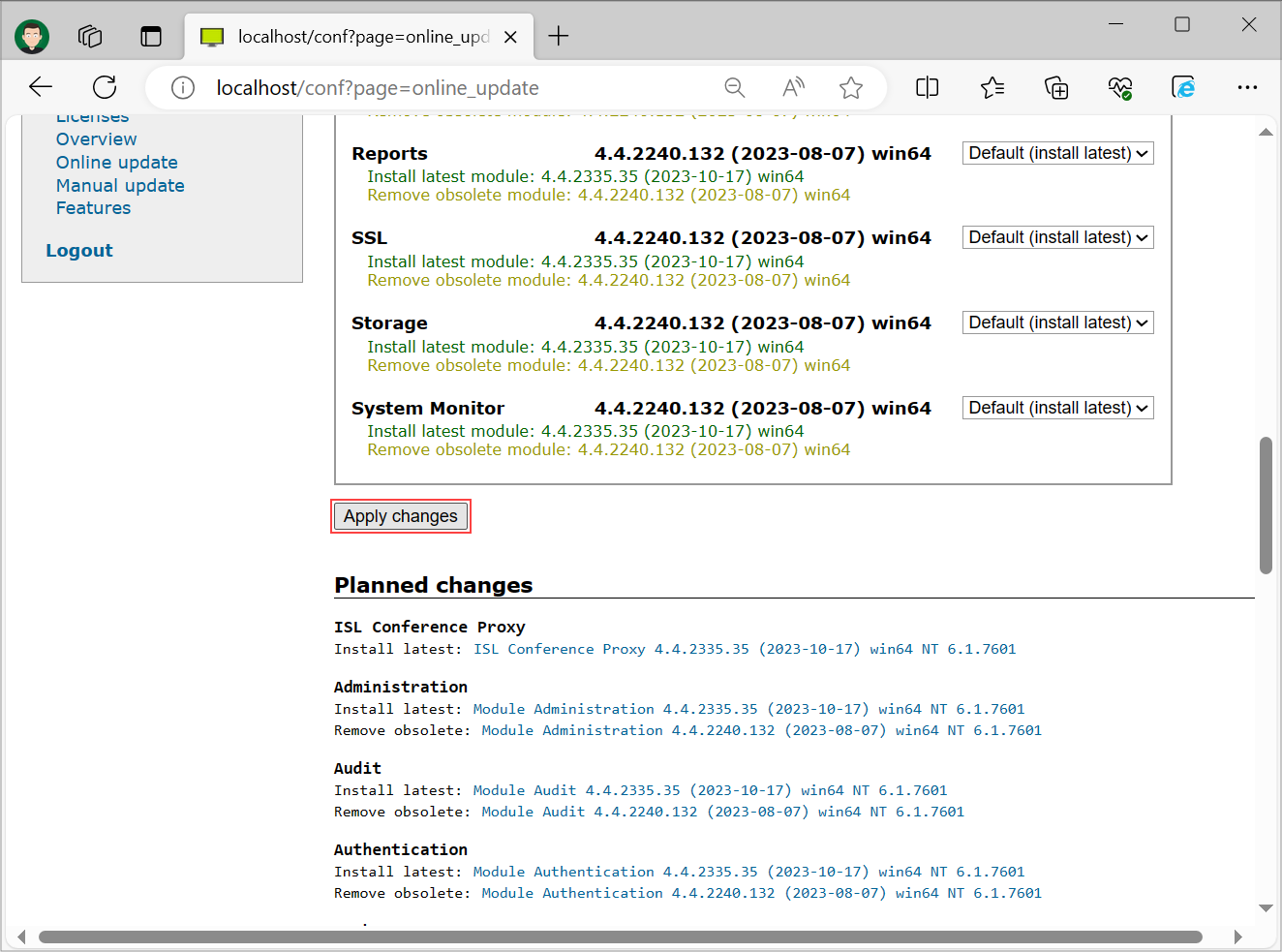
Scroll down once the check for updates is complete. Bellow the Apply changes button, there will be a more detailed description of what will take place during the update. Which modules will be removed or added and their description. Click Apply changes if you want to proceed.
Step 3
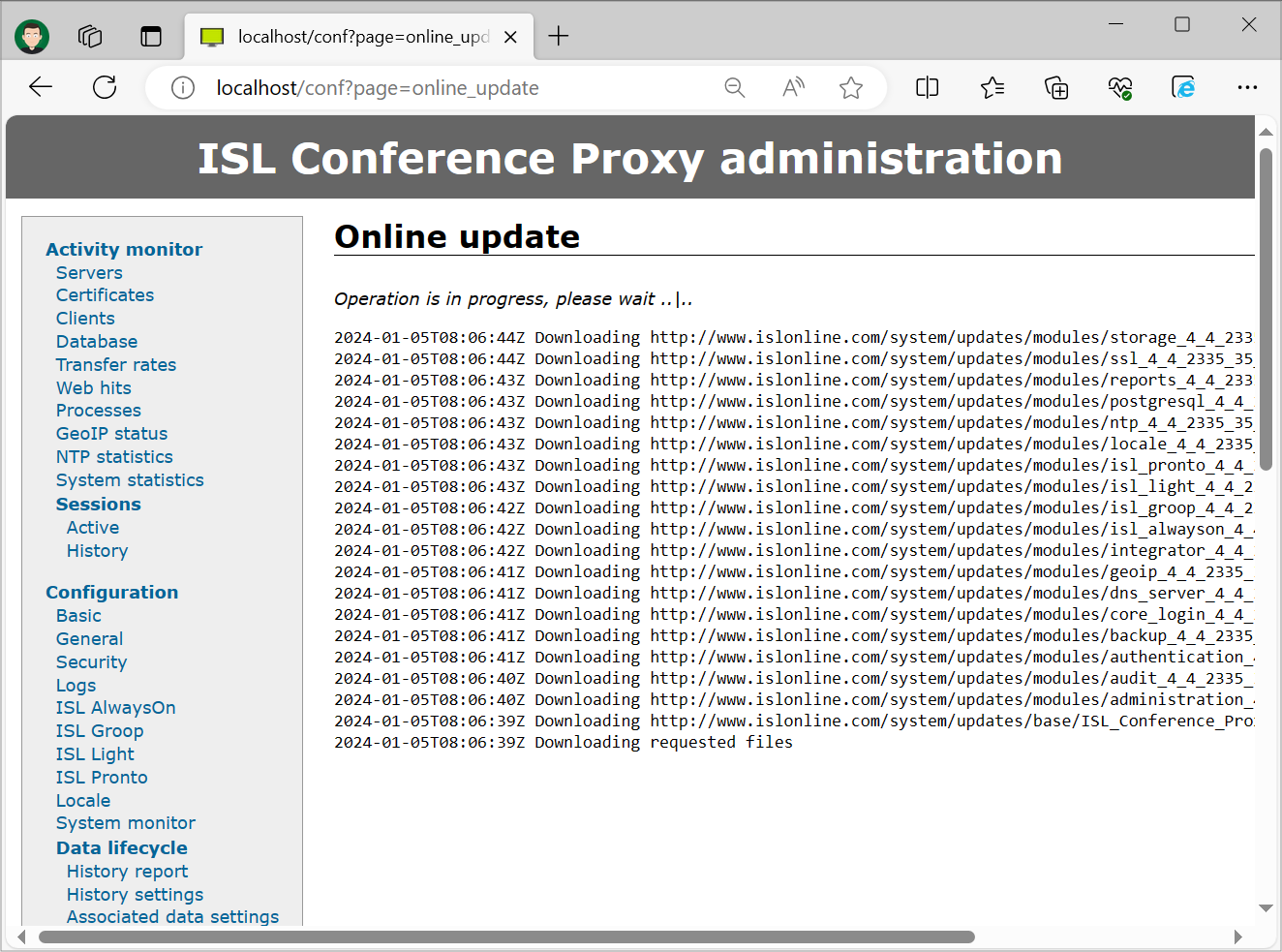
First all the new files will be downloaded.
Step 4
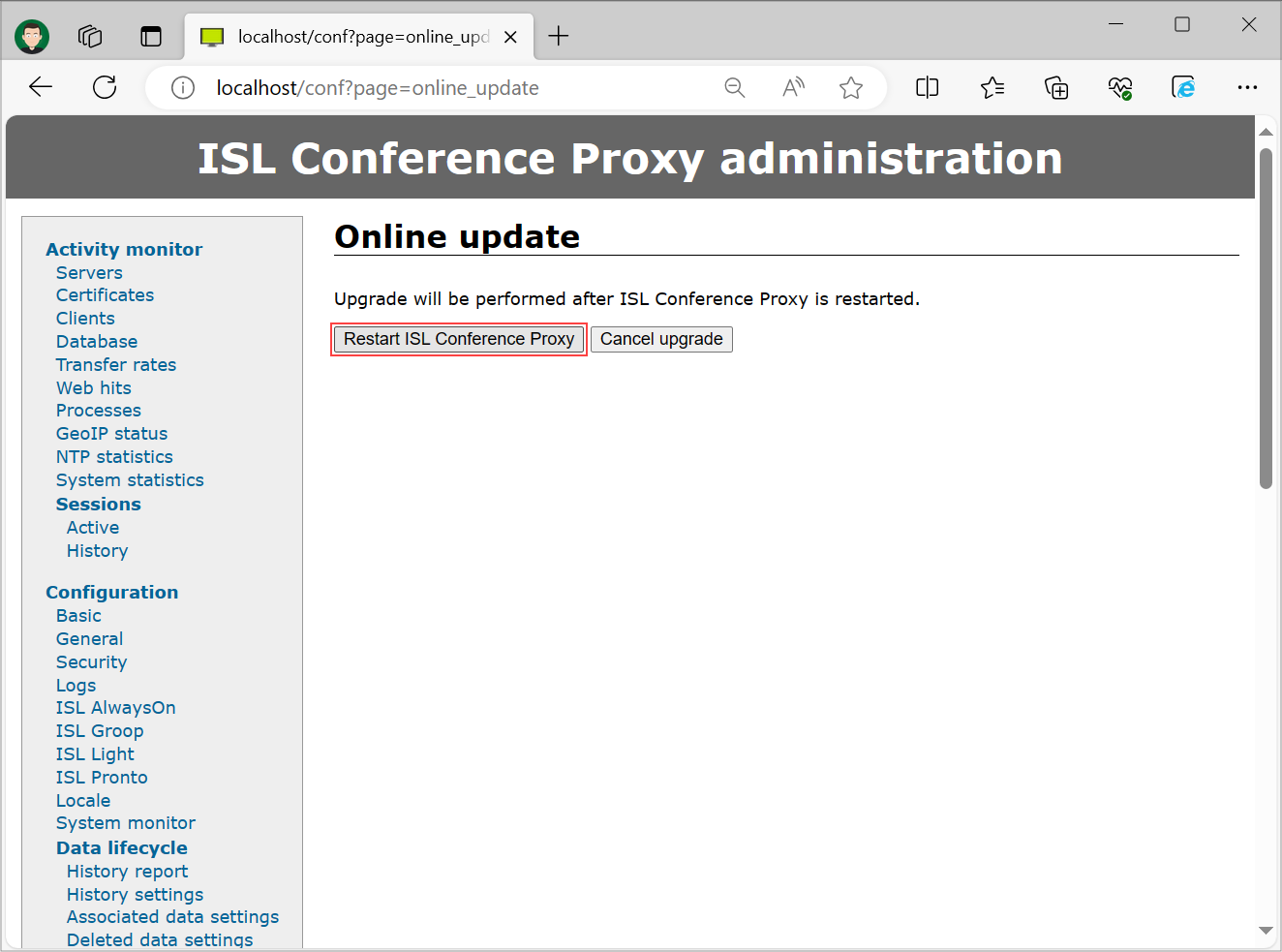
Once the files are downloaded, you will be prompted to restart the server in order for the update to be installed.
Step 5
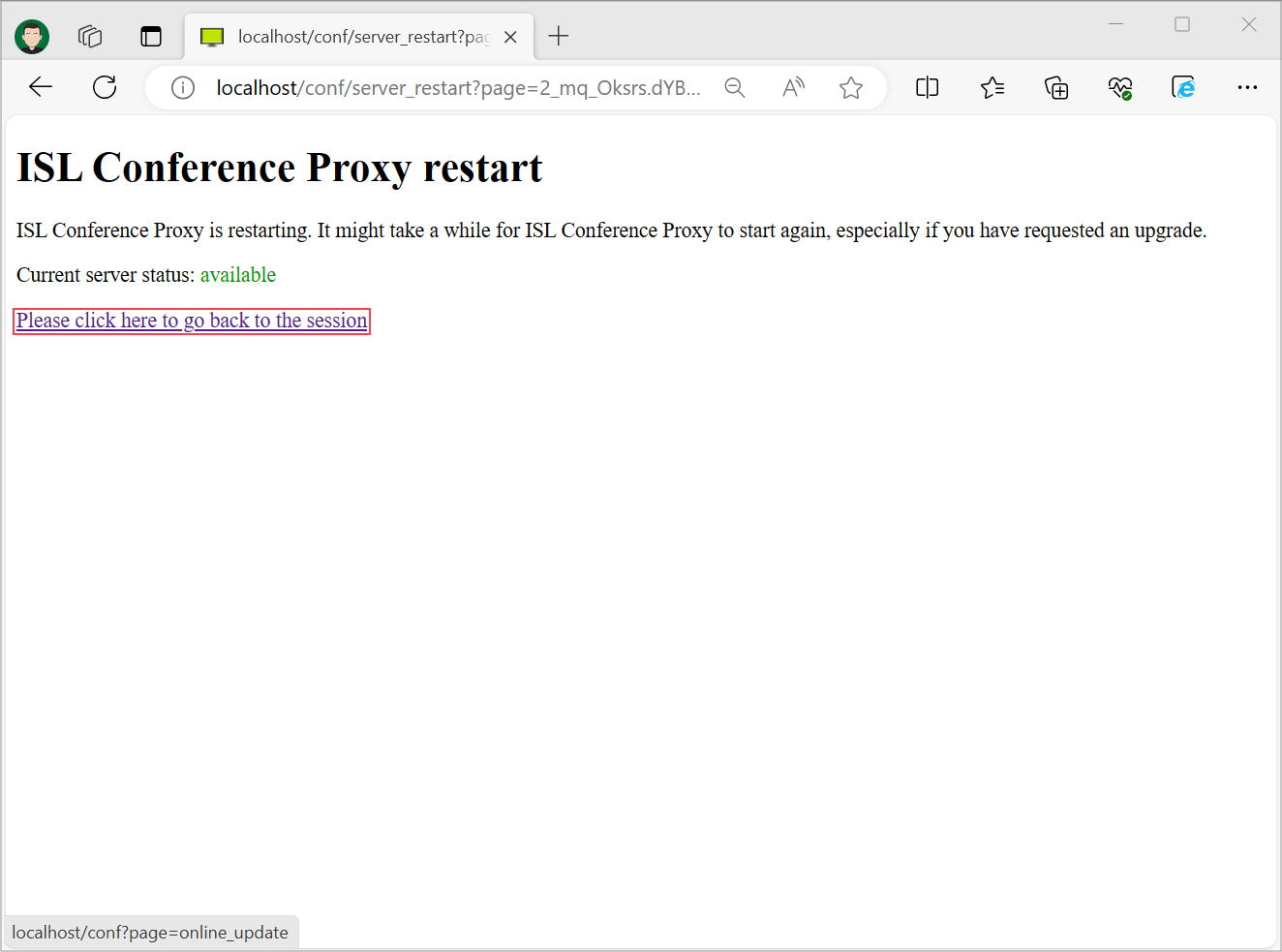
During the update the server will not be available, but server status will be displayed (restarting->checking->unavailable->available). Once the server is back online, you can click the "Please click here to go back to the session" link, to return to the basic server overview. With this the update of your ISL Conference Proxy is done.
There are updates available, which are not covered by your current license
Upon the expiration of your ISL Conference Proxy license, you will see the message below displayed on the Online Update page.

To proceed with updating your ISL Conference Proxy, an active server license subscription is required. Once obtained, replace the outdated license file with the new one by following the instructions provided in our guide Update ISL Conference Proxy License.