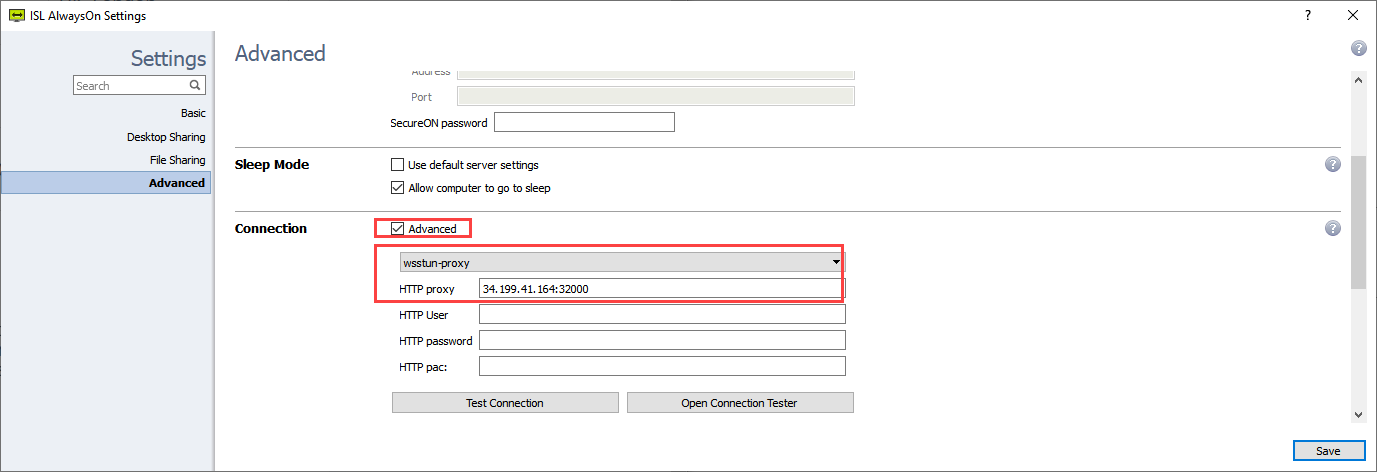ISL Online applications can be configured in a way, that will connect them through ISL Online forward proxy and boost certain type of connection transport. You can choose one of the following methods to apply connection options:
Note: customers looking to apply connection options on multiple computers at once should prefer using registry keys option or command line arguments.
There are different ISL Online connection transports available to channel connection via intermediary proxy.
- wstun-proxy
- wsstun-proxy
- httpt-proxy
- https-proxy
Registry keys
A better alternative to manual changes in the settings might be to distribute prepared registry keys, that will hold values for ISL Online connection options. Connection options set via registry key will apply to all ISL Online products, so you can deploy these registry files on all the computers where connection needs to go through ISL Online forward proxy.
Windows
32-bit:
Windows Registry Editor Version 5.00 [HKEY_LOCAL_MACHINE\SOFTWARE\ISL Online\AutoTransport\Connect options] "boost"="<proxy_transport>" "http_proxy"="<ip:port>"
64-bit:
Windows Registry Editor Version 5.00 [HKEY_LOCAL_MACHINE\SOFTWARE\Wow6432Node\ISL Online\AutoTransport\Connect options] "boost"="<proxy_transport>" "http_proxy"="<ip:port>"
Example:
Windows Registry Editor Version 5.00 [HKEY_LOCAL_MACHINE\SOFTWARE\Wow6432Node\ISL Online\AutoTransport\Connect options] "boost"="wsstun-proxy" "http_proxy"="34.199.41.164:32000"
Linux/macOS
user@work-PC:/# user@work-PC:/# mkdir /etc/islonline/AutoTransport/Connect+options user@work-PC:/# cd /etc/islonline/AutoTransport/Connect+options user@work-PC:/etc/islonline/AutoTransport/Connect+options# echo <proxy_transport> > boost user@work-PC:/etc/islonline/AutoTransport/Connect+options# echo <ip:port> > http_proxy user@work-PC:/etc/islonline/AutoTransport/Connect+options# ls boost http_proxy user@work-PC:/etc/islonline/AutoTransport/Connect+options# cat boost <proxy_transport> user@work-PC:/etc/islonline/AutoTransport/Connect+options# cat http_proxy <ip:port>
Example:
user@work-PC:/# user@work-PC:/# mkdir /etc/islonline/AutoTransport/Connect+options user@work-PC:/# cd /etc/islonline/AutoTransport/Connect+options user@work-PC:/etc/islonline/AutoTransport/Connect+options# echo wsstun-proxy > boost user@work-PC:/etc/islonline/AutoTransport/Connect+options# echo 34.199.41.164:32000 > http_proxy user@work-PC:/etc/islonline/AutoTransport/Connect+options# ls boost http_proxy user@work-PC:/etc/islonline/AutoTransport/Connect+options# cat boost wsstun-proxy user@work-PC:/etc/islonline/AutoTransport/Connect+options# cat http_proxy 34.199.41.164:32000
Command line arguments
ISL Light Desk and ISL Light Client connection options cannot be configured via settings, but there are command line arguments available to achieve this.
To run ISL Light 4/ISL Light Desk/ISL Light Client with proxy connection options and boost desired transport, run it with the following command line arguments and values:
ISL Light Client.exe --conn-options "http_proxy=<ip>:<port>&boost=<proxy_transport>"
Example:
ISL Light Client.exe --conn-options "http_proxy=34.199.41.164:32000&boost=wsstun-proxy"
Note: if you opt for command line arguments option, customization can be prepared for such case, so that command line arguments will already be embedded in the downloaded executable. Contact ISL Online support in such case.
Settings
ISL Light 4
If you would like to apply connection options using settings for ISL Light 4, you will find them under:
- Boost transport: Settings -> Advanced Settings -> Boost specific transport. Value is list of transports separated by " ,;".
- HTTP Proxy: Settings -> Advanced Settings -> HTTP Proxy server address in form of "host:[port]".
Restart ISL Light 4 application when settings are applied.
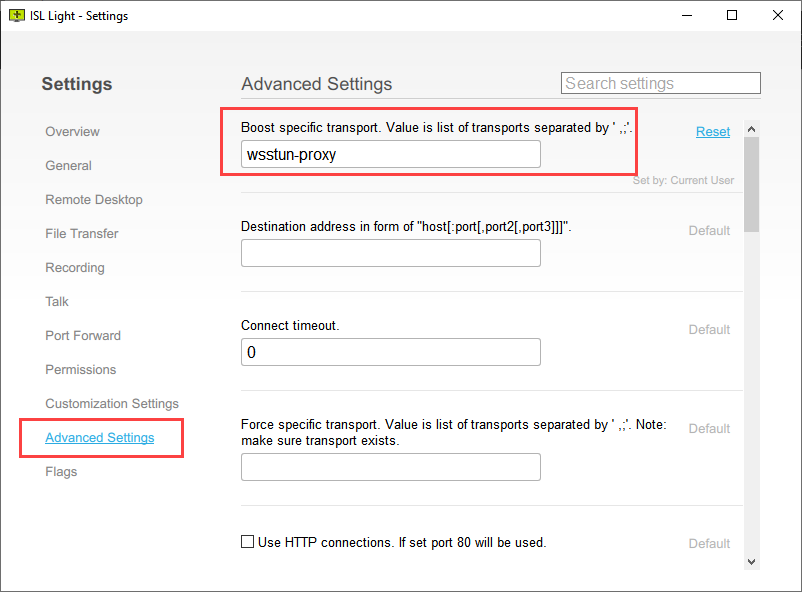
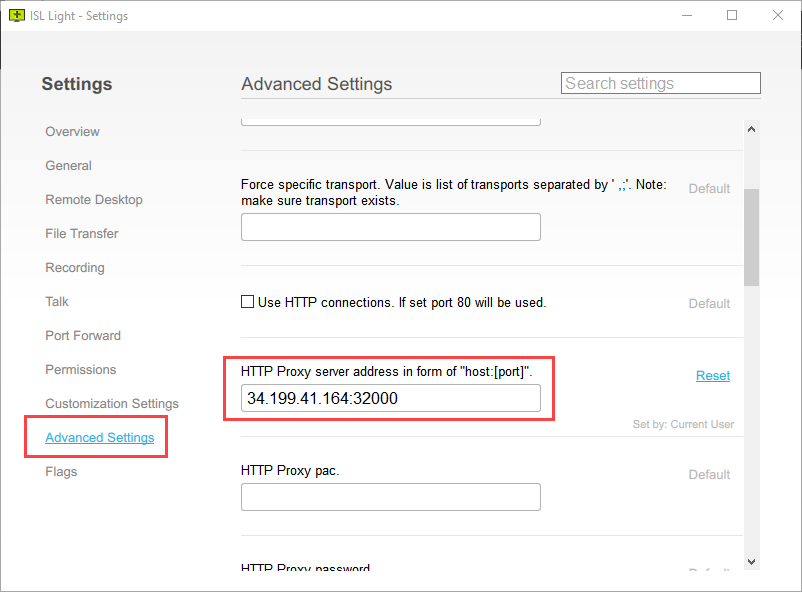
ISL AlwaysOn
If you would like to apply connection options using settings for ISL AlwaysOn, you will find them under:
- Settings -> Advanced -> Connection -> Check "Advanced". Select one of proxy related transports from the list (wstun-proxy, wsstun-proxy, httpt-proxy, https-proxy). Set ISL Online forward proxy address and port (address:port) in "HTTP Proxy" setting.