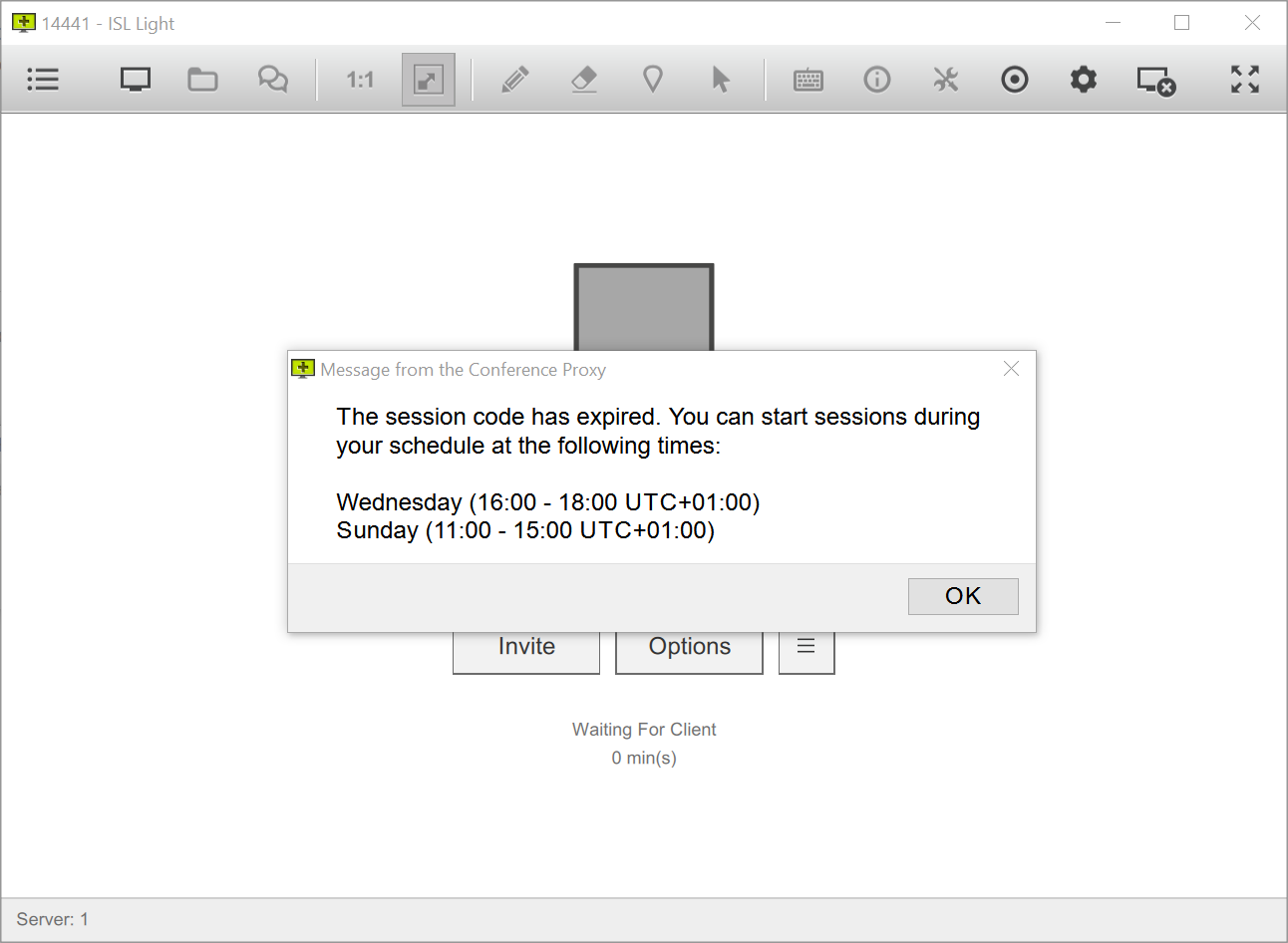ISL Light module now supports scheduled access for ISL Light sessions, meaning you can specify days of the week and specific hours when sessions can be created and connected to.
Users will not be able to create and connect to remote sessions outside the specified time slots, if they have an ongoing session and the time slot ends, they will receive a notification and the session will be closed.
How to set up server side scheduled access
Step 1
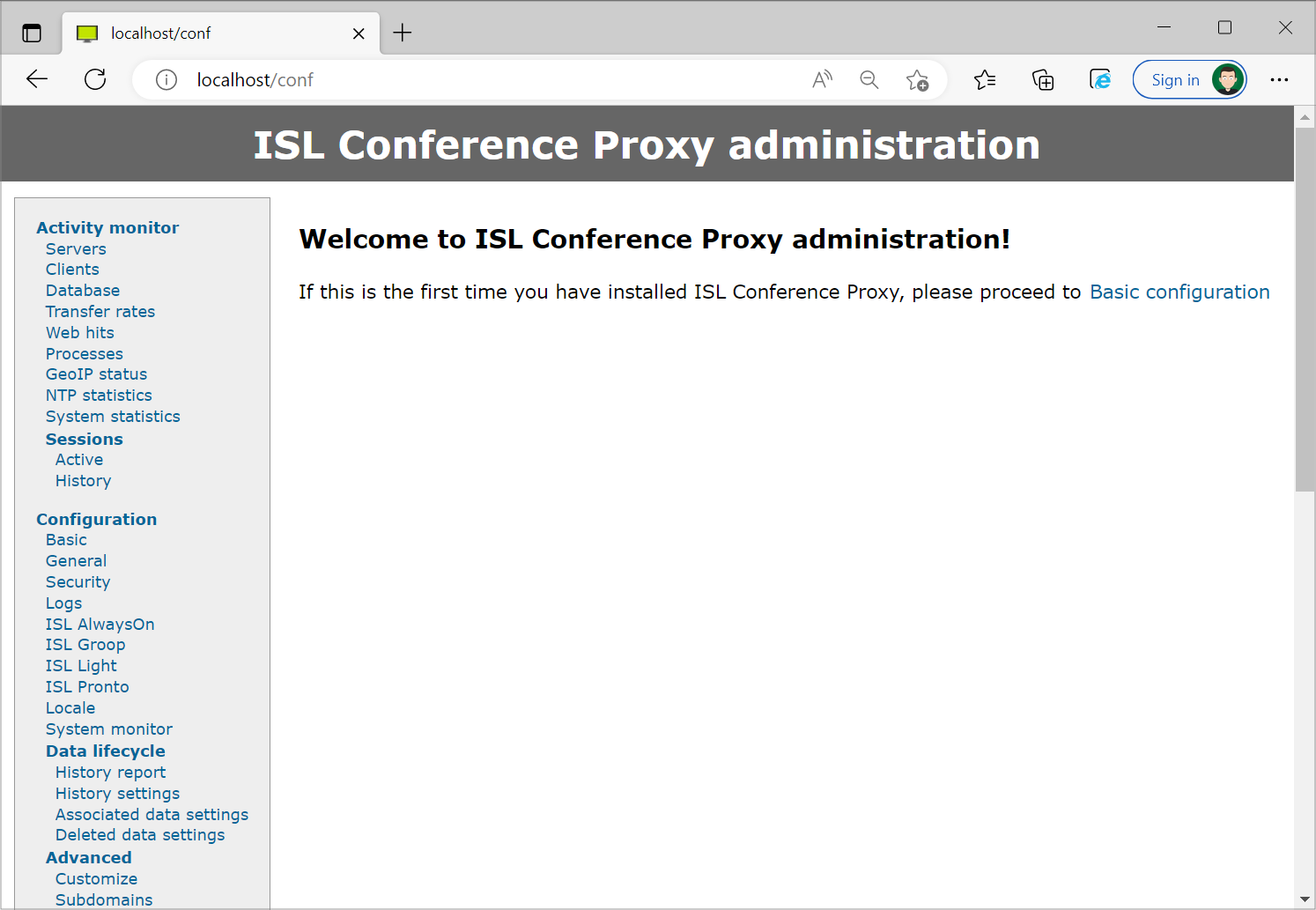
Navigate to your ISL Conference Proxy configuration page (/conf).
Step 2
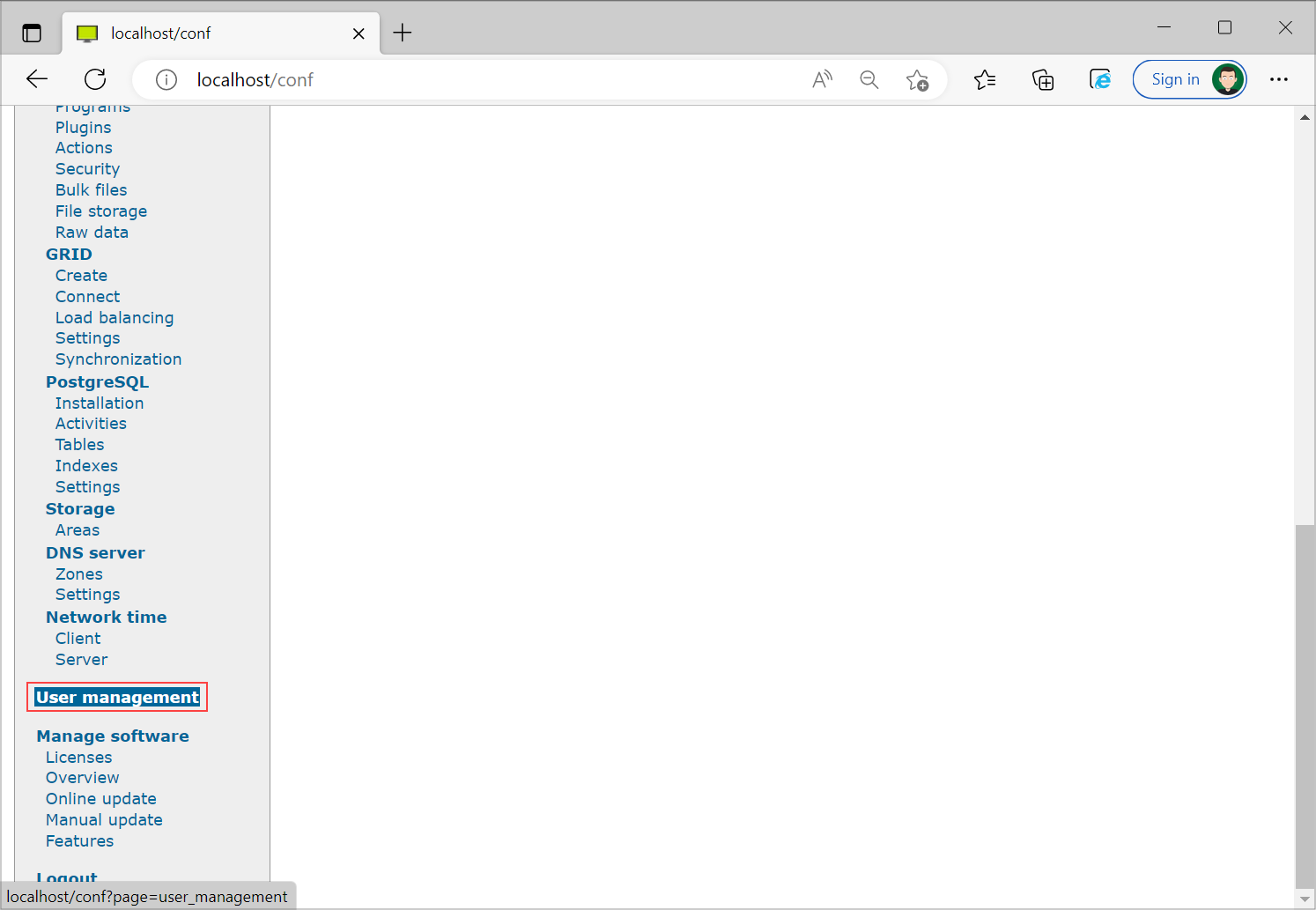
Click "User Management" from the side navigation.
Step 3
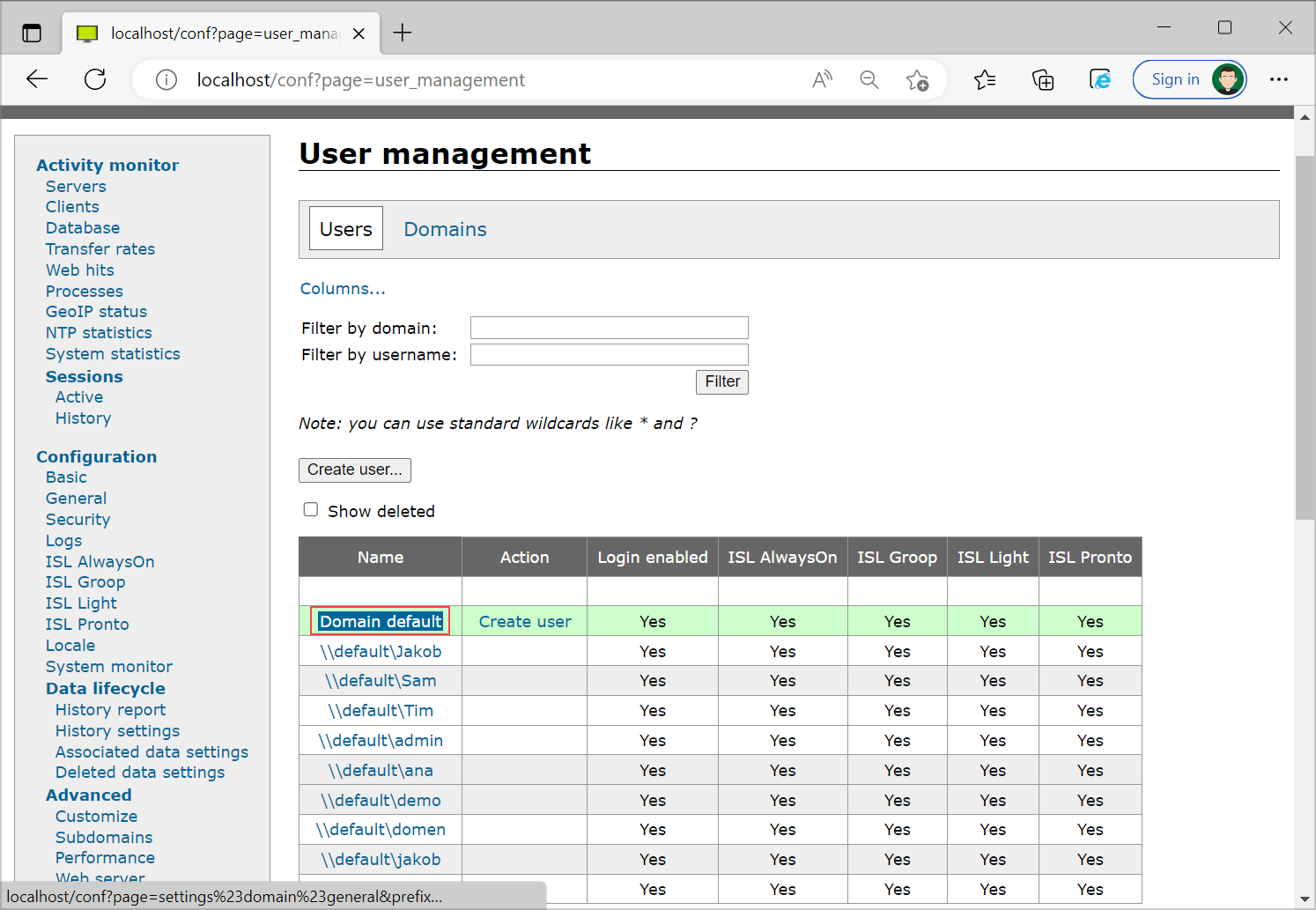
Click your "domain" (to set a limit for all users within it) or only the particular "user" to set the limit per user.
Step 4
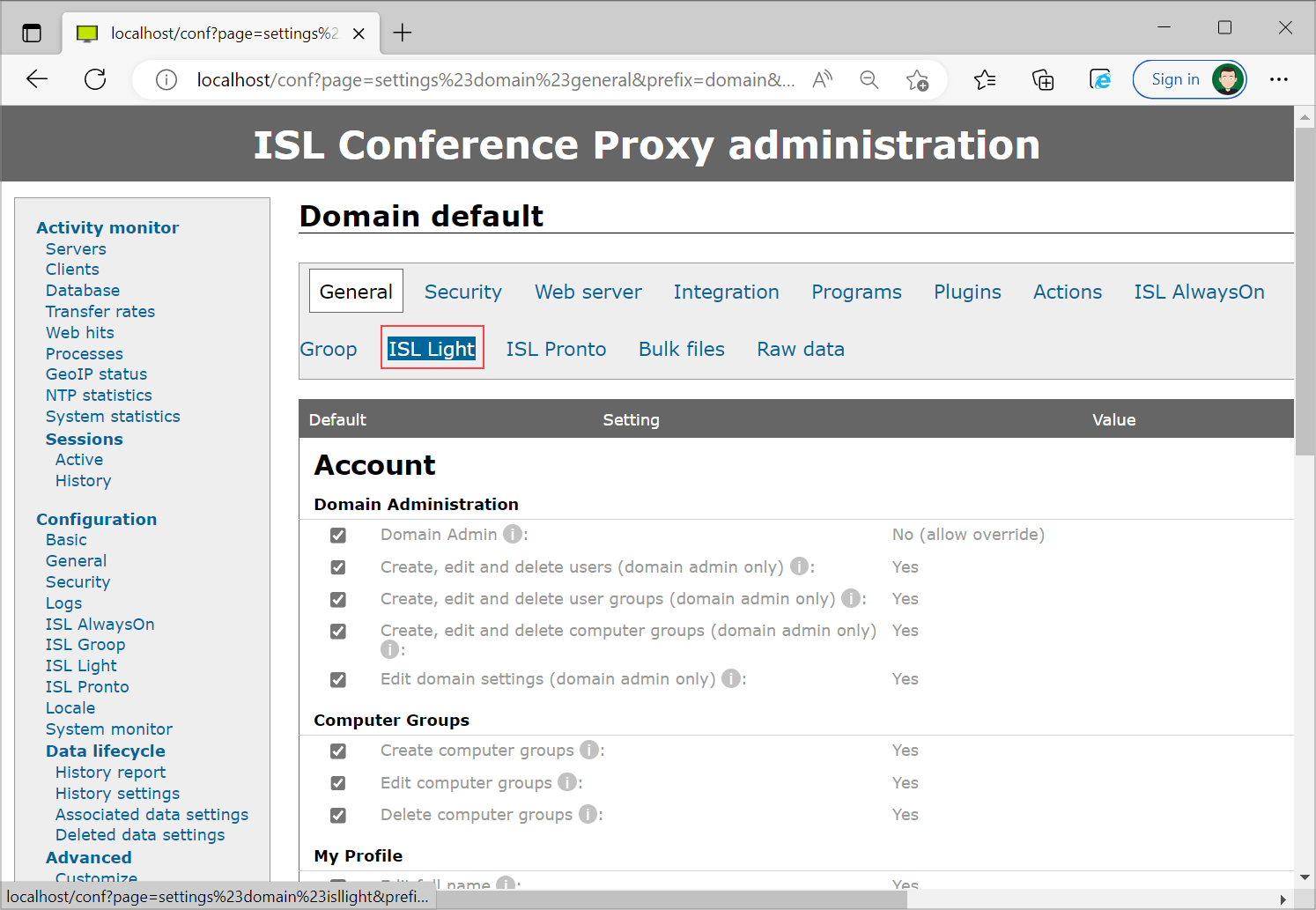
Click "ISL Light" category from the horizontal navigation.
Step 5
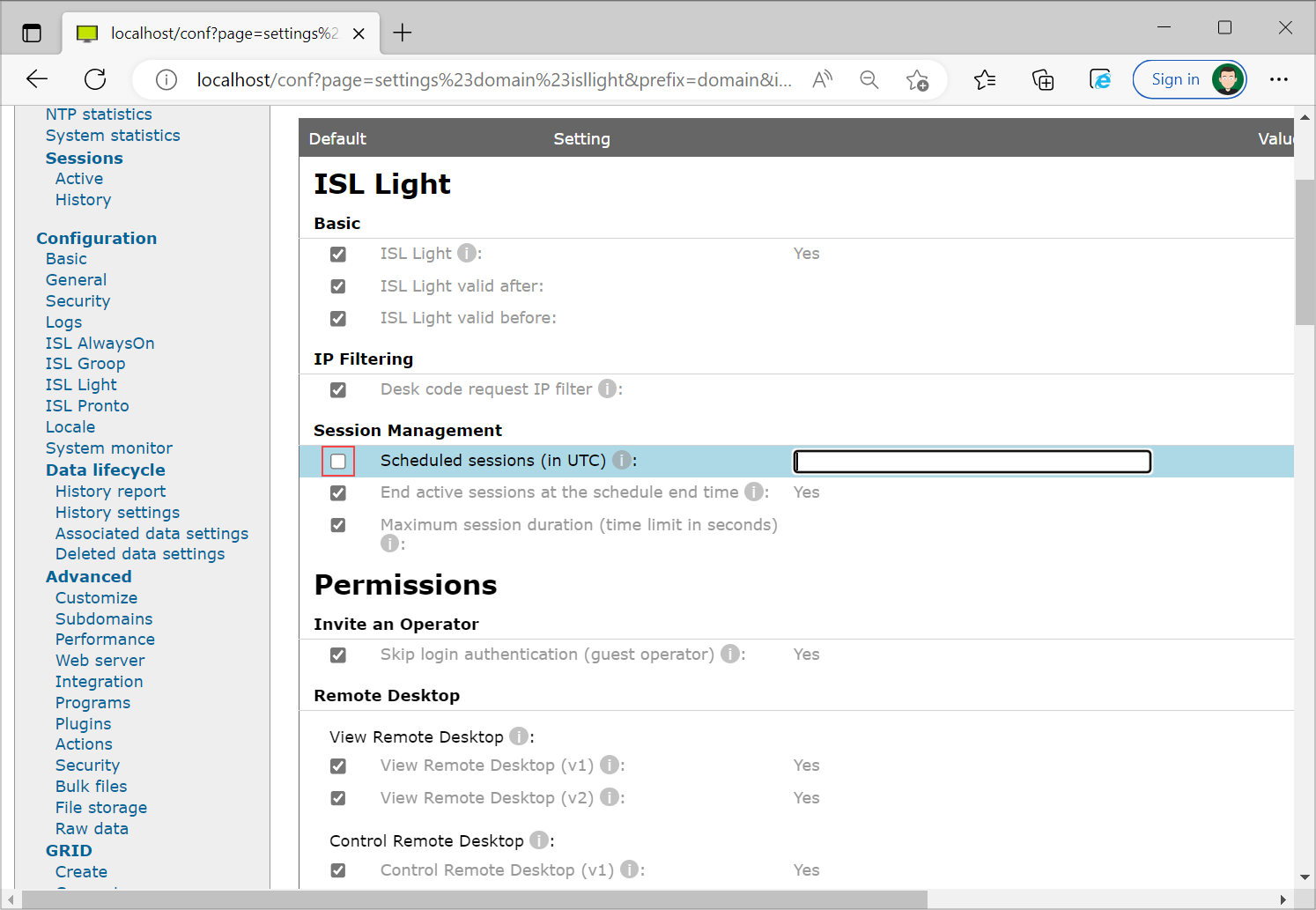
Uncheck the "Scheduled access" check box.
Step 6
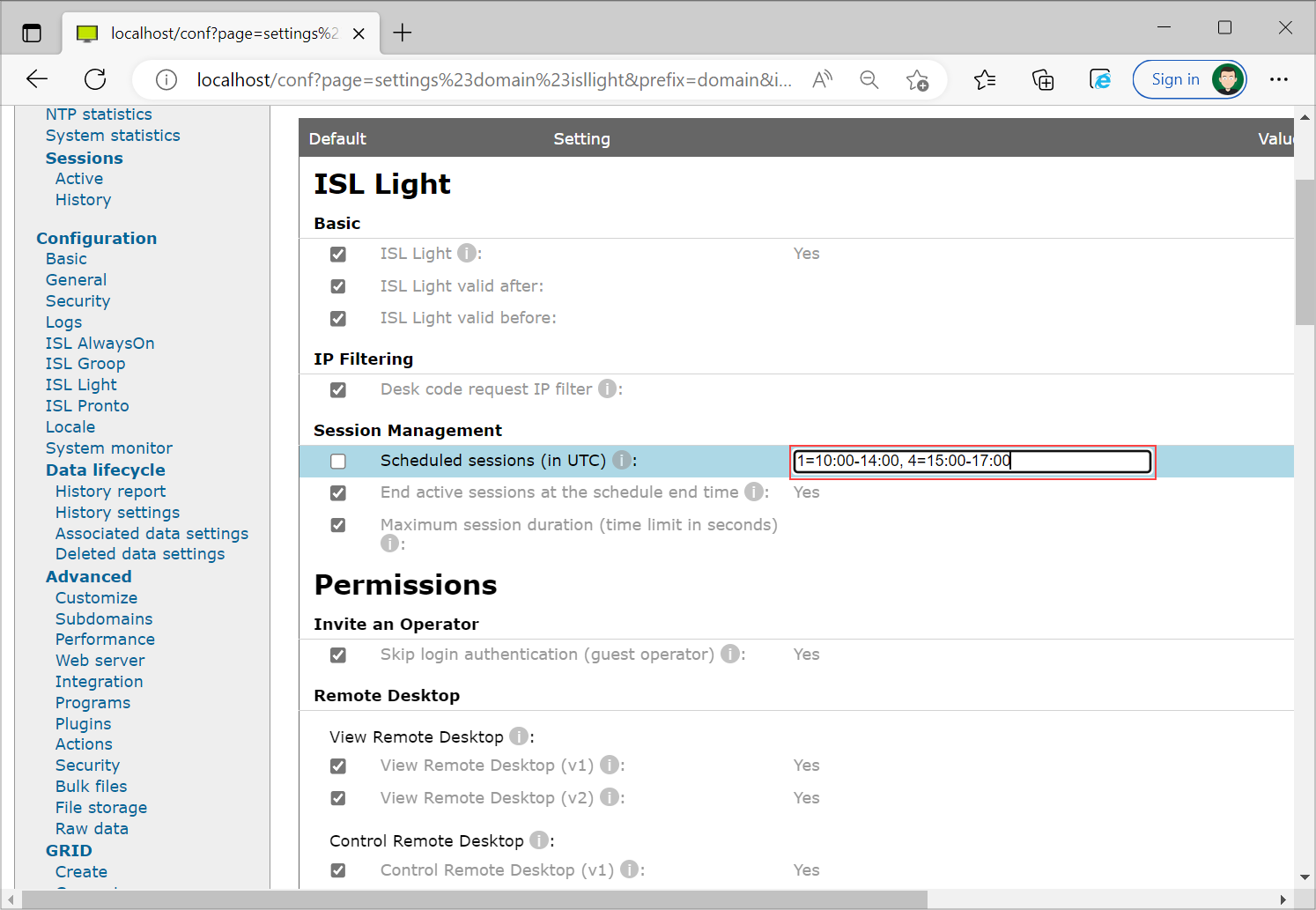
Define the access limitations in UTC time standard following the following format: <day_of_week>=<start_time>-<end_time>. Note that Sunday is considered day of week 1 and Saturday day of week 7. Multiple time slots can be specified for the same day.
Examples:
Allow connections on workdays, between 9:00 and 17:00 UTC:
2-6=09:00-17:00
Allow connections on weekends from 8:00 to 12:00 and 16:00 to 20:00 UTC:
1=08:00-12:00, 1=16:00-20:00, 7=08:00-12:00, 7=16:00-20:00
Important: When the setting is in the wrong format, all new connections to remote computers will be rejected and an error log will be appended to the server log file.
Step 7
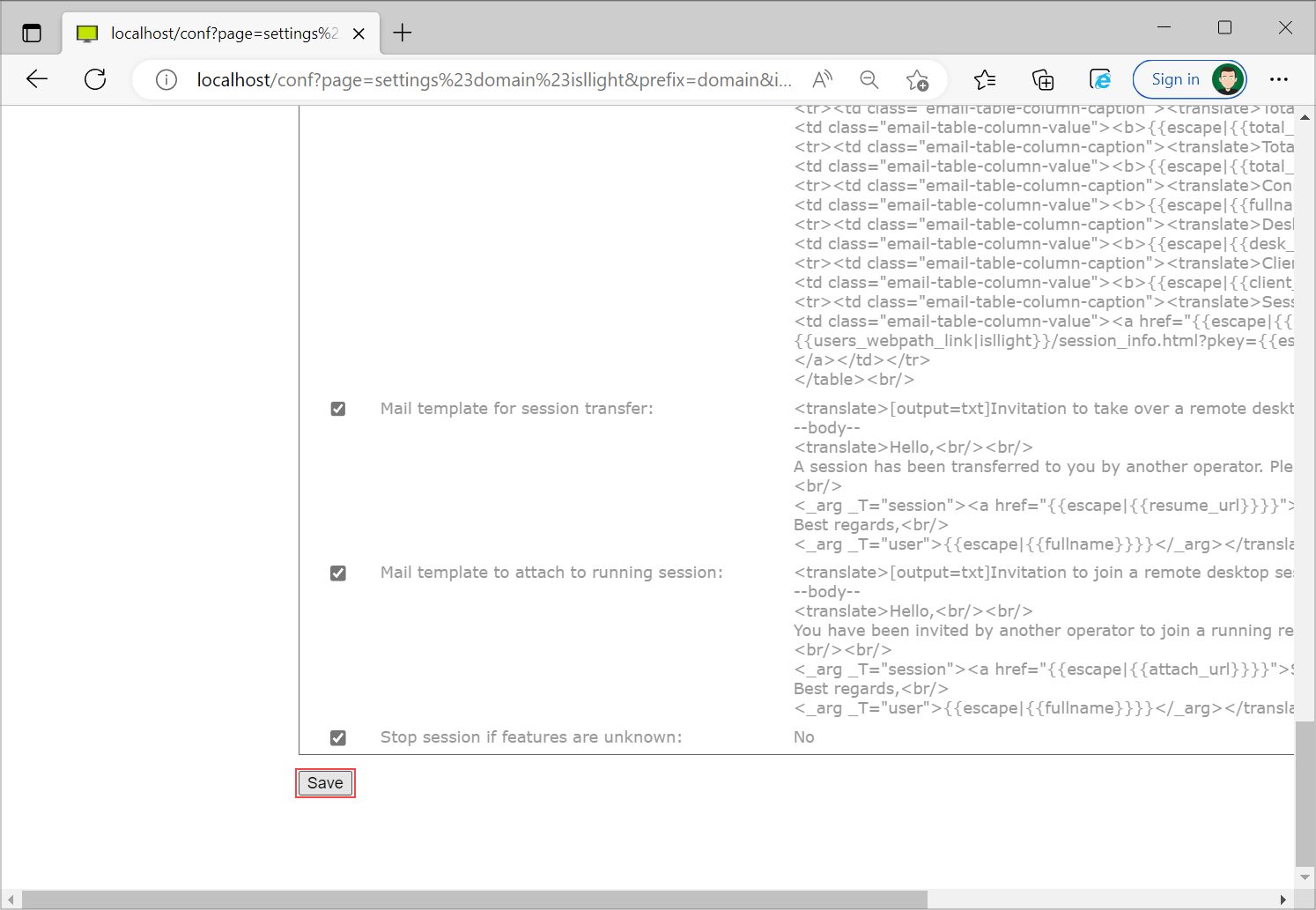
Click "Save" in the bottom left hand corner. Scheduled access is now set up!
ISL Light alert box example