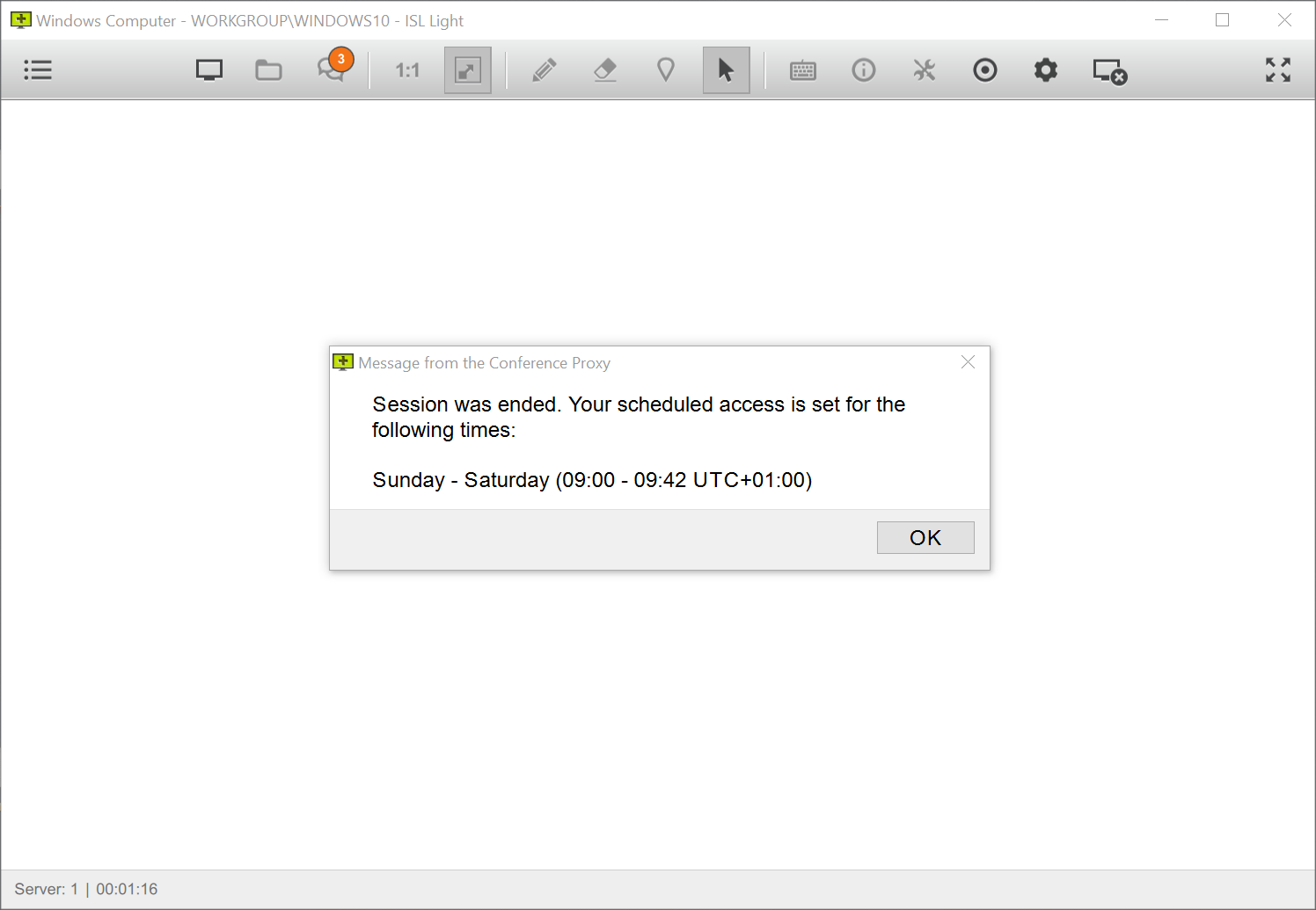ISL AlwaysOn module now supports scheduled access for ISL AlwaysOn sessions, meaning you can specify days of the week and specific hours when remote computers can be connected to.
Users will not be able to connect to remote computers outside the specified time slots, if they have an ongoing session and the time slot ends, they will receive a notification and the session will be closed.
How to set up server side scheduled access
Step 1
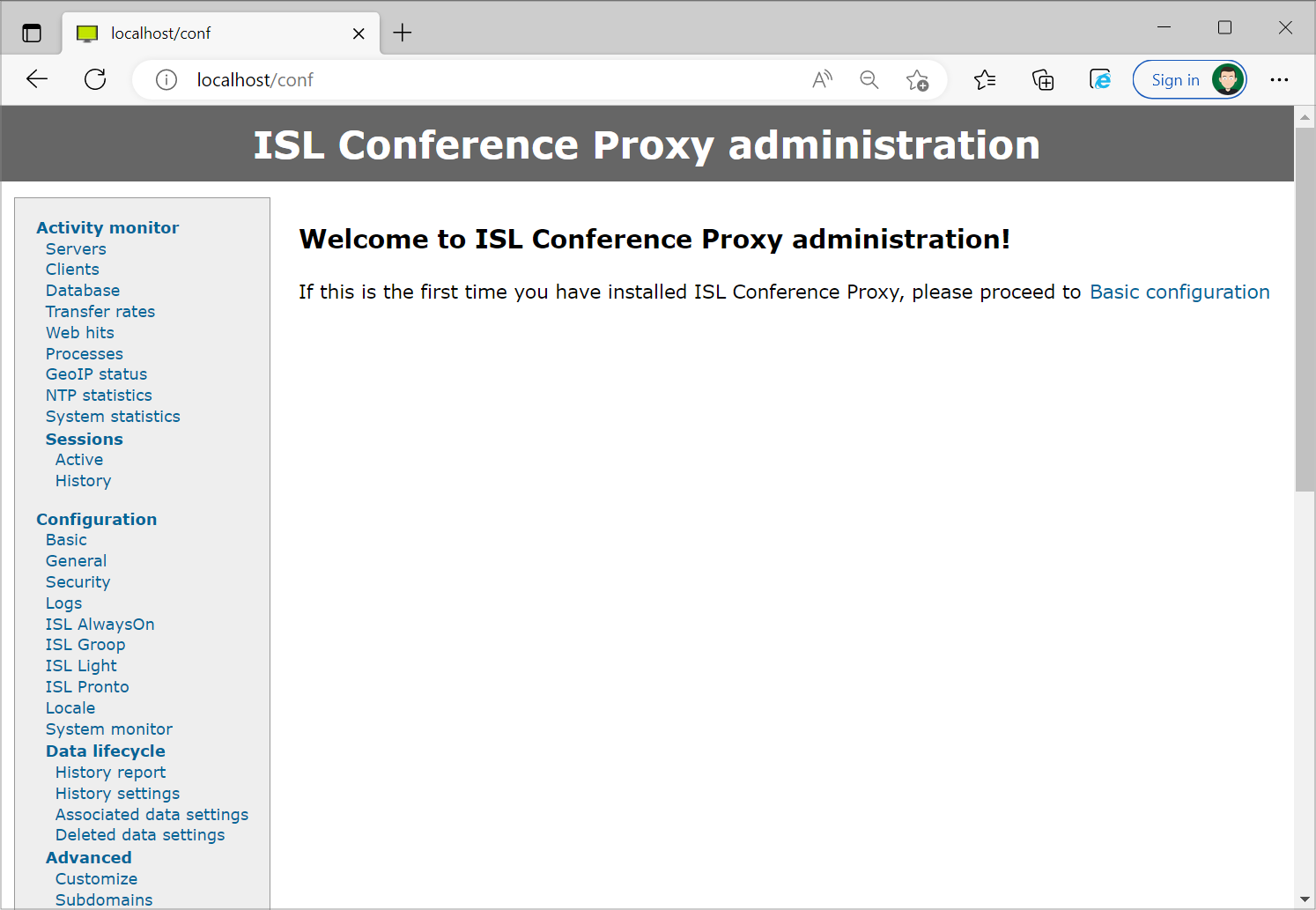
Navigate to your ISL Conference Proxy configuration page (/conf).
Step 2
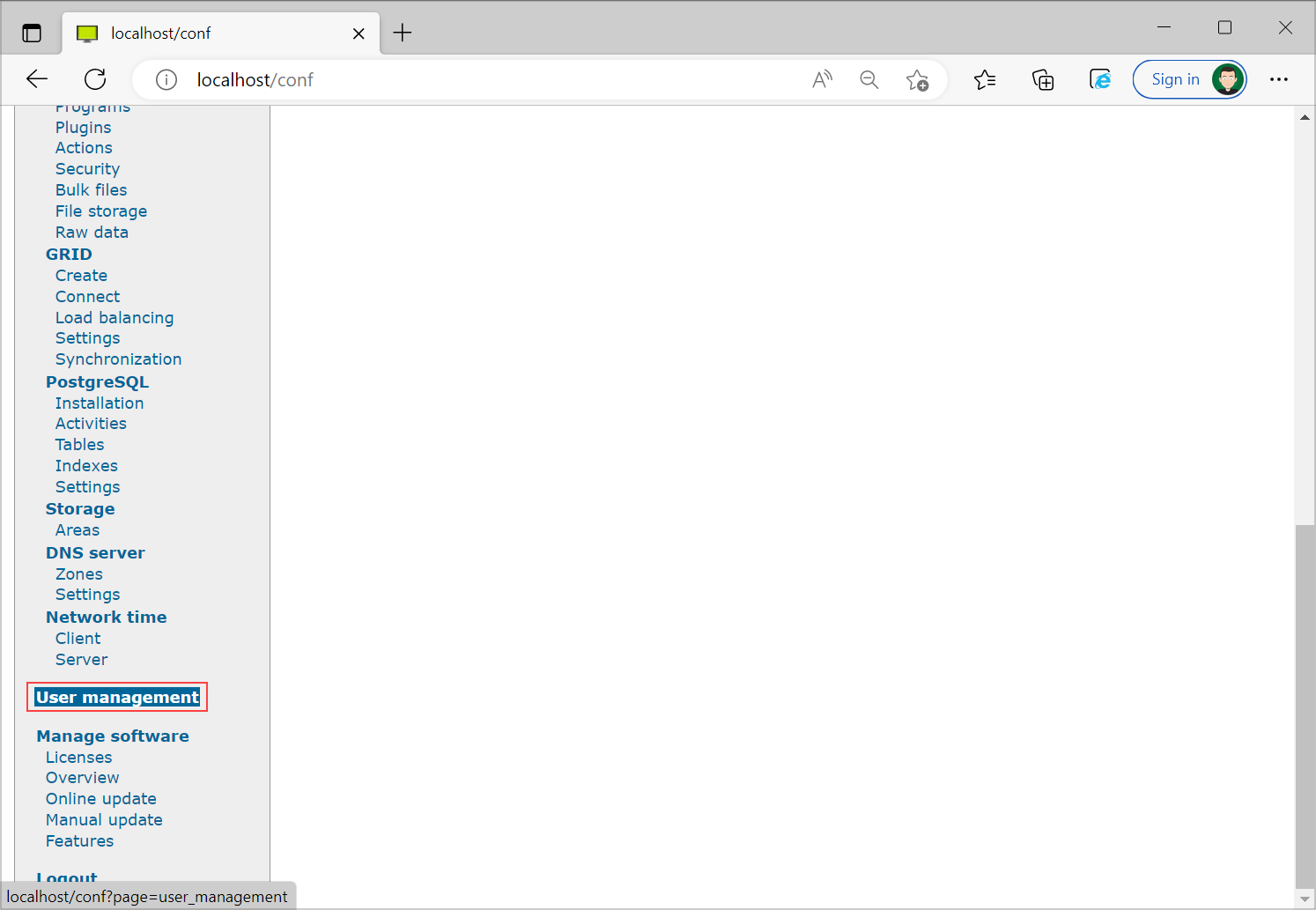
Click "User Management" from the side navigation.
Step 3
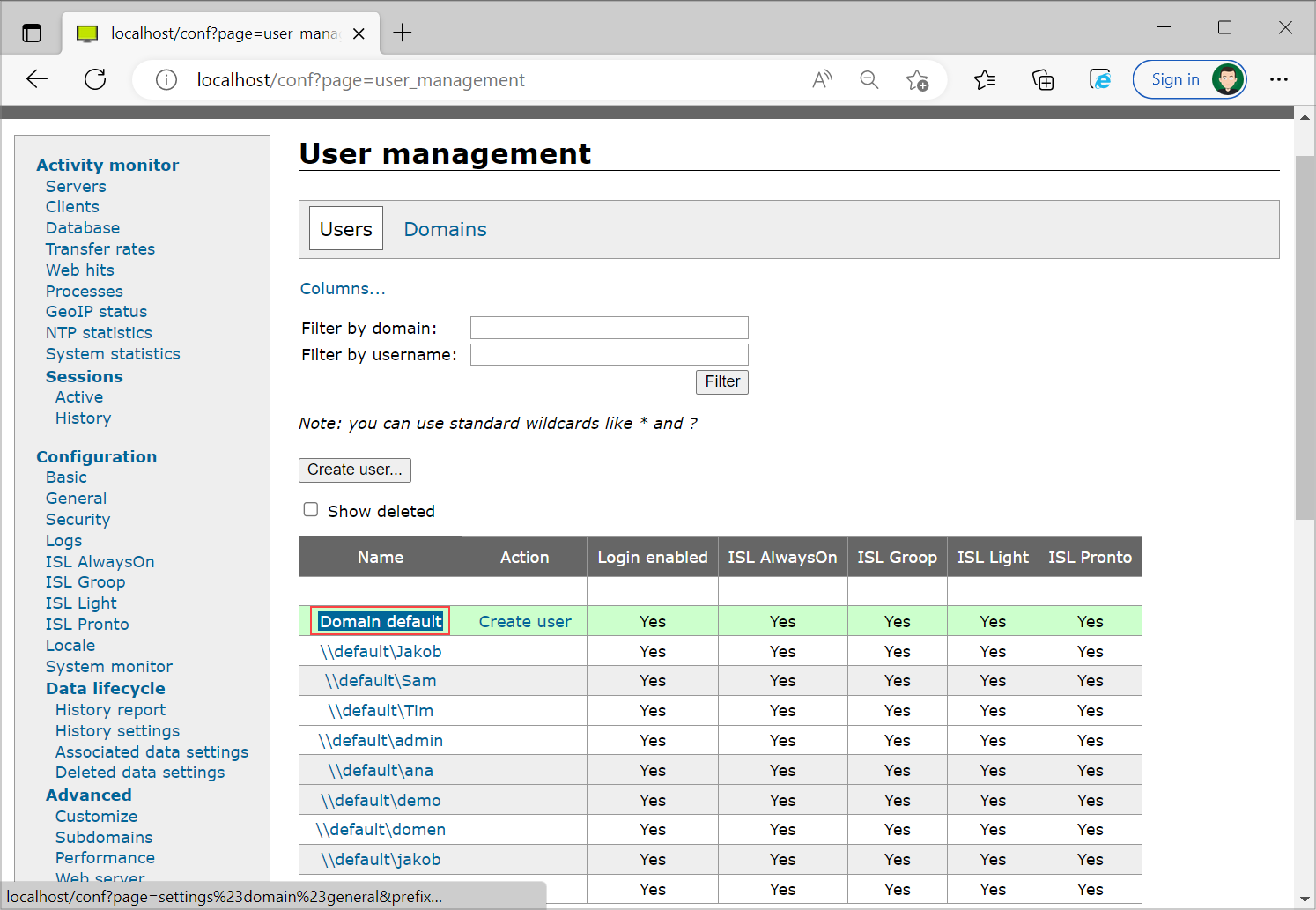
Click your "domain" (to limit all users to scheduled access) or only the particular "user" to limit per user.
Step 4
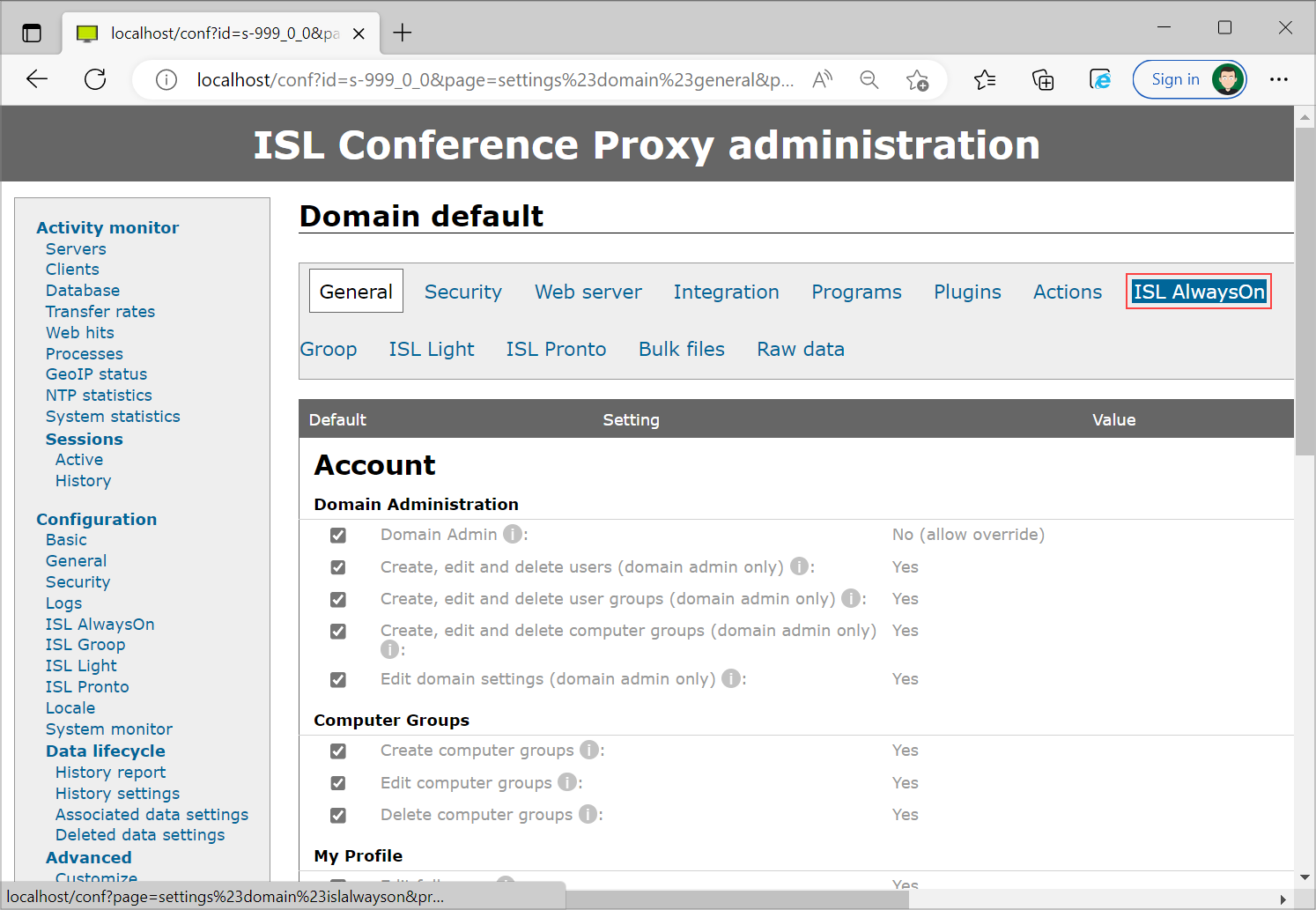
Click "ISL AlwaysOn" category from the horizontal navigation.
Step 5
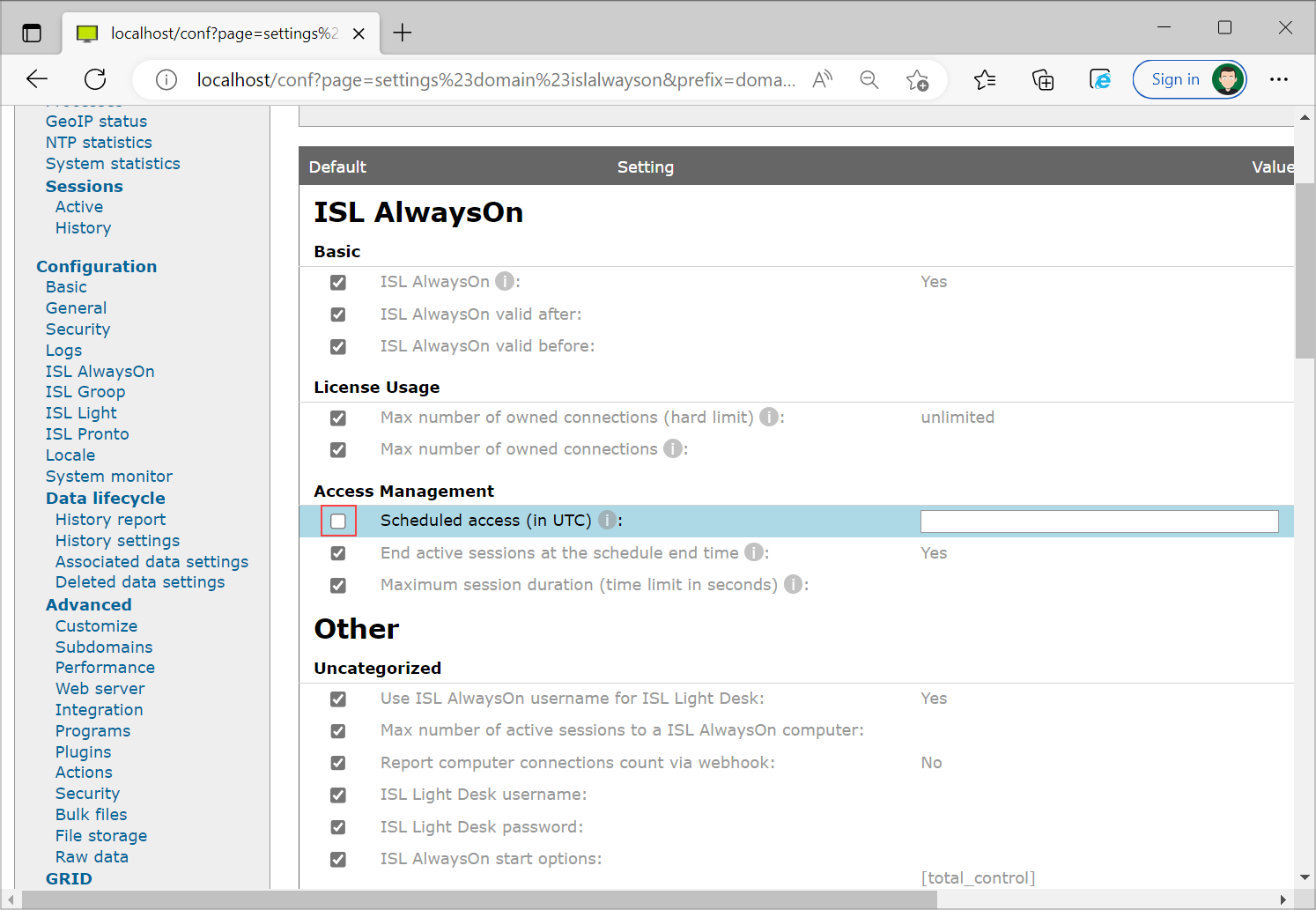
Uncheck the "Scheduled Access" check box.
Step 6
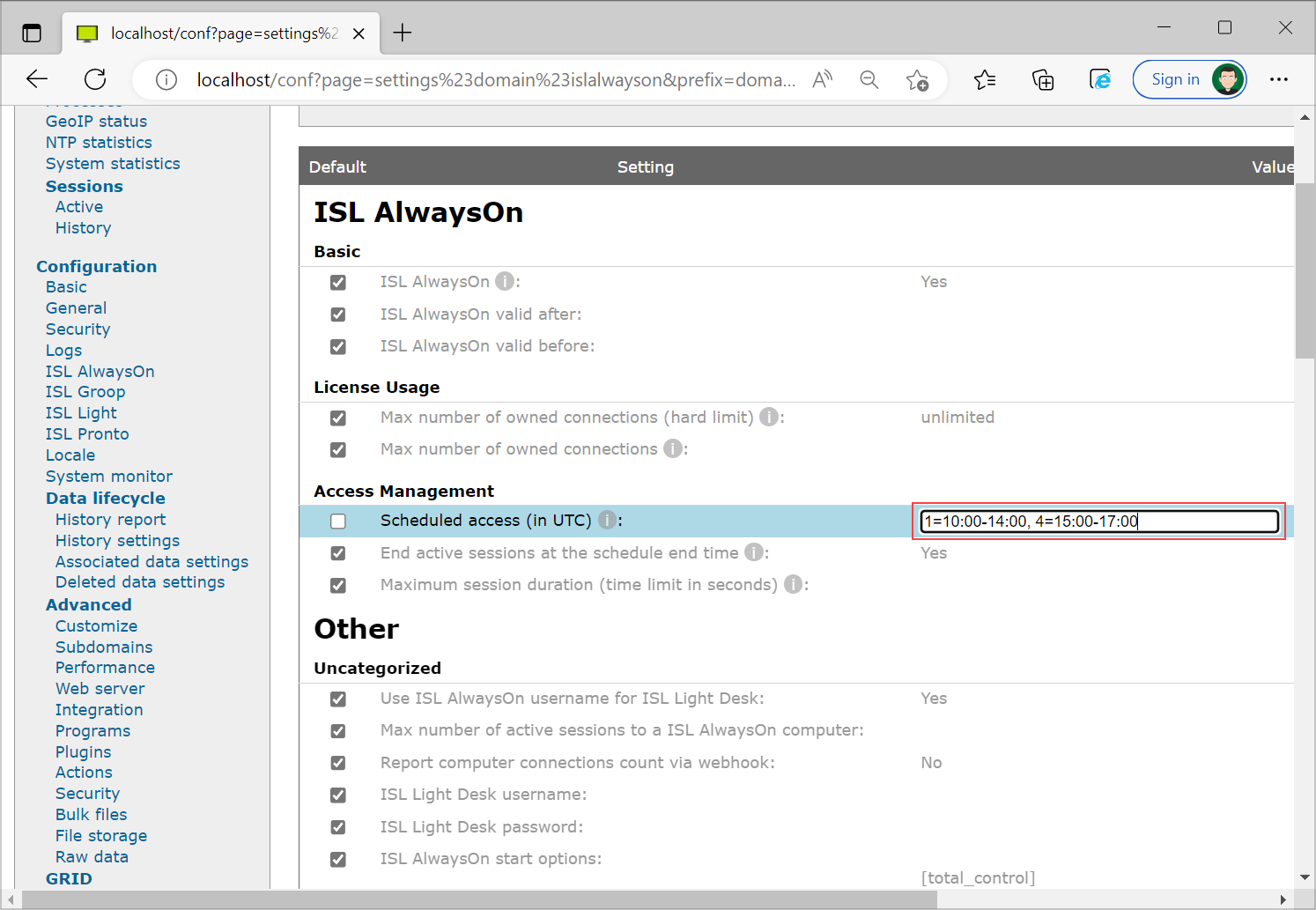
Define the access limitations in UTC time standard following the following format: <day_of_week>=<start_time>-<end_time>. Note that Sunday is considered day of week 1 and Saturday day of week 7. Multiple time slots can be specified for the same day.
Examples:
Allow connections on workdays, between 9:00 and 17:00 UTC:
2-6=09:00-17:00
Allow connections on weekends from 8:00 to 12:00 and 16:00 to 20:00 UTC:
1=08:00-12:00, 1=16:00-20:00, 7=08:00-12:00, 7=16:00-20:00
Important: When the setting is in the wrong format, all new connections to remote computers will be rejected and an error log will be appended to the server log file.
Step 7
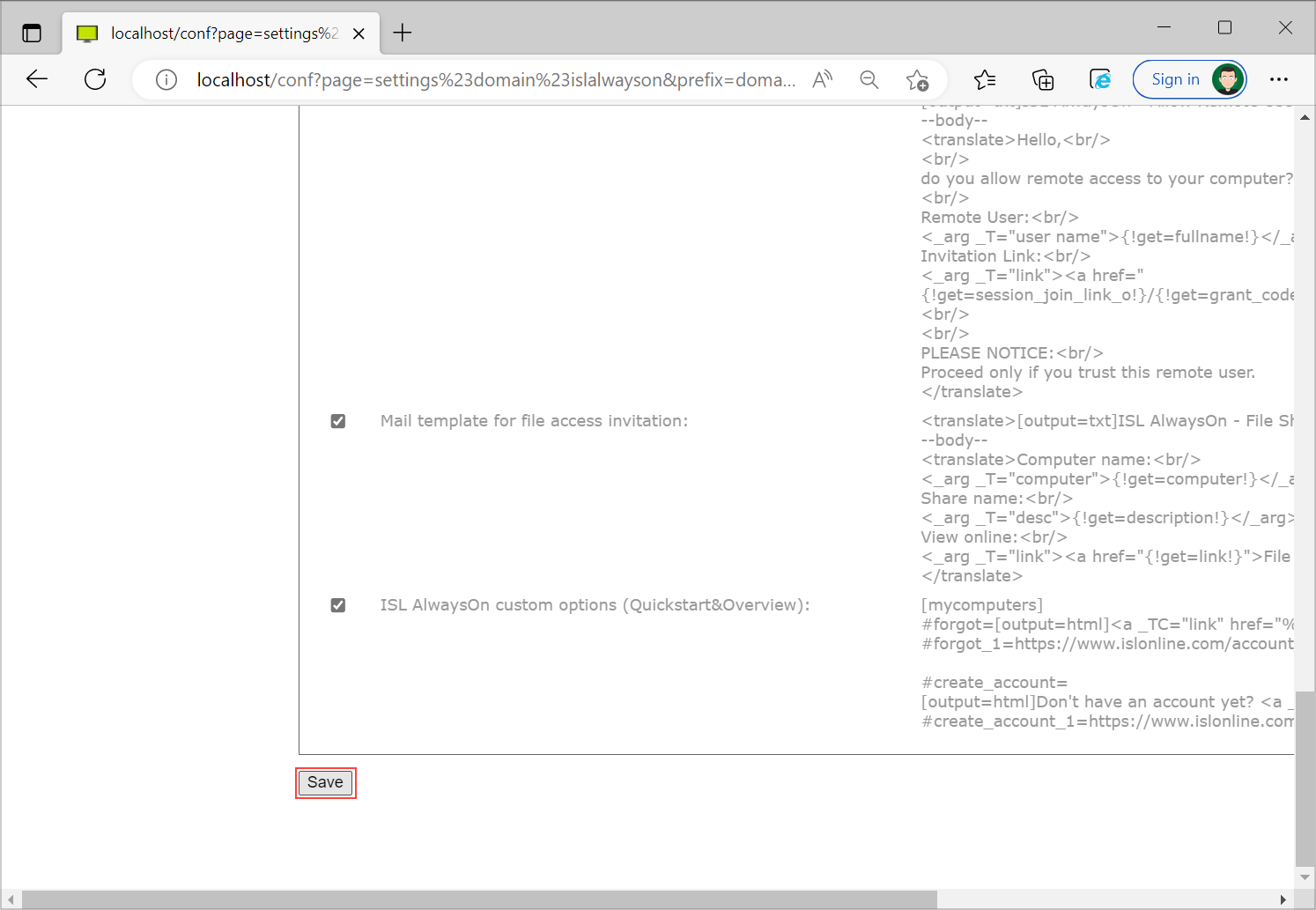
Click "Save" in the bottom right hand corner. Scheduled access is now set up!
ISL Light alert box example
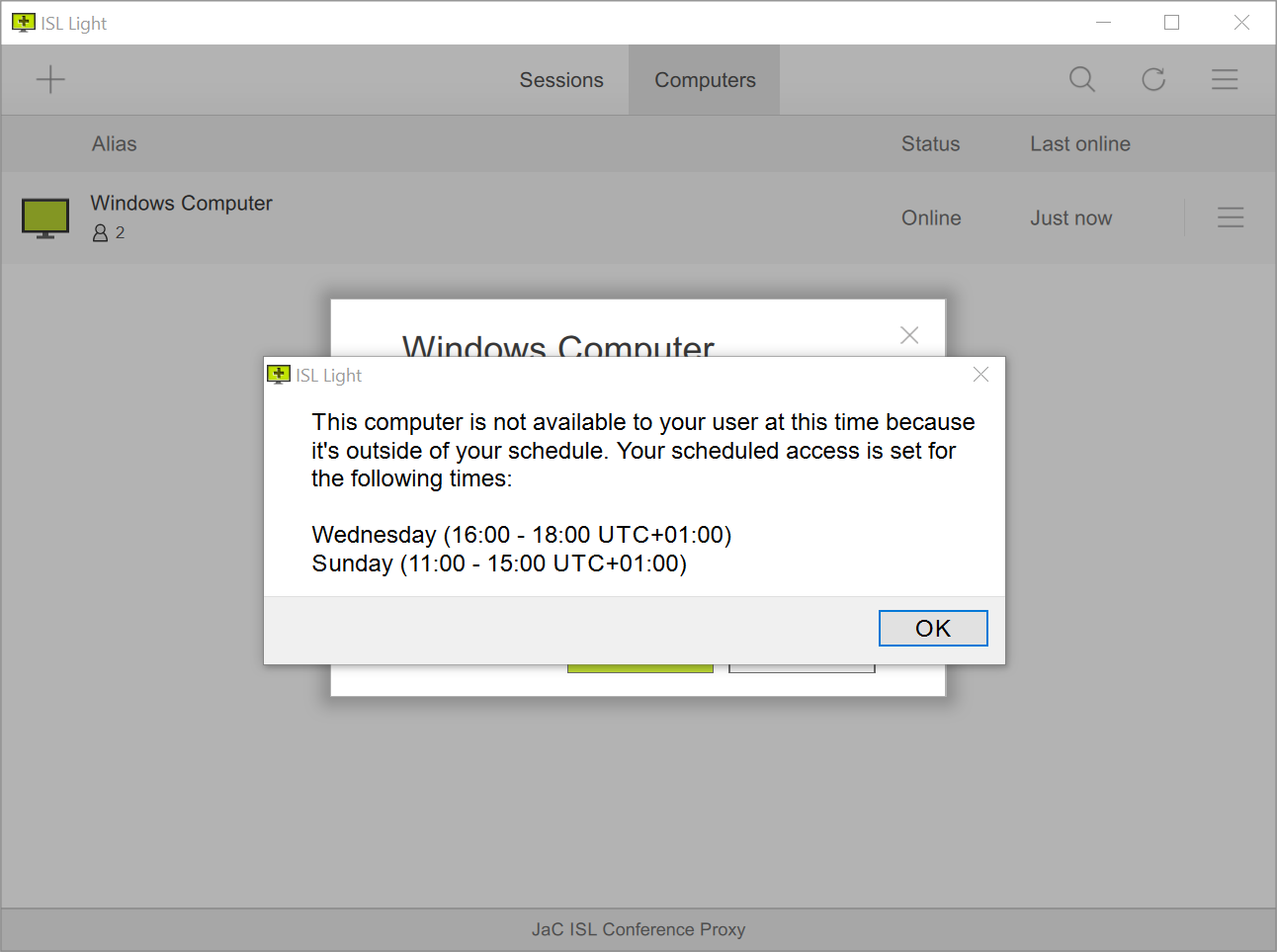
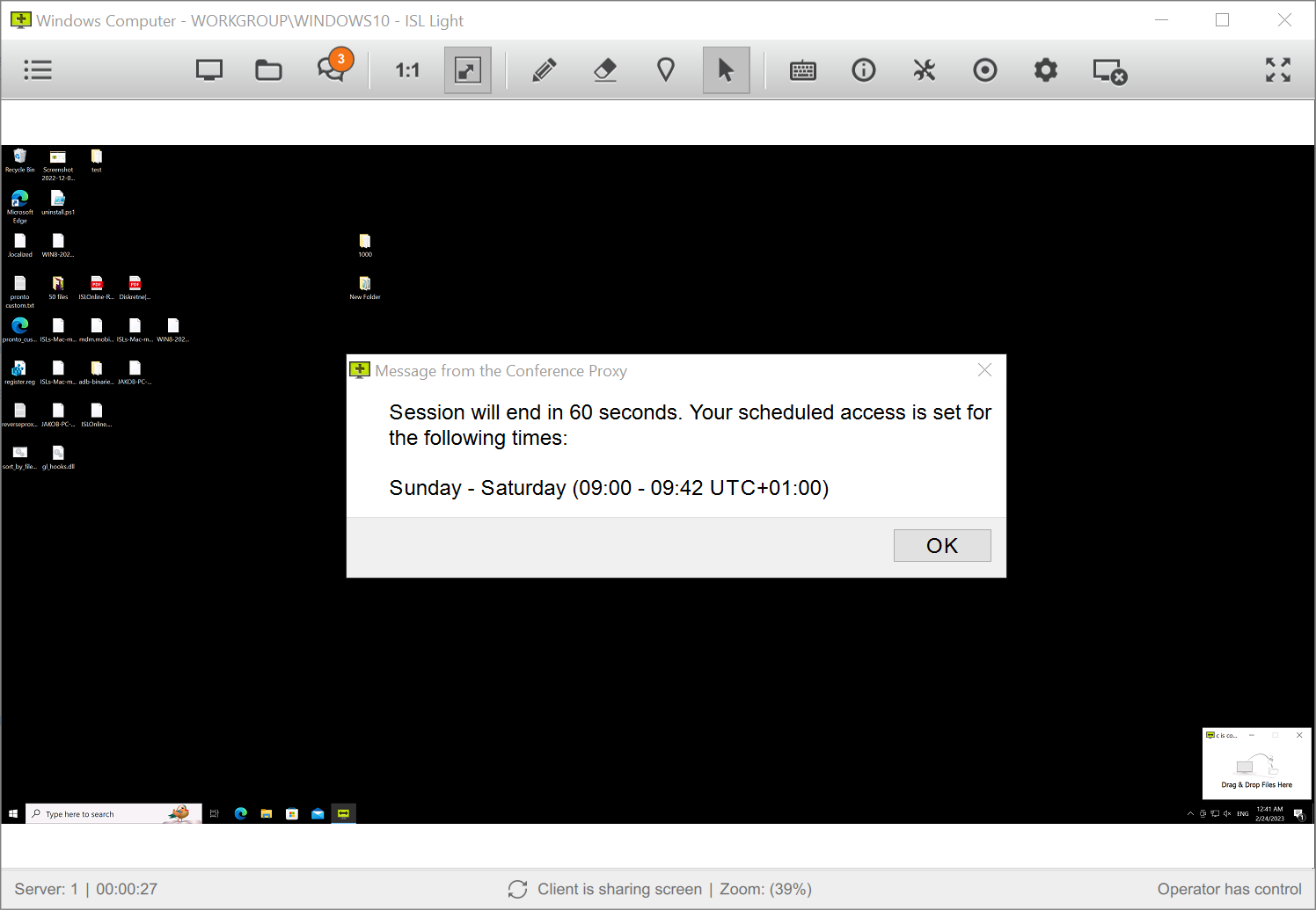
Note: If user starts a connection to a remote computer in the scheduled time, the session is ended automatically if the session is running longer than the scheduled time.