Note: This topic describes the advanced features available to you when you are creating a new meeting. This topic is completely optional, so you can skip it and meeting will be created with default settings.
Step 1
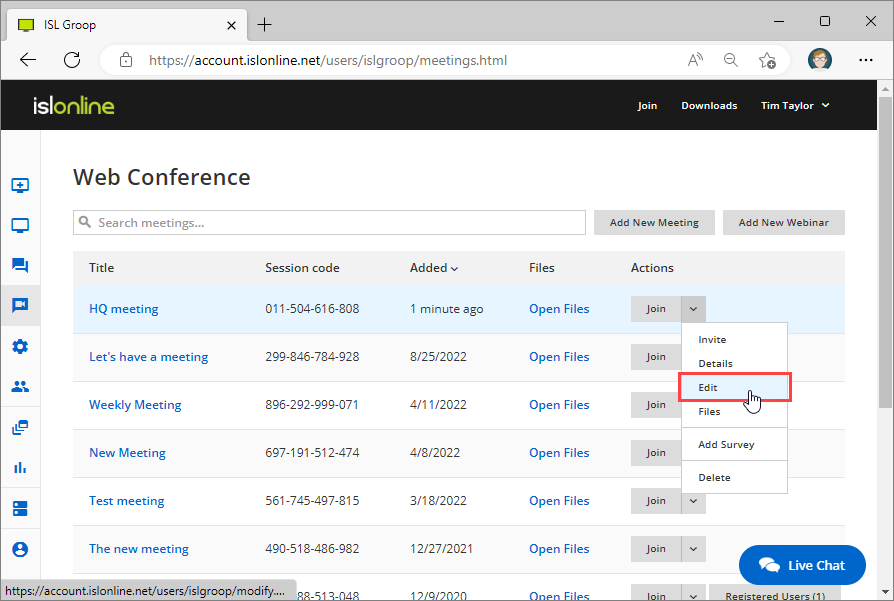
Click "Edit" from the meeting dropdown.
Step 2
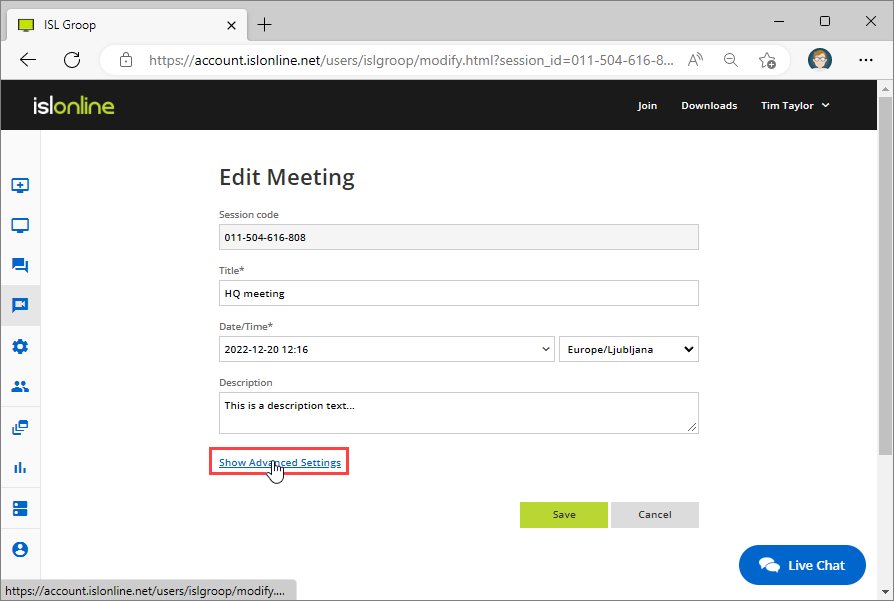
Click on "Show Advanced Settings" when creating a meeting.
Step 2
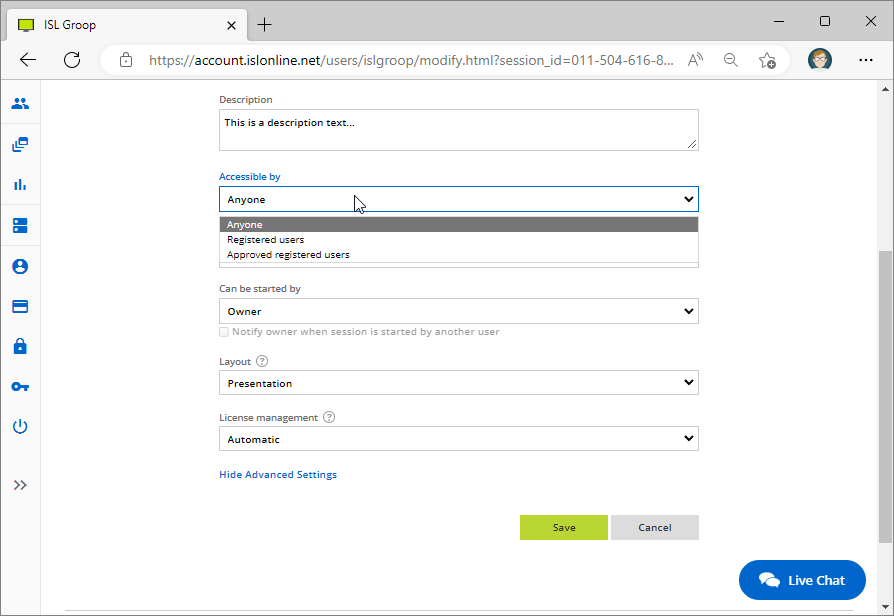
Select who can access the meeting once its created. You have the following options:
- Anyone - Anyone that has a session code of the meeting can join.
- Registered users - Anybody that wants to join the meeting has to provide their name and email address first.
- Approved registered users - User has to provide their name and email address, but before they can enter the meeting the owner has to approve it.
Step 3

Select the default role of people joining the meeting. You have the following options:
- Host - Host has all user related and administrative rights within a meeting.
- Presenter - Presenter has all user related rights.
- Guest - Guest has a role of the attendee and has no special rights.
Step 4
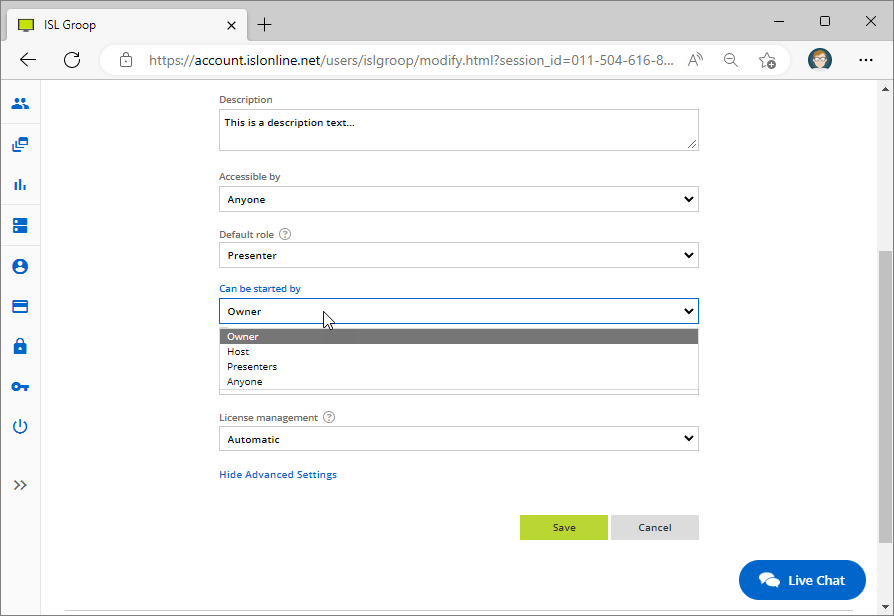
Select who can start the Meeting session. e.g. If you set the meeting can only be started by the Owner, then nobody is able to join the meeting until the owner joins.
Step 5
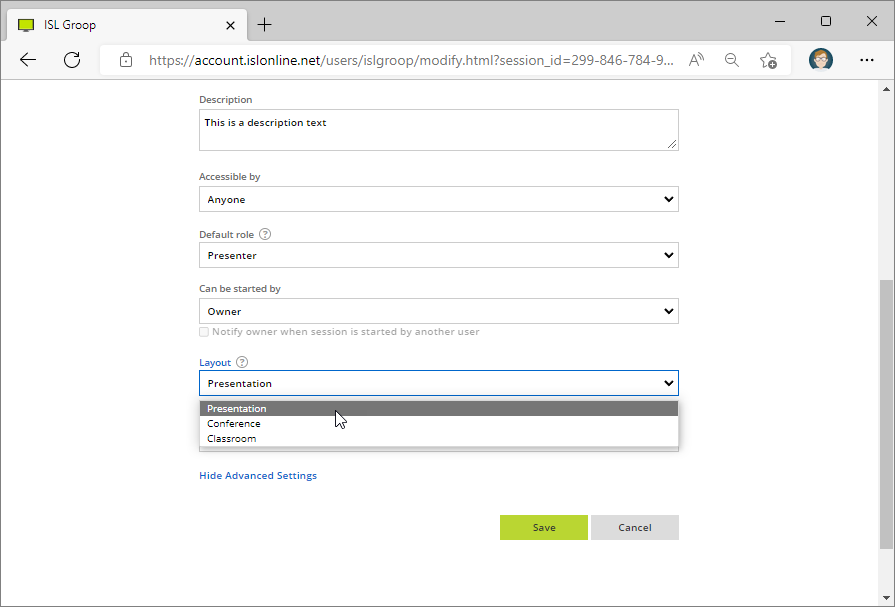
Select the default layout of the ISL Groop meeting. You have the following options:
- Presentation - Video streams and slides are shown.
- Conference - Only the video streams are shown.
Step 6
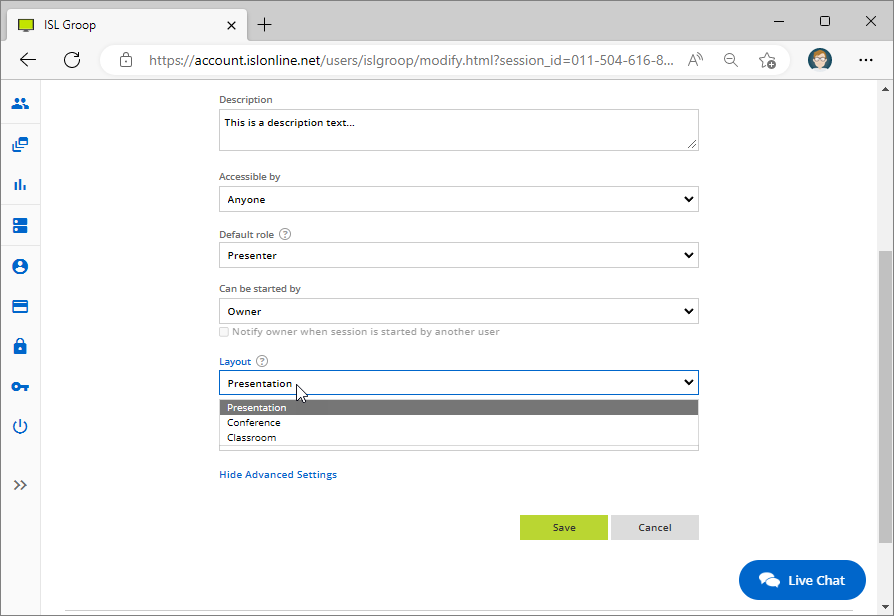
Select how the license is managed for the meeting. You have the following options available:
- Automatic - License usage is handled automatically.
- Auto/Disabled - License usage is handled automatically, but manual override is disabled.
- Manual - License usage must be set from inside ISL Groop.
Note: License usage for a meeting works in the following way: Meeting with up to 10 participants requires 1 license, up to 20 participants require 2 licenses and up to 30 participants require 3. e.g. if you know that 25 people will join the meeting you can manually reserve 3 licenses in advance if you set the License management option to Manual .