In this example we will be using three different computers A, B (JUMP BOX Computer) and C. Computer A is your computer and computers B and C are in another network in another location. Computer B will serve as a Jumpbox for establishing a VNC connection from computer A to computer C.
Step 1 (Computer A)

Connect to computer B with ISL Light.
Step 2
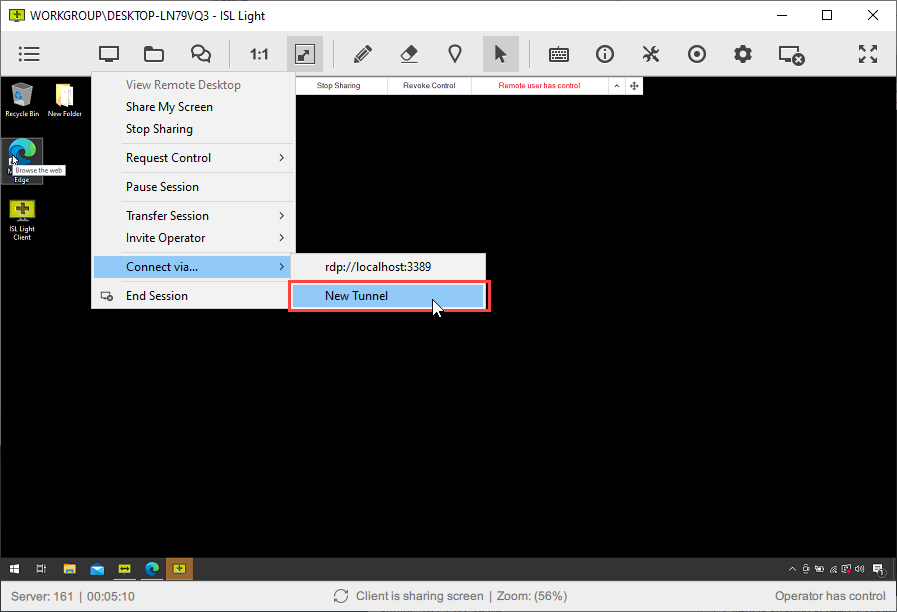
Open up "Desktop Sharing" select "Connect via..." and click on "New Tunnel".
Step 3

Configure the tunnel options. The following options should be configured:
- remote addr: Enter the IP of computer to which you wish to connect with VNC (in our case computer C).
- remote port: Port on which the remote computer is listening for incoming connection. VNC on computer C is listening on port 5900.
-
local addr: Define which computers can use the tunnel. You have the following two options:
- any: any computer in the same network as computer A can use the tunnel
- localhost: only computer A can use the tunnel
- local port: Port on the local computer to which the tunnel will bind. Tunnel is thus created between local port on computer A and remote port on computer C.
Step 4

Confirm in the Chat that ISL Light started listening on the configured port (8888 in our case).
Step 5
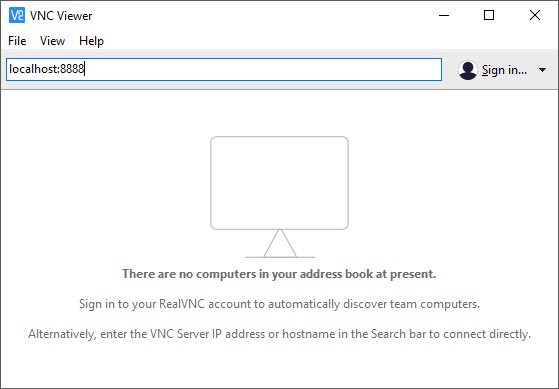
Open the VNC Viewer and connect to localhost:8888. Connection will be tunneled to computer C.
Step 6
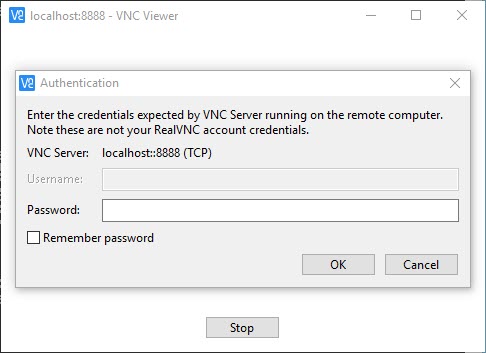
Enter the VNC connection password for computer C.
Step 7

You are now connected to computer C via VNC that is being tunneled via ISL Online.