Once ISL AlwaysOn is installed, the remote access is enabled by default. To enable or disable remote access manualy, follow the steps in this manual based on your operating system:
Windows or Linux
Step 1
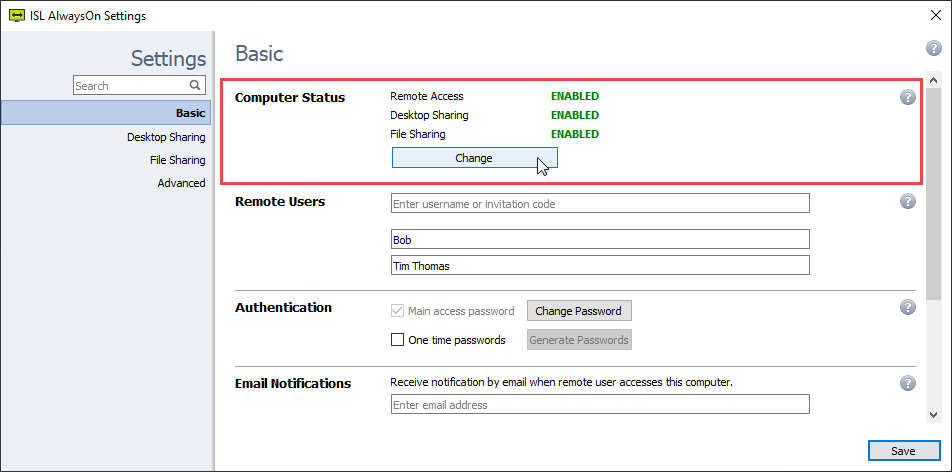
The Computer Status shows status of the main 3 components of ISL AlwaysOn:
- Remote Access (Enabled/Disabled) - Can this computer be accessed remotely via ISL AlwaysOn
- Desktop Sharing (Enabled/Disabled) - Can the desktop of this computer be viewed remotely once accessed via ISL AlwaysOn.
- File Sharing (Enabled/Disabled) - Can the files be shared with this computer (send/receive) once accessed via ISL AlwaysOn.
You can change the options by clicking on the "Change" button.
Step 2
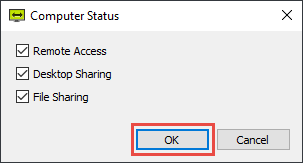
You can choose whether or not the computer is accessible, and desktop and file sharing are enabled:
- If Remote Access is disabled, the computer is shown as offline.
- If Desktop Sharing is disabled, you can connect to the remote computer, however you will not be able to view the screen
- If File Sharing is disabled, you can connect to the remote computer, however the file sharing module is disabled.
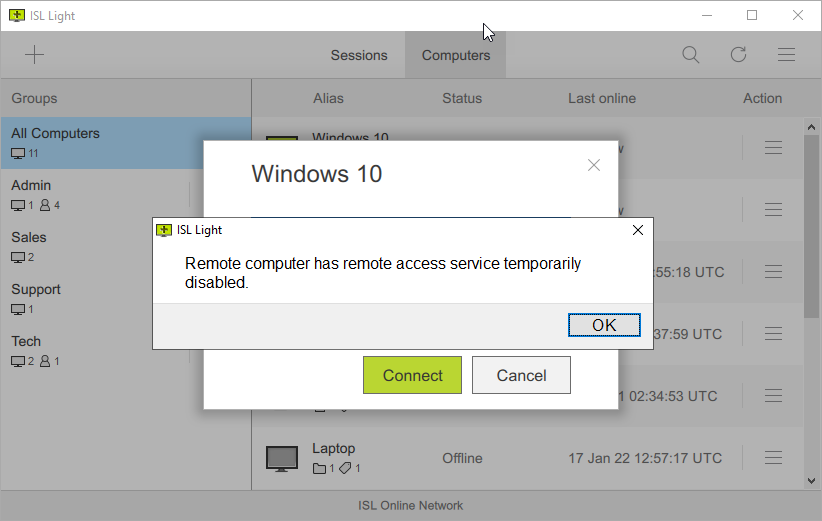
Computer with "Desktop Sharing" option disabled will be shown as "Online" however you will not be able to connect to it and warning above will be shown. However, you will be able to access the shared folders on the computer via online interface.
macOS
Step 1
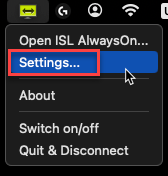
Open "Settings" via the ISL AlwaysOn tray icon.
Step 2
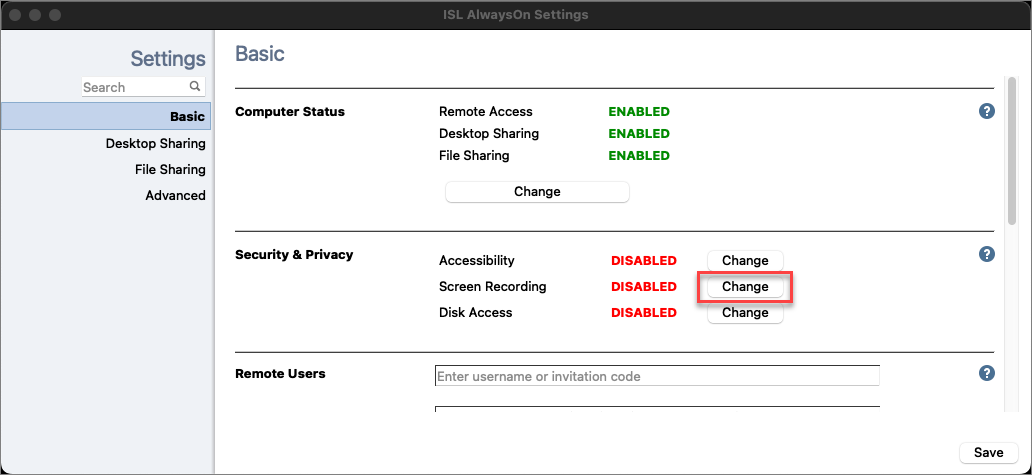
Click the "Change" button in the Security & Privacy section next to the permission that you'd like to enable, for example, Screen Recording.
Step 3
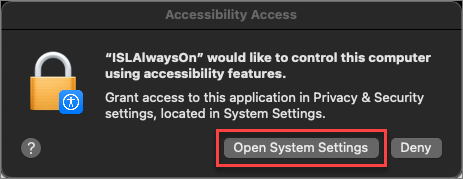
Click the "Open System Settings" button.
Step 4
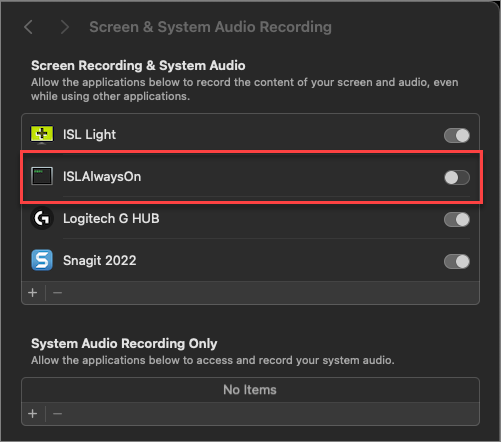
The Privacy & Security window will open into the corresponding subsection. In the Screen & System Audio Recording window click the radio toggle to the right of the the ISLAlwaysOn application name.
Step 5
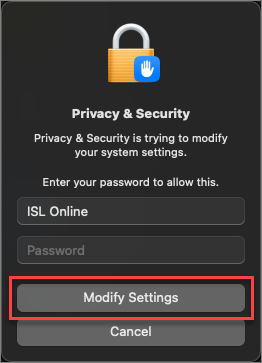
Enter the password and click on Modify Settings to allow the change. Repeat the process for Accessibility and Full Disk Access.
Step 6

If all the needed permissions are enabled correctly the state of Security & Privacy in ISL AlwaysOn settings will change to ENABLED.