
Whiteboard tools allow you to help the client quickly by drawing on their screen or placing pointers while they are in control. The following options are present:
Eraser
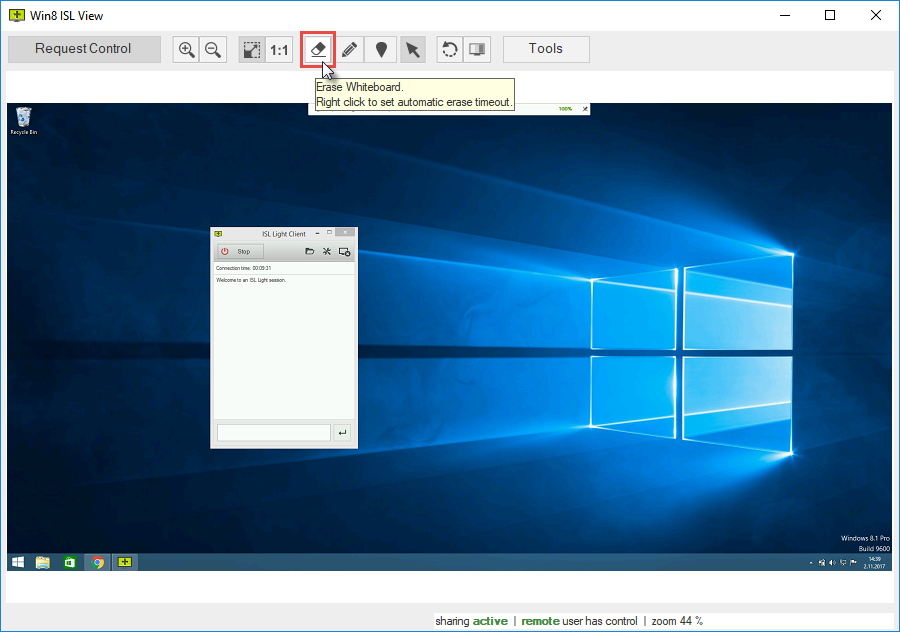
Click on the Eraser button to remove any markings and drawings you placed on the client's screen.
Note: Markings are automatically deleted after a time interval. Default time interval is 10s.
Note: Right-click on the Eraser button to set a different time interval or disable a timeout.
Marker
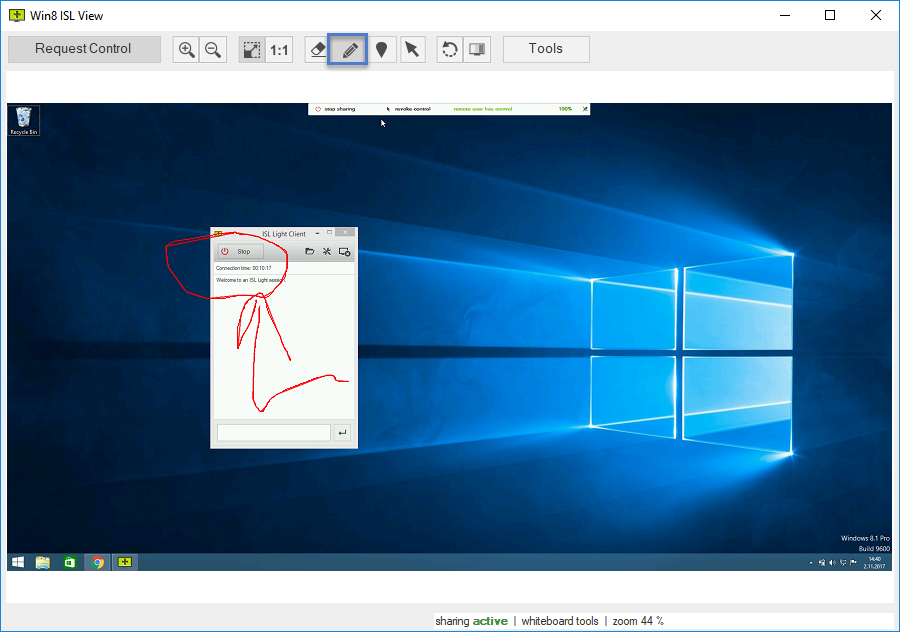
Click on the Marker button and your mouse pointer changes to a marker. You can now draw on the client's screen to enhance the support experience.
Note: To remove drawings click the Eraser button or they will get cleared up automatically after a time period.
Pointer
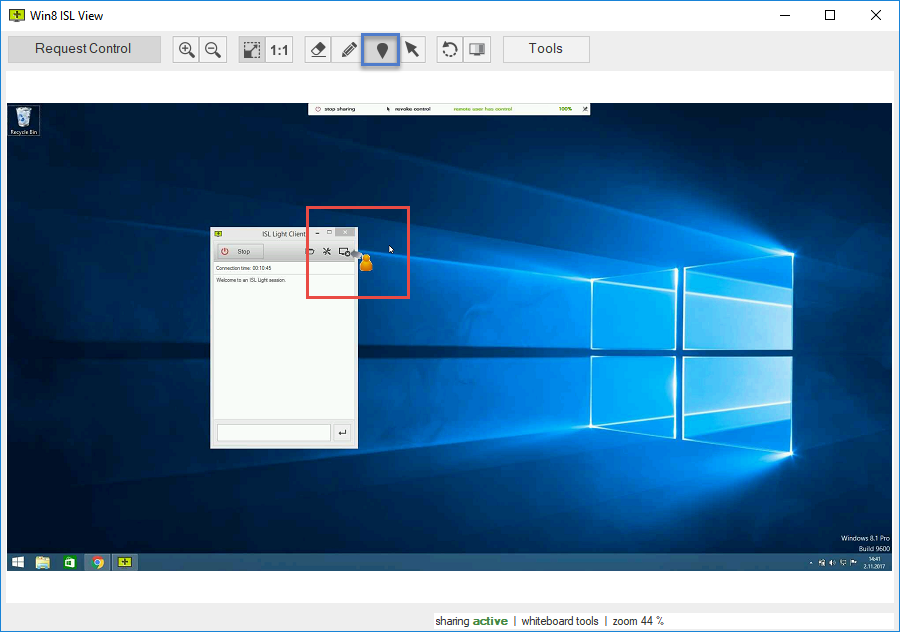
Click on the Pointer button and a pointer will be placed on the client's screen wherever you click.
Note: To remove pointers click the Eraser button or they will get cleared up automatically after a time period.
Remote Control
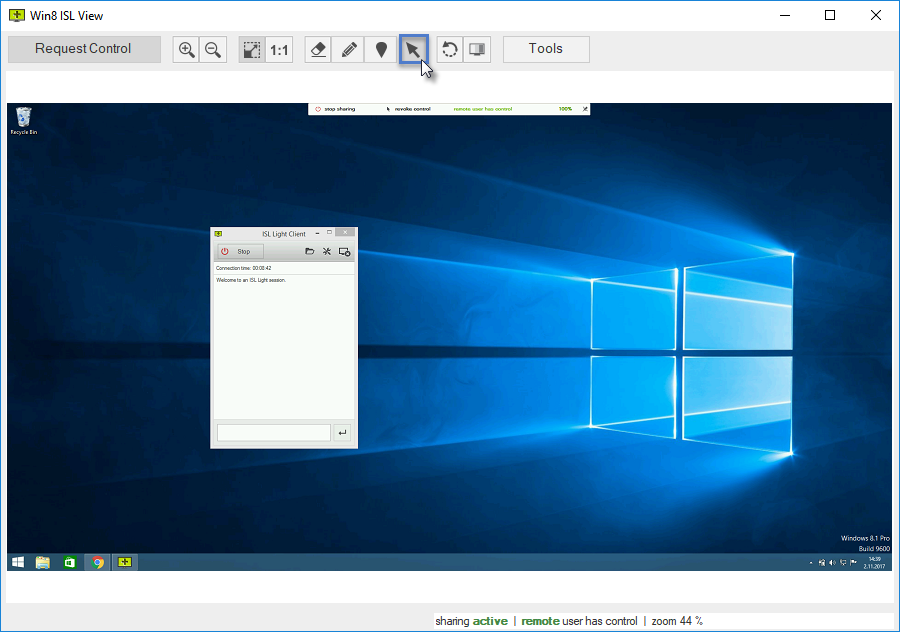
Click the Remote Control button to turn your mouse pointer back to normal and continue controlling your client's computer.