Video Tutorial
User Manual
Step 1
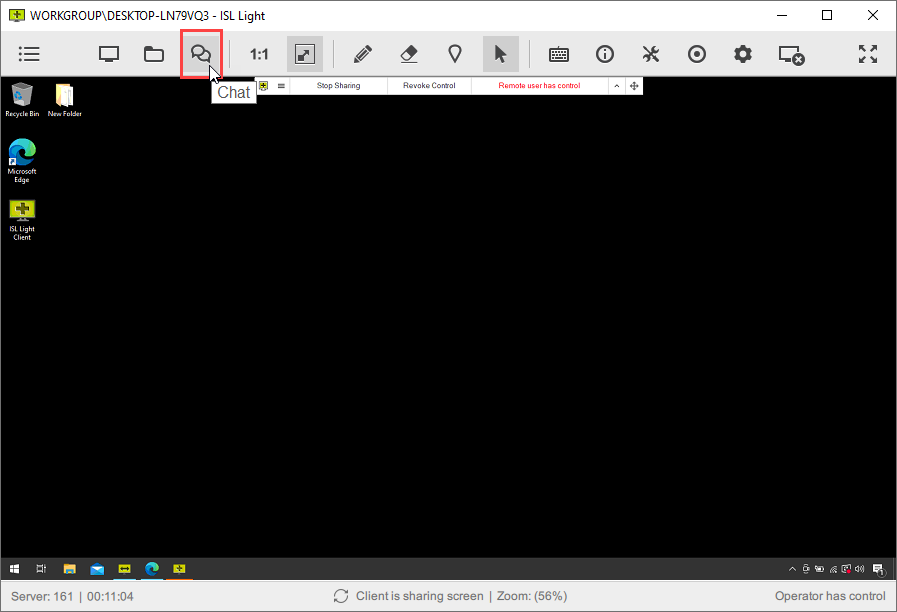
Click the "Chat" button.
Step 2

Click the "Video Call" or "Audio Call" icon.
Note: The initial Audio/Video call is initiated by the Operator side. All subsequent calls can be initiated by both the Operator and Client.
Step 3

Wait for the Client to answers the Audio/Video call.
Step 4

Click the "Chat" icon to switch the view back to the Chat.
Step 5

Click the "Call" icon to switch the view back to the Audio/Video Call.
Step 6
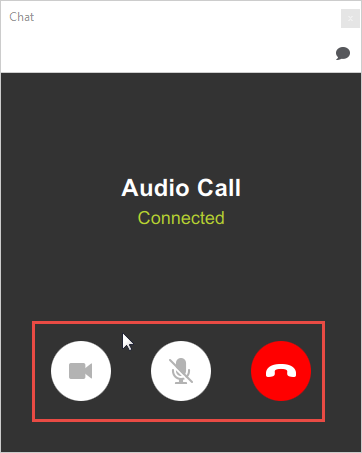
During the call, the main controls on the Talk plugin allow you to:
- Turn the camera on/off
- Turn the microphone on/off
- End the call