Restart and Resume offers extended functionality of "Administrative mode" and is NOT enabled by default when enabling the Administrative mode.
Note: "Administrative Mode" has to be enabled, otherwise "Enable Restart and Resume" is disabled (greyed out).
This functionality allows the operator:
- Reboot
- Reboot into Safe Mode
- Force Reboot
- Force Reboot into Safe Mode
Please follow the manual to restart and resume a session:
Windows
Step 1
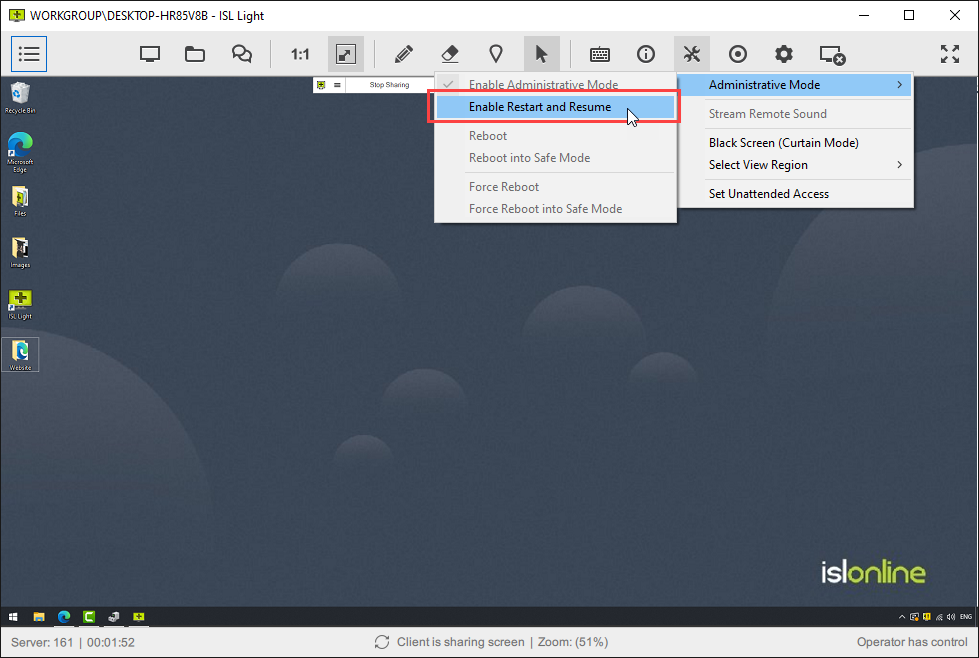
Click on the "Enable Restart and Resume" option from the "Tools" dropdown to turn on the Restart and Resume functionality.
Step 2
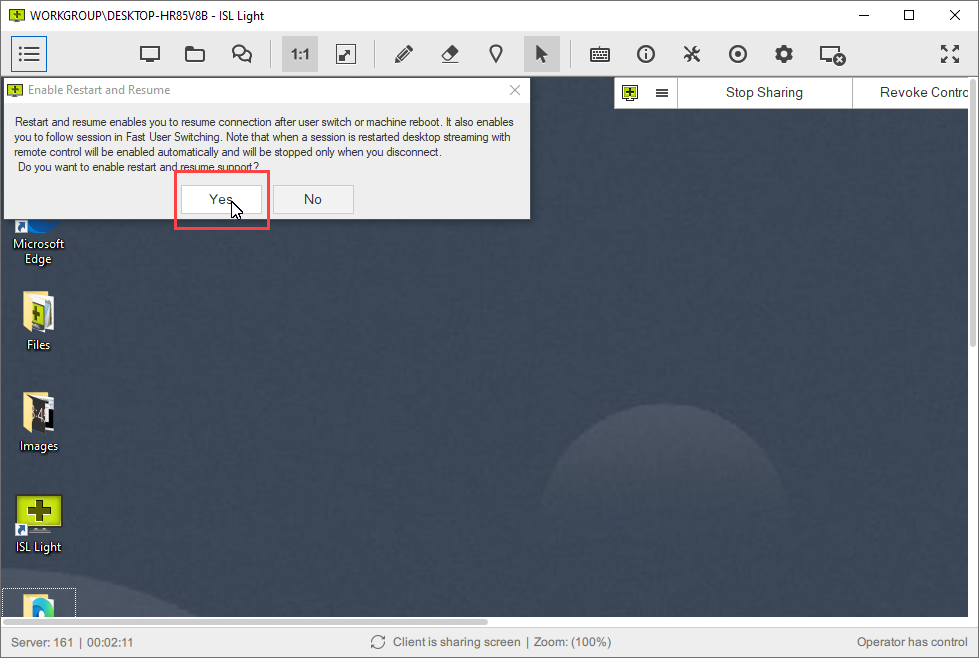
Confirm the dialog on the remote computer to enable restart and resume.
Step 3
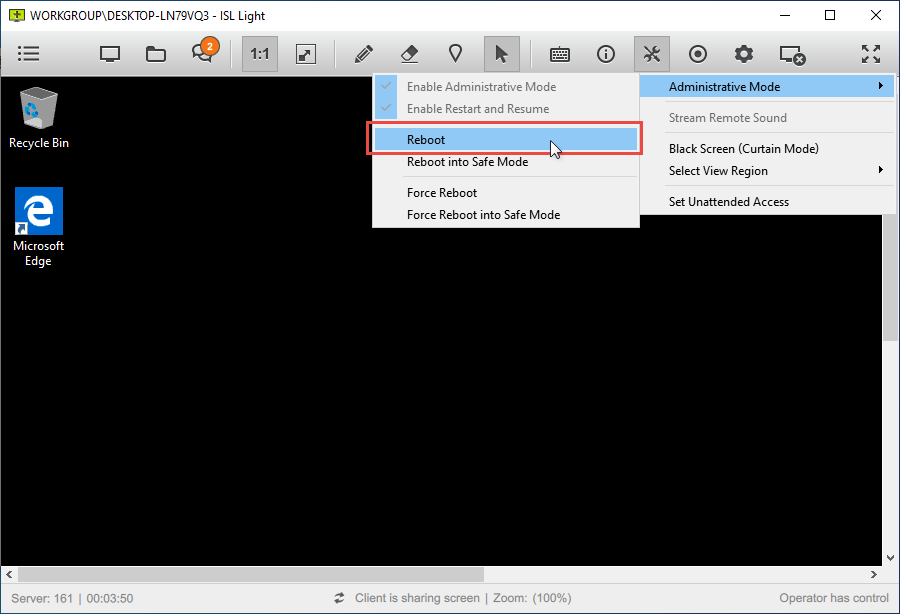
Restart and Resume functionality is now enabled and you have multiple options available:
- Reboot - Request the reboot of the computer. After 60 seconds the remote machine will restart and connect back to the session.
- Reboot into Safe Mode - Request the reboot of the computer. After 60 seconds the remote machine will restart, enter Safe Mode and connect back to the session.
- Force Reboot - Force a quick reboot of the computer. Additional parameters are passed to the restart function which prevents active programs from blocking the shutdown. After 5 second delay, the remote machine will restart and connect back to the session.
- Force Reboot into Safe Mode - Force a quick reboot of the computer. Additional parameters are passed to the restart function which prevents active programs from blocking the shutdown. After 5 second delay, the remote machine will restart, enter Safe Mode and connect back to the session.
Step 4
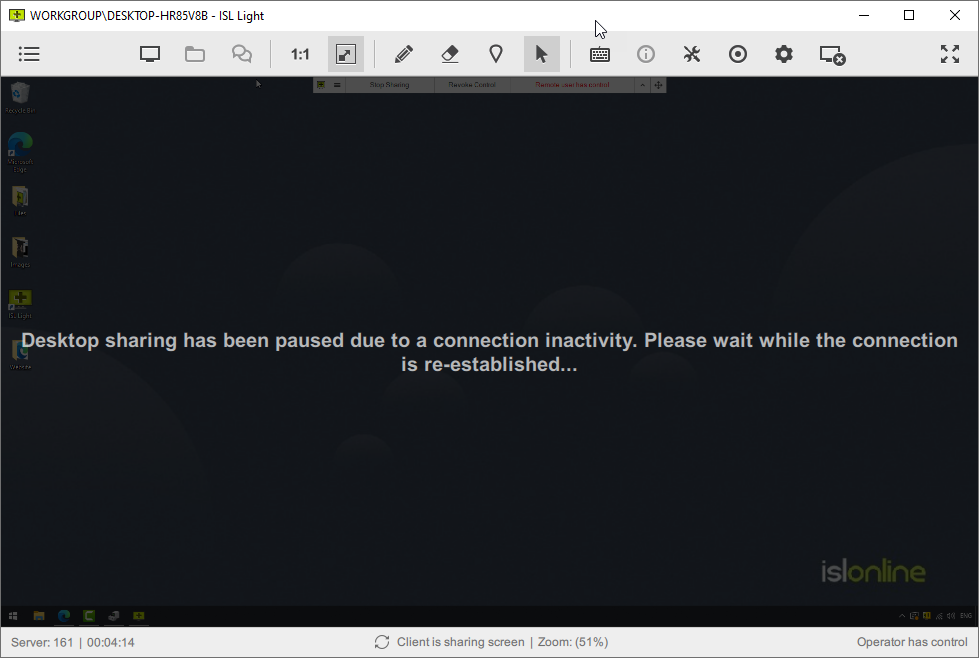
While the remote computer is restarting the ISL Light session is paused. This may take a couple of minutes.
Step 5
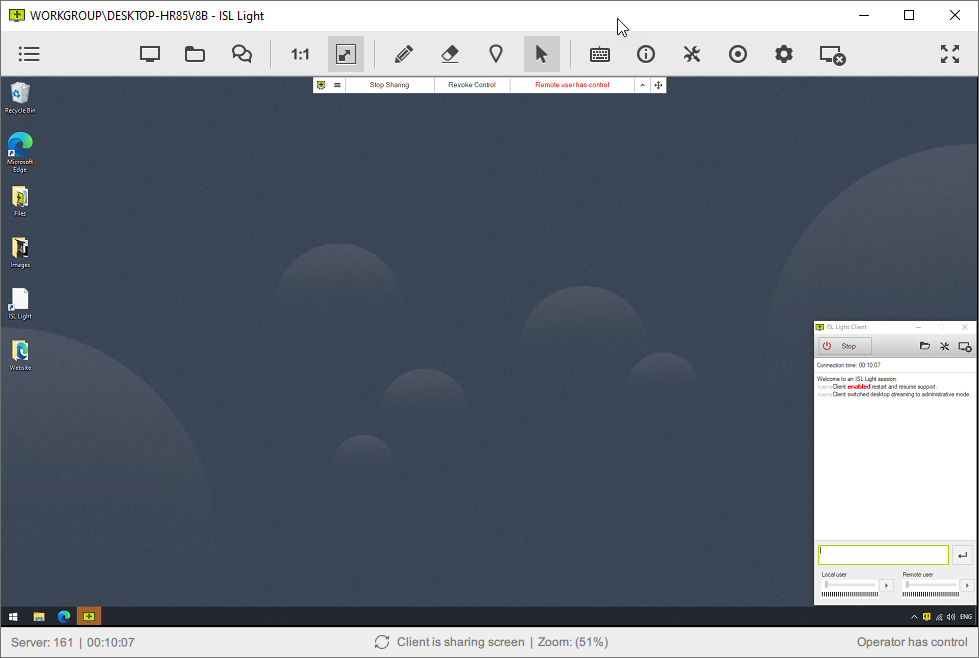
Once the computer comes back online it will automatically reconnect back to the same session.
macOS
Restart and Resume functionality of the ISL Light session is handled by a new process. Instead of ISL Light Client, the process is now issc_daemon. As a user, you won't notice anything different, however, since macOS Big Sur (11) the issc_daemon is treated as a new and completely unrelated process, which means you will have to re-approve all the permissions given to ISL Light Client beforehand.
The process is shown below:
Step 1 (Operator side)
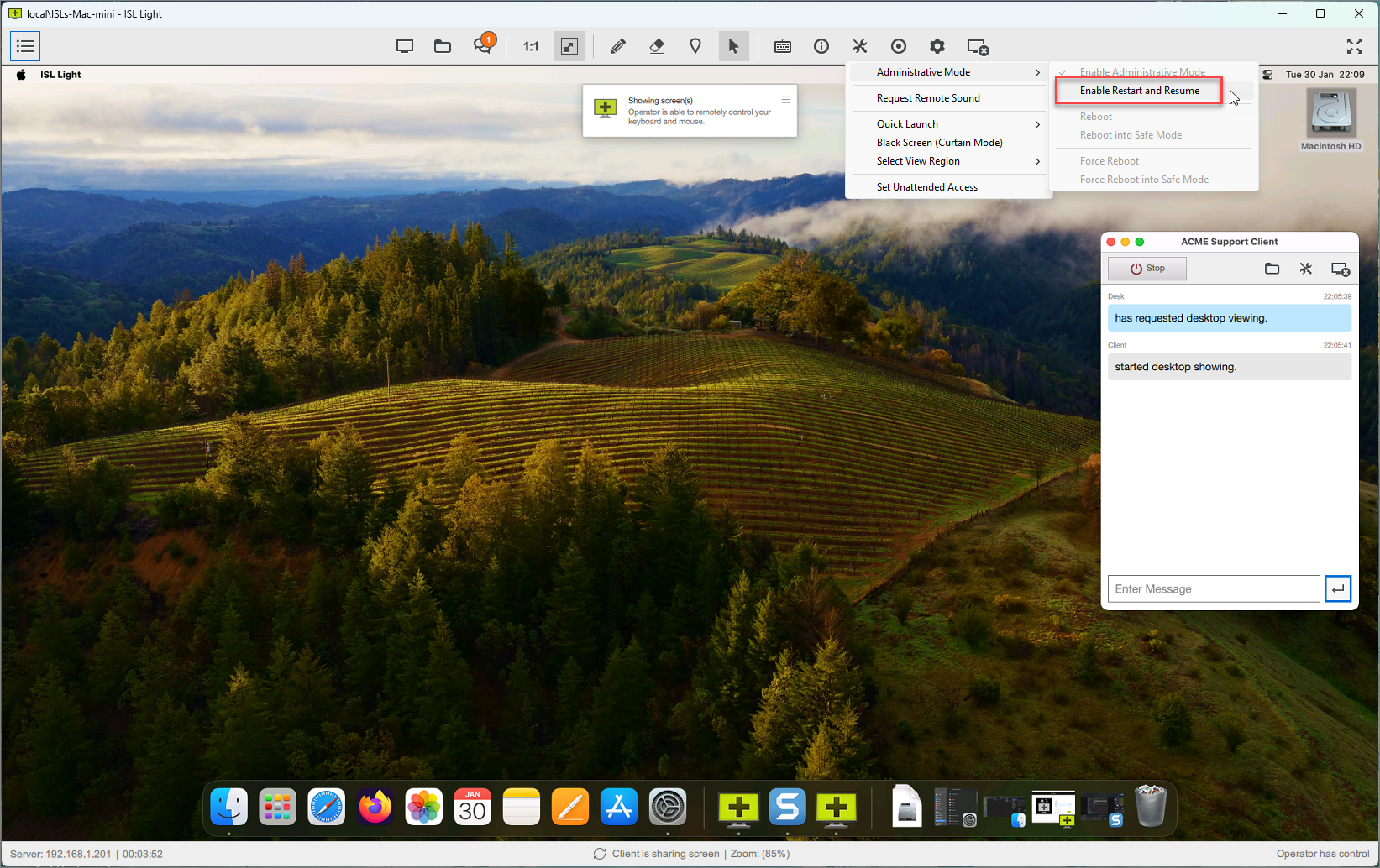
The operator requests the Restart and Resume functionality to be enabled.
Step 2.1 (Client side)
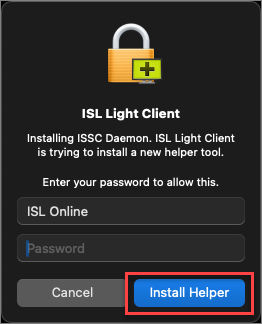
The client is prompted to install the ISSC Daemon helper tool. Click "Install Helper" to proceed.
Step 2.2 (Client side)
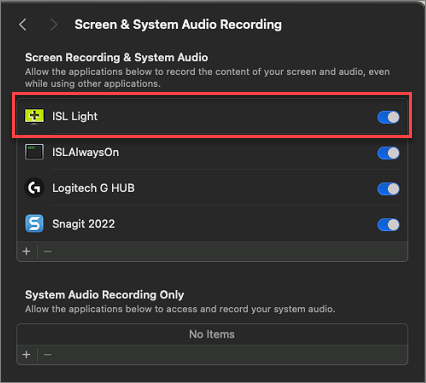
The client will have to allow issc_daemon in Full Disk Access and ISL Light in Screen & System Audio Recording under the Security & Privacy settings of macOS.
Step 3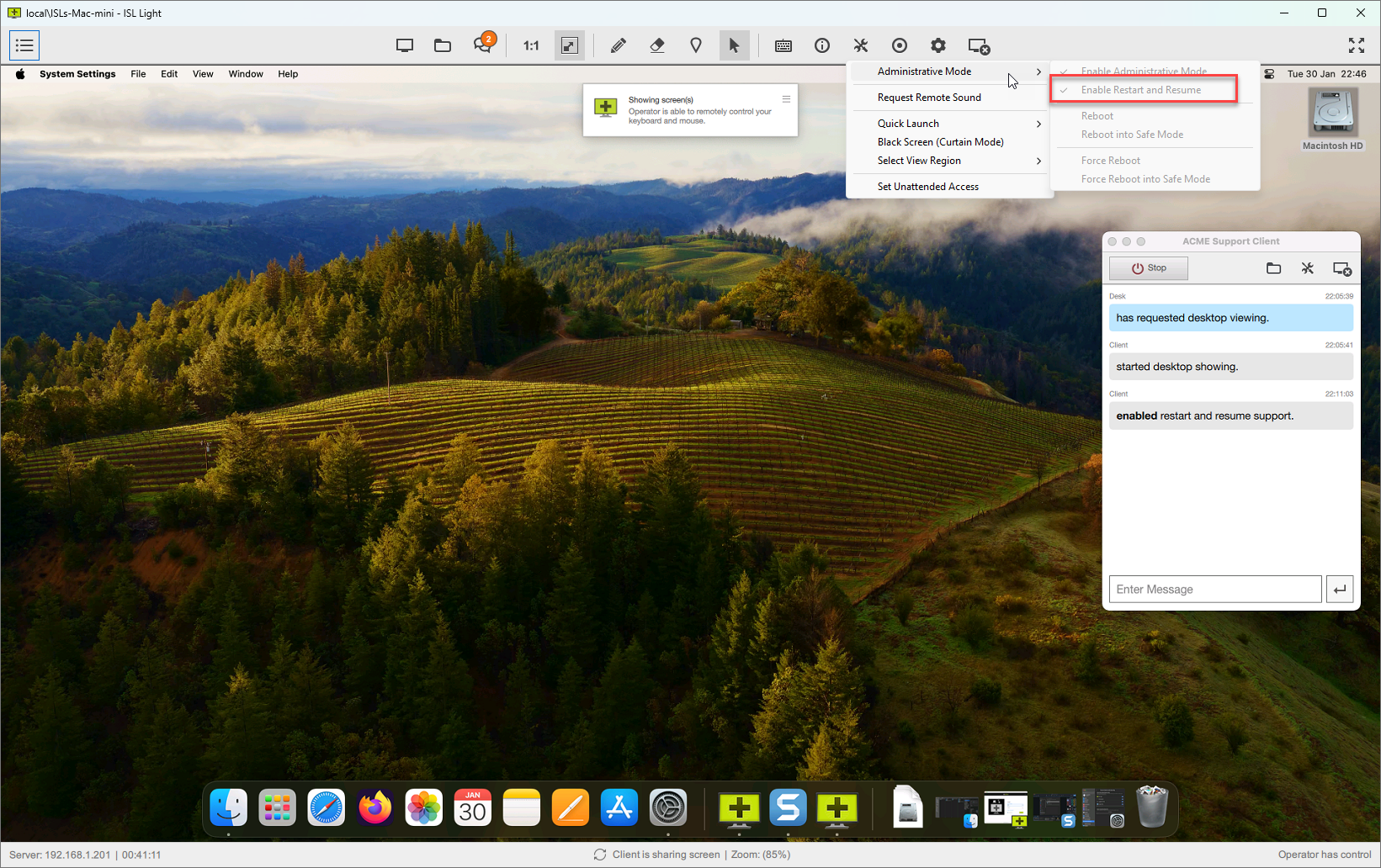
Now the operator has successfully enabled Restart and Resume functionality.