Viewing side can request the Black Screen option during the session. If selected the remote computer's screen will turn black providing the viewing side additional privacy during the session.
Note: The remote side can stop the black screen at any time by pressing the "Esc" button. After 10 second delay the black screen is removed.
Video Tutorial
User Manual
Step 1
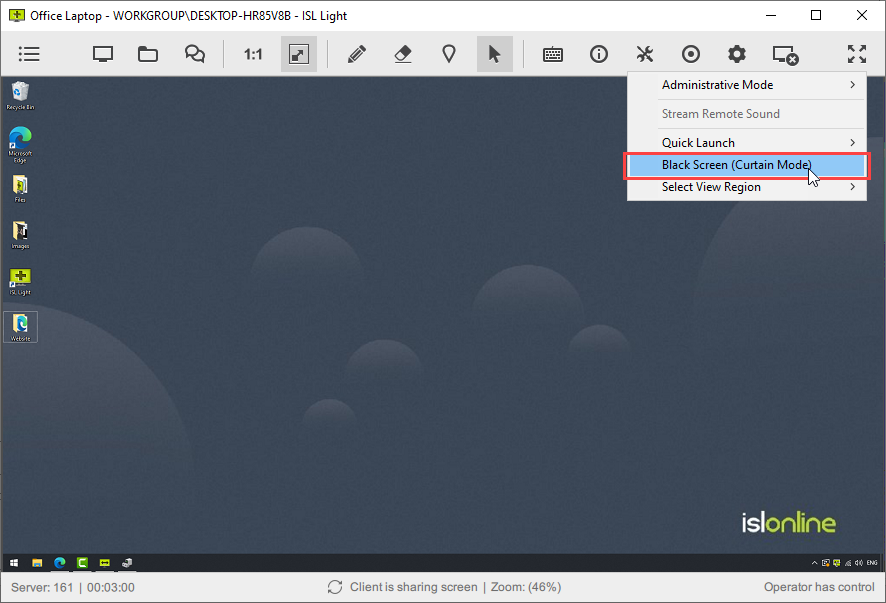
Click "Black Screen (Curtain Mode)" from Tools dropdown menu.
Step 2
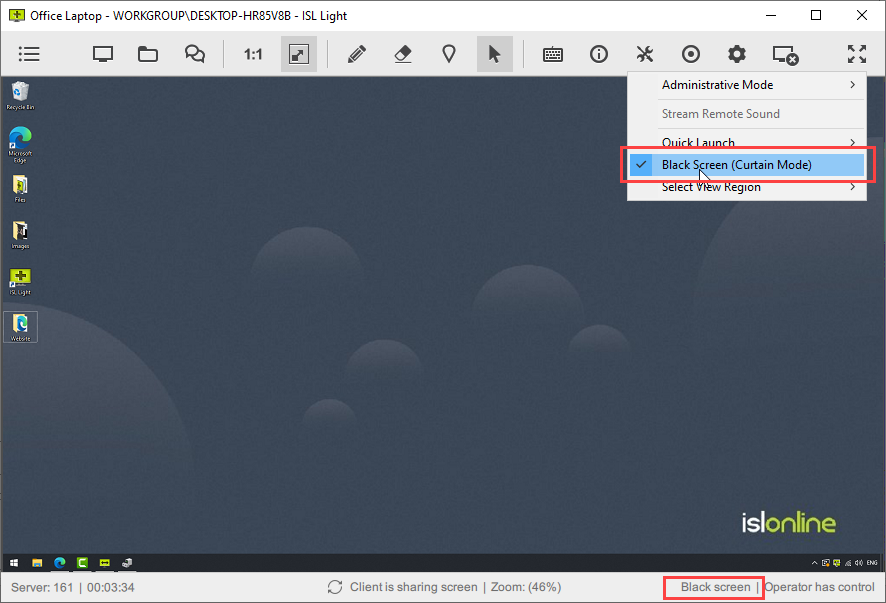
Once black screen is started, the "Black screen" text will be shown in the status bar below and in the dropdown menu as checked item. The remote monitor will turn black, giving you more privacy while working.
Black Screen Compatibility
The black screen feature can be requested from any operating system on the viewing side.
Black screen is compatible with these operating systems for the streaming side:
- Microsoft Windows 10 (Requires desktop plugin 1.4.10 or newer)
- Microsoft Windows 8 + 8.1 (Requires desktop plugin 1.4.10 or newer)
- Microsoft Windows 7
- Microsoft Windows Vista
- Microsoft Windows XP
- Microsoft Windows 2000
Black screen is not compatible if the streaming side is running Mac OS or Linux.