In this section you will learn how to locate ISL Light crash reports and log files on your Mac operating system. Location of these files depends on weather you are installed ISL Light application or you used the Run Only Once option.
Installed ISL Light
If you are running an installed version of ISL Light, you can find the crash reports on this location:
/private/var/folders/7n/s9yd2jwn2cv67dggk8lgyz4w0000gn/T/1
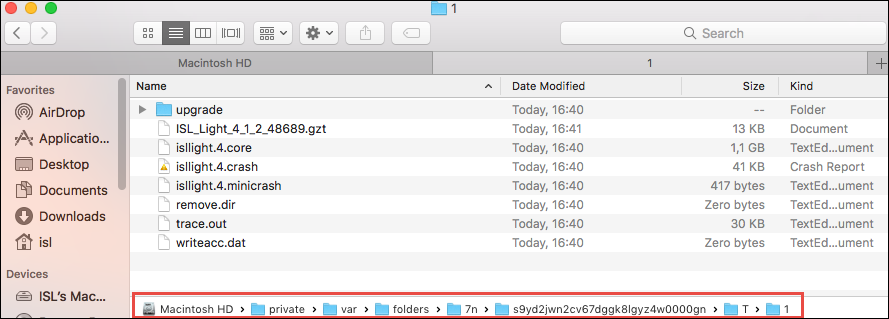
Note: The exact folder names might differ slightly, but the basic structure should remain the same.
Run Only Once ISL Light
If you are running Run Only Once version of ISL Light, you can find the crash reports on this location:
HD/Users/username/.islonline/Cache/ISL Light/1/ISL Light*.app/Contents/MacOS
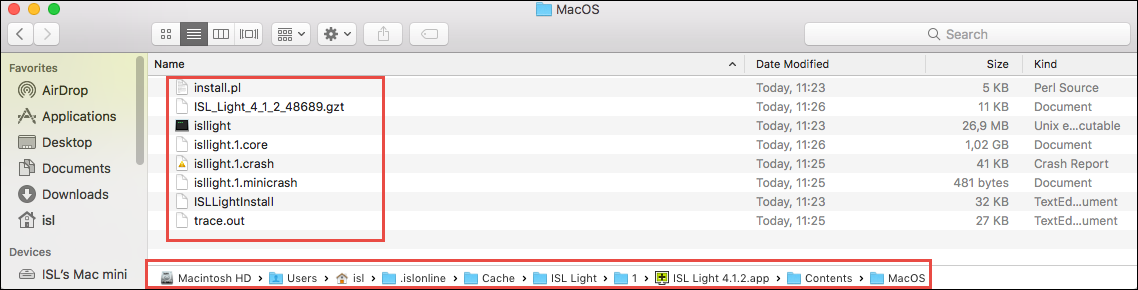
Note: If you are running more than one instance of ISL Light, you might see more than one folder. In this case, look for the most recent folder containing files listed below.
Note: If you are having problems fining folders such as /private or .islonline, you probably need to enable show hidden files and folders option in your Finder file explorer.
Working directory of crashed ISL Light application contains the following files:
- ISL_Light *.gzt: Zipped crash report
- isllight1.core: Core dump
- isllight1.crash: Stack trace
- isllight1.minicrash: Stack trace of the crashed thread
- trace.out: Log file
If you wish to examine the log file, open the trace.out file.