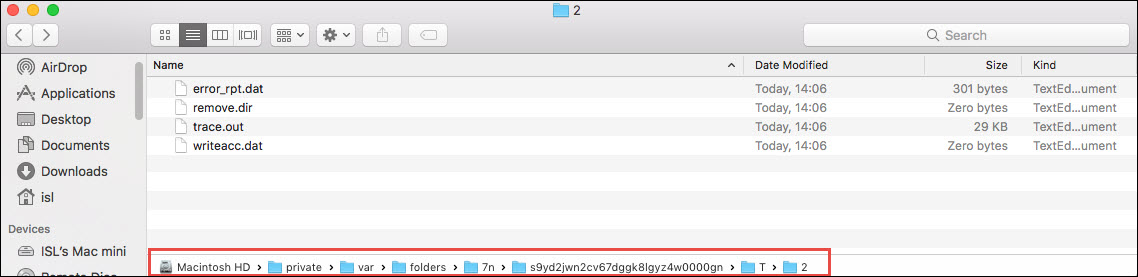In this section you will learn what happens, when you download, mount and run/install ISL Light application on your Mac OS computer.
Download and mount ISL Light application
First you will need to download and mount the ISL Light application.
- Download the ISL Light.dmg disk image file from ISL Online download page.
- Mount the ISL Light.dmg disk image by clicking on it.
- Using Finder file explorer you can examine the contents of the mounted disk image. This directory contains ISL Light.app application package bundle.
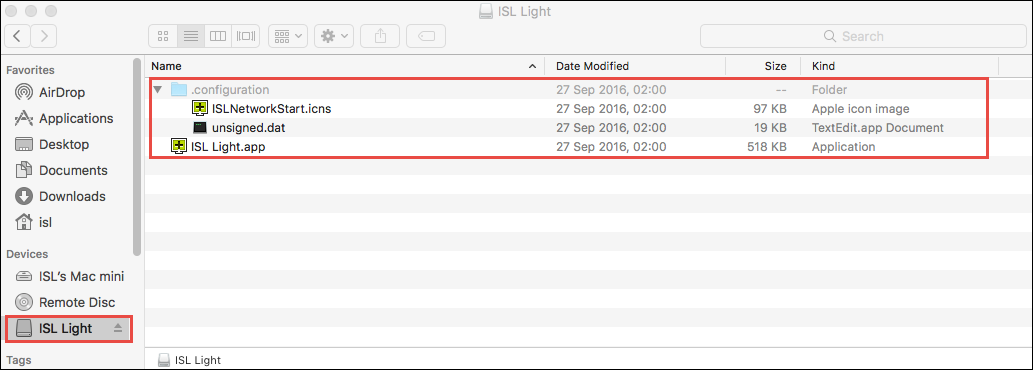
- To see the contents of the ISL light.app application package bundle, right click on it and select Show Package Content.
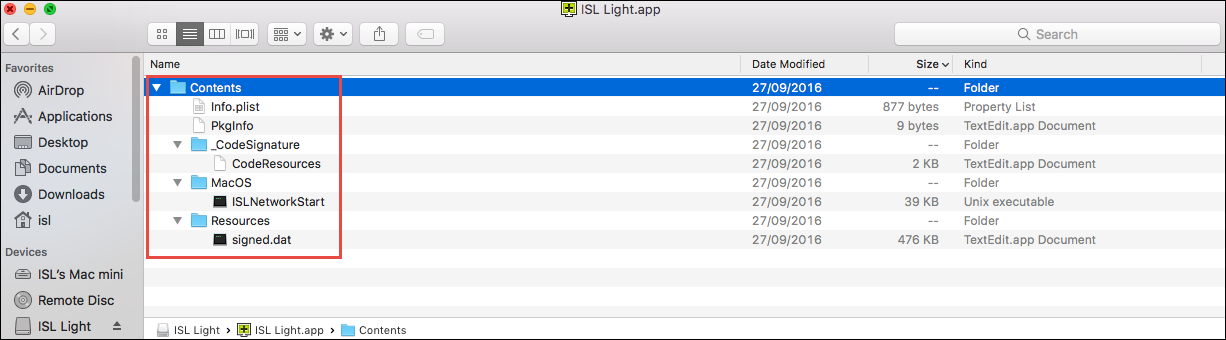
- One of the application bundle sub-directories is MacOS directory. It contains ISLNetworkStart executable file, which is responsible for downloading the remaining parts of the application. This is the executable, which gets called, when you run the ISL Light.app executable file.
ISL Light Network Start
When you click on ISL Light.app executable file, you will trigger ISL Network Start procedure. ISL Network Start is responsible for downloading and unpacking the remaining parts of the application.
ISL Online software creates and uses its own working directory located at the following path:
HD/Users/username/.islonline/
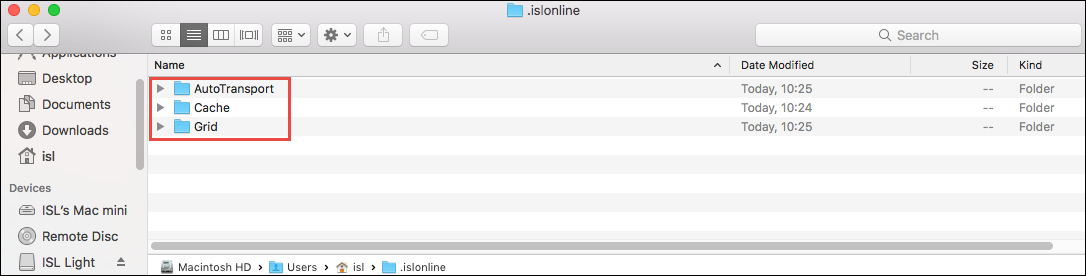
When you run ISL Light application, it gets unpacked into its own directory. You can find it on the following path:
HD/Users/username/.islonline/Cache/ISL Light/
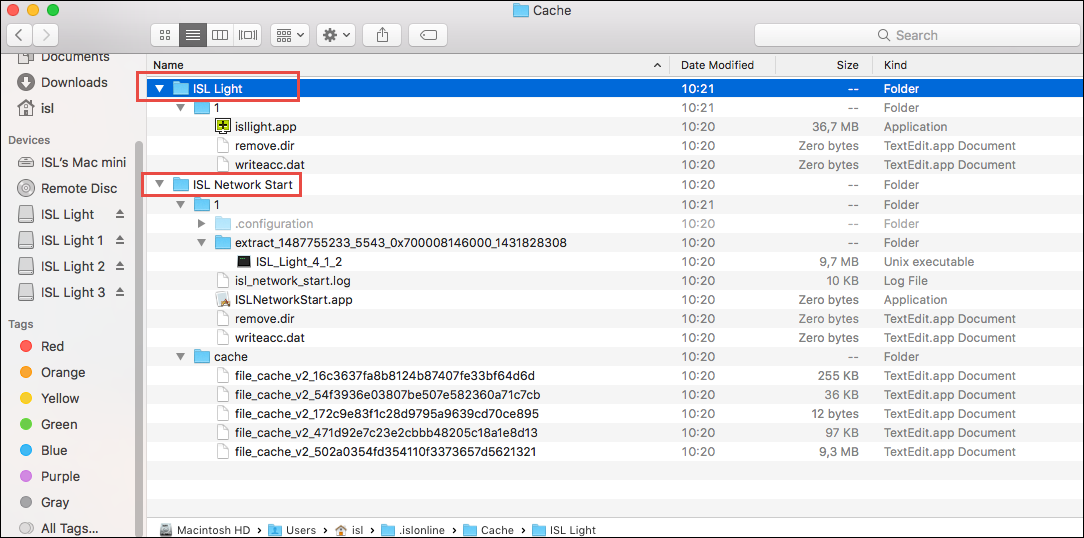
This folder (among others) contains two sub-directories:
- ISL Light directory is the application's current working directory.
- ISL Network Start is the current working directory for the ISL Network Start procedure.
Run Once or Install ISL Light application
ISL Light application will prompt you if you wish to Run it only once (Run Once) or install (Install) the application on your computer.
-step2.png)
- Run Once: If you choose to run it once, the application will continue to remain and operate inside the temporary current working directory. You can find it on the following path:
HD/Users/username/.islonline/Cache/ISL Light/1/ISL Light *.app/Contents/MacOS/
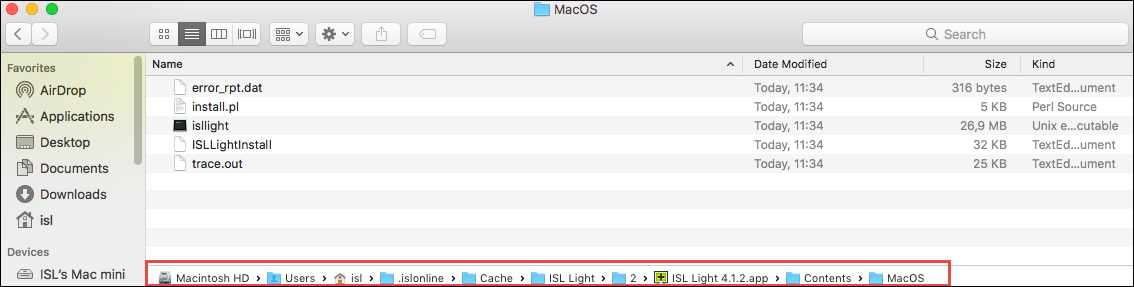
- Install: If you choose to install the ISL Light application, the application will be installed on your local computer. By default ISL Light application will be installed on the following path:
HD/Users/Applications/ISL Light.app
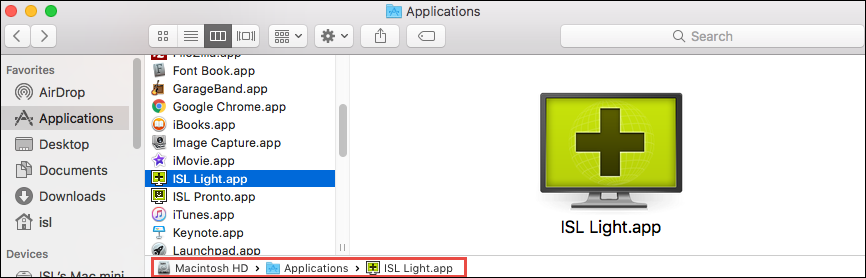
In case you installed ISL Light, the path to the current working directory will be different. You can find the current working on the following path:
/private/var/folders/7n/s9yd2jwn2cv67dggk8lgyz4w0000gn/T/1