You can hide e-mails for specific domains in General e-mail settings under Configuration.
IMPORTANT: You must setup SMTP settings in your Conference Proxy in order to test hiding e-mails for specific domains. If you don't already setup it, please check here.
Step 1
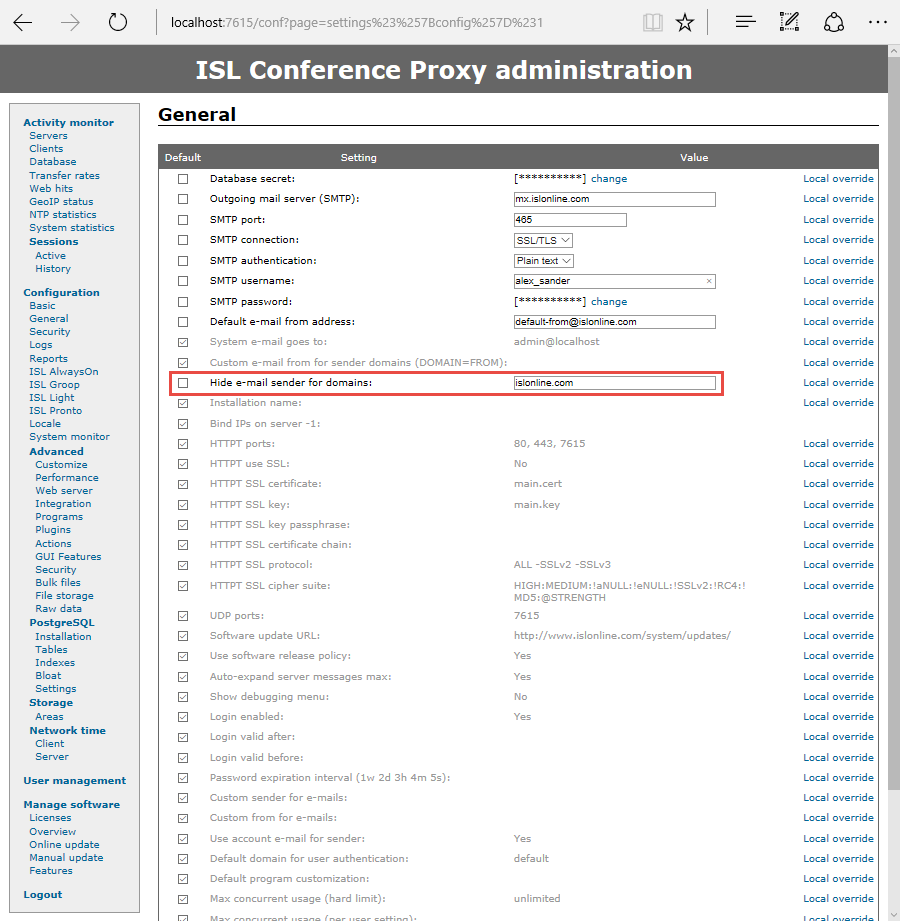
In General settings under Configuration set setting Hide e-mail sender for domains to "islonline.com".
Step 2
Create new meeting and send invitation. If you don't know how to do that, please check here from step 3 to step 6.
Step 3
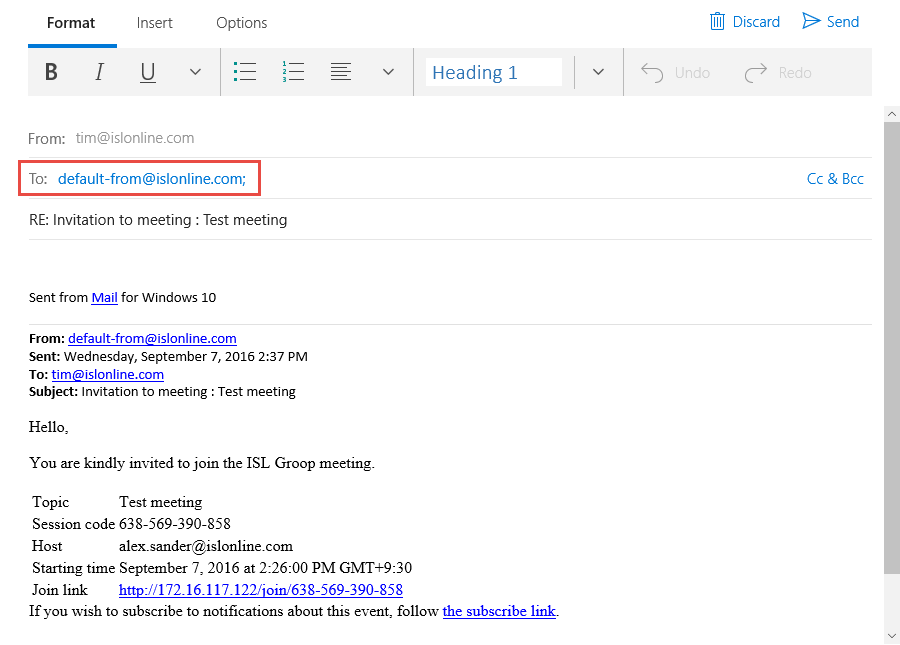 When you send invitation, "From" e-mail is the one you set in SMTP configuration ("default-from@islonline.com"). Since we hide sender e-mails for domain "islonline.com", "Reply-to" is the same as Default e-mail from address in SMTP configuration ("default-from@islonline.com").
When you send invitation, "From" e-mail is the one you set in SMTP configuration ("default-from@islonline.com"). Since we hide sender e-mails for domain "islonline.com", "Reply-to" is the same as Default e-mail from address in SMTP configuration ("default-from@islonline.com").