Server license users have the ability to set up their own ISL Groop customizations. Please follow the guide below to generate your own customizations.
Step 1
In your ISL Conference Proxy configuration page (localhost:7615/conf), navigate to Advanced -> Customize. Click "Create New Customization" or select the customization you would like to change.
Step 2
Find the setting "ISL Groop Customizations:".
Step 3
In this text box, you can enter the customizations which you would like. Copy and paste the default customization code shown below into the text box.
- Window title - Type in what you wish to call your meeting (do not edit session desc and code).
- Audio and Video - change to "on" or "off".
- You may use the options "yes" or "no".
- You may use the options "yes" or "no".
Here is an example of a customization of the ISL Groop layout in Presentation Mode.
- Audio and Video has been automatically enabled on startup.
- Ribbon has been hidden.
- Participants list and messages has been folded.
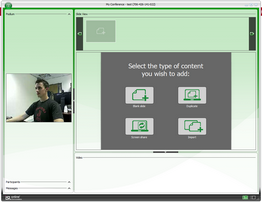
Here is a screenshot to show what happens after the layout changes.
Another example of a customization of the ISL Groop layout in Conference Mode.
- Tools have been hidden.
- Participants List folded.
- Message box folded.
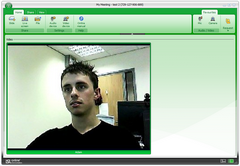
This is what you would expect to see after the layout changes.