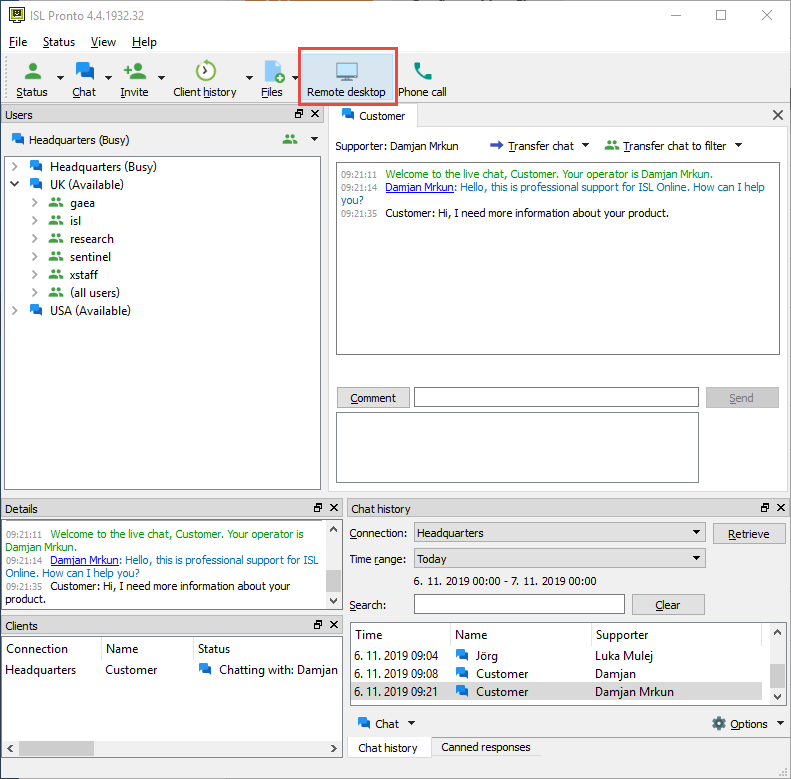Click "Remote Desktop" button to start remote desktop. After client runs the link, you can view the visitor’s desktop or invite a visitor to temporarily view their desktop.
ISL Light and ISL Light Client support a variety of parameters and settings in order to change their behavior and can be accessed trough Settings. Below is some examples of what is possible.
Examples
The Example topic consists of the following subtopics:
- Enable custom parameters
- Start support session as another user
- Pass command line arguments to ISL Light
Enable custom parameters
By default ISL Light session is started with the account you are currently using to chat it ISL Pronto:
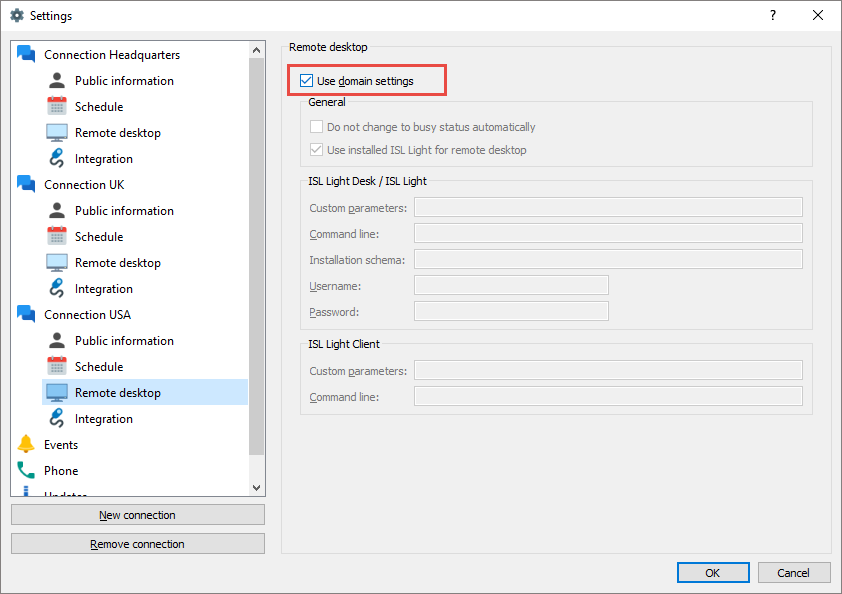
Un-check "Use domain settings" to add custom parameters to ISL Light, ISL Light Desk and ISL Light Client:
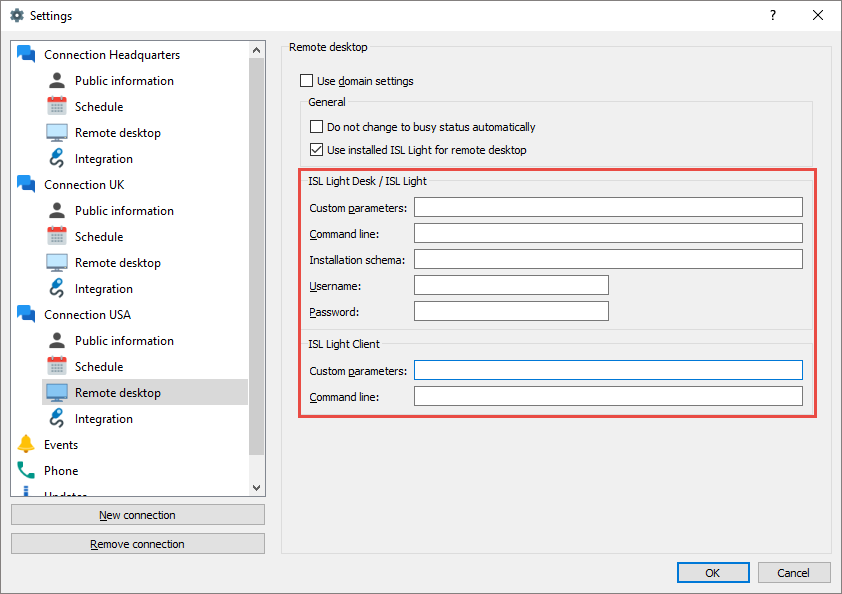
Start support session as another user
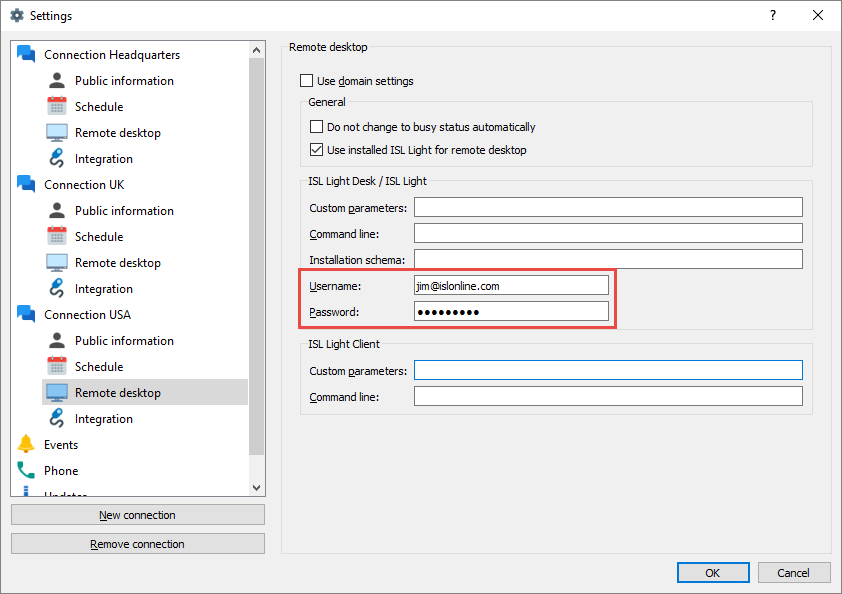
Enter the username and password of another ISL Online user. When remote session is started it is established under the specified account.
In our case we are using ISL Pronto with account: tim@islonline.com, however session is established with jim@islonline.com account.
Pass command line arguments to ISL Light
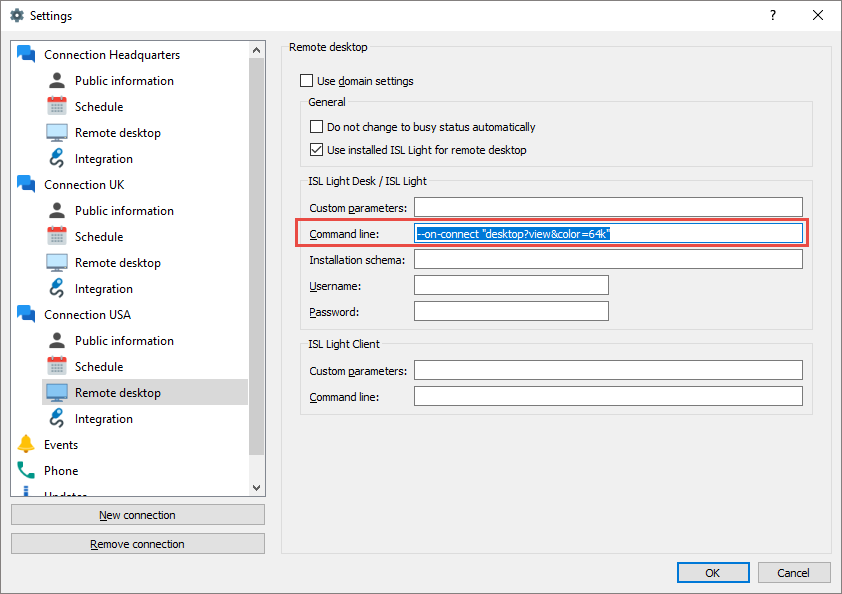
Enter the desired command line arguments to be passed to ISL Light and ISL Light client. Commands are described in detail here: Command line arguments.
Note: ISL Conference Proxy will verify the correctness of "Command line".