This topic describes how to join an existing meeting or create a new one from your mobile device.
Create a meeting
Step 1
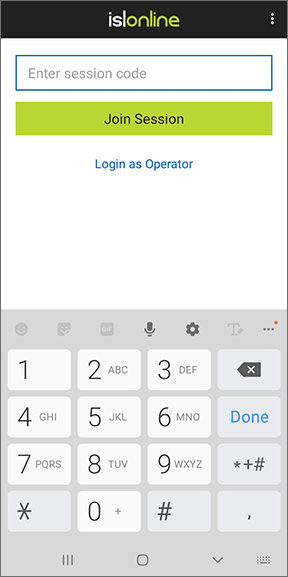
Open ISL Groop and tap "Login as Operator".
Step 2
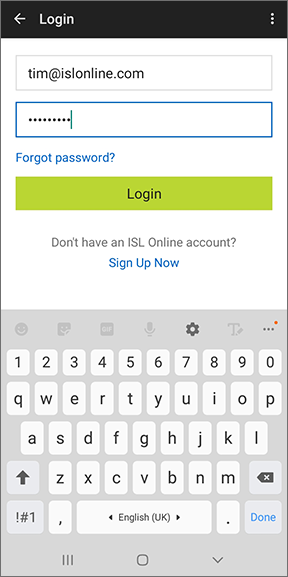
Type your email/username and password and tap "Login".
Step 3
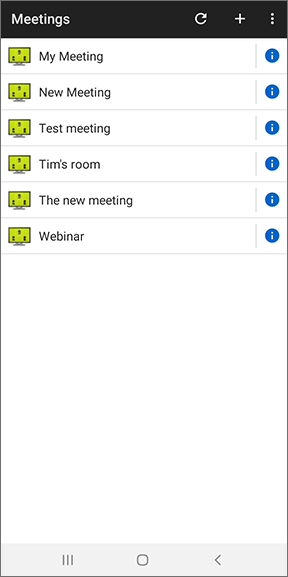
To create a meeting tap the "+" button on top of the screen.
Step 4
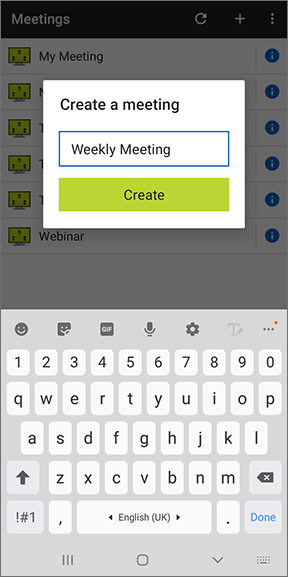
Enter the meeting title and tap "Create".
Step 5
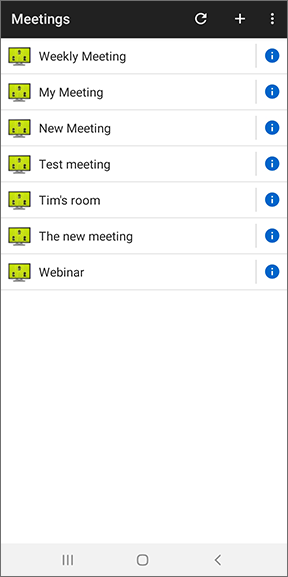
After the meeting was created it will appear on the list of meetings created under your account. To join the meeting, tap on the meeting name.
For additional information about the meeting click the "info" button next to the meeting name, a new screen will appear where you can see the code used to join this particular meeting. press the "Share" button to send the code to participants via any method supported by your mobile device. To start participating press the "Join" button and you will enter the meeting.
Join a meeting
Step 1
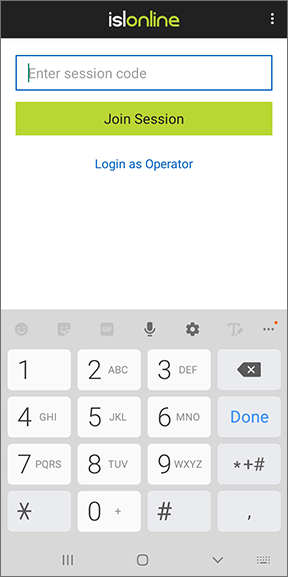
Open ISL Groop app.
Step 2
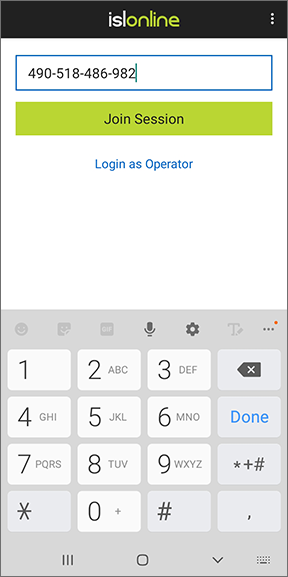
Enter session code and tap "Join Session" button to enter the meeting.
Step 3
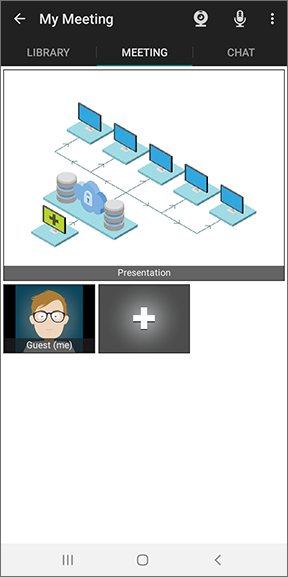
You have joined the meeting.