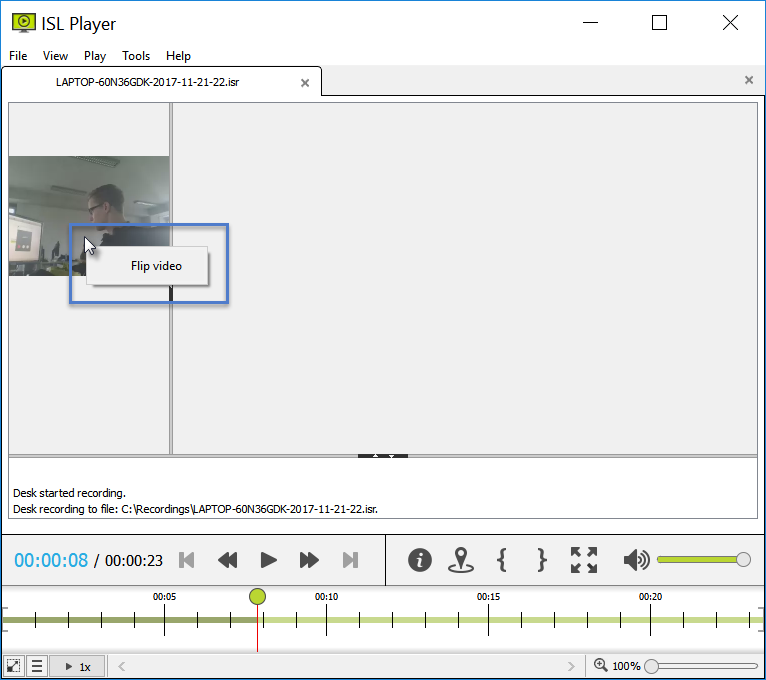Desktop stream
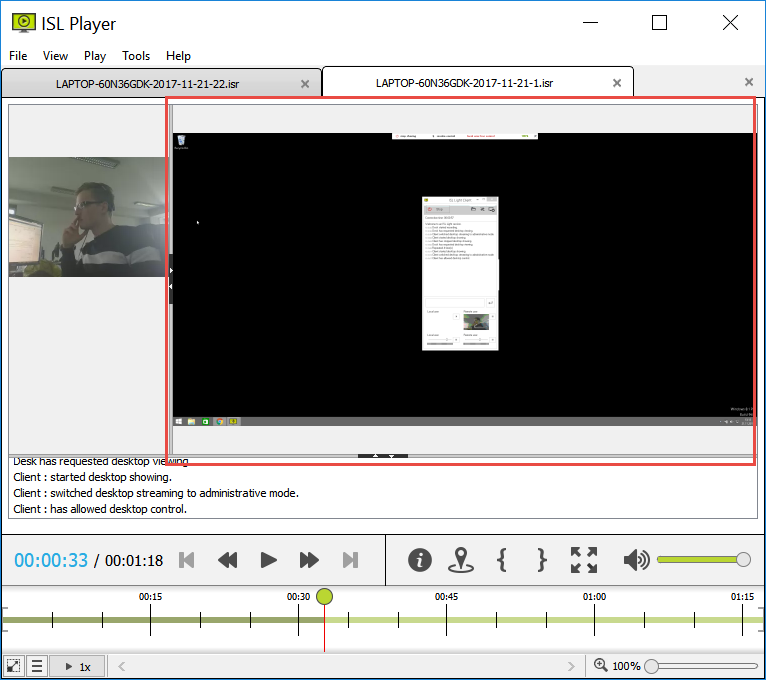
Shared desktop from ISL Light Session is displayed here. Alternatively if you are viewing a recording of a ISL Groop meeting the active slide is shown.
Podium stream
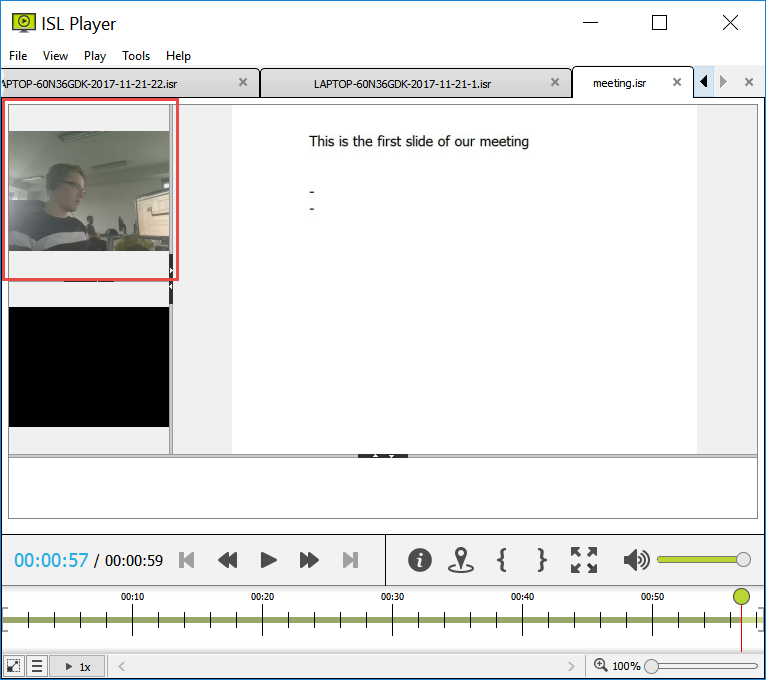
Podium stream is present only in recordings of ISL Groop meetings. It shows the web cam feed (if present) or the thumbnail of the participant currently holding the podium.
Video stream
Video stream shows web cam feeds (if present) during the session.
Note: Depending on the recording setup a video feed might be oriented incorrectly inside the Video Stream. Right-click on the video and a "Flip Video" option appears allowing you to orient it correctly.
Chat stream
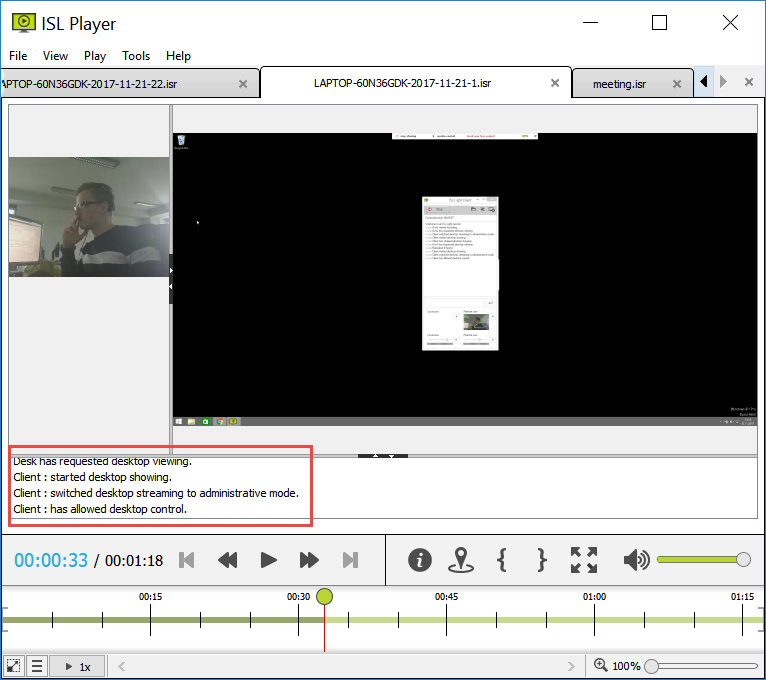
Chat stream shows the communication and notifications going on in the chat during session.
Toolbar
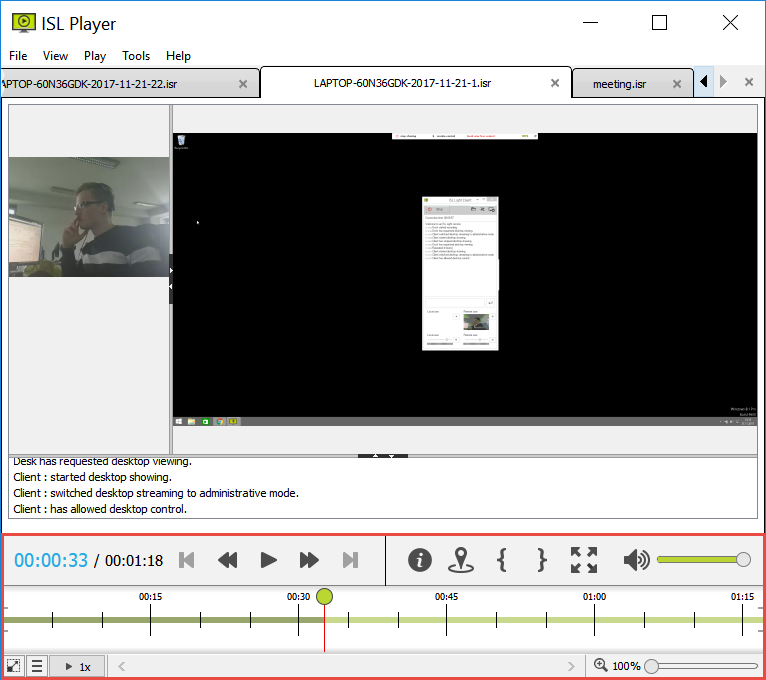
Toolbar contains the time line of the video, general video and audio controls together with the following options:
-
 - Display additional information about the recording (size, which ISL product created the recording, participants in a meeting...) This option also allows you to add and view markers for this recording.
- Display additional information about the recording (size, which ISL product created the recording, participants in a meeting...) This option also allows you to add and view markers for this recording. -
 - Add marker with a comment at the current point in the recording.
- Add marker with a comment at the current point in the recording. -
 ,
, - Insert in and out point at the current point in the recording. When exporting the recording, only the part between in and out point will be exported, giving you a quick way to crop the recording. Note that newly placed in or out point will overwrite the previously placed one.
- Insert in and out point at the current point in the recording. When exporting the recording, only the part between in and out point will be exported, giving you a quick way to crop the recording. Note that newly placed in or out point will overwrite the previously placed one. -
 - Change ISL Player into full screen mode. Exit the full screen mode by pressing the "Esc" button.
- Change ISL Player into full screen mode. Exit the full screen mode by pressing the "Esc" button.