Step 1
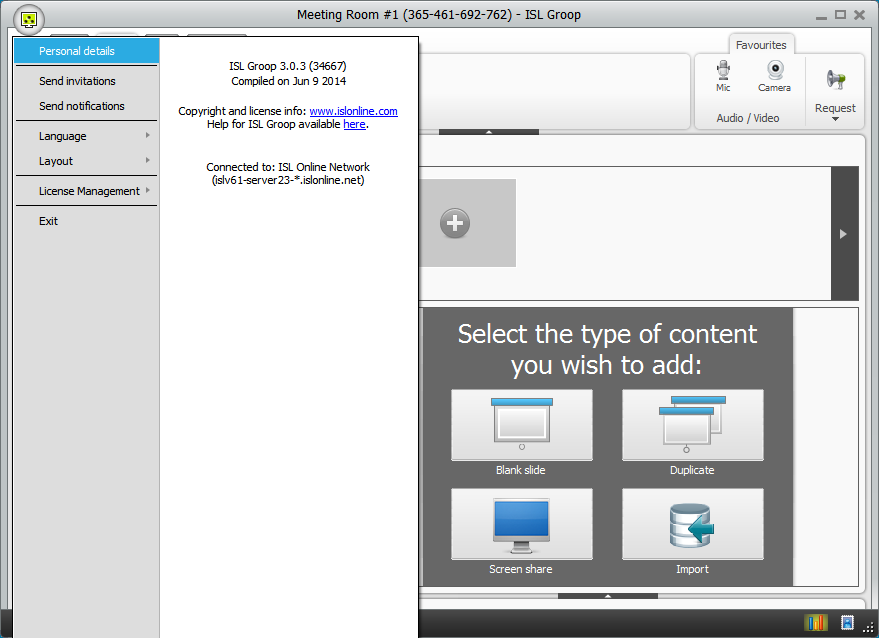
Click "Menu" > "Personal Details"
Step 2
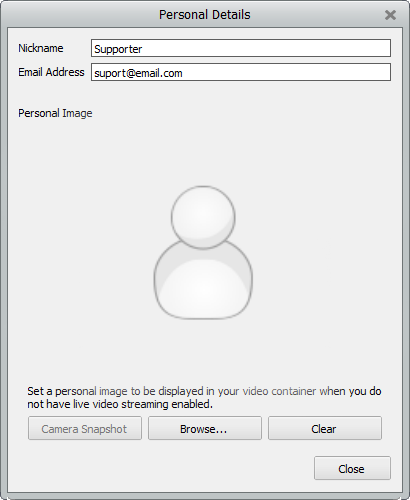
The Personal Details option allows you to specify the person who is joining the ISL Groop meetings name, email address and image.
Features within Personal Details window:
Nickname: Free text field
Email address: Free text field
The Camera Snapshot button turns on your webcam and allows you to take a photo of yourself in a count down sequence.
If you prefer to use an image that is already stored on your computer then click on the Browse button to open up a browser window to look for your desired photo.
If you wish to clear the current image displayed in the Personal Image window then click on the Clear button.
Note: By taking a camera snapshot in the personal details window you will not activate your webcam within the live ISL Groop meeting. You have to physically activate the webcam manually.
For more information please view the Audio and Video topic.