Record a Meeting
Step 1

Click "Start" in the Recording tab to start a recording.
Step 2
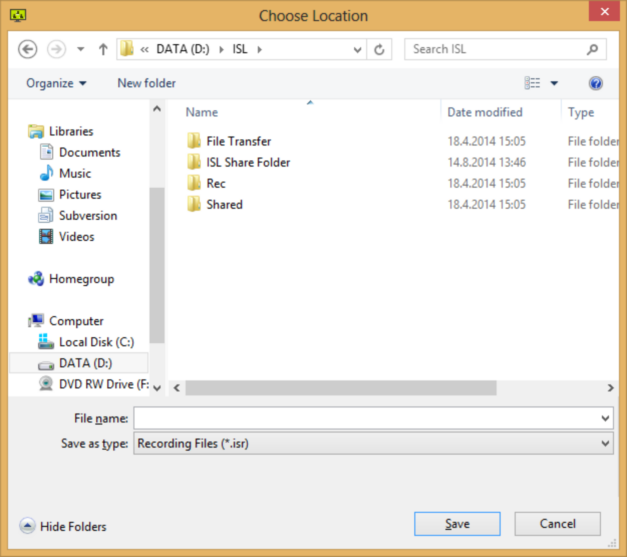
A browse box will appear on screen. Select the folder on your computer you wish to save the recording and click Save.
Step 3
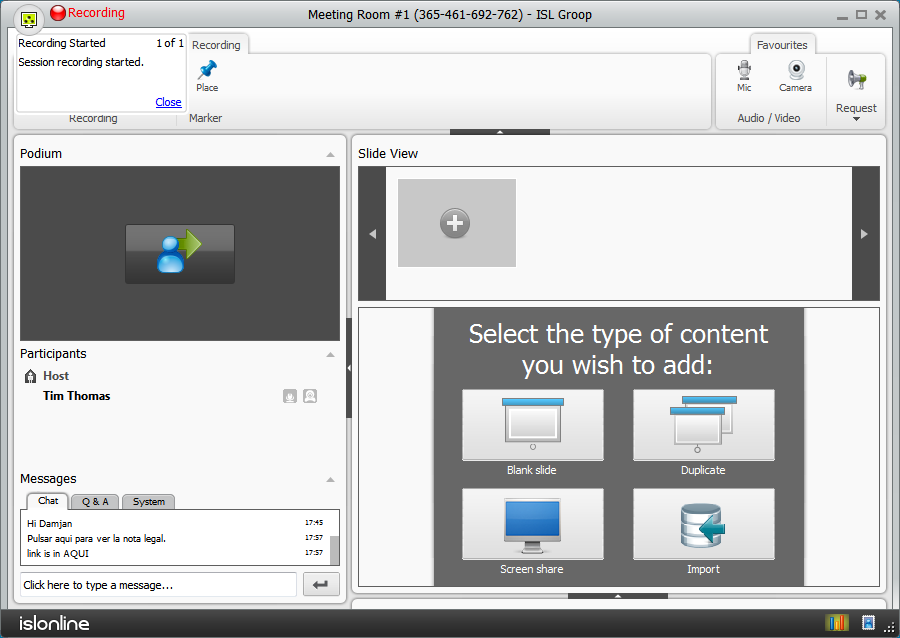
Recording will start and a recording message will appear in the top left corner of the ISL Groop interface.
Step 4

Click "Stop" in the Recording tab to stop the recording.
Settings
Step 1

Click "Settings" in the Recording tab option to configure what you wish to include in the recording.
Step 2
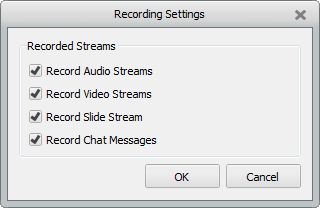
Each option is simply a select box. If ticked then it will be included in the recording.
If you wish to view the recordings please refer to the ISL Player Manual for more information.