ISL Groop allows you to customize your layout - these options are accessible in the View tab.
Presentation Layout

Click "Presentation" button in the view tab. You can locally switch between two basic layouts - presentation and conference.
Conference Layout

Click "Conference" button in the view tab. You can locally switch between two basic layouts - presentation and conference.
View Options

In the Zoom section you can control the way slide content is displayed - when set to Fit to screen, it will show the whole slide, while Actual size can be used to zoom to the actual size, allowing you to see certain details that are poorly visible in the fit to screen mode due to screen resolution limitations. Another way to maximize the slide view is to switch to Full screen mode - this is the recommended mode to follow a presentation since it gives you the best view of the content.
Hint: You can enable and disable fall screen mode by pressing F11 on your keyboard.
Show/Hide Panels
In the Show / Hide section, you can toggle slide thumbnails and video panel, giving you more space for the current slide.
Request Layout Change
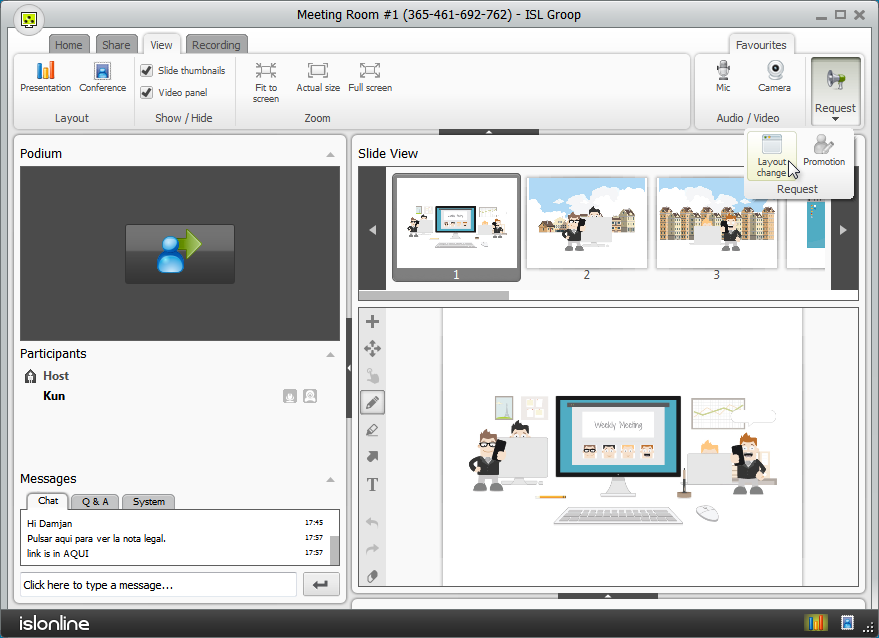
To request a layout change, click the "Request" button in the top-right corner (the Favourites section), then click the Layout change button like in the picture below.