Create a Slide
Step 1
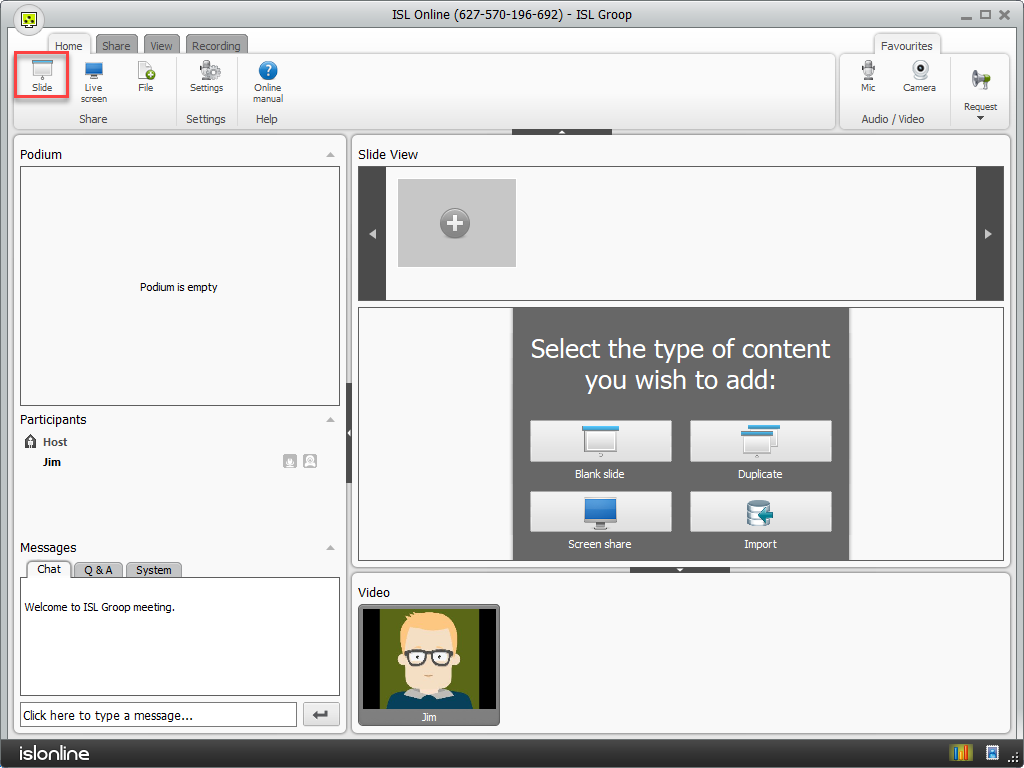
Click "Slide" button in the Home tab to create a new empty slide.
Step 2
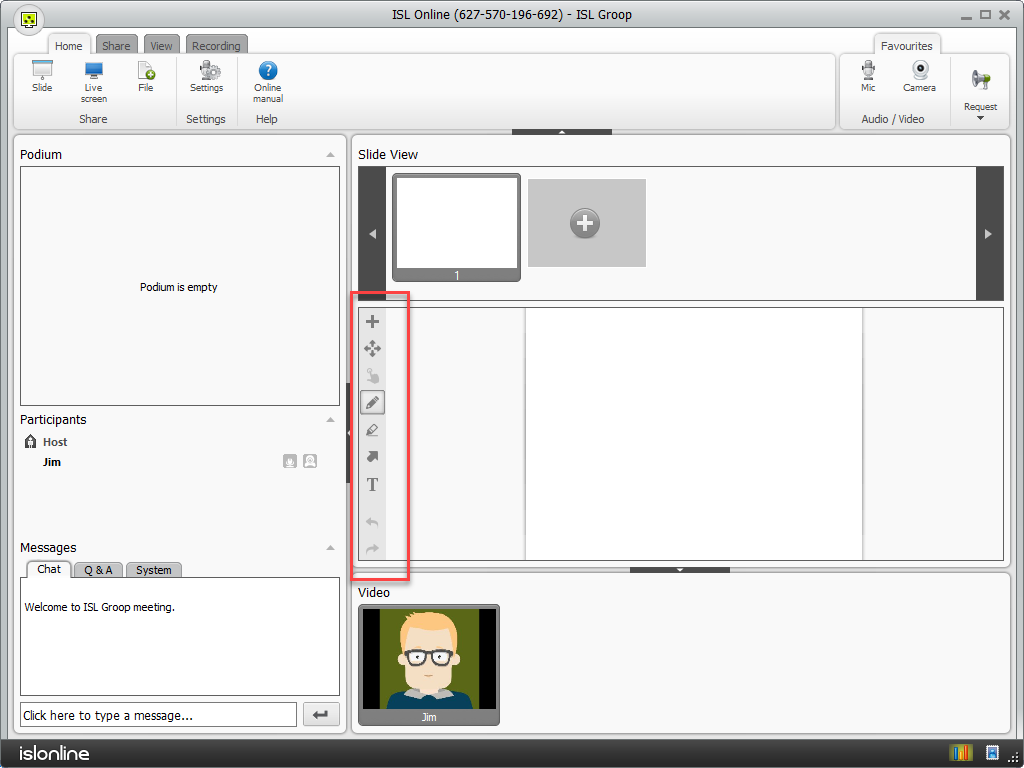
You can add content to the empty slide via the menu on the left.
Share your Screen
Step 1
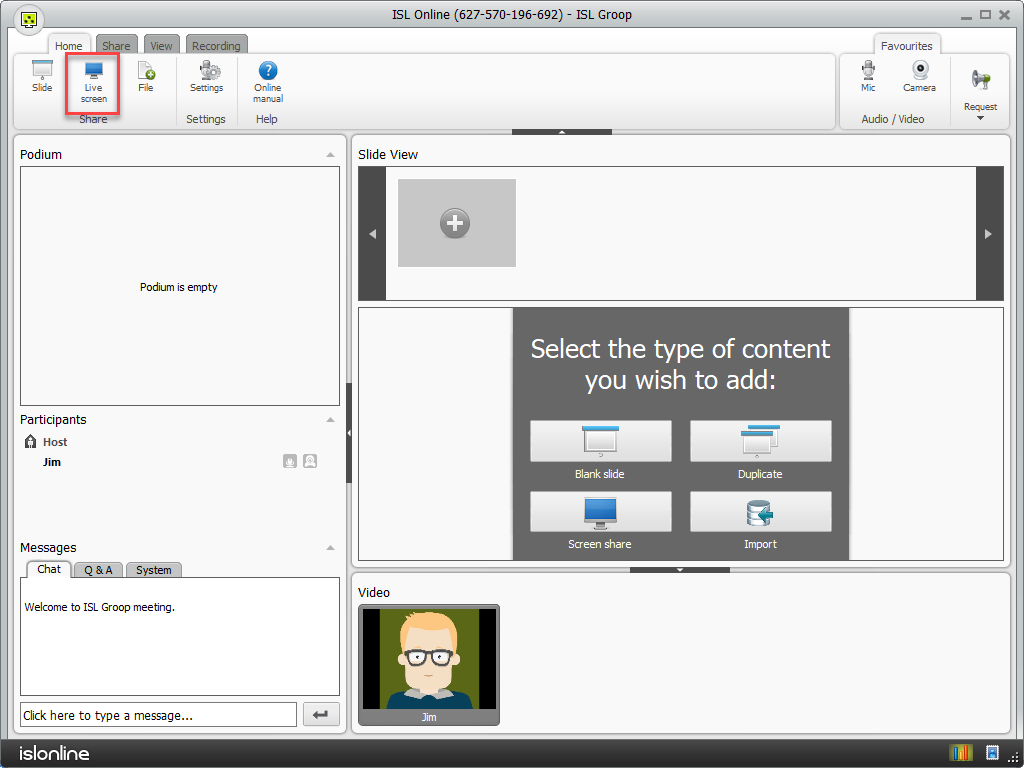
Click "Live Screen" button In the Home tab.
Step 2
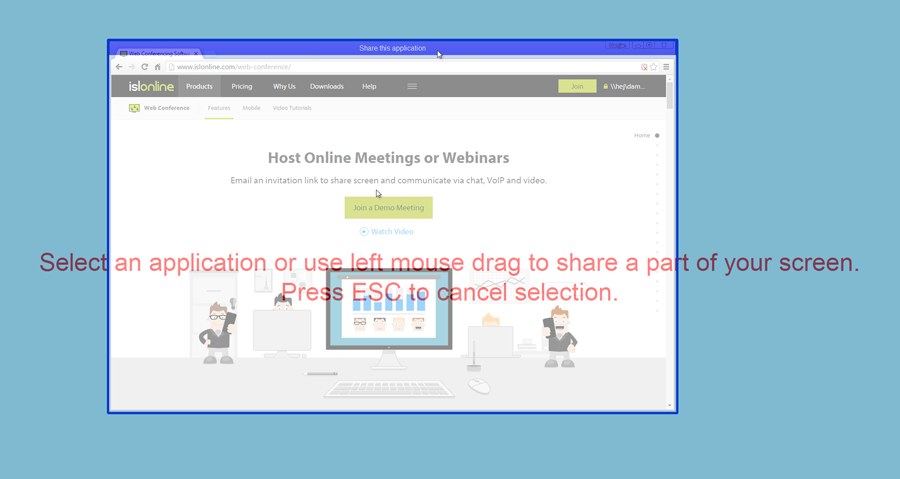
Select an application to share or drag and draw a screen region you wish to share.
Step 3
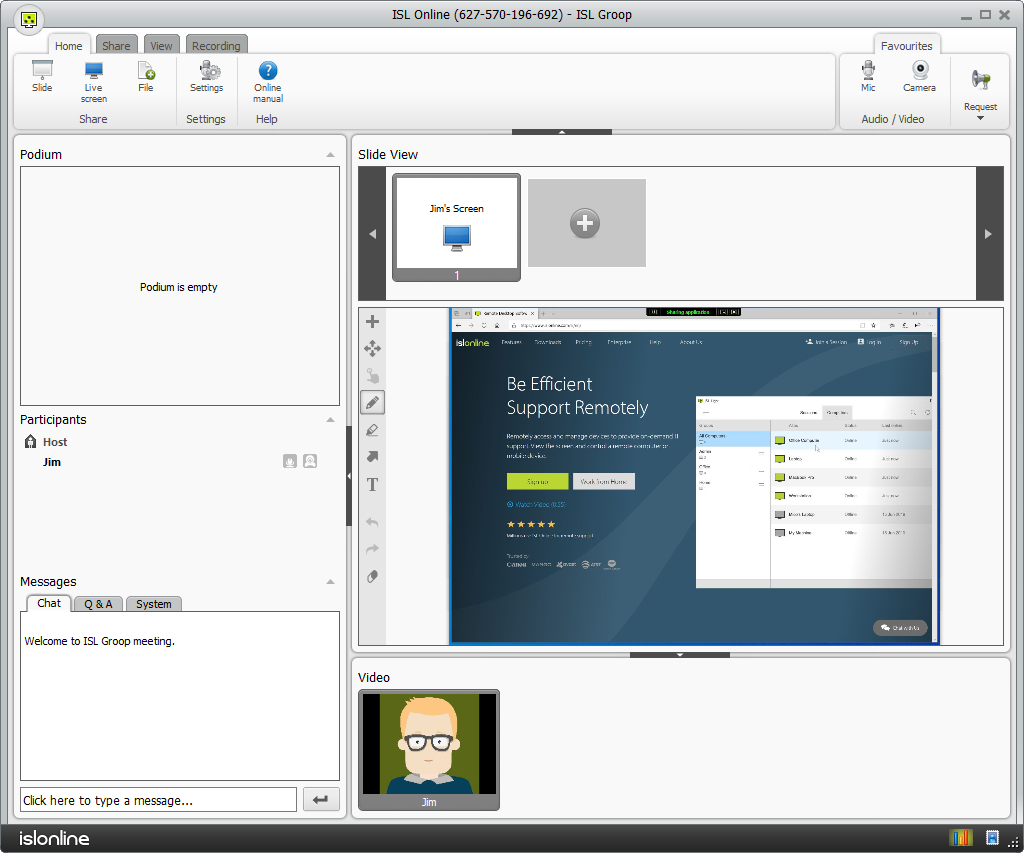
Live screen is now being shared with all participants when the screen share is selected in the slide view.
Step 4
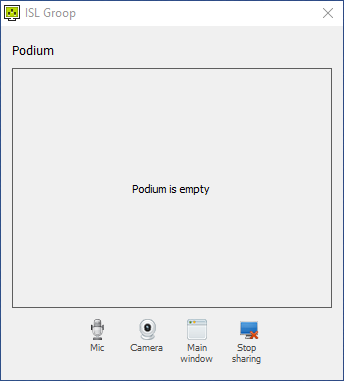
While you are sharing your screen the GUI of ISL Groop is reduced to avoid obstructing your view. You can click on "Main window" to return to the original view.
Upload File(s)
Step 1
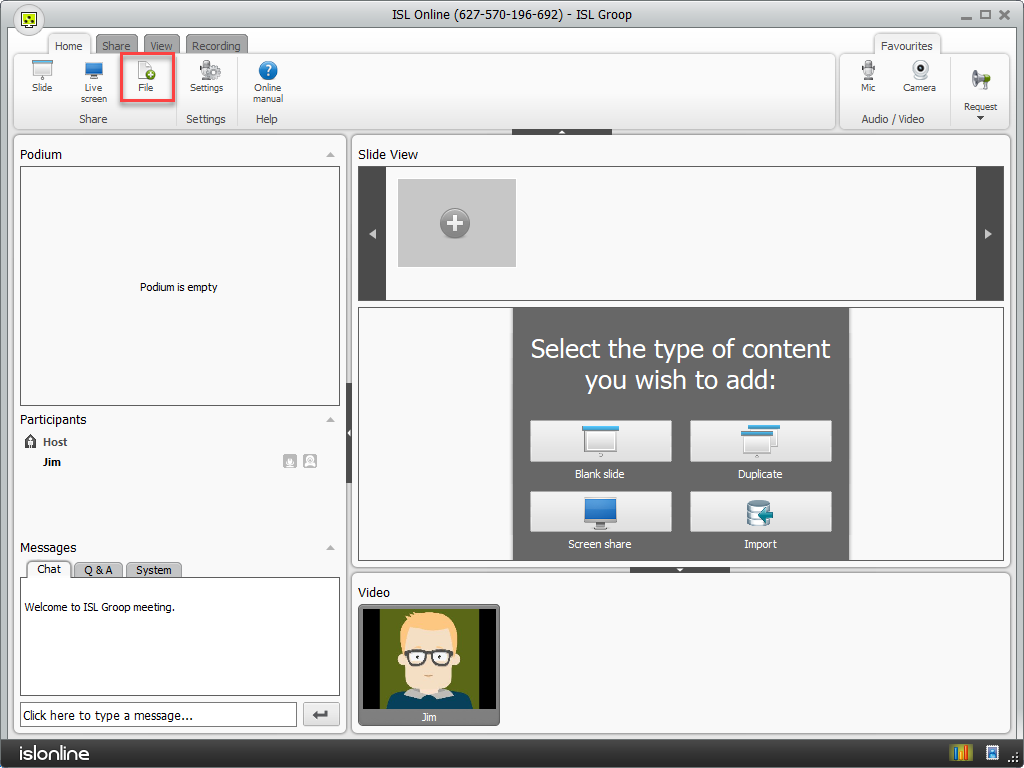
Click "File" button In the Home tab.
Step 2
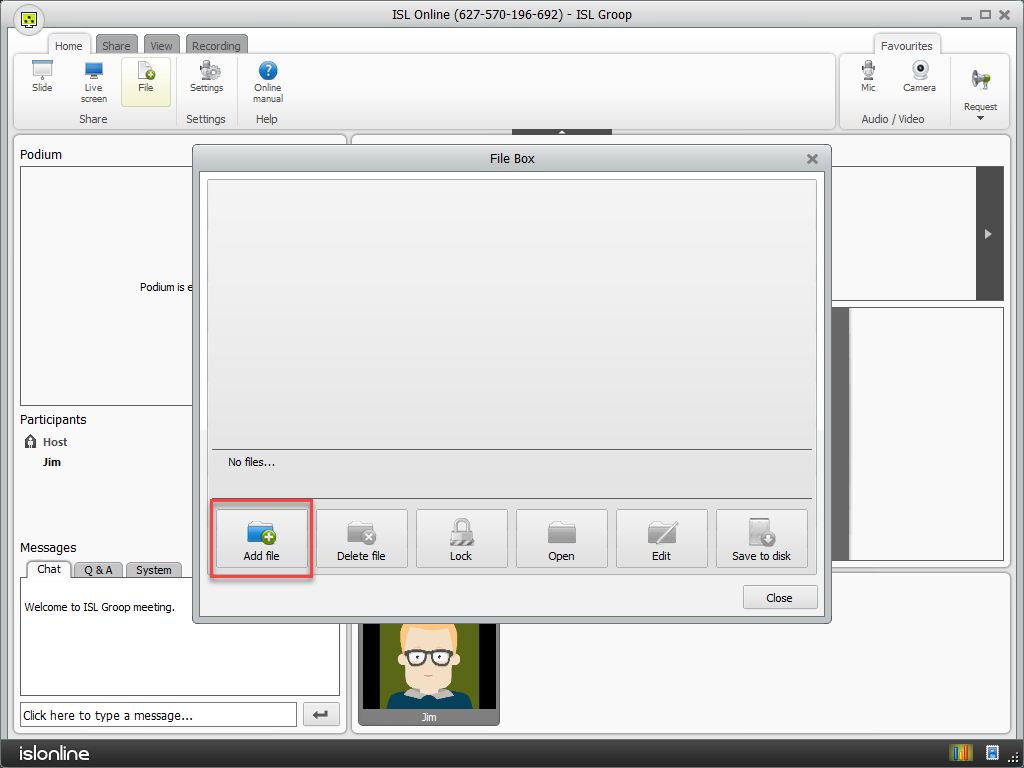
Click "Add File" button to upload files.
Step 3
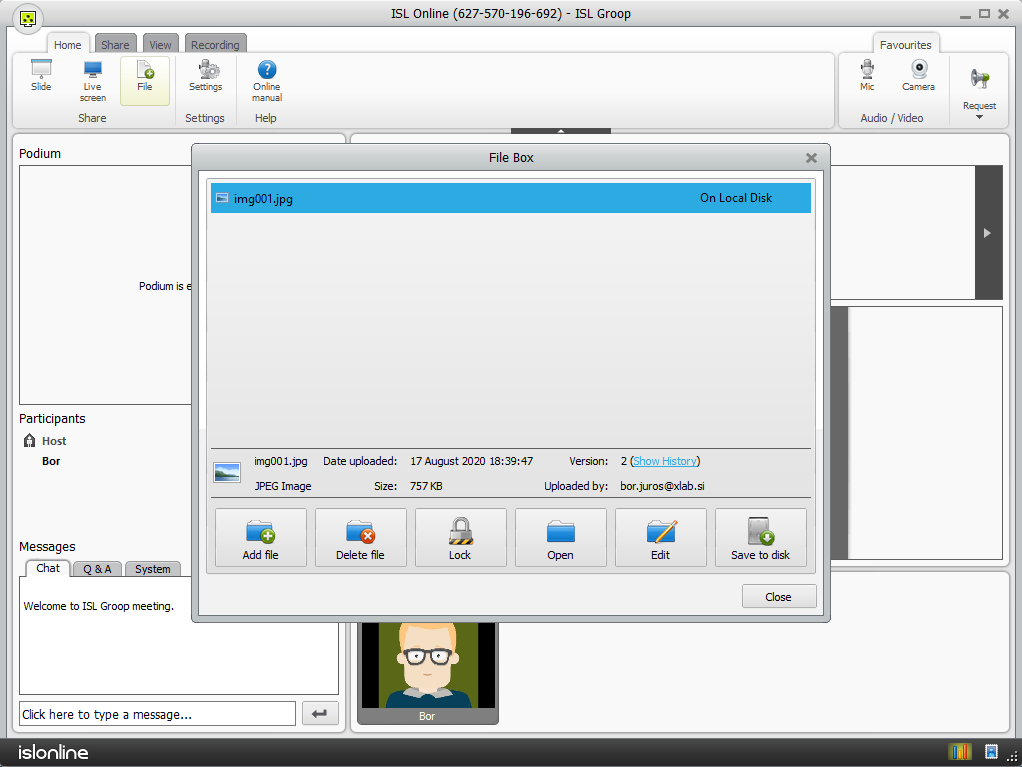
File is uploaded and available for meeting.
Paste Clipboard Image
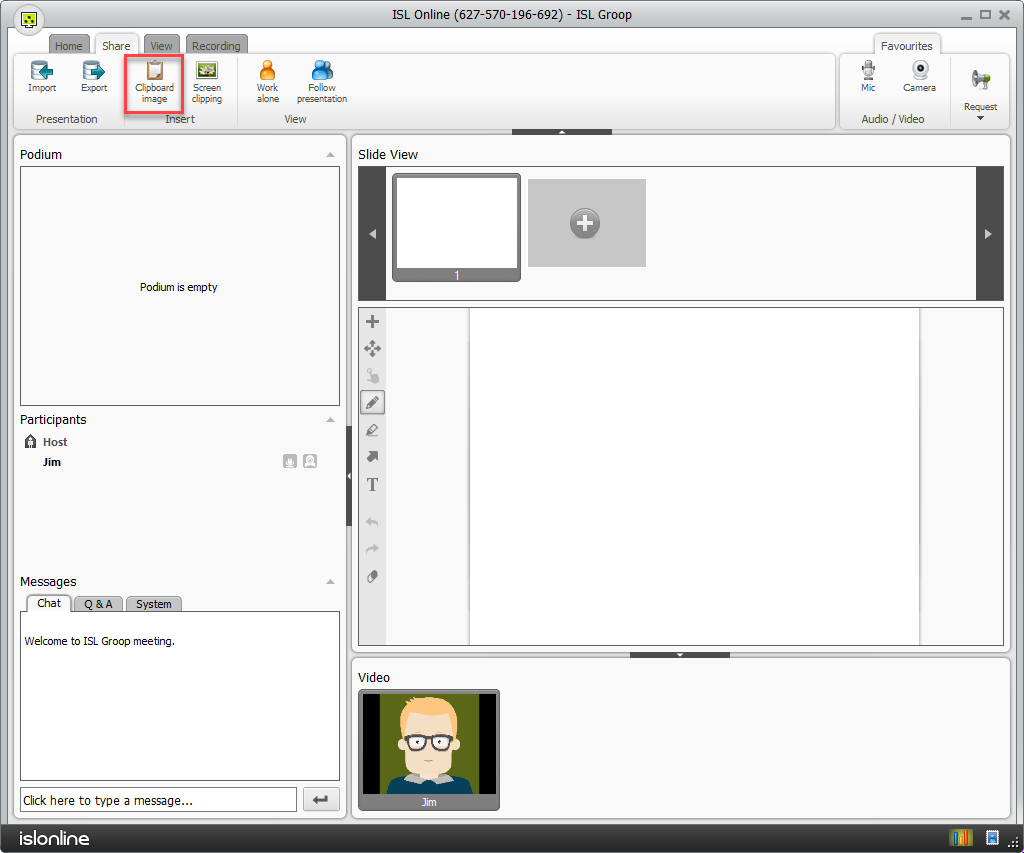
Click "Clipboard image" in the "Share" tab to insert an image from clipboard into the current slide.
Screen Clipping
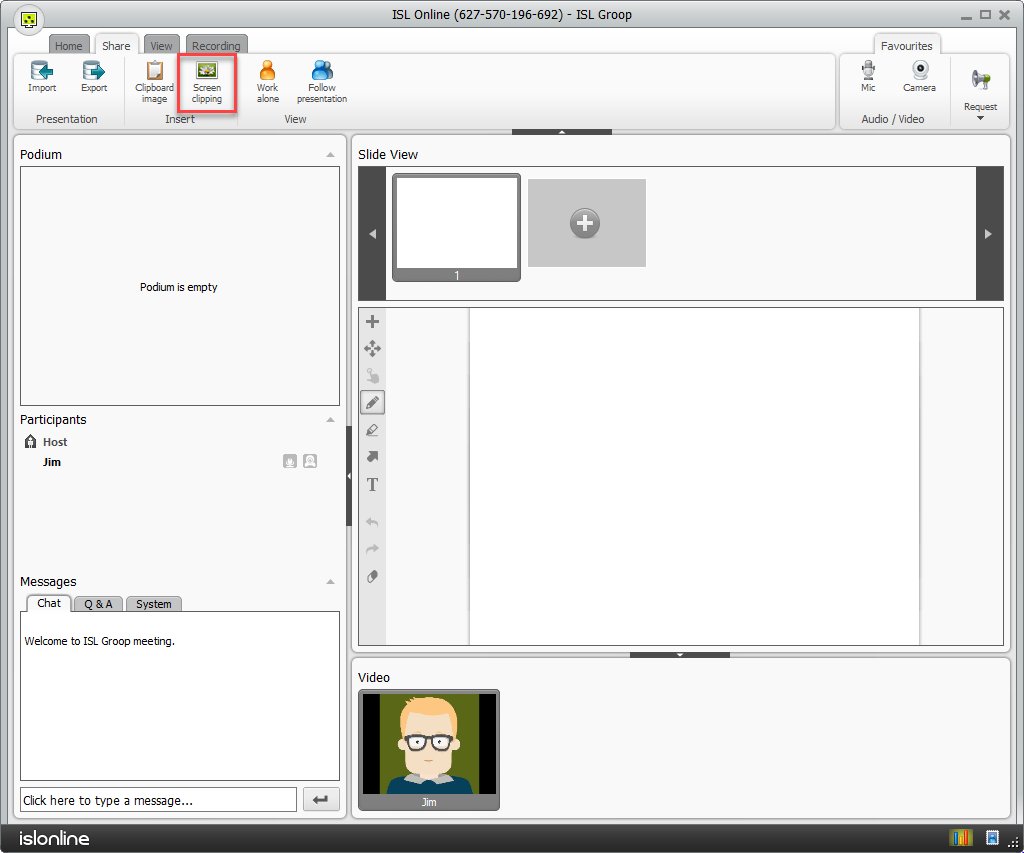
Click "Screen clipping" in the "Share" tab to add a part of your screen as an image into the current slide.
Import Powerpoint
Please refer to this topic for more information about importing and exporting slides.
About Slide View
Step 1
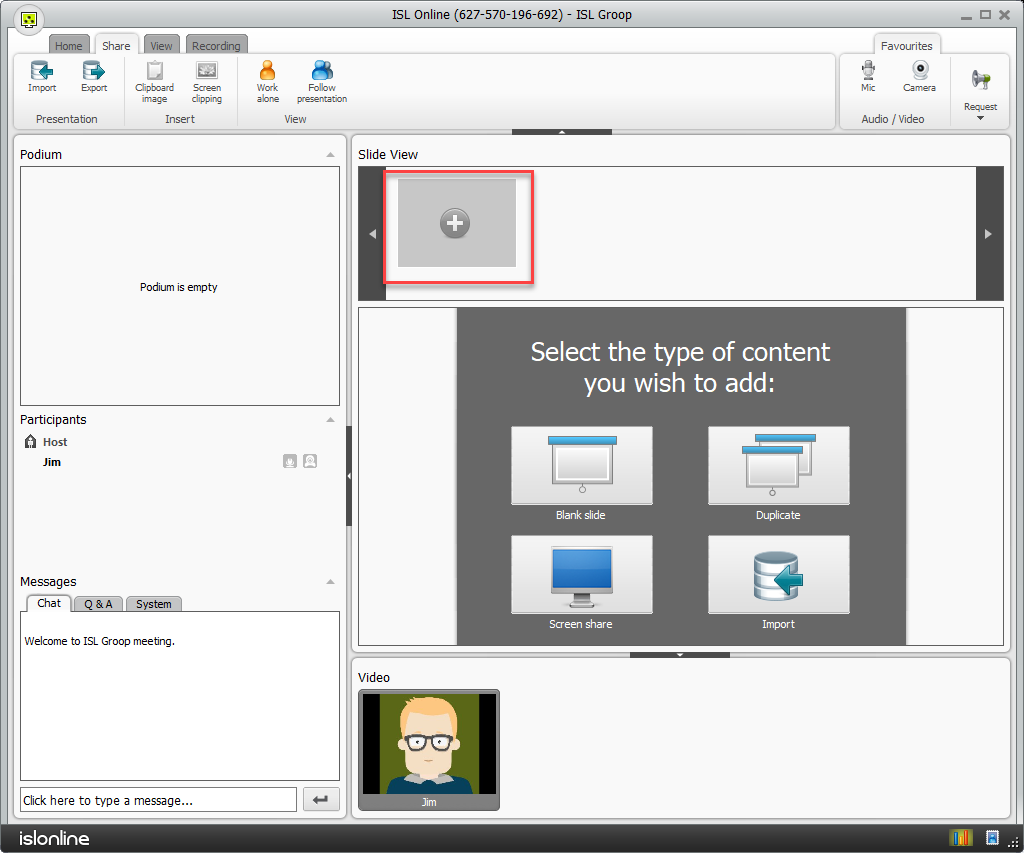
Click the "Plus" button in the slide view.
Step 2
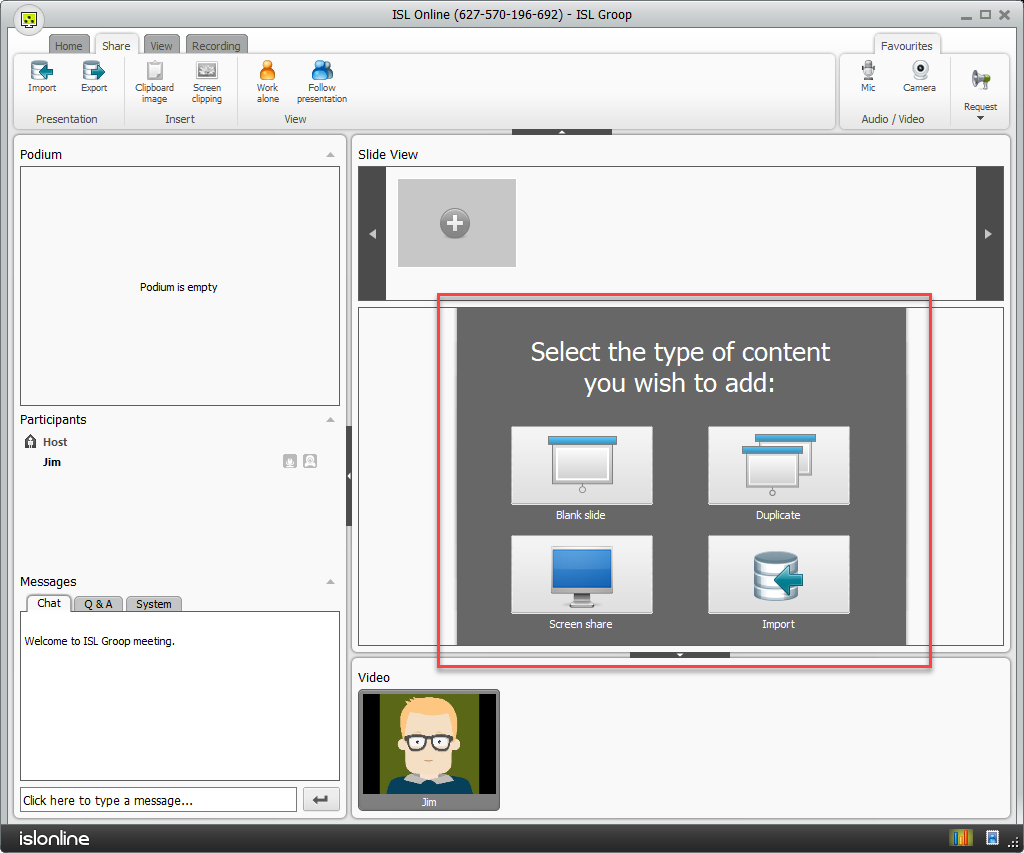
You can add content directly from slide - click one of the options: "Blank slide", "Duplicate", "Share screen" or "Import".