General links for ISL Light (they auto-detect the network origin and provide the appropriate package - either internet or intranet):
http://localhost:7615/start/ISLLight (ISL Light)
http://localhost:7615/start/ISLLightDesk (ISL Light Desk)
http://localhost:7615/start/ISLLightClient (ISL Light Client)
Internet links for ISL Light (forces the internet connection address):
http://localhost:7615/start/ISLLight?intranet=0 (ISL Light)
http://localhost:7615/start/ISLLightDesk?intranet=0 (ISL Light Desk)
http://localhost:7615/start/ISLLightClient?intranet=0 (ISL Light Client)
Intranet links for ISL Light (forces the intranet connection address - in case you defined it when creating a package):
http://localhost:7615/start/ISLLight?intranet=1 (ISL Light)
http://localhost:7615/start/ISLLightDesk?intranet=0 (ISL Light Desk)
http://localhost:7615/start/ISLLightClient?intranet=1 (ISL Light Client)
Standard interface for accessing ISL Online products can be reached through the http://localhost/ address in your browser (replace localhost in the address with the appropriate server address for your situation):

Only the Join page (the default page) is available when not logged in - all other options in the menu on the left will ask you to login first.
To login as a specific user, please select the Login link in the top right corner, enter the desired user name (user name format \\domain\user) and password, then click Login.
Advanced start mode
Advanced start mode allows you to download specific older versions of all products from Conference Proxy. For security reasons the page has to be enabled first through ICP settings.
- Login into administrative interface at localhost:7615/conf.
- Under "Configuration" open the "Security" section.
- Change the setting: "View program list in /users/programs:" from "No" to "Yes" and click "Save".
- Go to http://localhost:7615/start.
- The following page will be displayed:
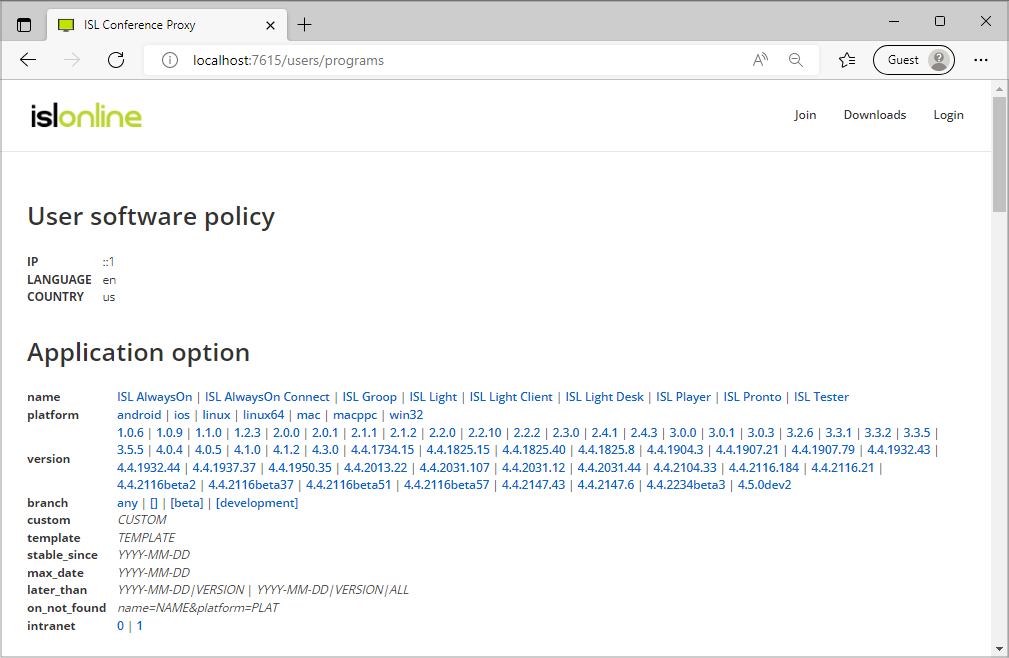
- Set filters under "Application options".
- Applications matching the filters selected in Step 6 are listed under "Matching applications" and can be downloaded.