Step 1
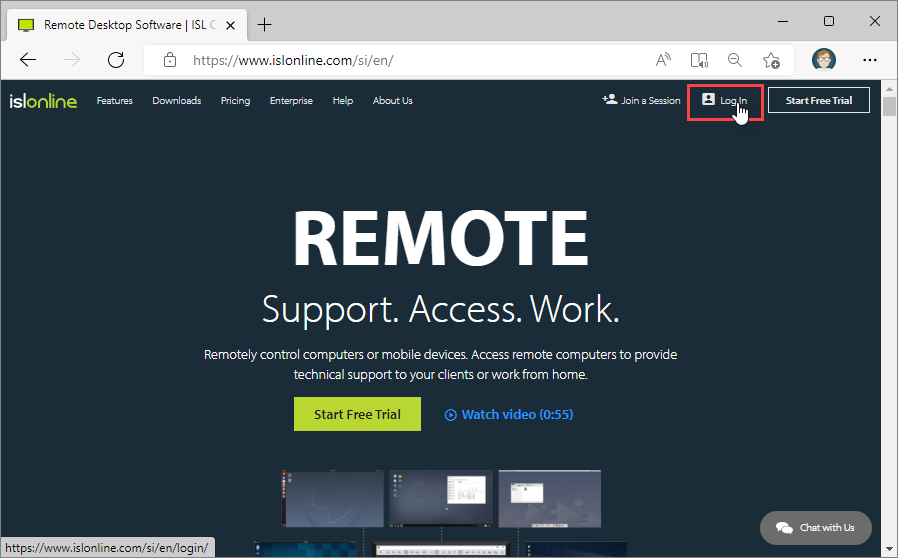
Click on the "Log In" button at the top right side of the ISL Online webpage.
Step 2
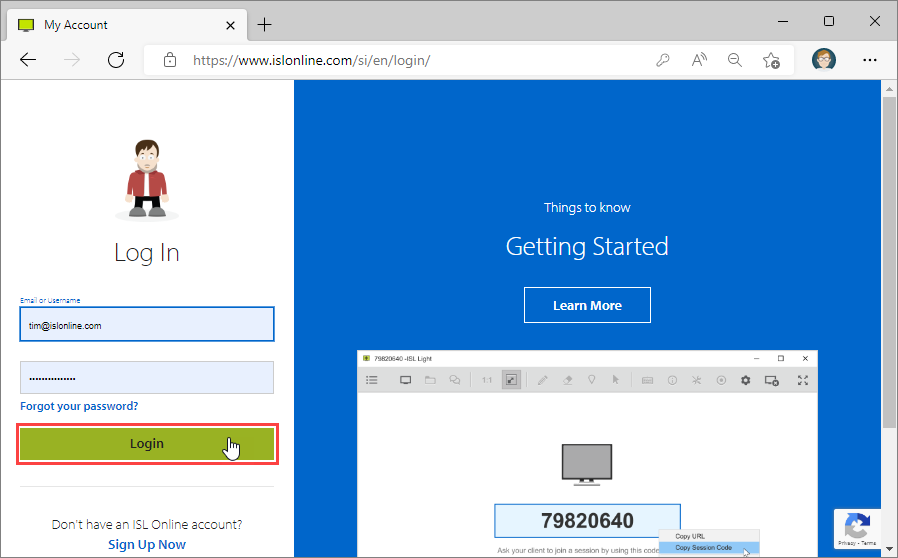
Enter your ISL Online username and password in the provided space and click "Log In" button.
Step 3
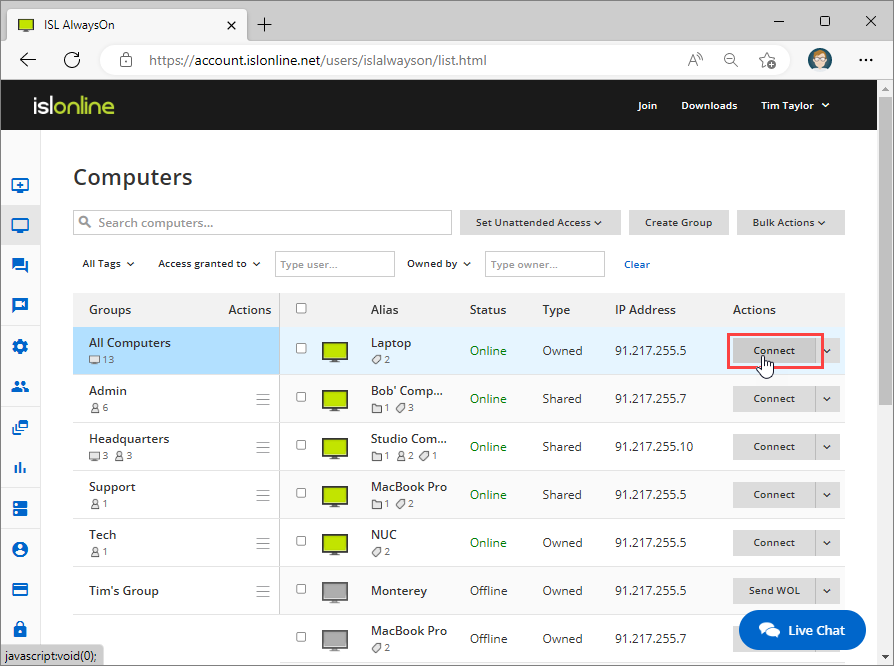
Select "Computers" from the sidebar and click "Connect" button from the computer list.
Step 4
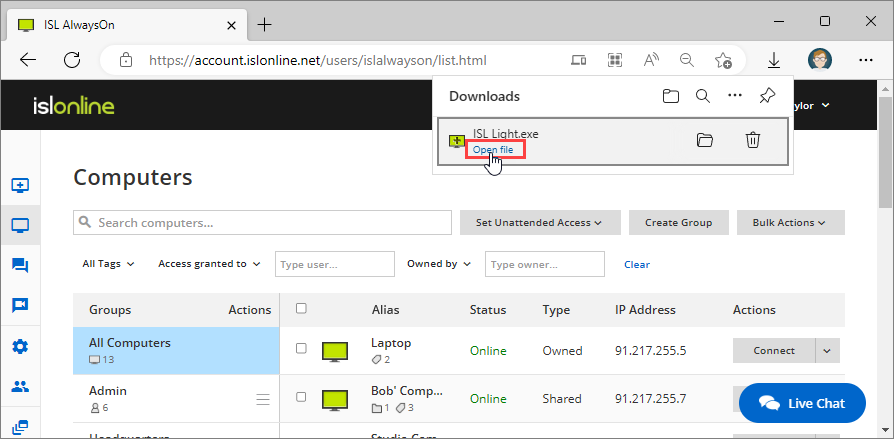
Click "Run" button in security warning window to open ISL Light.
Note: If you are connecting to a specific computer more often, you can save the downloaded executable somewhere on you computer. Every time you run the executable ISL Light will connect to the specified computer - you will still have to enter the access password, however you will skip Steps 1-4.
Step 5
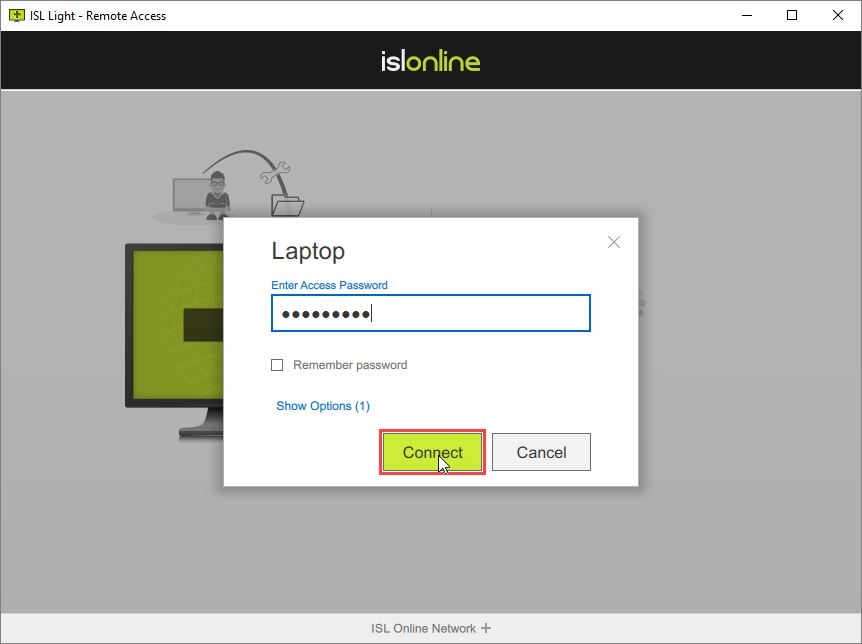
Enter the access password and click "Connect" button.
Step 6
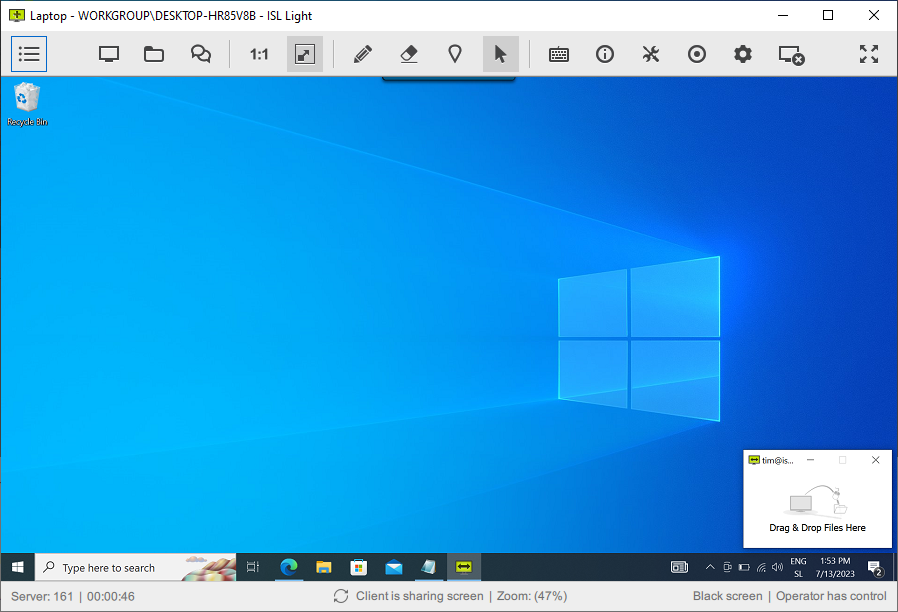
You are now connected and can control the remote machine.