Step 1
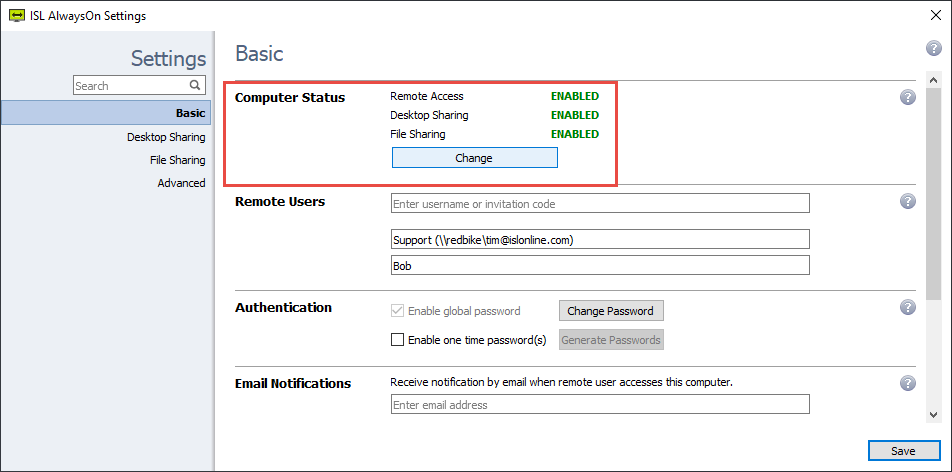
The Computer Status shows status of the main 3 components of ISL AlwaysOn:
- Remote Access (Enabled/Disabled) - Can this computer be accessed remotely via ISL AlwaysOn
- Desktop Sharing (Enabled/Disabled) - Can the desktop of this computer be viewed remotely once accessed via ISL AlwaysOn.
- File Sharing (Enabled/Disabled) - Can the files be shared with this computer (send/receive) once accessed via ISL AlwaysOn.
You can change the options by clicking on the "Change" button.
Step 2
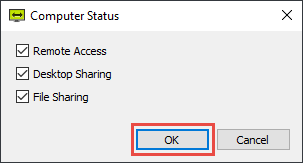
You can choose whether or not the computer is accessible, and desktop and file sharing are enabled:
- If Remote Access is disabled, the computer is shown as offline.
- If Desktop Sharing is disabled, you can connect to the remote computer, however you will not be able to view the screen
- If File Sharing is disabled, you can connect to the remote computer, however the file sharing module is disabled.
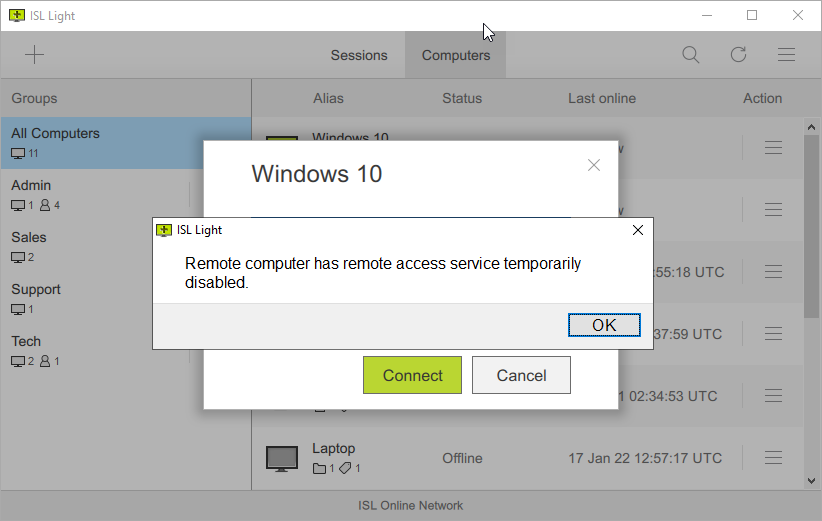
Computer with "Desktop Sharing" option disabled will be shown as "Online" however you will not be able to connect to it and warning above will be shown. However, you will be able to access the shared folders on the computer via online interface.