The Remote Users list shows users who have access to this computer.
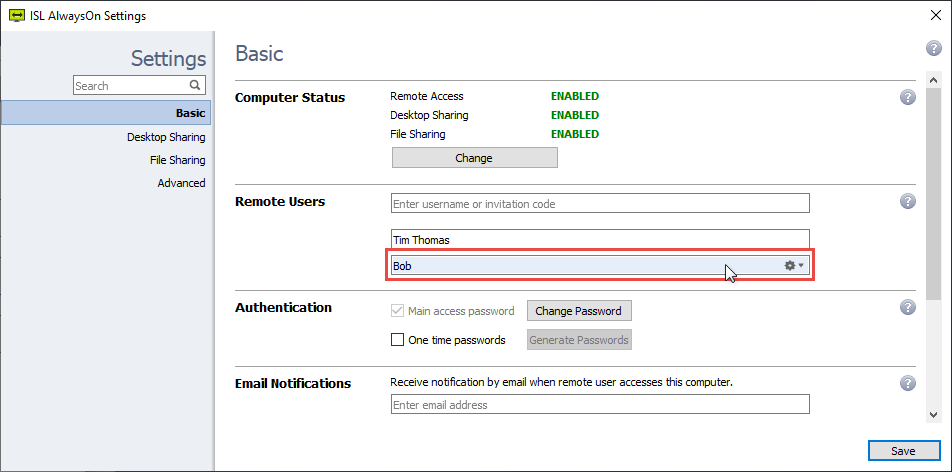
Allowing a new user to access your computer
Step 1
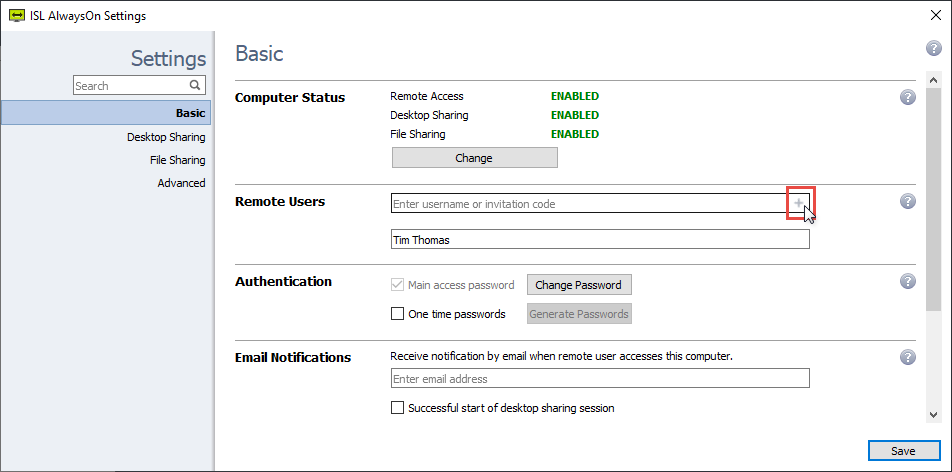
Enter username or invitation code or press the "+" button in the empty Remote Users row.
Step 2
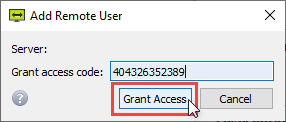
Enter the username and password or an access code provided to you in the pop-up box that appears.
Step 3
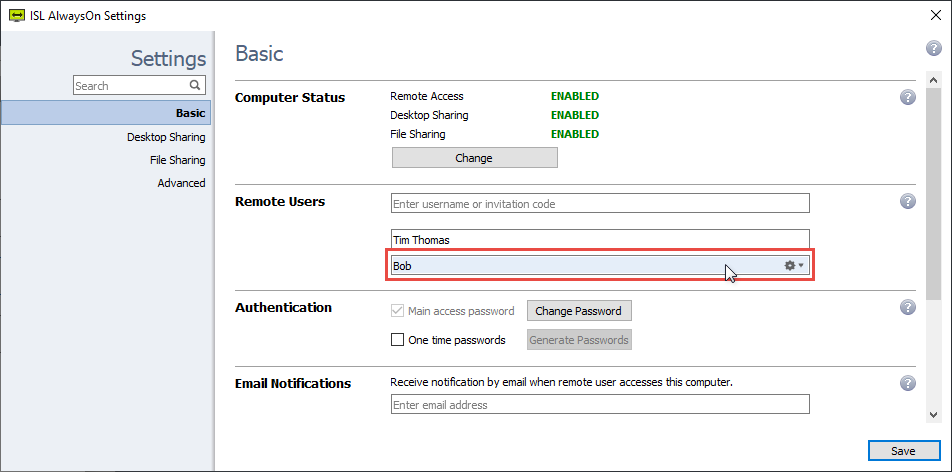
The new user account will now be added to the list. You computer will now be shown in their list of available computers in ISL AlwaysOn.
Changing connection settings
The connection settings area allows you to customize each user's accounts security settings, Notifications, Desktop sharing properties, ability to start recordings, and use filters as explained below:
Step 1
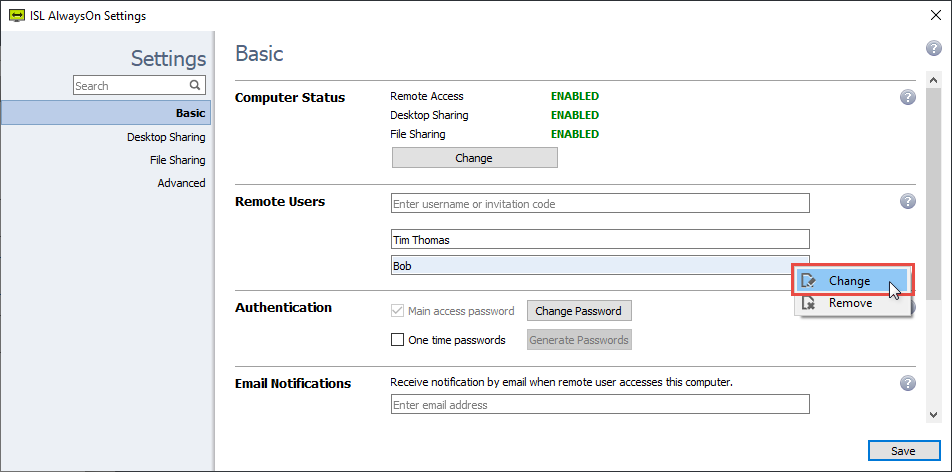
Click "Change" from the drop-down.
Step 2
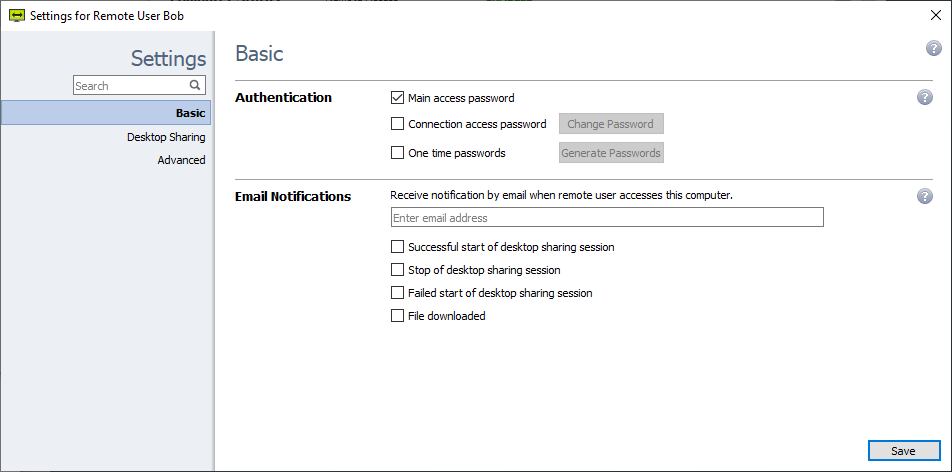
Once the Settings window opens, you can change the settings for particular user or user group.
Important: Each user account is given its own password to access the ISL AlwaysOn settings for only their account. The administrator is the only person allowed to configure user accounts on the computer by using the Global Password.