To remotely access the macOS remote computer(s) you need to enable TCC (Transparency, Consent, and Control) for ISL AlwaysOn application on macOS.
TCC (Transparency, Consent, and Control) is a mechanism in macOS to limit and control application access to certain features, usually from a privacy perspective. This can include things such as location services, contacts, photos, microphone, camera, accessibility, full disk access and more.
You can find a "Security & Privacy" section in ISL AlwaysOn settings:
- Accessibility (to enable remote control)
- Screen Recording (to enable screen view)
- Disk Access (to enables file transfer)
If the status for these Settings is DISABLED, ISL AlwaysOn does not have a consent to either remote control the computer, view the screen or to transfer files with remote computer.

Enable Remote Access on macOS
Step 1
Open "Settings" in ISL AlwaysOn.
Step 2
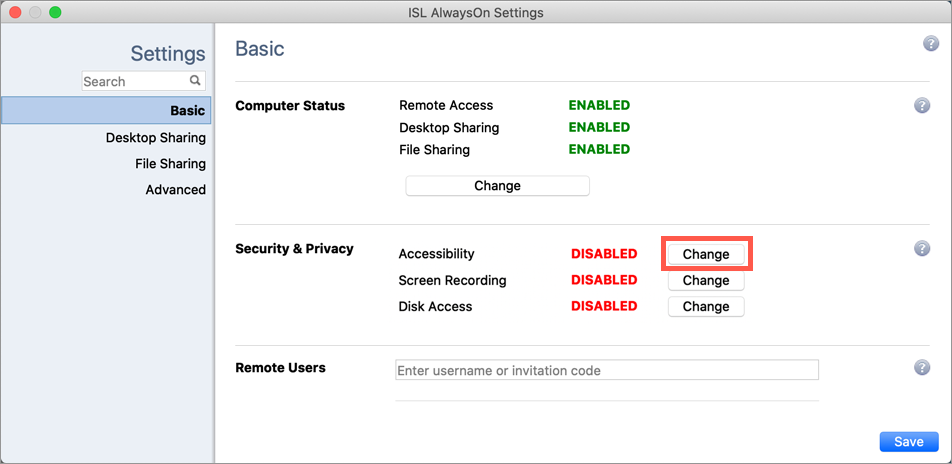
Click "Change" button in the "Security & Privacy" section next to the permission that you'd like to enable.
Step 3
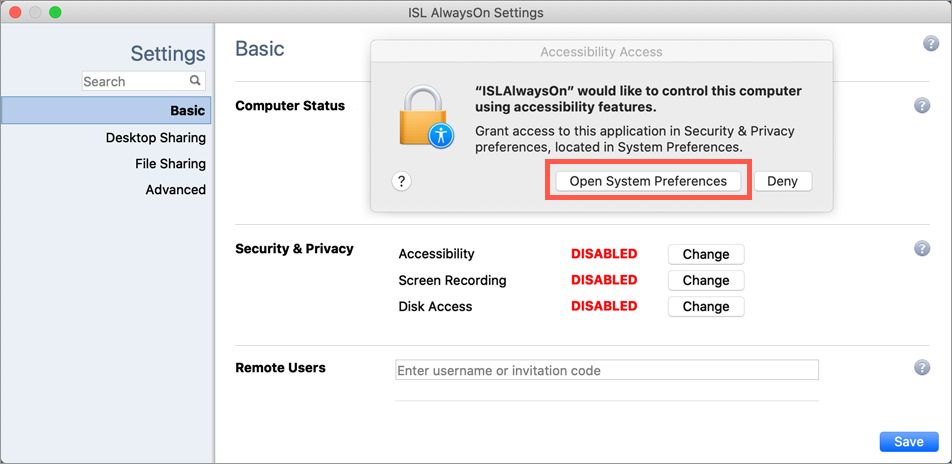
Click "Open System Preferences" button.
Step 4
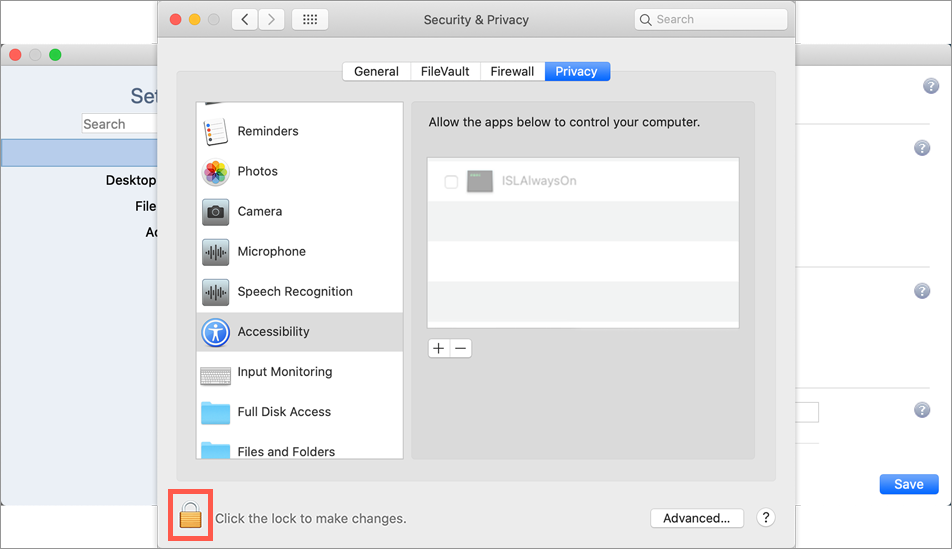
In the Security & Privacy window click "the lock" icon in order to make changes.
Step 5
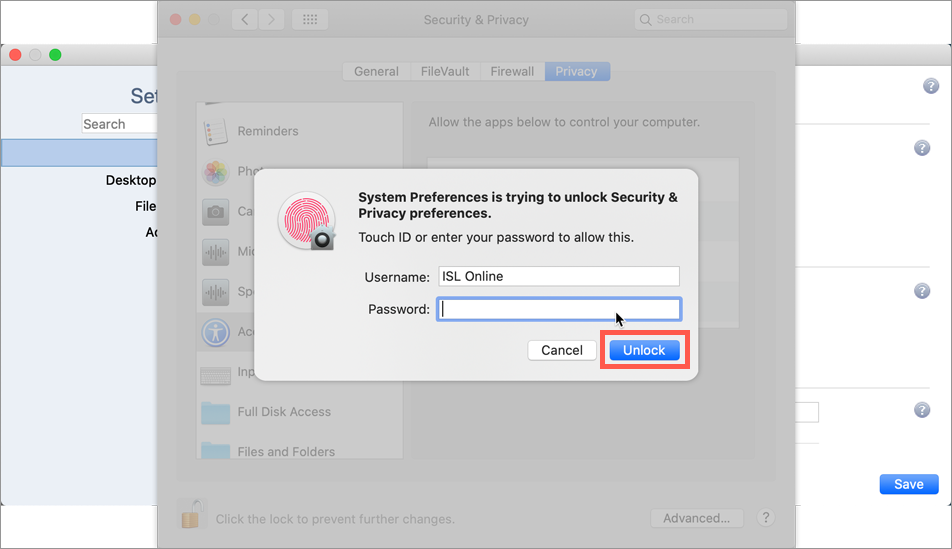
Enter the macOS password and click "Unlock" button.
Step 6
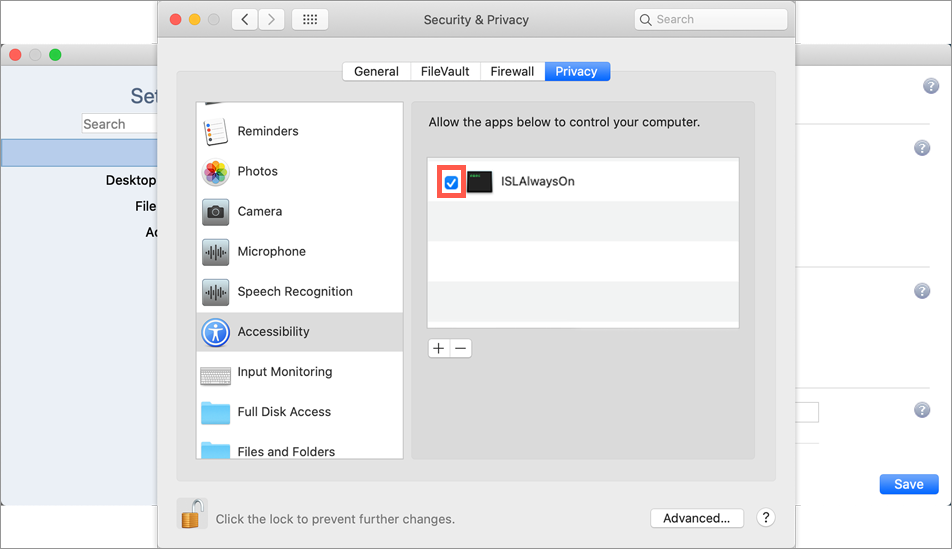
Click "the checkbox" next to the ISL AlwaysOn application. Repeat this step also for Screen recording and Full Disk Access.
Step 7
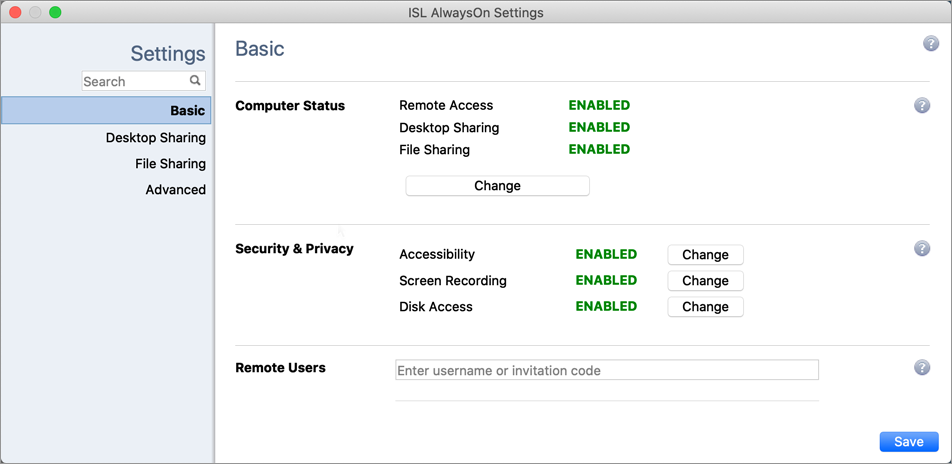 If all the needed permissions were enabled correctly the state of Security & Privacy in ISL AlwaysOn settings will change to ENABLED.
If all the needed permissions were enabled correctly the state of Security & Privacy in ISL AlwaysOn settings will change to ENABLED.