To set up ISL Pronto please refer to the appropriate chapter, depending on your operating system:
Windows
Step 1
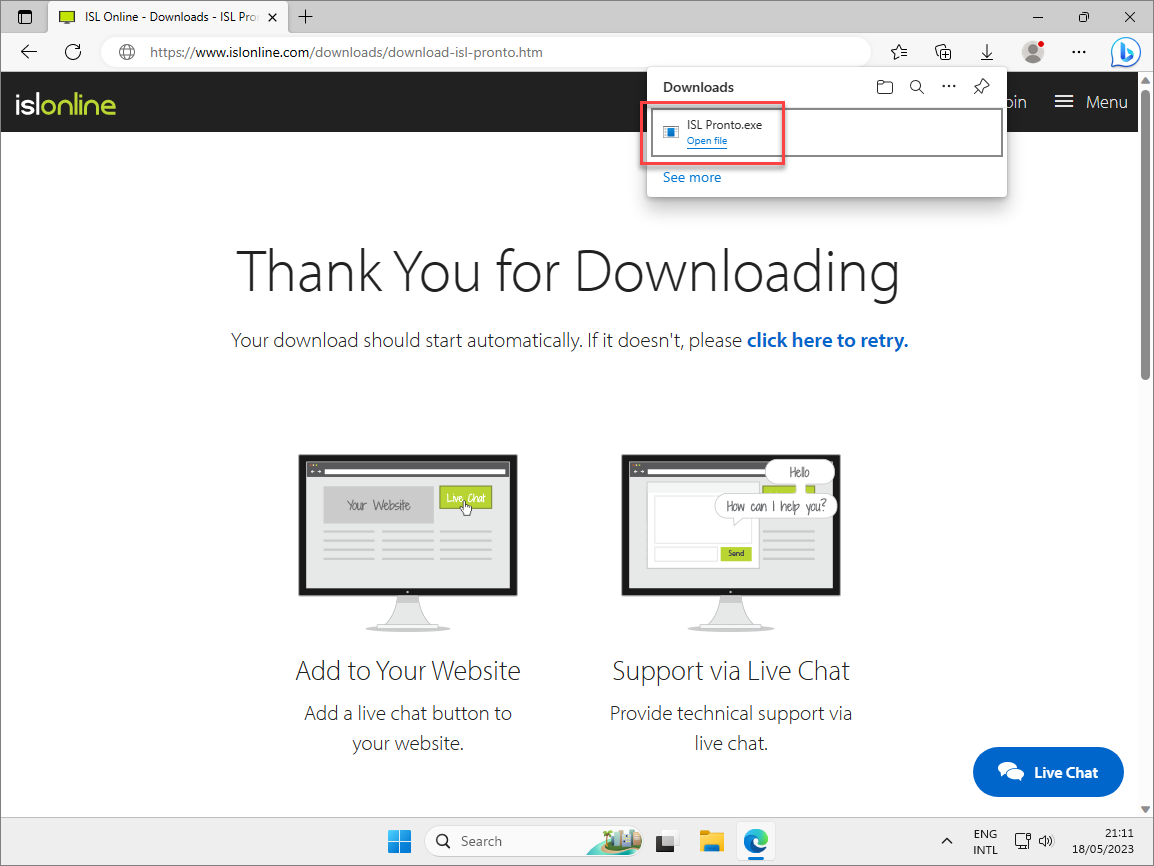
Download ISL Pronto from our website and run the executable file.
Step 2
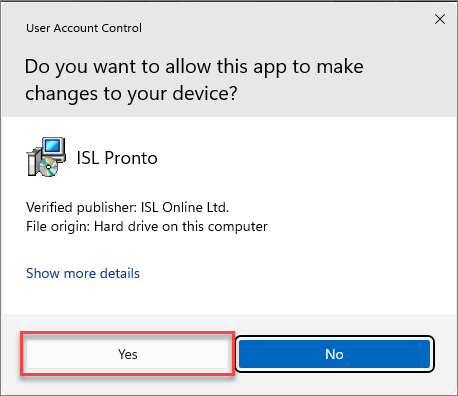
Click "Yes" to allow this app to make changes.
Step 3
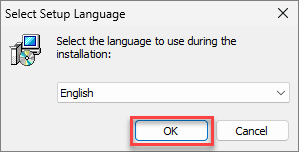
Select the language from the drop-down menu and confirm with "OK".
Step 4
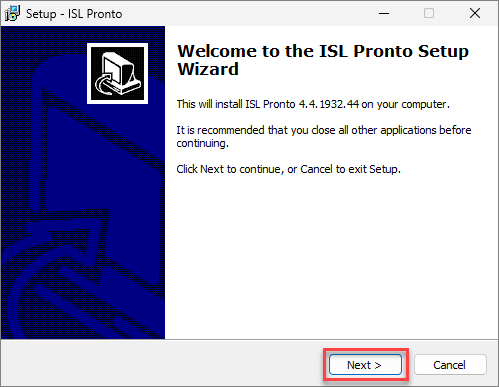
Click "Next" to start the installation wizard process.
Step 5
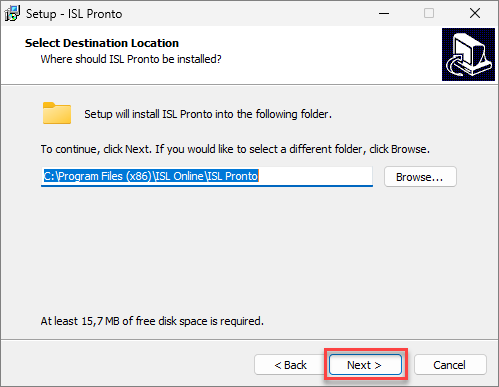
Select the installation folder and click "Next".
Step 6
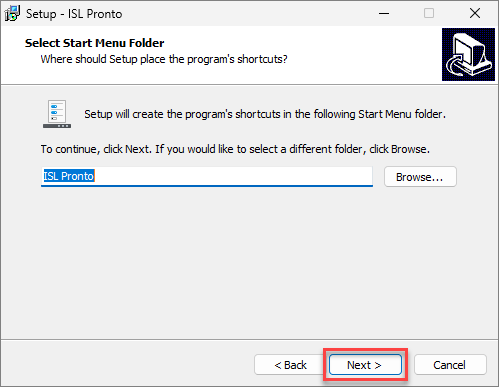
Select the Start Menu folder and click "Next".
Step 7
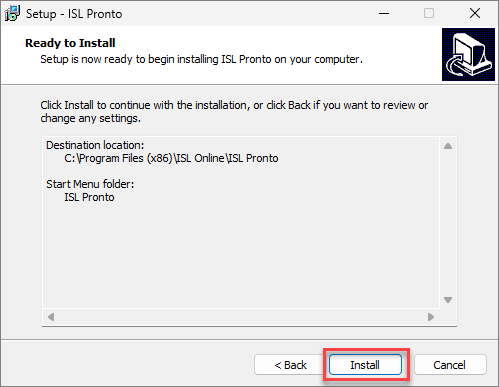
Review your choices and click "Install" to proceed with the installation.
Step 8
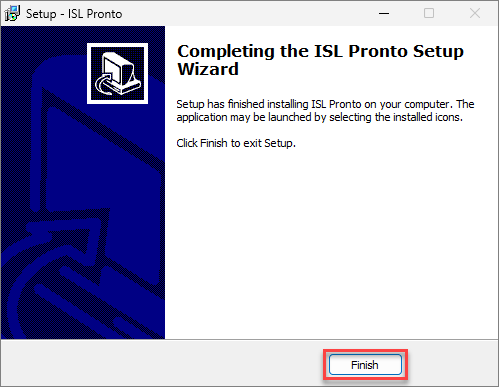
Click "Finish" to complete the installation process.
Step 9

Select the desired language from the drop-down menu and click "Finish".
Step 10
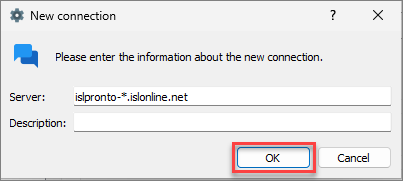
Enter the ISL Conference Proxy information (this can be edited at any time).
Server: islpronto-*.islonline.net (Cloud users should leave this as is)
Description: AcmeSupport (free text which will be shown on the list of connections under the Status menu)
Click "OK" to confirm.
Step 11
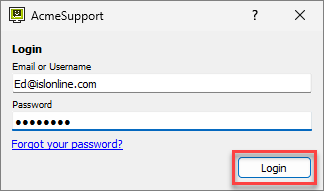
Enter the operator's ISL Online login information and click "Login" to complete the setup process.
Step 12
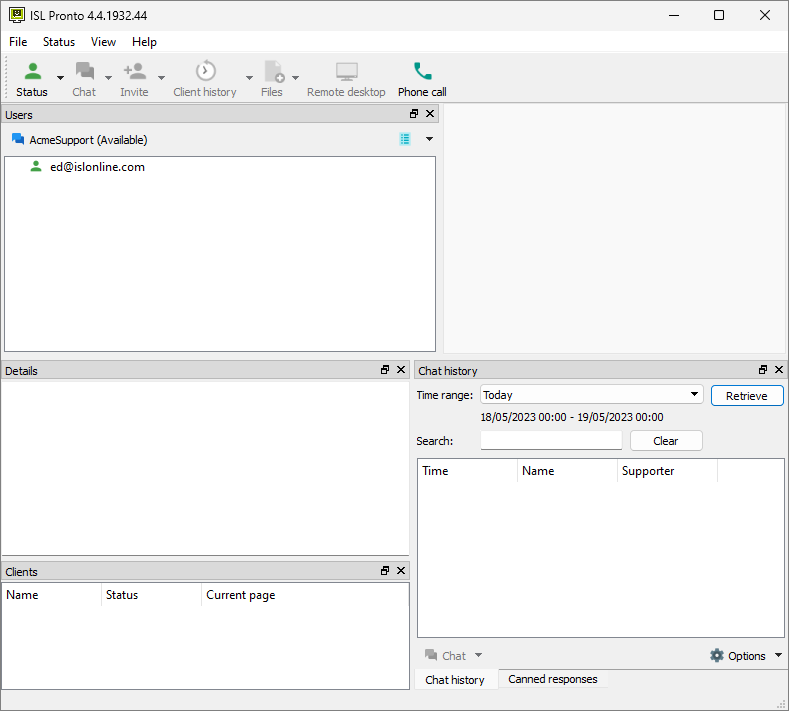
The operator is connected and available for live chat support.
macOS
Step 1
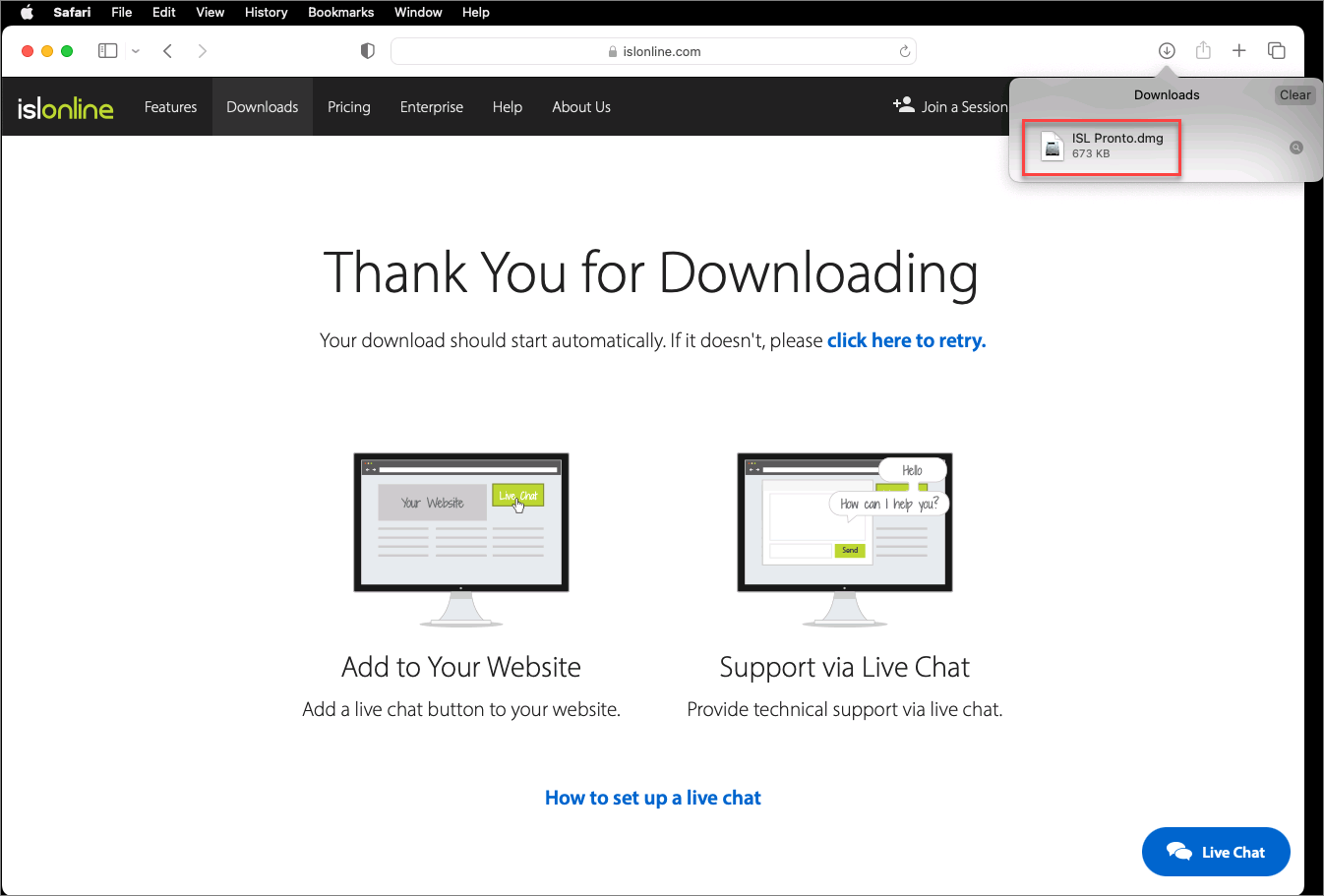
Download ISL Pronto from our website and open the file.
Step 2
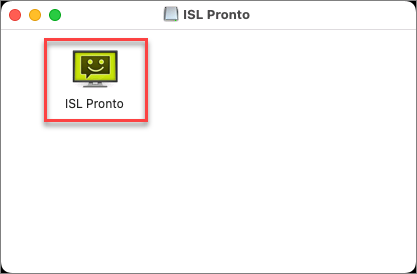
Double-click on the install package ISL Pronto.
Step 3
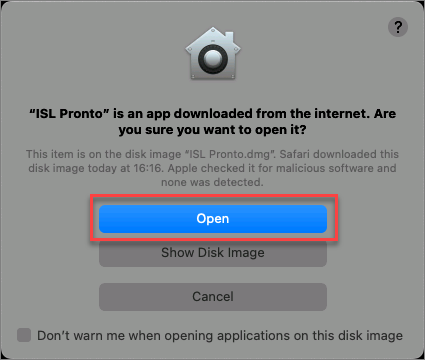
Click the "Open" button to confirm the package is safe to install.
Step 4
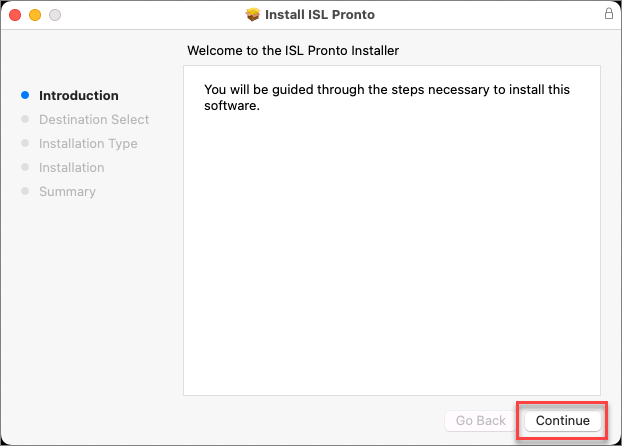
Click "Continue" to start the installation process.
Step 5
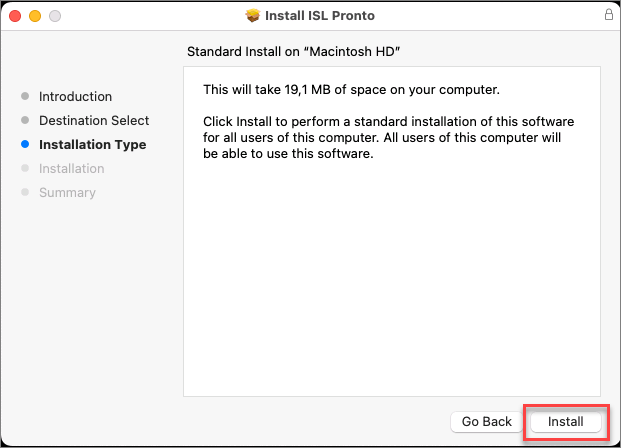
Click "Install" to continue the installation process.
Step 6
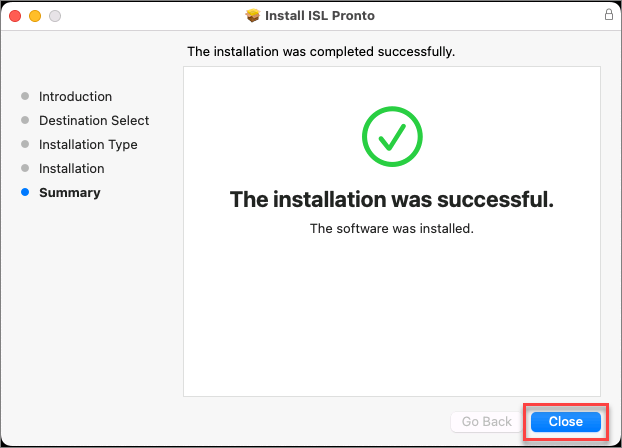
Click "Close" to finish the installation part of ISL Pronto.
step 7
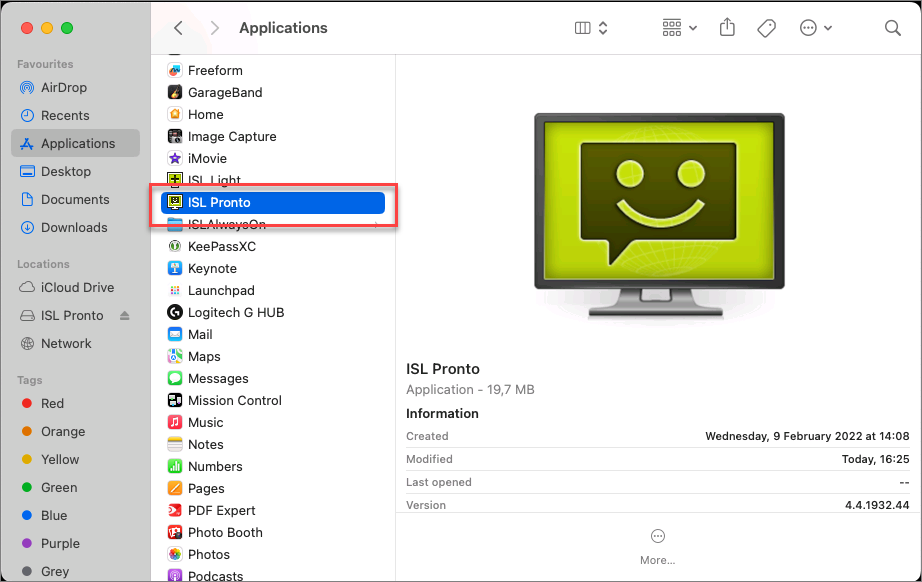
Open the Applications folder, find ISL Pronto, and double-click on it.
Step 8
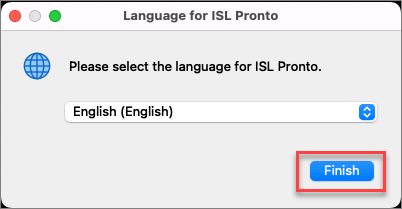
Select the desired language from the drop-down menu and click "Finish".
Step 9
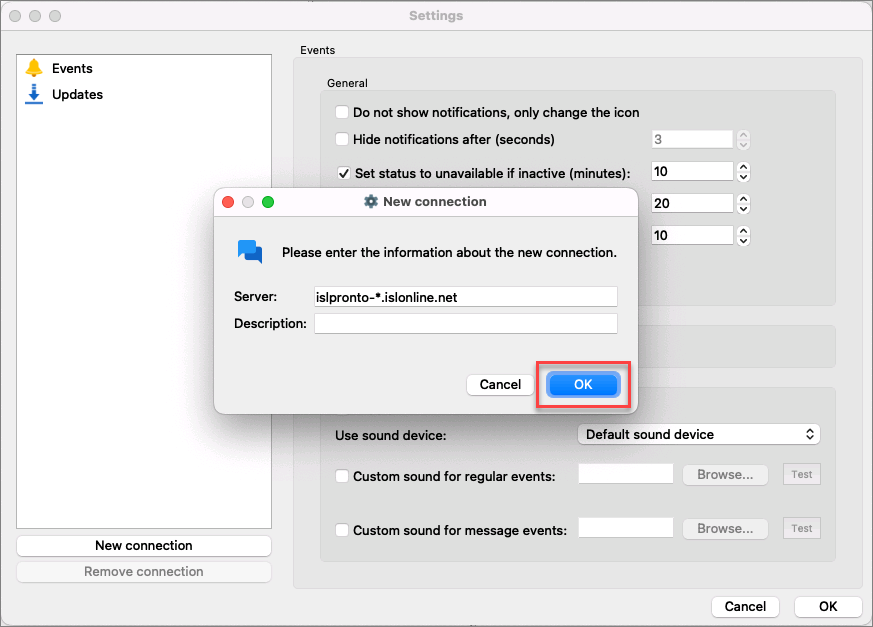
Enter the ISL Conference Proxy information (this can be edited at any time).
Server: islpronto-*.islonline.net (Cloud users should leave this as is)
Description: AcmeSupport (free text which will be shown on the list of connections under the Status menu)
Click "OK" to confirm.
Step 10
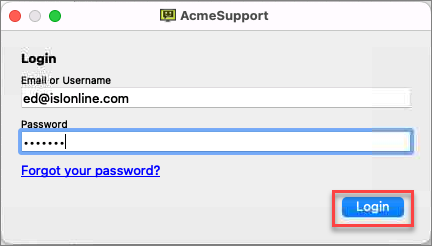
Enter the operator's ISL Online login information and click "Login" to complete the setup process.
Step 11

The operator is connected and available for live chat support.
Linux
Step 1
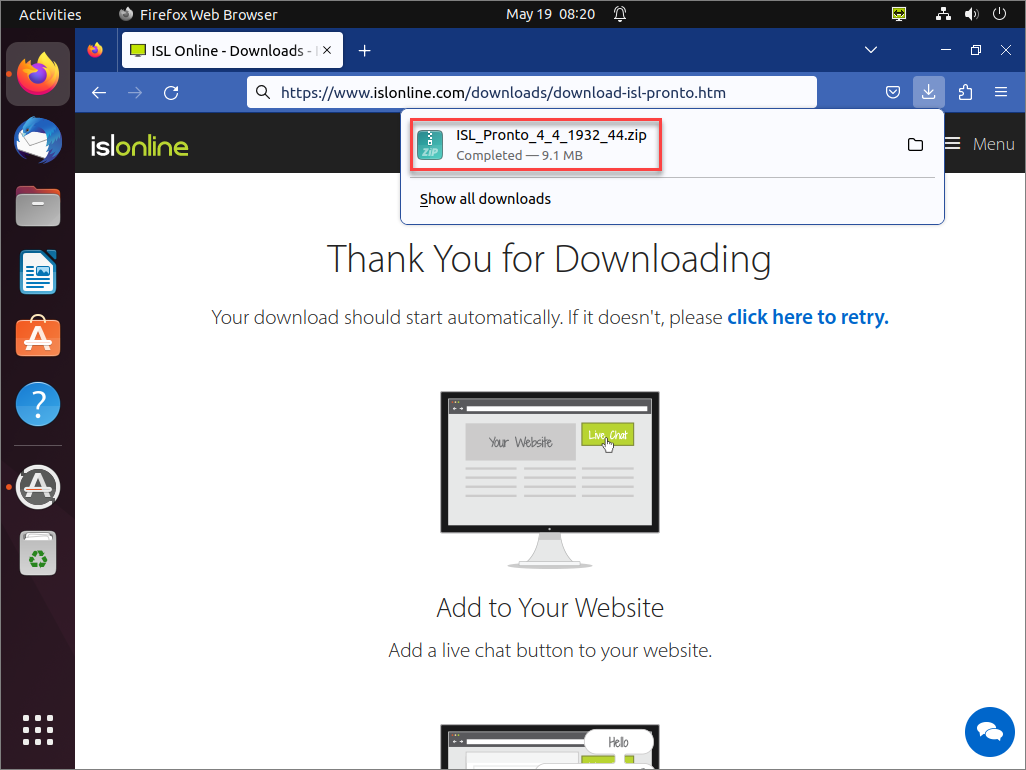
Download ISL Pronto from our website and open the ZIP archive.
Step 2
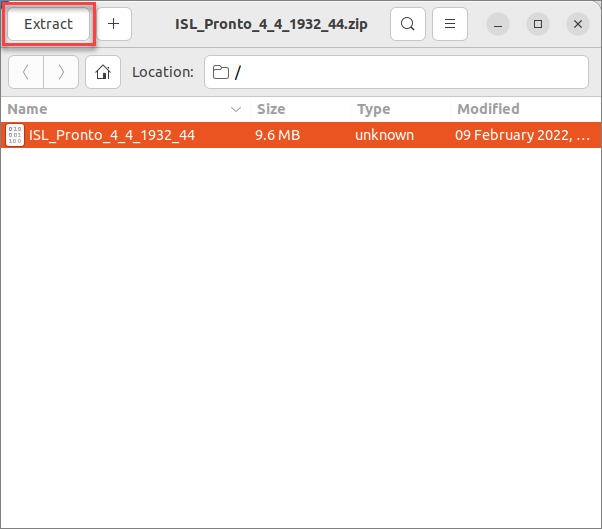
Click on "Extract" to open the package.
Step 3
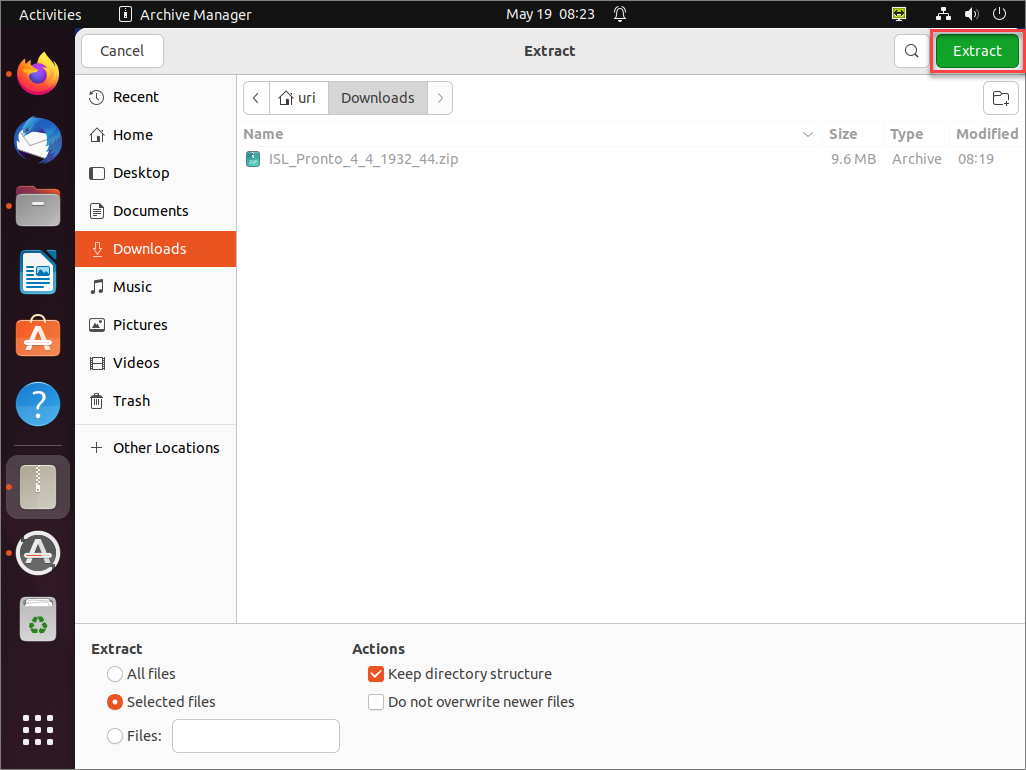
Click "Extract" again to unpack the installation file.
Step 4
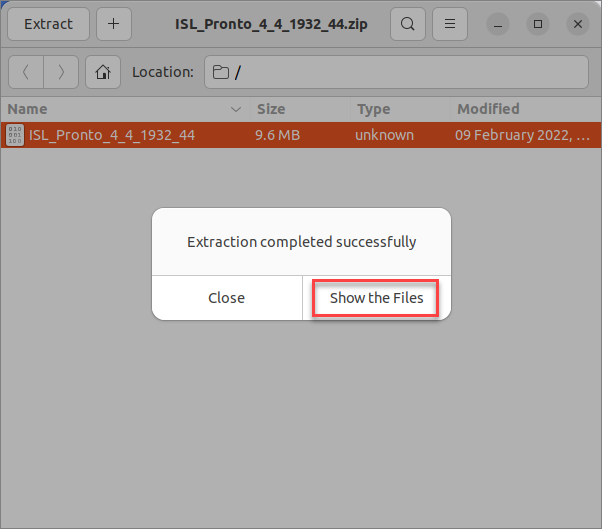
Click "Show the Files" after extraction.
Step 5
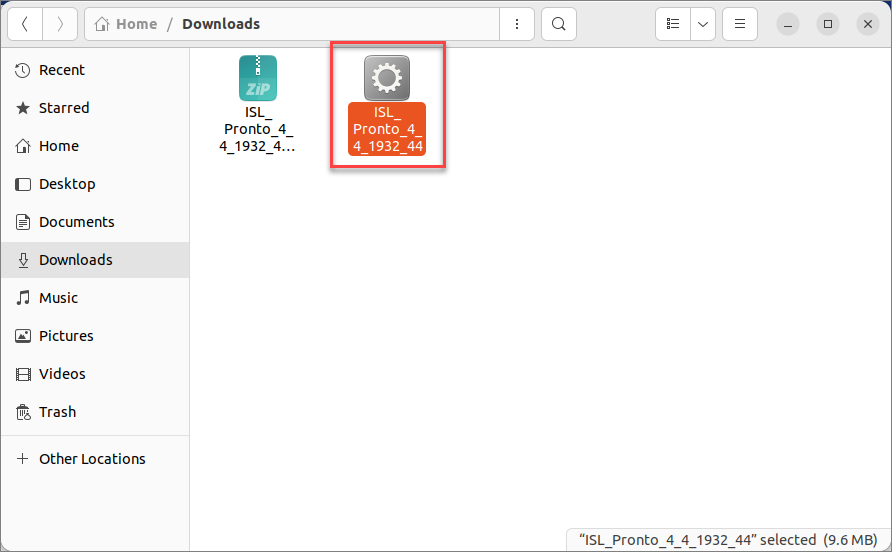
Double-click the ISL Pronto installation file.
Step 6
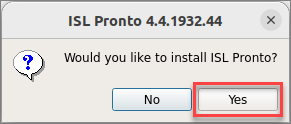
Click "Yes" to confirm starting the installation process.
Step 7
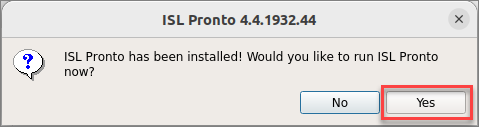
Click "Yes" to finish the installation.
Step 8
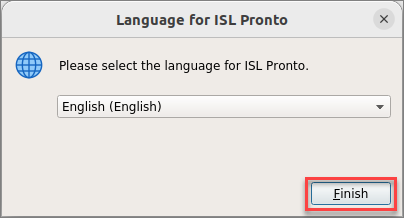
Select the language from the drop-down menu and click "Finish".
Step 9
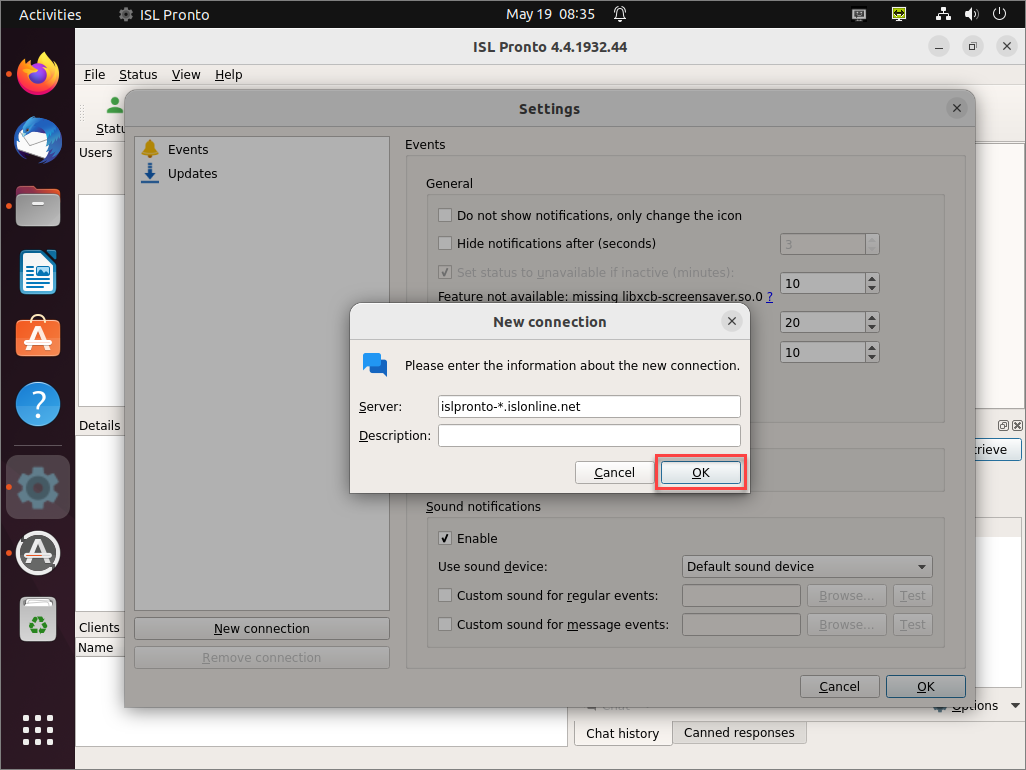
Enter the ISL Conference Proxy information (this can be edited at any time).
Server: islpronto-*.islonline.net (Cloud users should leave this as is)
Description: AcmeSupport (free text which will be shown on the list of connections under the Status menu)
Click "OK" to confirm.
Step 10
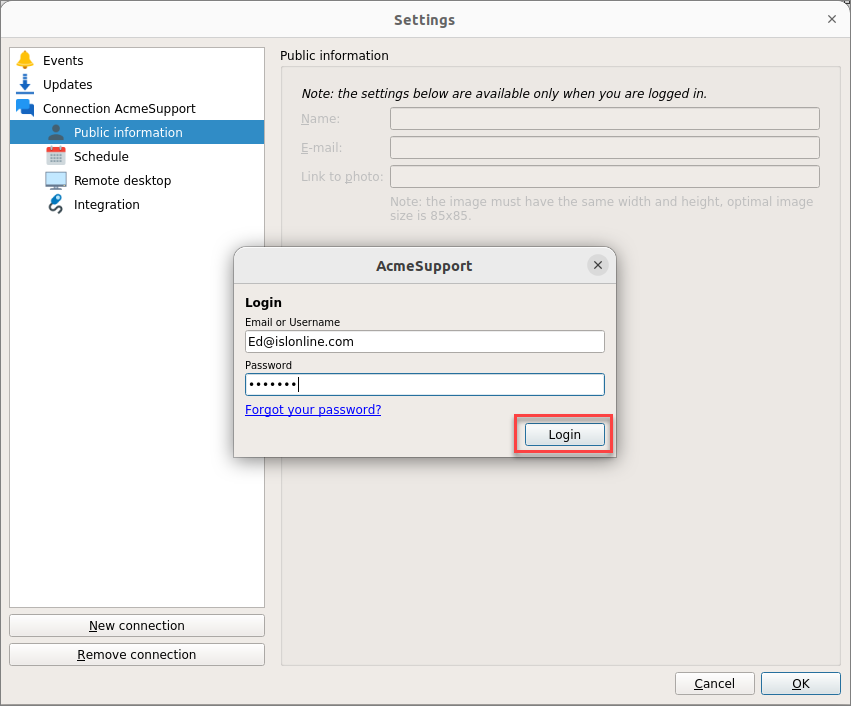
Enter the operator's ISL Online login information and click "Login" to complete the setup process.
Step 11
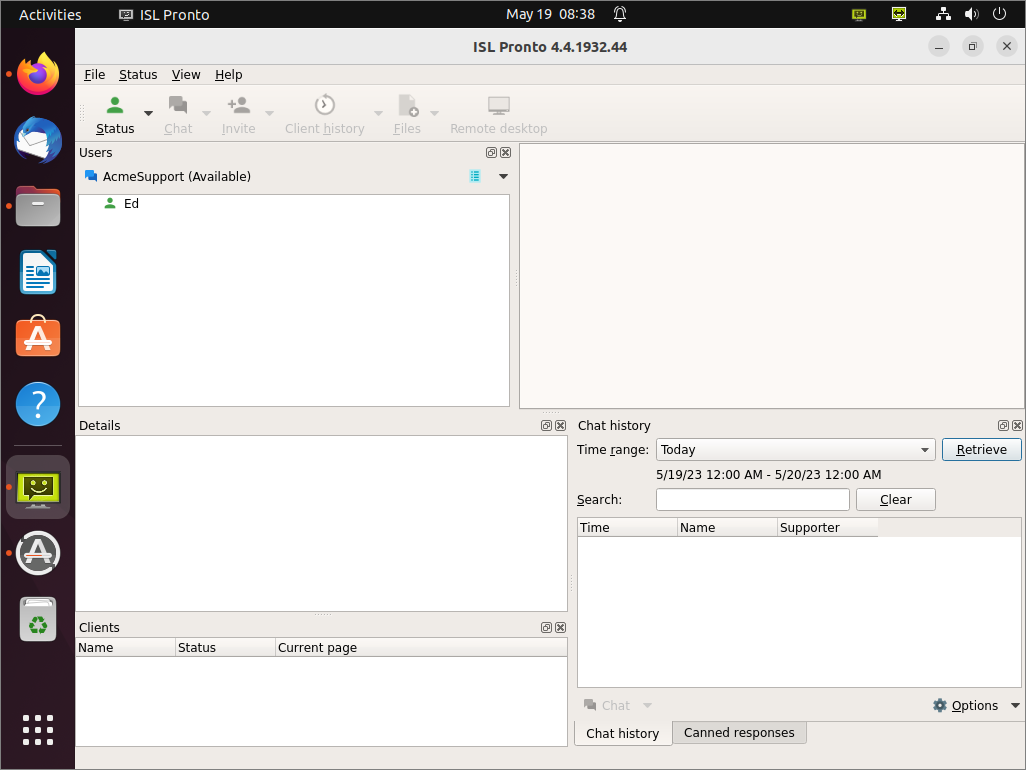
The operator is connected and available for live chat support.