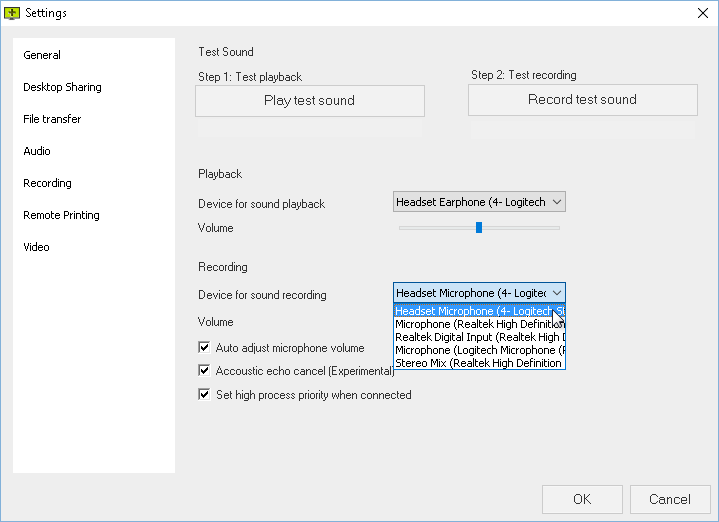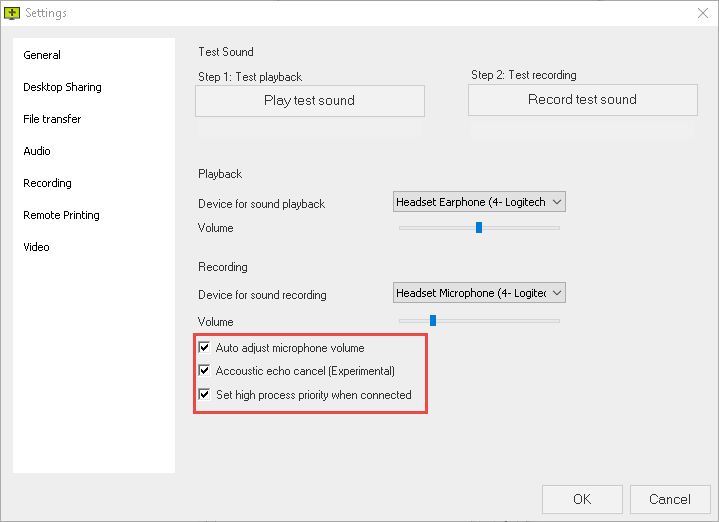Test Sound
Play test sound
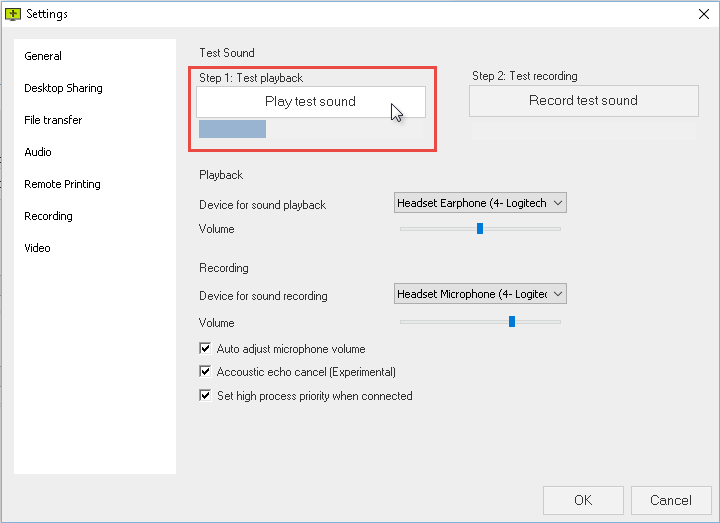
Play a test sound to check if your audio setup is working properly.
Record test sound
Step 1
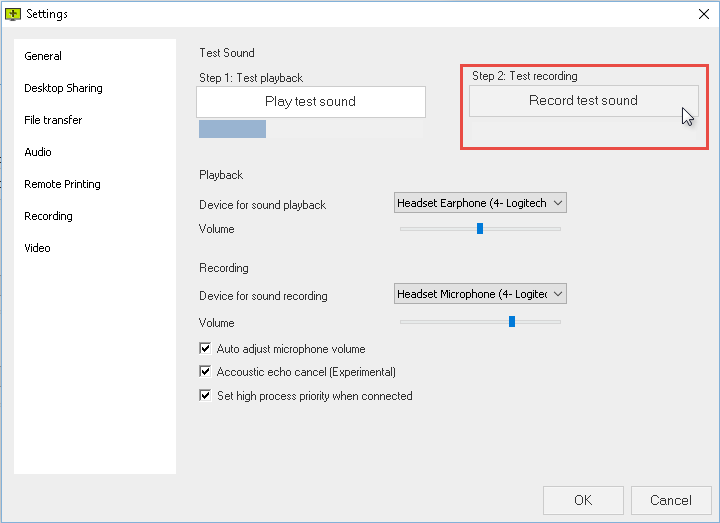
Click "Record test sound" to begin the recording.
Step 2
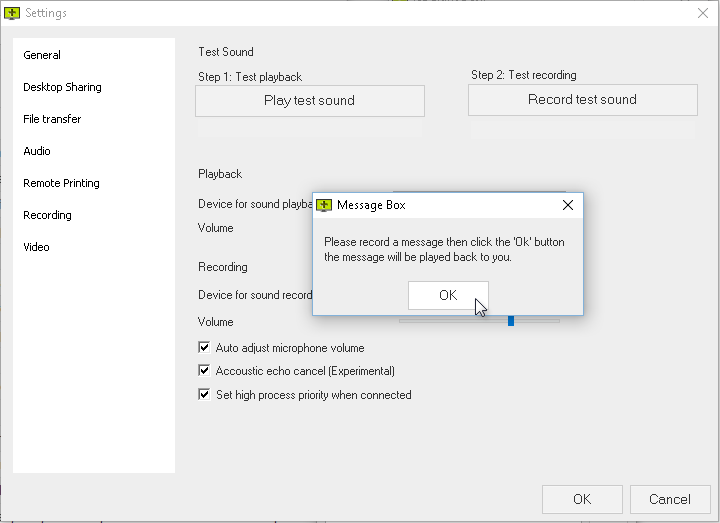 While the above Message Box is present your audio is being recorded. Press "OK" when you are done, to have the recording played back to you.
While the above Message Box is present your audio is being recorded. Press "OK" when you are done, to have the recording played back to you.
Step 3
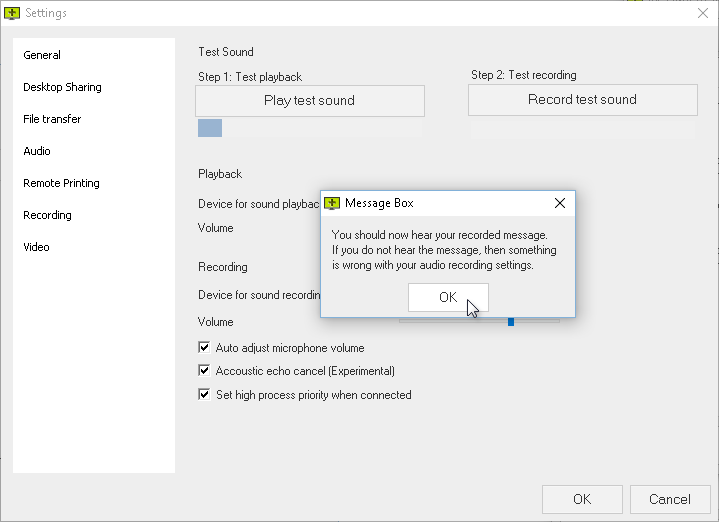
The recorded message will now be played back to you. If you can hear it then your microphone is working properly.
Playback
Set the audio playback device and its volume.
Step 1
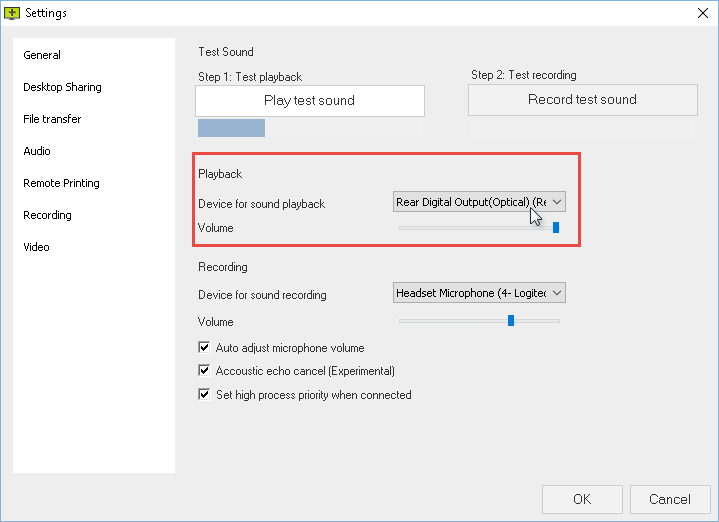
Open the Device for sound playback dropdown menu.
Step 2
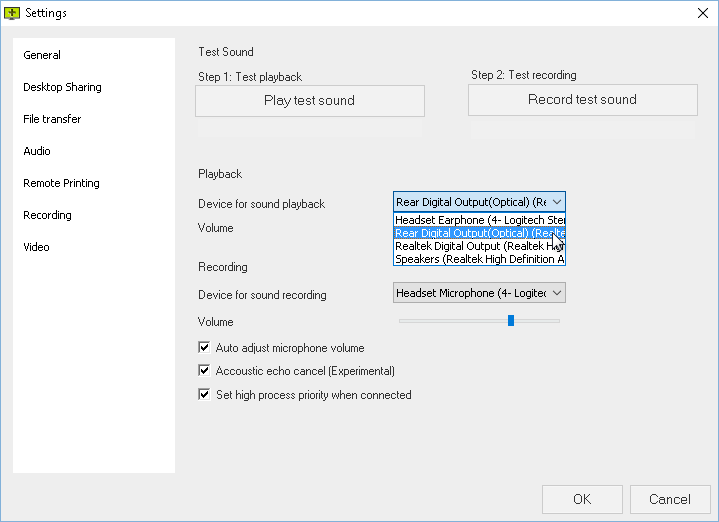
From the list of available devices select the one the ISL Light Desk will use to play back the audio.
Step 3
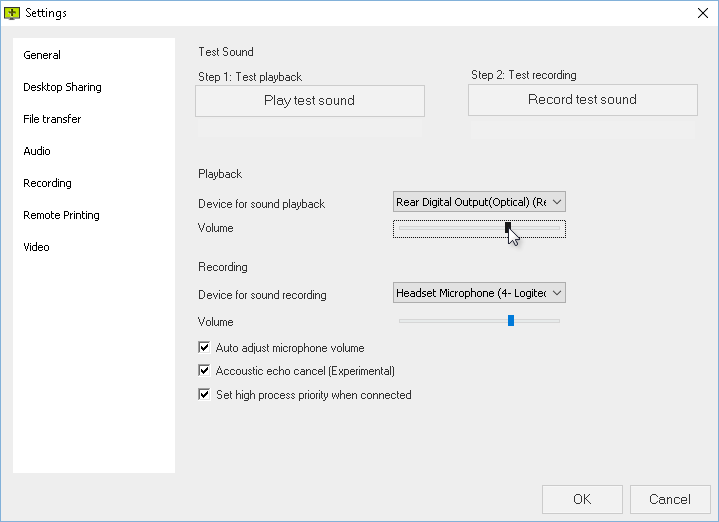
Set the internal audio volume of ISL Light Desk.
Recording
From the "Device for sound recording" select the audio recording device used by ISL Light Desk to record sound.
Settings
- Auto adjust microphone volume - Let ISL Light Desk auto adjust the volume of your microphone.
- Acoustic echo cancel (Experimental) - Enable echo cancellation functionality in ISL Light Desk. ISL Light Desk will try to reduce and cancel out
- Set high process priority when connected - Set the priority of audio communication to high. During the session ISL Light Desk will thus prioritize audio communication to make it as seamless as possible.