In the toolbar you also have two most commonly used view settings enabling you to quickly change the view of the client's computer.
1:1 (Actual size)
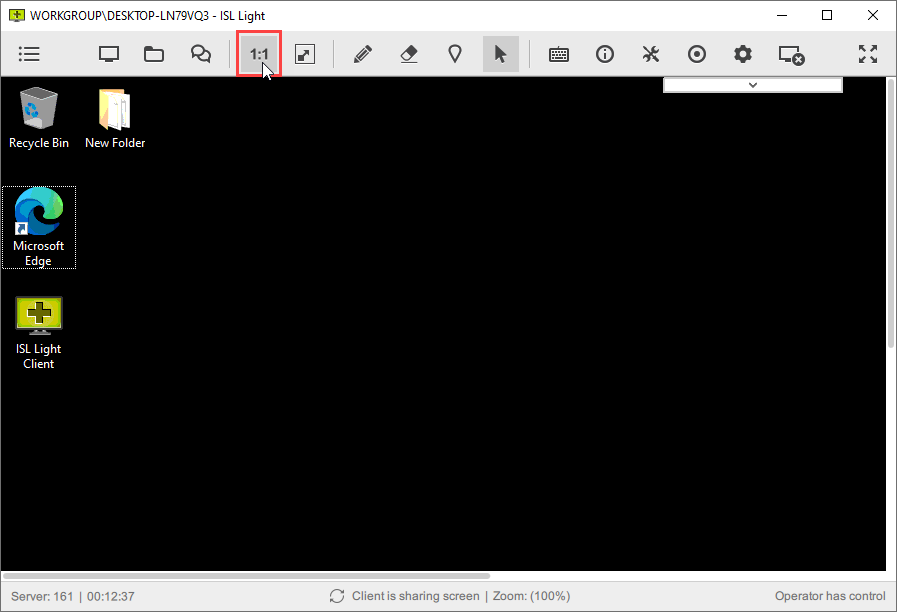
Click "1:1" button to view client's computer in its set resolution (actual size), if client has much larger resolution, then the scroll bars will appear on the view window enabling you to select which part of the remote screen you are viewing.
Fit to Screen
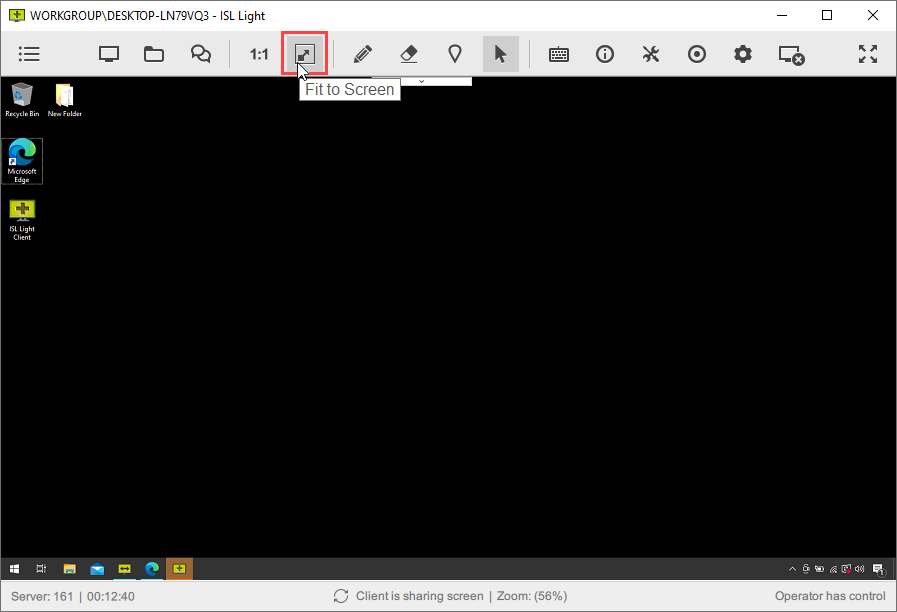
Click "Fit to Screen" icon to see client's whole screen. Screen will be displayed inside your View window and it will resize if you change the size of your View window.
Other zoom option can be accessed trough tools button, refer to this topic to see how: Zoom Options