Please follow the steps for your operating system to install ISL Light:
Windows
Step 1
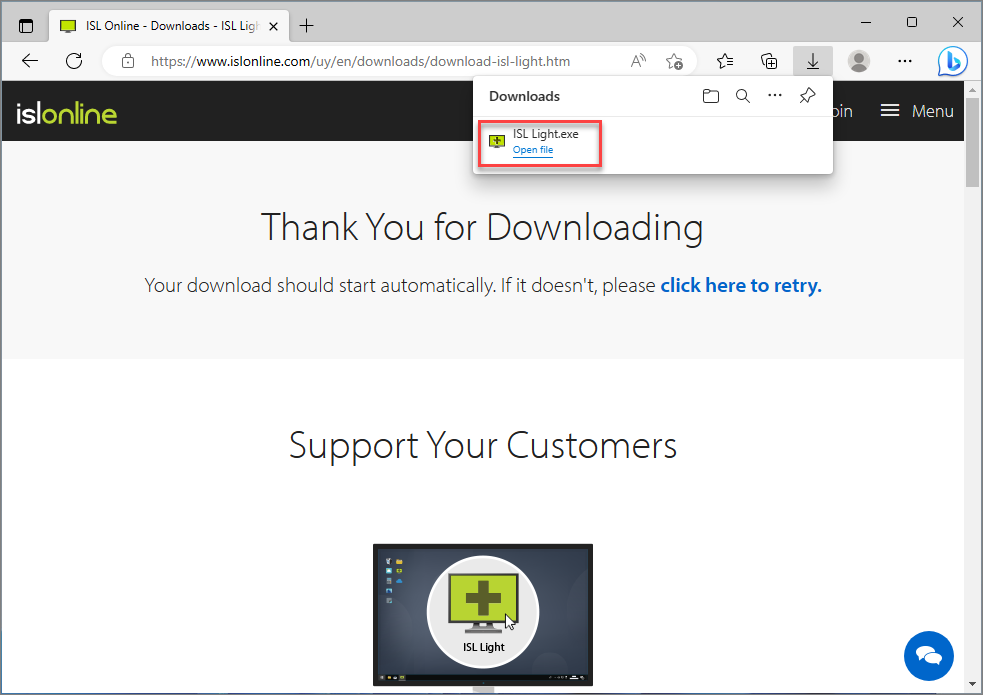
Download ISL Light from our website and click the "Open file" link below the filename.
Note: You can download all the ISL Online products at https://www.islonline.com/downloads.
Step 2
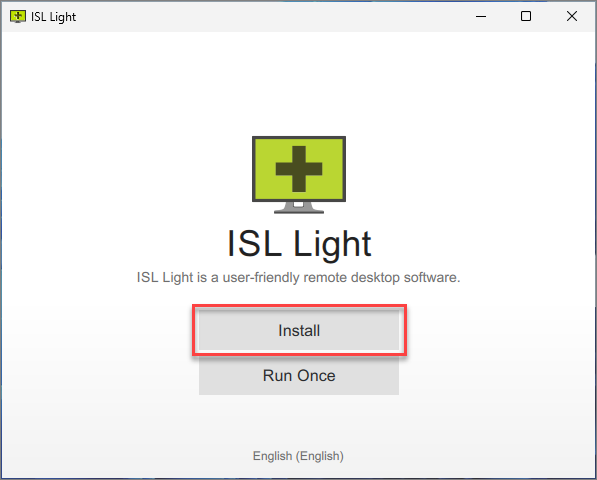
Click the "Install" button.
Note: Alternatively you can select the "Run Once" option. ISL Light will be launched but it will not be installed on your machine.
Step 3
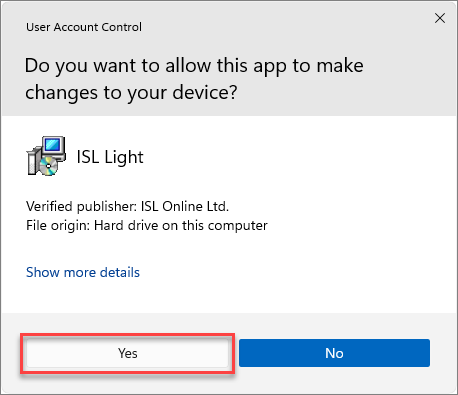
Click on "Yes" when Windows User Account Control asks permission to install the app.
Step 4
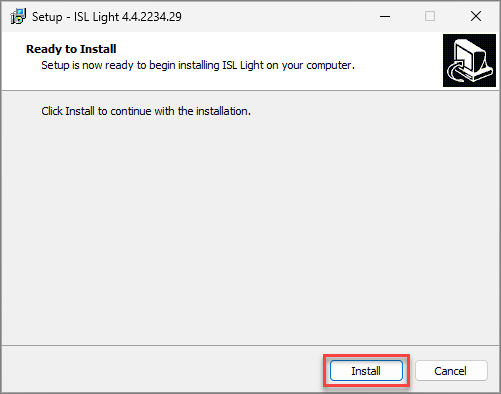
Click the "Install" button.
Step 5
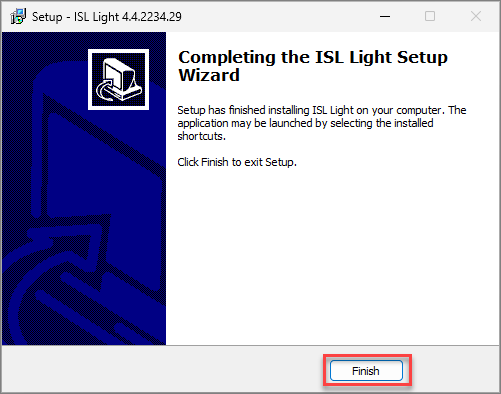
Click the "Finish" button.
Step 6
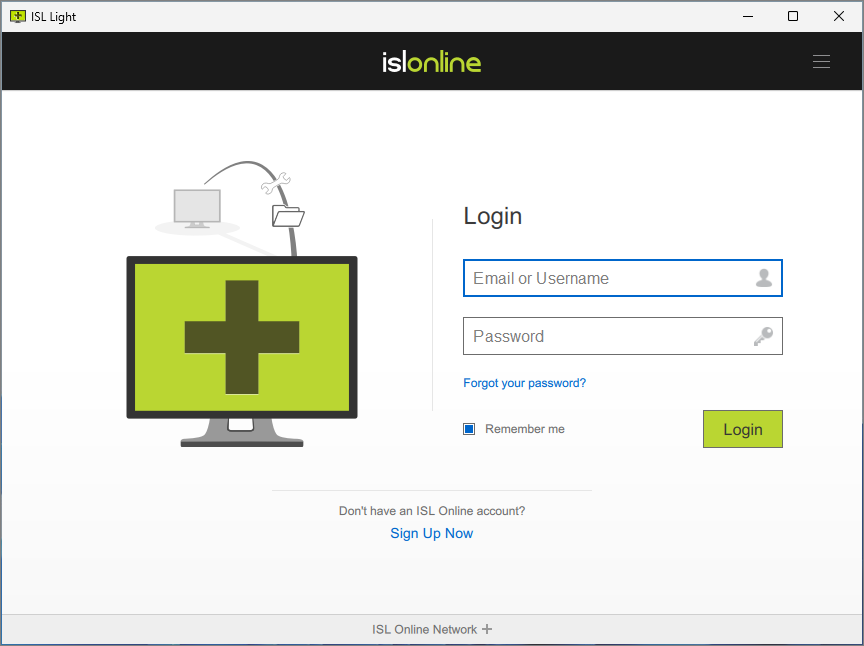
ISL Light is successfully installed.
macOS
Step 1
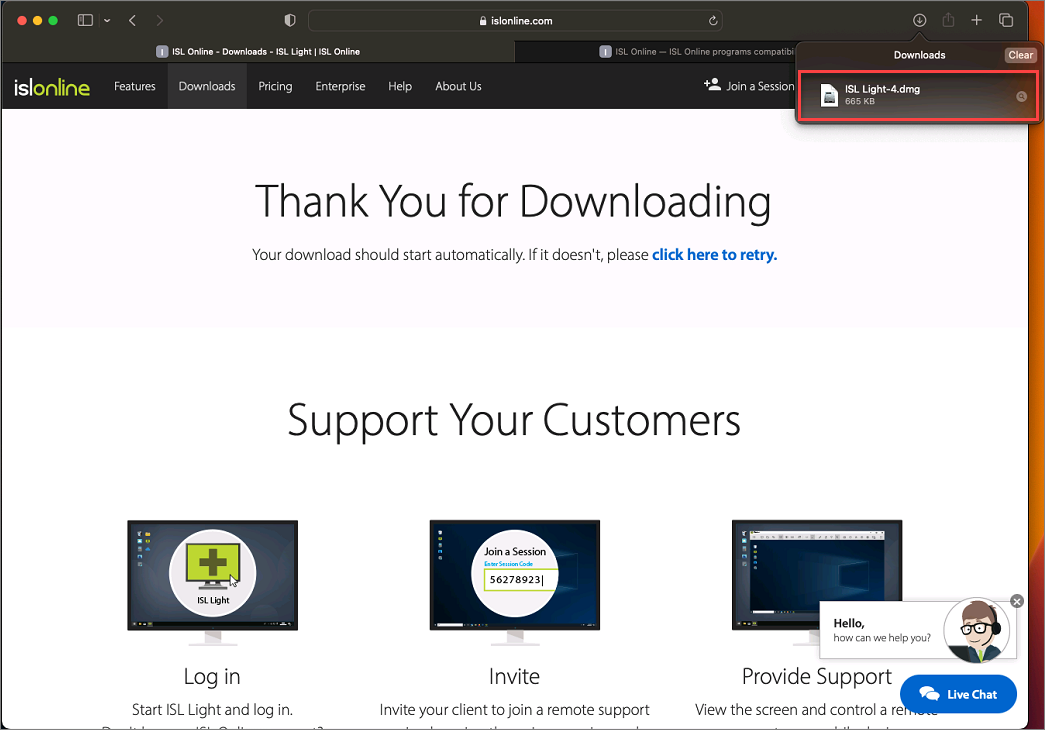
Download ISL Light from our website and click on the "ISL Light.dmg" file.
Note: You can download all the ISL Online products at https://www.islonline.com/downloads.
Step 2

Double-click on the ISL Light installation file.
Step 3
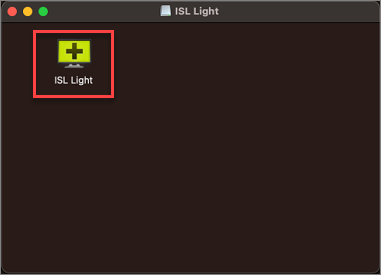
Double-click the ISL Light icon to begin the installation.
Step 4
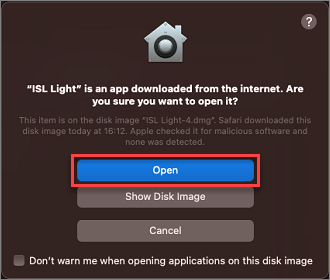
Click on the "Open" button in the security pop-up to continue.
Step 5
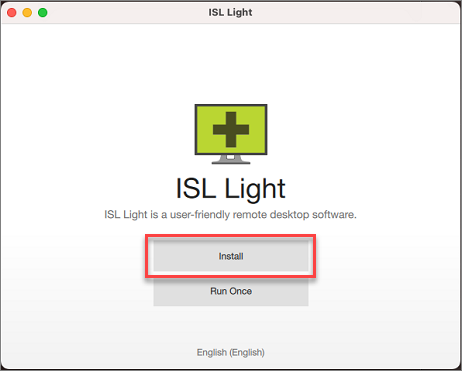
Click on the "Install" button.
Note: Alternatively you can select the "Run Once" option. ISL Light will be launched but it will not be installed on your machine.
Step 6
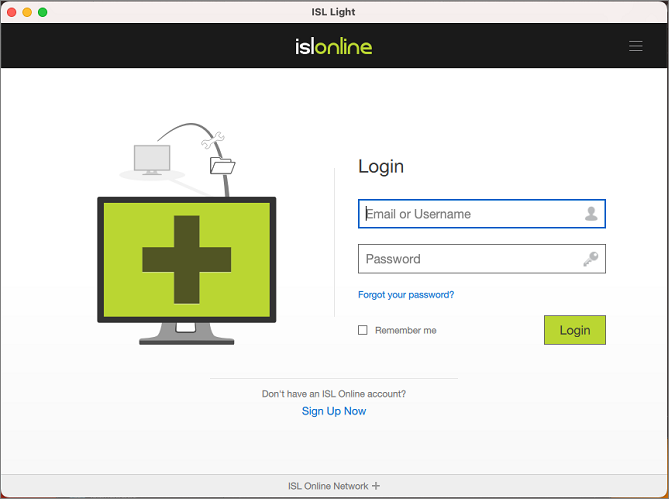
ISL Light is successfully installed.
Linux
Step 1
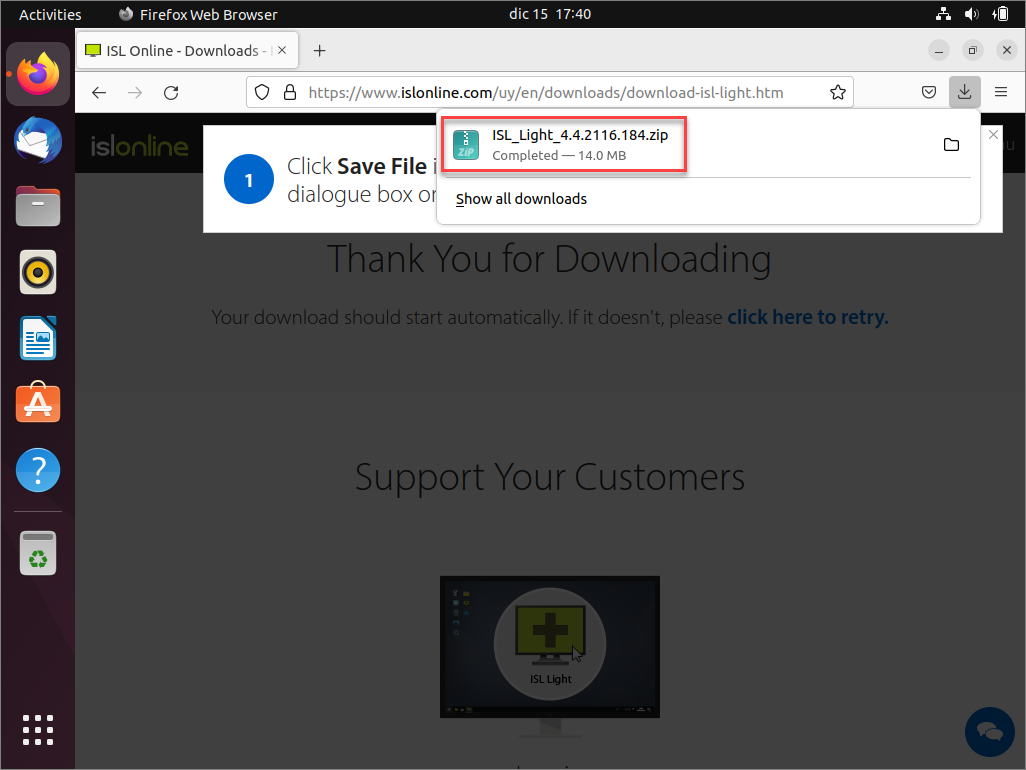
Download ISL Light from our website and click on the ZIP package.
Note: You can download all the ISL Online products at https://www.islonline.com/downloads.
Step 2
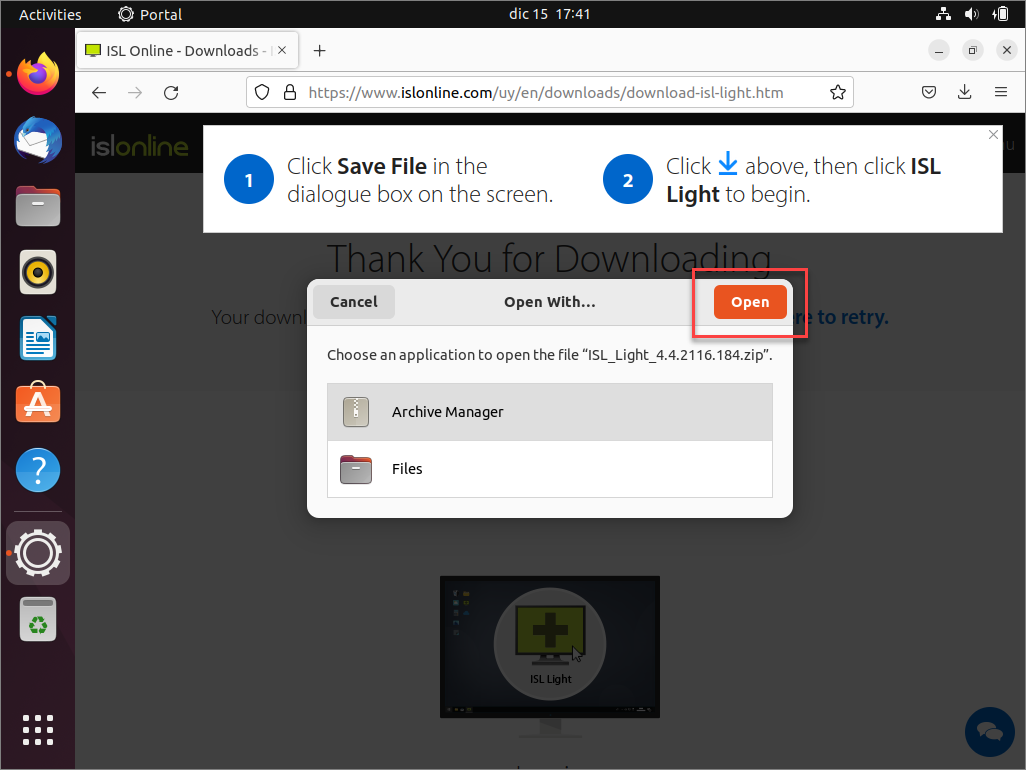
Open the ZIP file with Archive Manager.
Step 3
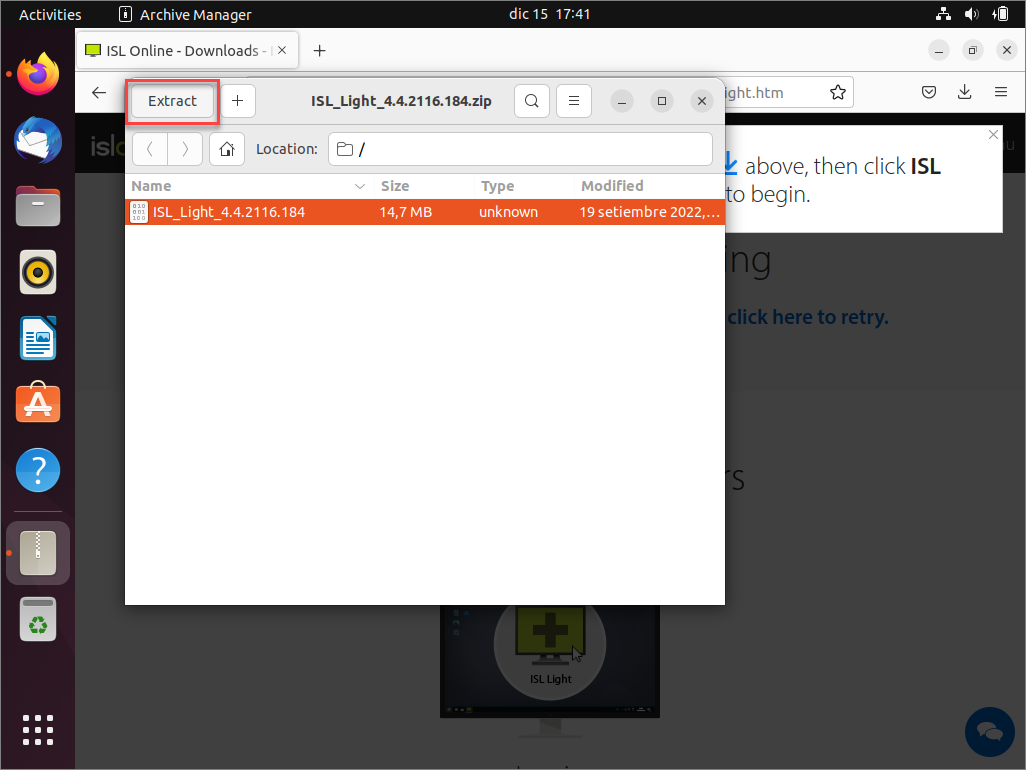
Select the ISL Light application file and click on the "Extract" button.
Step 4
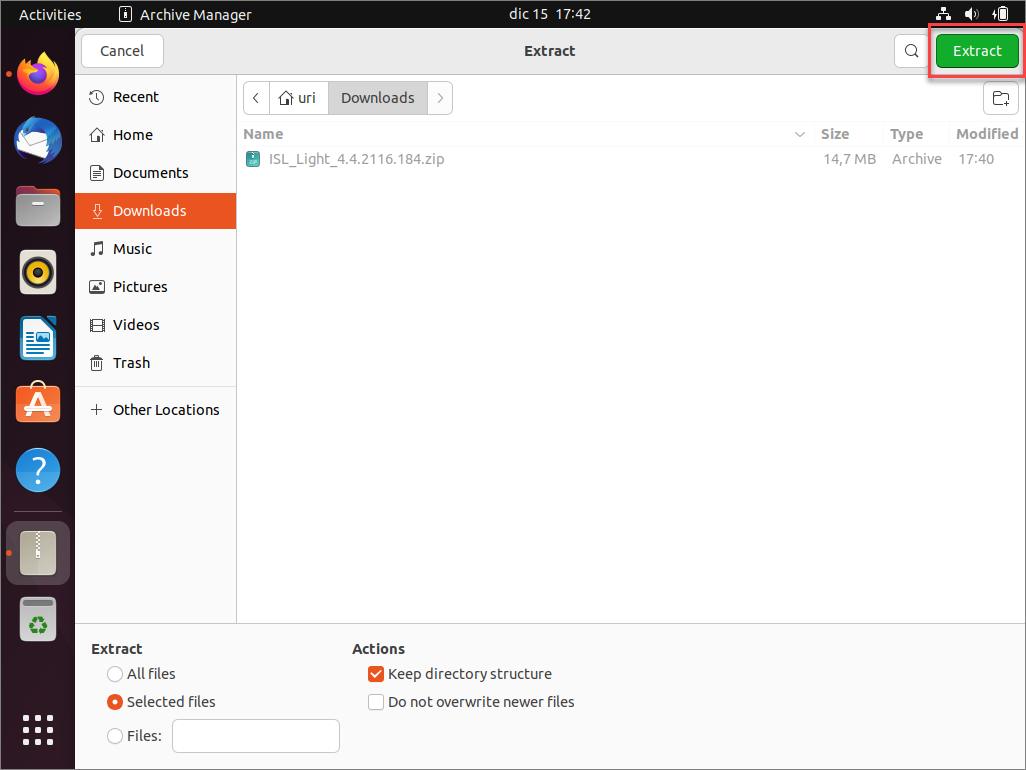
Select the folder where you want the file to be extracted and then "Extract" again.
Step 5
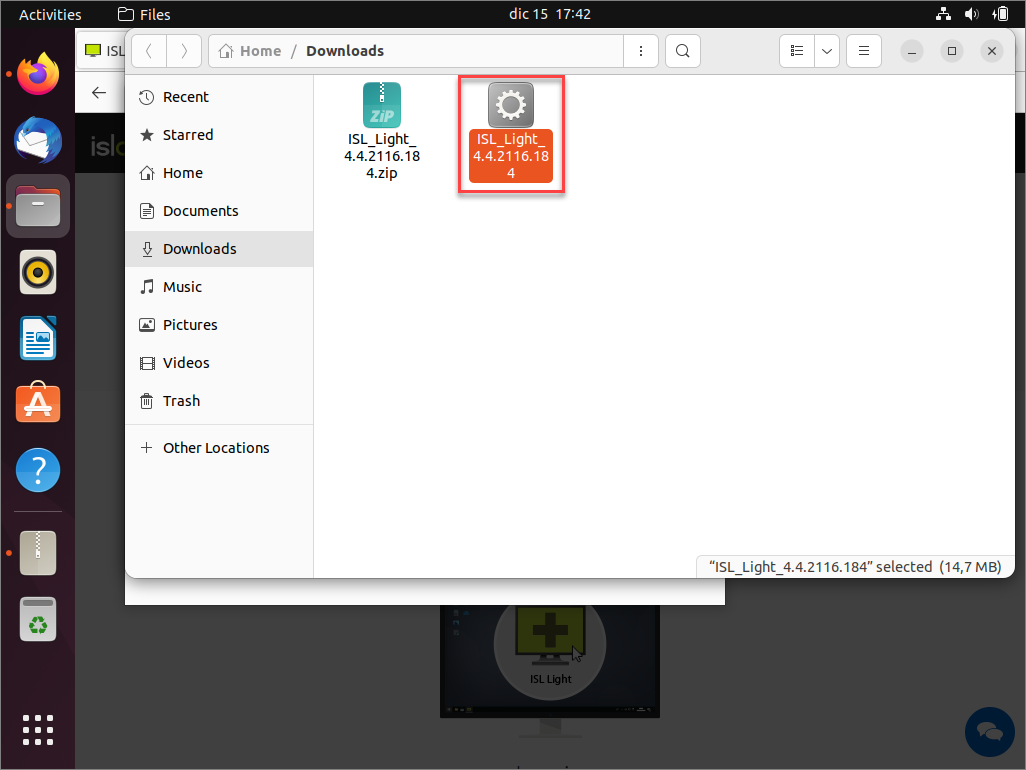
Double-click the ISL Light icon to begin the installation.
Step 6
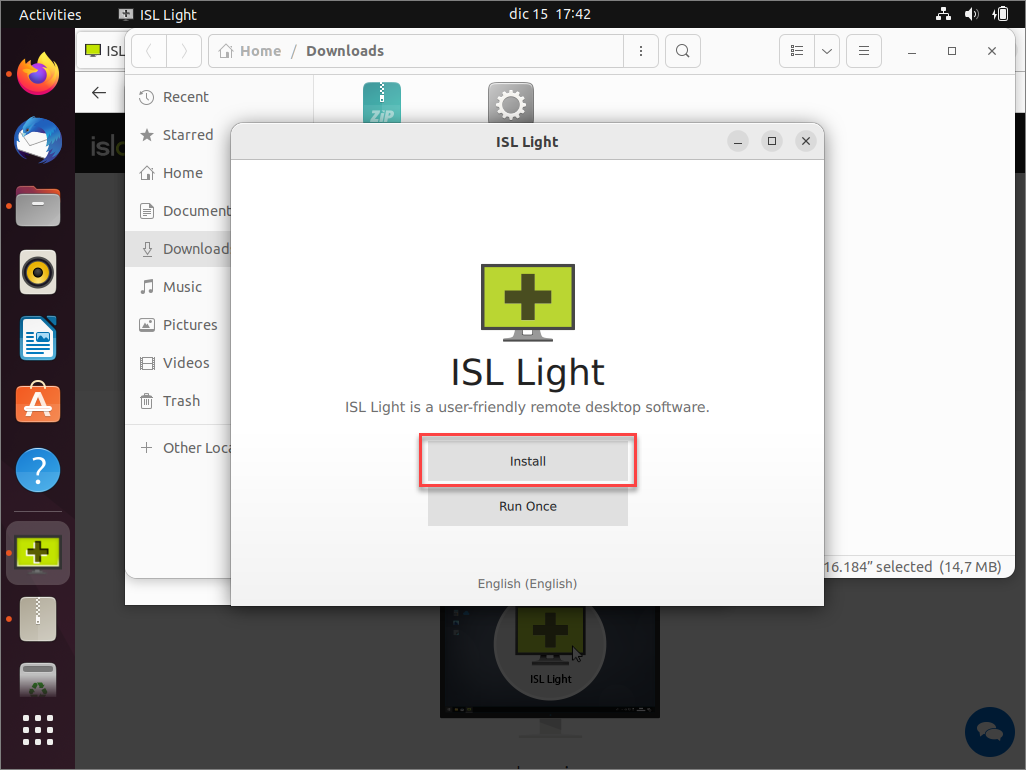
Click the "Install" button.
Step 7
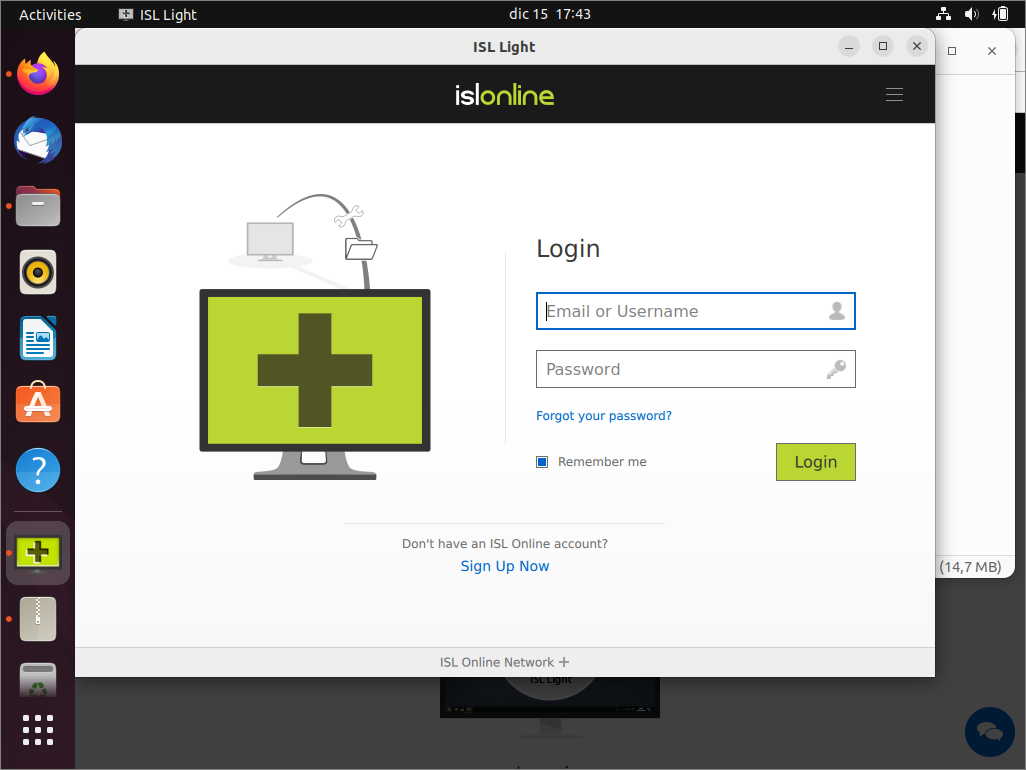
ISL Light is successfully installed.
Related Articles:
Connect via Desktop App - ISL Light
Set Unattended Access via Email