If the remote computer has more than one monitor, additional buttons will appear in the toolbar.
Note: Support for Multiple Monitors is available even when using ISL Light to tunnel a RDP connection. Please refer to this article: Create RDP/SSH session (Step 3).
Video Tutorial
Open Monitor in New Window
Step 1
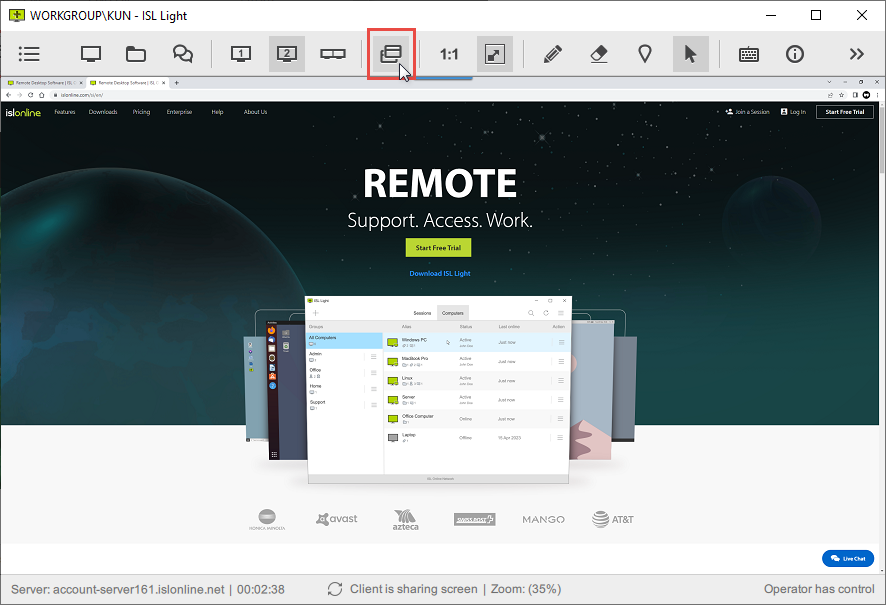
Click "Multiple Window" icon.
Step 2
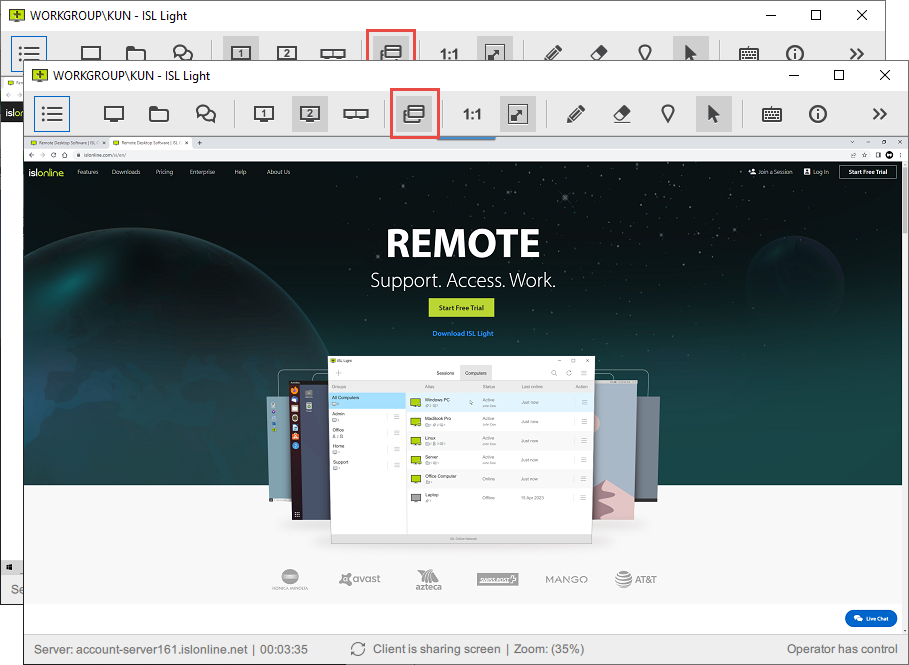
Each monitor has its own window. You may drag&drop application, files or folders across two windows.
To switch back to single window click the "Multiple Window" icon or "All Monitors/Desktop" button.
Step 3
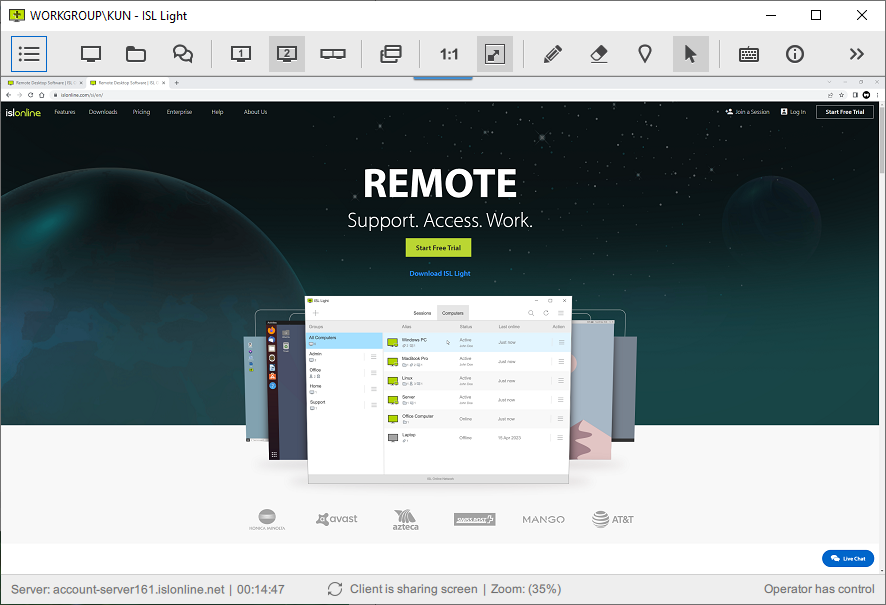
ISL Light is now back into single window mode.
Show Monitor 1
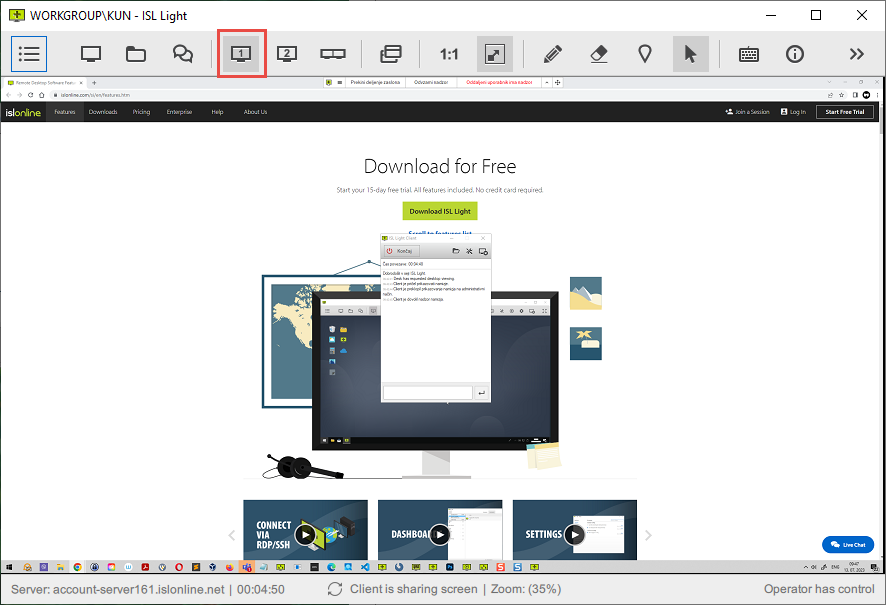
Click "Monitor 1" button from toolbar to set view region on monitor 1.
Show Monitor 2
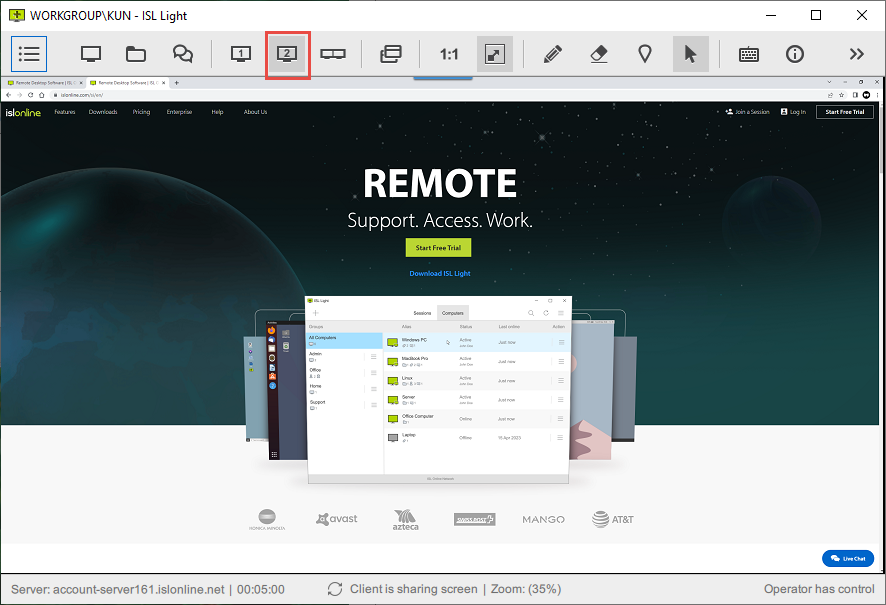
Click "Monitor 2" button from toolbar to set view Region on monitor 2.
Show All Monitors
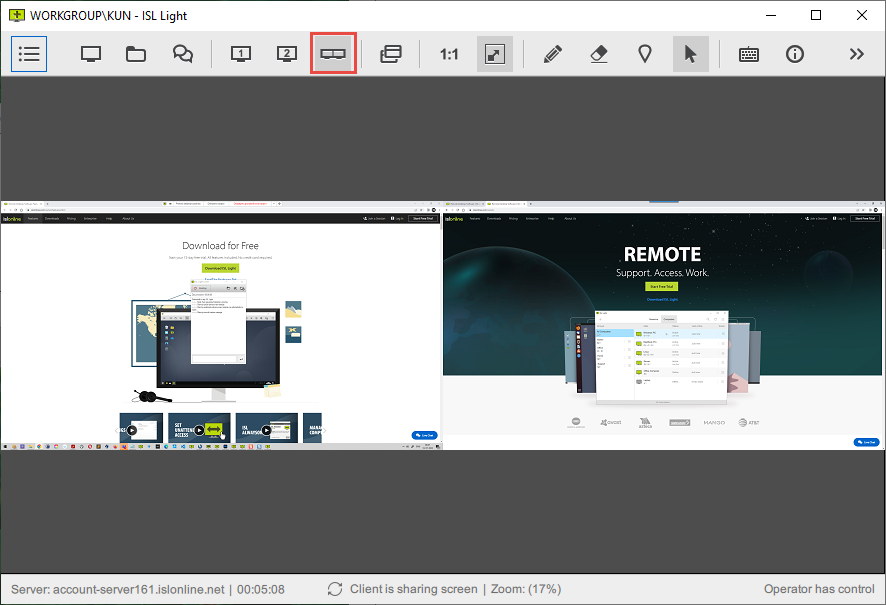
Click "All Monitor" button from toolbar to view both monitors at once in a single window.