This area displays current participants in the session, their roles, as well as indicators for audio stream, video stream etc. Let us have a look at a typical participants area and the elements it includes:
Camera/Microphone Status
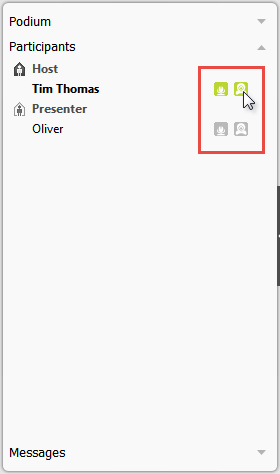
On the right, next to each user, you can see icons that act as status indicators for that user (e.g. synchronization status, audio streaming status, video streaming status).
Hint: You can click the audio or video icon to toggle the stream.
When you click on a user, a new line with user actions opens - from left to right, they are:
Open personal chat
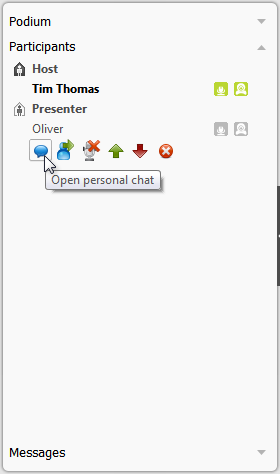
Open personal chat (opens a personal chat with this user - it is shown in a separate tab in the message area).
Pass podium / Force leave podium

Pass podium / Force leave podium (puts this user on the podium or removes this user from the podium).
Mute / unmute user
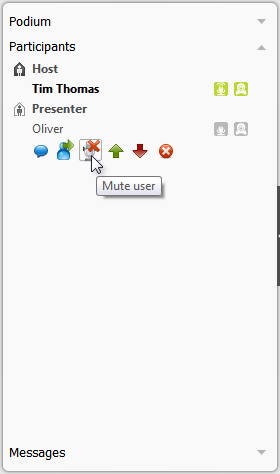
Mute / unmute user (mutes/unmutes this user's audio stream).
Promote to [role]
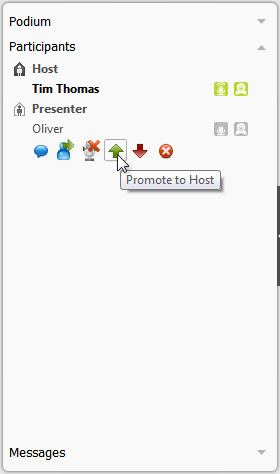
Promote to [role] (promotes this user to a role that is one level higher than the current role).
Demote to [role]
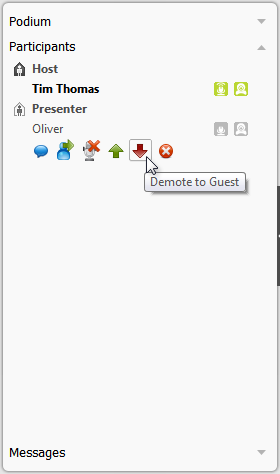
Demote to [role] (demotes this user to a role that is one level lower than the current role).
Expell user from session
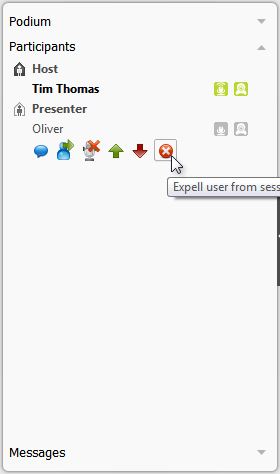
Expell user from session (expells this user from the session).